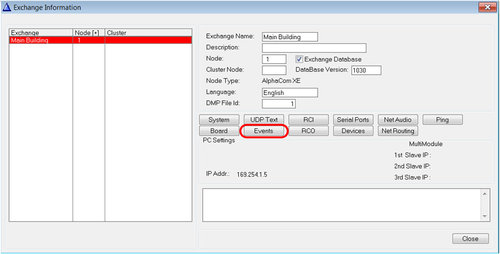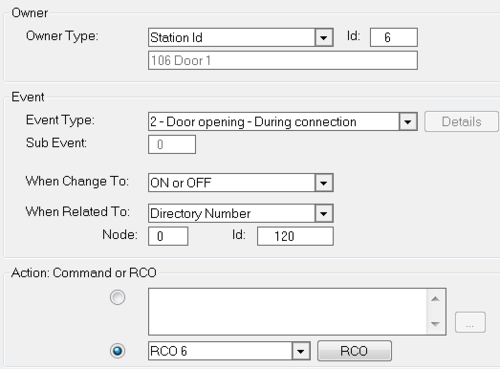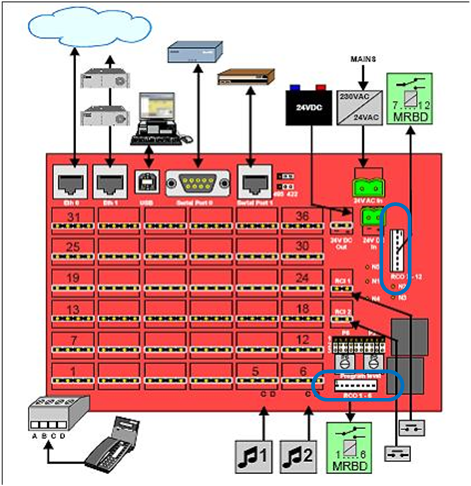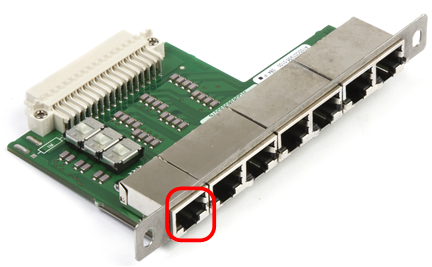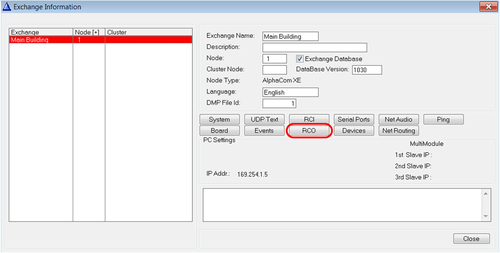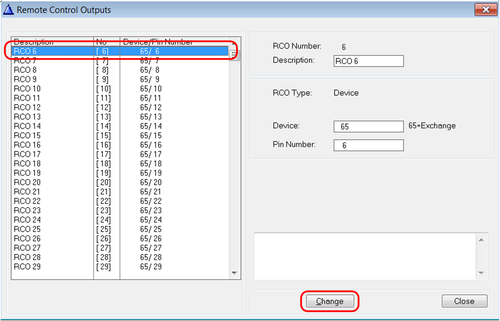Door Opening - Configuration example: Difference between revisions
From Zenitel Wiki
| Line 56: | Line 56: | ||
Which '''Pin Number''' to use depends on the station type: | Which '''Pin Number''' to use depends on the station type: | ||
* [[INCA Stations]]: Use Pin Nuber = 1 | * [[:Category:INCA|INCA Stations]]: Use Pin Nuber = 1 | ||
* [[Turbine Stations]]: Use Pin Nuber = 7 | * [[:Category:Turbine|Turbine Stations]]: Use Pin Nuber = 7 | ||
==Finalization== | ==Finalization== | ||
Revision as of 12:24, 1 February 2017
This is an article explaining in detail how to configure Door Opening.
Door opening is a standard feature in the AlphaCom. The way it works is that when an operator is in a conversation with a door station, the operator kan dial digit 6 to activate an RCO. The RCO will in turn activate a relay which again releases the door lock. But, for all this to happen we need to assist the server with some details.
Event Handler
We need to define who this event is for, and which output to activate. This is done using the Event Handler. Go to Exhcange&System from the top menu in AlphaPro:
From the Exchange&System window choose the Events button:
In the Event Actions window click the Insert button and create an event like this:
This event is triggered when the operator dials digit 6 while in covnersation with the door. Physical number 6 (the door station) is the owner of the event. This is where it happens. When Related To can be set to all, meaning whoever in conversation with the door is allowed to dial digit 6 to open the door. In this example we have chosen to limit this acces by selecting a single station; Directory number 120.
At the end of the event RCO 6 is chosen as the triggered action caused by the event.
RCO
The actual physical output that is activated is dependant on the station type.
Analogue stations
If the door station is analogue the RCO comes from the server its self. On an [XE7]] there are two connectors for RCO1-6 and 7-12 located on the back:
On XE20/XE26 there is an RCO output per ASLT connection. These can be fetched either from
The RCO, which is a logical signal must be connected to a relay. Use the Multi Relay Board for this. See MRBD article for further details.
IP Stations
All IP Substations have an inbuilt relay which can be controlled by the RCO signal. Tod this the RCO must be remapped to go to the IP station in stead of the analogue output.
From Exchange & System menu choose the RCO button:
Select the RCO from the list on the left and click the Change button:
Choose RCO Type = Station, and enter the physical number of the door station (where the relay is physically located) in the Station field:
Which Pin Number to use depends on the station type:
- INCA Stations: Use Pin Nuber = 1
- Turbine Stations: Use Pin Nuber = 7
Finalization
Close all windows in AlphaPro and upload the database using the Send All or Send Change button. Apply changes by restarting the server.