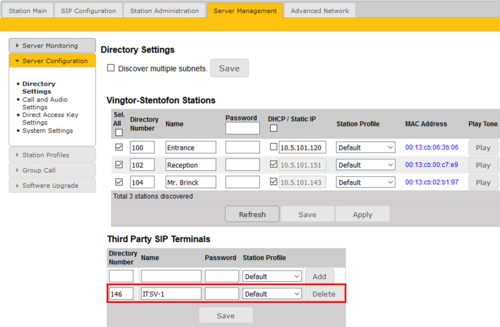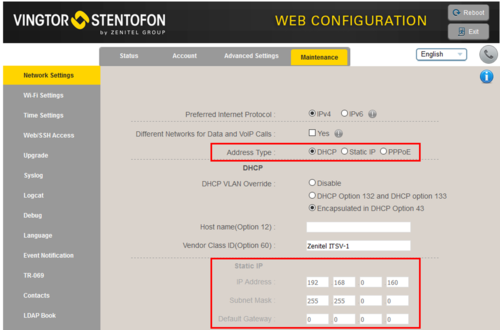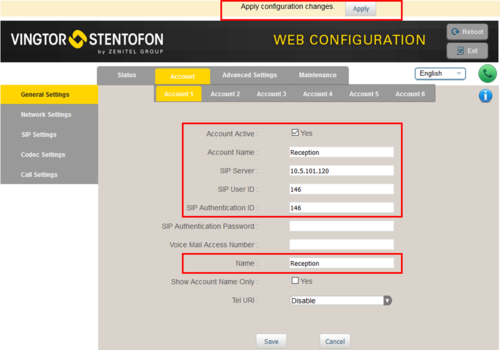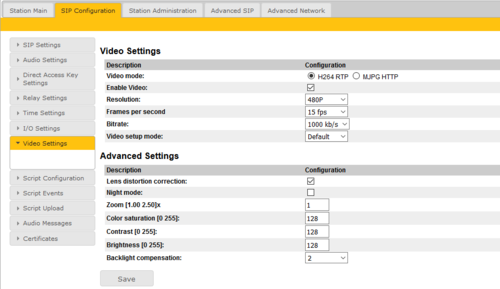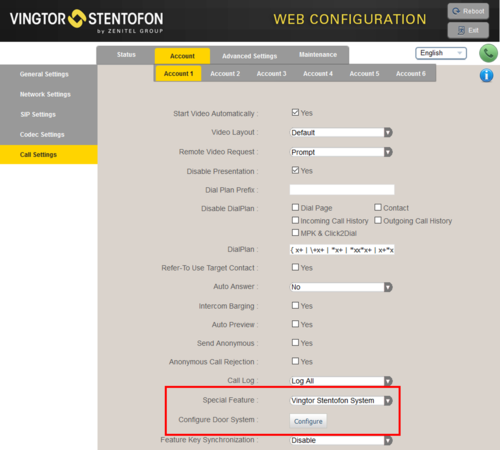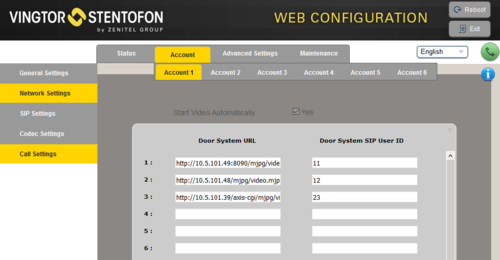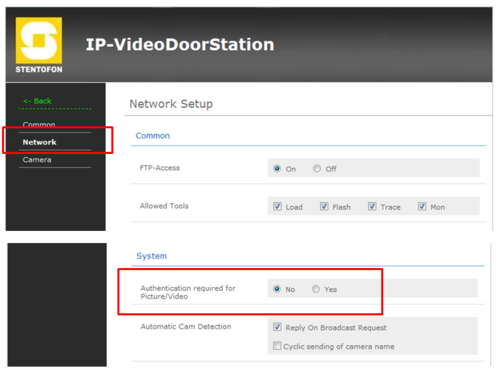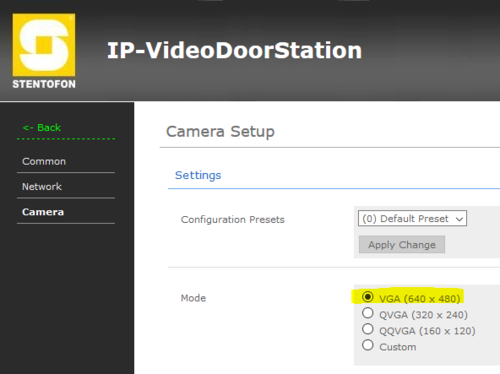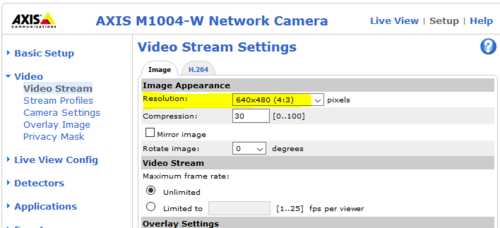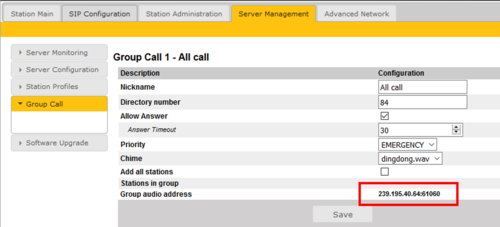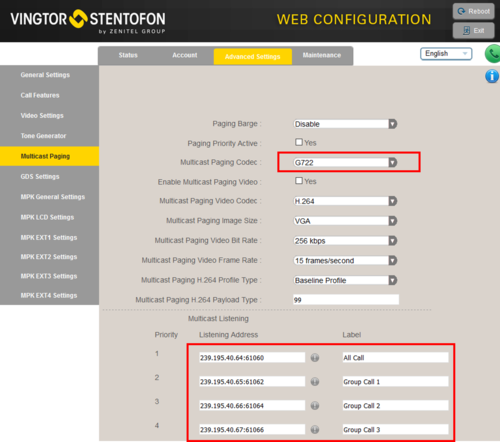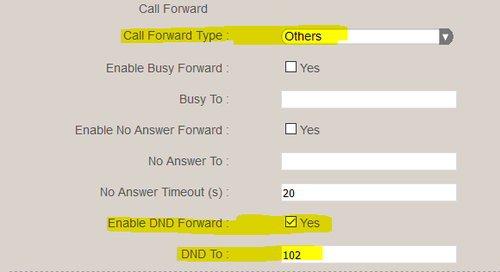ITSV-1 (Pulse): Difference between revisions
From Zenitel Wiki
No edit summary |
|||
| (48 intermediate revisions by 4 users not shown) | |||
| Line 2: | Line 2: | ||
[[File:ITSV-1 Pulse system2.png|thumb|right|500px|ITSV-1 IP Phone in PULSE system]] | [[File:ITSV-1 Pulse system2.png|thumb|right|500px|ITSV-1 IP Phone in PULSE system]] | ||
This article describes how to set up the IP Video | This article describes how to set up the IP Video intercom '''ITSV-1''' to operate in a '''PULSE system'''. The phone can be used for audio only, or it can also be used to show the video image from a Vingtor-Stentofon Video Door Station. | ||
== Licensing == | == Licensing == | ||
*If the Pulse Server is a [[:Category: | *If the Pulse Server is a [[:Category:Stations#Turbine_stations|Turbine device]] with firmware 4.7 or newer, or an [[:Category:Stations#INCA_stations|INCA device]] with firmware 2.7 or newer, the ITSV-1 will not require any license. | ||
*If the Pulse Server has older version than the above, the ITSV-1 station will require a SIP Phone license. | *If the Pulse Server has older version than the above you need to upgrade the firmware, else the ITSV-1 station will require a SIP Phone license. | ||
== Pulse Server configuration == | == Pulse Server configuration == | ||
| Line 13: | Line 13: | ||
[[Logging into an IP Station|Log on to the Pulse Server]], and go to '''Server Mangement''' > '''Server Configuration''' > '''Directory Settings'''. In '''Third Party SIP Terminals''' table enter the number and the name. | [[Logging into an IP Station|Log on to the Pulse Server]], and go to '''Server Mangement''' > '''Server Configuration''' > '''Directory Settings'''. In '''Third Party SIP Terminals''' table enter the number and the name. | ||
NOTE: You have to press Add before pressing Save. | |||
[[File:ITSV-1-Pulse2.png|thumb|left|500px|Configure the ITSV-1 in the Pulse Server]] | [[File:ITSV-1-Pulse2.png|thumb|left|500px|Configure the ITSV-1 in the Pulse Server]] | ||
<br style="clear:both;" /> | <br style="clear:both;" /> | ||
== Configuration of the ITSV-1 | == Configuration of the ITSV-1 Video Intercom== | ||
===Network settings === | ===Network settings === | ||
# Power up the | # Power up the ITSV-1 intercom | ||
# Push on the touch screen, and select '''Settings''' > '''About phone''' > '''Network status''' to find the IP address. | # Push on the touch screen, and select '''Settings''' > '''About phone''' > '''Network status''' to find the IP address. | ||
# Open a web browser on your computer, enter the IP address into the address bar (e.g. <nowiki>"http://192.168.0.160"</nowiki> or "192.168.0.160") and click '''Enter'''. | # Open a web browser on your computer, enter the IP address into the address bar (e.g. <nowiki>"http://192.168.0.160"</nowiki> or "192.168.0.160") and click '''Enter'''. | ||
| Line 38: | Line 39: | ||
# Press '''Apply''' to activate the settings | # Press '''Apply''' to activate the settings | ||
[[File:ITSV-Account2.png|thumb|500px|left|Setting up a SIP account in the ITSV-1 | [[File:ITSV-Account2.png|thumb|500px|left|Setting up a SIP account in the ITSV-1]] | ||
<br style="clear:both;" /> | <br style="clear:both;" /> | ||
=== Video Configuration for TCIV === | === Video Configuration for TCIV === | ||
The ITSV intercom can stream video from a [[:Category:Stations#Turbine_stations|TCIV station]] during a call. By default the ITSV intercom will start video automatically when using H.264 video mode. In case no video is present during a call, navigate to '''Account''' > '''Account 1''' > '''Call Settings''', and verify that '''Start Video Automatically''' is enabled. | |||
In the TCIV station you need to: | In the TCIV station you need to: | ||
| Line 50: | Line 51: | ||
* Make sure "Video Mode" = '''H.264''' | * Make sure "Video Mode" = '''H.264''' | ||
[[File:TCIV H264mode.PNG|thumb|500px|left|TCIV Video settings]] | |||
<br style="clear:both;" /> | |||
See [[Turbine Video Settings]] for detailed information on each parameter. | |||
If the TCIV for some reason is used in MJPEG mode (and not H-264 mode), the URL for the TCIV is: <nowiki>http://<IP address of the camera>:8090/mjpg/video.mjpg</nowiki> | |||
* Example: <nowiki>http://10.5.101.49:8090/mjpg/video.mjpg</nowiki> | |||
=== Configuration for Video === | === Video Configuration for IP Video Door Station (1401110100/1401110200)=== | ||
The ITSV | The ITSV Video intercom can be configured to show video image from the [[IP Video Door Station - 1401110100]] and [[IP Video Door Station - 1401110200]] using MJPEG video format. The cameras should have a static IP address. The ITSV intercom supports up to 30 cameras per account. | ||
The | The directory number of the Video Door Station must be defined in the Camera List, together with the URL of the camera of the Video Door Station. When a call is received, the phone will look up in this Camera List, and find the correct URL for the associated camera, and ask for the video stream directly from the camera. | ||
* Select '''Account''' > '''Account 1''' > '''Call Settings''' | |||
* In "Special Feature", select '''Vingtor Stentofon Door System''' | |||
* | * In "Configure Door System" press the button '''Configure''' to open the Camera List | ||
* | |||
[[File:ITSV-CameraList.png|thumb|500px|left|Open the Camera List to define camera URL and directory numbers]] | [[File:ITSV-CameraList.png|thumb|500px|left|Open the Camera List to define camera URL and directory numbers]] | ||
| Line 72: | Line 73: | ||
* In the Camera List, enter the camera URL and the directory number of the Video Door station: | * In the Camera List, enter the camera URL and the directory number of the Video Door station: | ||
[[File:ITSV-CameraList2.png|thumb|500px|left|Enter the camera URL and the directory number of the Video Door station in the ITSV-1 | [[File:ITSV-CameraList2.png|thumb|500px|left|Enter the camera URL and the directory number of the Video Door station in the ITSV-1 intercom]] | ||
<br style="clear:both;" /> | <br style="clear:both;" /> | ||
What URL to use depends on the type/model of Video Door Station being used: | What URL to use depends on the type/model of Video Door Station being used: | ||
* '''IP Video Door Station - 1401110100''' (CP-CAM camera): <nowiki>http://<IP address of the camera>/mjpg/video.mjpg</nowiki> | * '''IP Video Door Station - 1401110100''' (CP-CAM camera): <nowiki>http://<IP address of the camera>/mjpg/video.mjpg</nowiki> | ||
** Example: <nowiki>http://10.5.101.48/mjpg/video.mjpg</nowiki> | ** Example: <nowiki>http://10.5.101.48/mjpg/video.mjpg</nowiki> | ||
| Line 83: | Line 82: | ||
** Example: <nowiki>http://10.5.101.39/axis-cgi/mjpg/video.cgi</nowiki> | ** Example: <nowiki>http://10.5.101.39/axis-cgi/mjpg/video.cgi</nowiki> | ||
=== Door Opening feature | If the camera is not set up with anonymous log in the username and password can be in the string: | ||
During conversation with a [[: | * '''Axis:''' <nowiki>http://<username>:<password>@<IP address of the camera>/axis-cgi/mjpg/video.cgi</nowiki> | ||
If a TCIV for some reason is used in MJPEG mode (and not H-264 mode), the URL for the TCIV is: | |||
* '''Turbine Compact IP Video - TCIV''': <nowiki>http://<IP address of the camera>:8090/mjpg/video.mjpg</nowiki> | |||
** Example: <nowiki>http://10.5.101.49:8090/mjpg/video.mjpg</nowiki> | |||
==== HTTP Authentication: ==== | |||
* It is also possible to enable basic HTTP authentication for the receiving video stream. | |||
** Example: http://<user>:<pass>@<IP address of the camera>:8090/mjpg/video.mjpg | |||
==== Configuration of the CP-CAM camera (Station 1401110100) ==== | |||
In the camera the authentication for the image/video display has to be deactivated. | |||
* Log on to the CP-CAM camera (default username: '''admin''', password: '''1234''') | |||
* Select '''System Settings''' > '''Network''' > '''System''', and change the "''Authentication required for Picture/Video''" to "'''No'''". | |||
[[File:SnomVideo3.png|thumb|500px|left|Switch off the authentication.]] | |||
<br style="clear:both;" /> | |||
Set the resolution to 640 x 480 pixels: | |||
* Select '''System Settings''' > '''Camera''', and set "Mode" to '''VGA (640 x 480)'''. | |||
[[File:CPCAM_Res_640.PNG|thumb|500px|left|Set resolution to VGA 640 x 480.]] | |||
<br style="clear:both;" /> | |||
==== Configuration of the Axis camera (Station 1401110200) ==== | |||
* Log on to the Axis camera (default username: '''root''', password: '''1234''') | |||
* Select '''Setup''' > '''Video''' > '''Video Stream''' and change the resolution to 640 x 480 pixels: | |||
[[File:Axis_Res_640.PNG|thumb|500px|left|Set resolution to 640 x 480.]] | |||
<br style="clear:both;" /> | |||
=== Door Opening feature === | |||
During conversation with a [[:Category:Stations#Turbine_stations|Turbine]] or [[:Category:Stations#INCA_stations|INCA]] Door Station, the integrated relay of the door station can be operated by pressing digit "6" on the phone. As the Door Stations by default are configured to trigger on DTMF "6", no additional configuration is required for the Door Opening feature. | |||
If there is a need to restrict which stations should be allowed to do Door Opening, this can be configured via [[Pulse_System_Configuration#Station_Profiles|Station Profiles]]. | If there is a need to restrict which stations should be allowed to do Door Opening, this can be configured via [[Pulse_System_Configuration#Station_Profiles|Station Profiles]]. | ||
Note: If the Door Station is of the [[:Category: | Note: If the Door Station is of the [[:Category:Stations#INCA_stations|INCA family]], and has firmware 2.3.x.x or earlier, the DTMF methode must be set to SIP INFO in the ITSV-1 phone. Go to '''Account 1''' > '''Codec Settings''', and check '''DTMF''' via "SIP INFO": | ||
=== Group Call === | === Group Call === | ||
| Line 110: | Line 142: | ||
If the ITSV is busy in a regular call when a group call is made, it will by default not play the group call audio. However, if '''Paging Barge''' (see screen shot above) is set to value "2" or higher, the current call will be placed On Hold, and the group call audio will be played. When the group call is ended, the ITSV user must press the Hold button to resume the call. | If the ITSV is busy in a regular call when a group call is made, it will by default not play the group call audio. However, if '''Paging Barge''' (see screen shot above) is set to value "2" or higher, the current call will be placed On Hold, and the group call audio will be played. When the group call is ended, the ITSV user must press the Hold button to resume the call. | ||
[[File: | === Call Forwarding === | ||
You can toggle Call Forwarding On/Off by means of the DND (Do Not Disturb) button on the phone. When DND is activated there is a red banner across the top of the screen. | |||
[[File:ITSV_DND_Button.png|thumb|500px|left|The DND button]] | |||
<br style="clear:both;" /> | <br style="clear:both;" /> | ||
In the '''Accounts''' configuration you can activate Call Forwarding when DND (Do Not Disturb) is turned on: | |||
In the | [[File:ITSV CallForward DND.png|thumb|500px|left|Activate Call Forwarding to 102 when DND is on]] | ||
[[File: | |||
<br style="clear:both;" /> | <br style="clear:both;" /> | ||
In the same configuration page you can activate Call Forwarding: | |||
* When busy | |||
* When the call is not answered within a preset time | |||
Call Forwarding can also be activated manually from the touch screen. Select: '''Settings''' > '''Personalized Account''' > ['''choose account'''] > '''Call Forwarding''' | |||
[[ | == Troubleshooting == | ||
* To do a network trace on a ITSV-1, see [[ITSV-1 - Capture Trace]] | |||
* Not able to call to the ITSV-1 phone from an intercom station. The call is rejected. | * Not able to call to the ITSV-1 phone from an intercom station. The call is rejected. | ||
** Check the [[Pulse_System_Configuration#Station_Profiles|Station Profiles]] > '''Outgoing Calls Allowed''' setting. By default some profiles are not allowed to call other profiles. | ** Check the [[Pulse_System_Configuration#Station_Profiles|Station Profiles]] > '''Outgoing Calls Allowed''' setting. By default some profiles are not allowed to call other profiles. | ||
Latest revision as of 16:18, 11 March 2019
This article describes how to set up the IP Video intercom ITSV-1 to operate in a PULSE system. The phone can be used for audio only, or it can also be used to show the video image from a Vingtor-Stentofon Video Door Station.
Licensing
- If the Pulse Server is a Turbine device with firmware 4.7 or newer, or an INCA device with firmware 2.7 or newer, the ITSV-1 will not require any license.
- If the Pulse Server has older version than the above you need to upgrade the firmware, else the ITSV-1 station will require a SIP Phone license.
Pulse Server configuration
The Directory Number (SIP User ID) and Name of the ITSV-1 must be configured in the Pulse Server.
Log on to the Pulse Server, and go to Server Mangement > Server Configuration > Directory Settings. In Third Party SIP Terminals table enter the number and the name. NOTE: You have to press Add before pressing Save.
Configuration of the ITSV-1 Video Intercom
Network settings
- Power up the ITSV-1 intercom
- Push on the touch screen, and select Settings > About phone > Network status to find the IP address.
- Open a web browser on your computer, enter the IP address into the address bar (e.g. "http://192.168.0.160" or "192.168.0.160") and click Enter.
- Enter the user name (default: admin) and password (default: alphaadmin) in the pop-up dialogue box and click Login
- Select Maintenance > Network Settings to configure the phone to use DHCP (obtain an IP address automatically) or Static IP address.
SIP account
- Select Account > Account 1 > General Settings
- Account active: Check "Yes"
- Account name: Is shown in the LCD screen to identify the account
- SIP Server: The Pulse server IP address
- SIP User ID: Must match with the directory number entered in the Pulse server
- SIP Authentication ID: This ID is identical to the "SIP User ID"
- Name: This text is shown as Caller ID when placing a call
- Press Apply to activate the settings
Video Configuration for TCIV
The ITSV intercom can stream video from a TCIV station during a call. By default the ITSV intercom will start video automatically when using H.264 video mode. In case no video is present during a call, navigate to Account > Account 1 > Call Settings, and verify that Start Video Automatically is enabled.
In the TCIV station you need to:
- Log on to the TCIV station
- Navigate to SIP Configuration > Video Settings
- Check Enable Video
- Make sure "Video Mode" = H.264
See Turbine Video Settings for detailed information on each parameter.
If the TCIV for some reason is used in MJPEG mode (and not H-264 mode), the URL for the TCIV is: http://<IP address of the camera>:8090/mjpg/video.mjpg
- Example: http://10.5.101.49:8090/mjpg/video.mjpg
Video Configuration for IP Video Door Station (1401110100/1401110200)
The ITSV Video intercom can be configured to show video image from the IP Video Door Station - 1401110100 and IP Video Door Station - 1401110200 using MJPEG video format. The cameras should have a static IP address. The ITSV intercom supports up to 30 cameras per account.
The directory number of the Video Door Station must be defined in the Camera List, together with the URL of the camera of the Video Door Station. When a call is received, the phone will look up in this Camera List, and find the correct URL for the associated camera, and ask for the video stream directly from the camera.
- Select Account > Account 1 > Call Settings
- In "Special Feature", select Vingtor Stentofon Door System
- In "Configure Door System" press the button Configure to open the Camera List
- In the Camera List, enter the camera URL and the directory number of the Video Door station:
What URL to use depends on the type/model of Video Door Station being used:
- IP Video Door Station - 1401110100 (CP-CAM camera): http://<IP address of the camera>/mjpg/video.mjpg
- Example: http://10.5.101.48/mjpg/video.mjpg
- IP Video Door Station - 1401110200 (Axis camera): http://<IP address of the camera>/axis-cgi/mjpg/video.cgi
- Example: http://10.5.101.39/axis-cgi/mjpg/video.cgi
If the camera is not set up with anonymous log in the username and password can be in the string:
- Axis: http://<username>:<password>@<IP address of the camera>/axis-cgi/mjpg/video.cgi
If a TCIV for some reason is used in MJPEG mode (and not H-264 mode), the URL for the TCIV is:
- Turbine Compact IP Video - TCIV: http://<IP address of the camera>:8090/mjpg/video.mjpg
- Example: http://10.5.101.49:8090/mjpg/video.mjpg
HTTP Authentication:
- It is also possible to enable basic HTTP authentication for the receiving video stream.
- Example: http://<user>:<pass>@<IP address of the camera>:8090/mjpg/video.mjpg
Configuration of the CP-CAM camera (Station 1401110100)
In the camera the authentication for the image/video display has to be deactivated.
- Log on to the CP-CAM camera (default username: admin, password: 1234)
- Select System Settings > Network > System, and change the "Authentication required for Picture/Video" to "No".
Set the resolution to 640 x 480 pixels:
- Select System Settings > Camera, and set "Mode" to VGA (640 x 480).
Configuration of the Axis camera (Station 1401110200)
- Log on to the Axis camera (default username: root, password: 1234)
- Select Setup > Video > Video Stream and change the resolution to 640 x 480 pixels:
Door Opening feature
During conversation with a Turbine or INCA Door Station, the integrated relay of the door station can be operated by pressing digit "6" on the phone. As the Door Stations by default are configured to trigger on DTMF "6", no additional configuration is required for the Door Opening feature.
If there is a need to restrict which stations should be allowed to do Door Opening, this can be configured via Station Profiles.
Note: If the Door Station is of the INCA family, and has firmware 2.3.x.x or earlier, the DTMF methode must be set to SIP INFO in the ITSV-1 phone. Go to Account 1 > Codec Settings, and check DTMF via "SIP INFO":
Group Call
The ITSV-1 can be configured to receive group call audio.
The Pulse Server transmits group call audio using IP multicast technology. Each group call uses its own unique multicast IP address. The multicast IP address can be found by logging on to the Pulse Server, and navigate to Server Management > Group Call.
Make a note of the multicast addresses, then log in to the ITSV-1 station, and navigate to Advanced Settings > Multicast Paging. Set "Multicast Paging Codec" = G722, and enter the multicast address(es) found in the Pulse Server as indicated in the screen shot below:
Press Apply, then Reboot the ITSV station for the new settings to take effect.
When a group call is activated, the ITSV-1 will automatically play the audio in the loudspeaker. The display of the ITSV will show the text of the group call as entered in the "Label" field next to the multicast IP address.
If the ITSV is busy in a regular call when a group call is made, it will by default not play the group call audio. However, if Paging Barge (see screen shot above) is set to value "2" or higher, the current call will be placed On Hold, and the group call audio will be played. When the group call is ended, the ITSV user must press the Hold button to resume the call.
Call Forwarding
You can toggle Call Forwarding On/Off by means of the DND (Do Not Disturb) button on the phone. When DND is activated there is a red banner across the top of the screen.
In the Accounts configuration you can activate Call Forwarding when DND (Do Not Disturb) is turned on:
In the same configuration page you can activate Call Forwarding:
- When busy
- When the call is not answered within a preset time
Call Forwarding can also be activated manually from the touch screen. Select: Settings > Personalized Account > [choose account] > Call Forwarding
Troubleshooting
- To do a network trace on a ITSV-1, see ITSV-1 - Capture Trace
- Not able to call to the ITSV-1 phone from an intercom station. The call is rejected.
- Check the Station Profiles > Outgoing Calls Allowed setting. By default some profiles are not allowed to call other profiles.