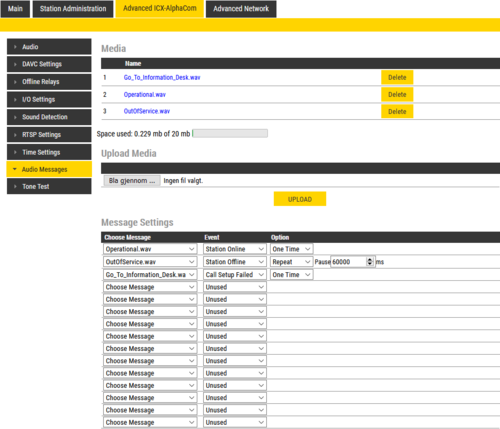Audio Messages - Turbine: Difference between revisions
From Zenitel Wiki
No edit summary |
|||
| (8 intermediate revisions by 2 users not shown) | |||
| Line 1: | Line 1: | ||
{{ | {{AI}} | ||
This article described how a [[: | This article described how a [[:Category:Stations#Turbine_stations|Turbine station]] in ICX-AlphaCom mode can be configured to play a custom media (WAV) file when the connection to the ICX-AlphaCom server is lost. | ||
An audio message can be played: | An audio message can be played: | ||
| Line 8: | Line 8: | ||
== Software and hardware requirements == | == Software and hardware requirements == | ||
* The Audio Messages feature is supported in [[:Category: | * The Audio Messages feature is supported in [[:Category:Stations#Turbine_stations|Turbine intercoms]], running firmware 4.9.3.2. | ||
* The Audio Messages feature is ''not'' supported on [[:Category: | * The Audio Messages feature is ''not'' supported on [[:Category:Stations#INCA_stations|INCA intercoms]] | ||
== Preconditions == | == Preconditions == | ||
| Line 19: | Line 19: | ||
==Uploading audio files== | ==Uploading audio files== | ||
* [[Logging into an IP Station|Log into the IP Station]] | * [[Logging into an IP Station|Log into the IP Station]] | ||
* Select '''Advanced AlphaCom''' > '''Audio Messages'''. | * Select '''Advanced ICX-AlphaCom''' > '''Audio Messages'''. | ||
* '''Browse''' to the desired audio file, and press '''Upload'''. The file will now appear in the list of audio files. The web interface shows you how much space there is left of the total of 20 MB. It is possible to delete audio files from the web interface to free up space. | * '''Browse''' to the desired audio file, and press '''Upload'''. The file will now appear in the list of audio files. The web interface shows you how much space there is left of the total of 20 MB. It is possible to delete audio files from the web interface to free up space. | ||
* You can now '''Choose Message''' to play, and what '''Event''' should trigger the message. There are three events: | * You can now '''Choose Message''' to play, and what '''Event''' should trigger the message. There are three events: | ||
** '''Station Offline''': The message is played the moment the station looses connection to the AlphaCom | ** '''Station Offline''': The message is played the moment the station looses connection to the ICX-AlphaCom | ||
** '''Call Setup Failed''': The message is played if the Call Button (or an input) is activated while the station is offline | ** '''Call Setup Failed''': The message is played if the Call Button (or an input) is activated while the station is offline | ||
** '''Station Online''': The message is played the moment the station gets registered to the AlphaCom | ** '''Station Online''': The message is played the moment the station gets registered to the ICX-AlphaCom | ||
* In the '''Options''' field you choose if the message should play '''One Time''', or if it should '''Repeat''' with predefined interval. | * In the '''Options''' field you choose if the message should play '''One Time''', or if it should '''Repeat''' with predefined interval. | ||
[[File: | [[File:IPStationWeb Advanced AudioMessaging.png|thumb|left|500px|Audio Messages page]] | ||
<br style="clear:both;" /> | <br style="clear:both;" /> | ||
In the configuration example above, the file OutOfService. | In the configuration example above, the audio file "OutOfService.wav" will be played every minute when the station has lost connection to the ICX-AlphaCom server. If the Call Button is pressed, the file "Go_To_Information_Desk.wav" will be played. When the station comes back online and gets registered, the audio file "Operational.wav" will be played once. | ||
{{note|If the station is configured to play a message when "Call Setup Failed", it will not speak its own IP address when the call button is pressed when the station is offline}} | {{note|If the station is configured to play a message when "Call Setup Failed", it will not speak its own IP address when the call button is pressed when the station is offline}} | ||
[[Category:Turbine Configuration]] | [[Category:Turbine Configuration]] | ||
Latest revision as of 12:39, 29 June 2021
This article described how a Turbine station in ICX-AlphaCom mode can be configured to play a custom media (WAV) file when the connection to the ICX-AlphaCom server is lost.
An audio message can be played:
- When the station goes offline
- If the Call Button (or an input) is activated while the station is offline
- When the station goes online
Software and hardware requirements
- The Audio Messages feature is supported in Turbine intercoms, running firmware 4.9.3.2.
- The Audio Messages feature is not supported on INCA intercoms
Preconditions
- Audio file for upload needs to be WAV file format, PCM 16 bit, 16 kHz and single channel (Mono)
- Total messages file size 20 MB
- A filename can have max 50 characters
- Any number of audio files can be uploaded, as long as the total file size is below 20 MB
Uploading audio files
- Log into the IP Station
- Select Advanced ICX-AlphaCom > Audio Messages.
- Browse to the desired audio file, and press Upload. The file will now appear in the list of audio files. The web interface shows you how much space there is left of the total of 20 MB. It is possible to delete audio files from the web interface to free up space.
- You can now Choose Message to play, and what Event should trigger the message. There are three events:
- Station Offline: The message is played the moment the station looses connection to the ICX-AlphaCom
- Call Setup Failed: The message is played if the Call Button (or an input) is activated while the station is offline
- Station Online: The message is played the moment the station gets registered to the ICX-AlphaCom
- In the Options field you choose if the message should play One Time, or if it should Repeat with predefined interval.
In the configuration example above, the audio file "OutOfService.wav" will be played every minute when the station has lost connection to the ICX-AlphaCom server. If the Call Button is pressed, the file "Go_To_Information_Desk.wav" will be played. When the station comes back online and gets registered, the audio file "Operational.wav" will be played once.