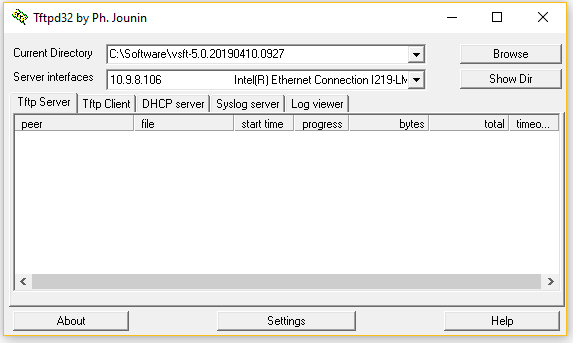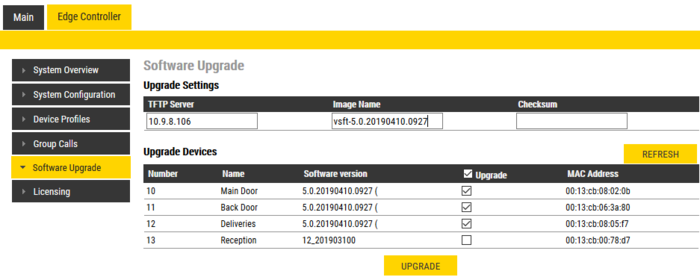Software Upgrade (Edge): Difference between revisions
From Zenitel Wiki
No edit summary |
|||
| (7 intermediate revisions by 3 users not shown) | |||
| Line 3: | Line 3: | ||
* by using the [[IMT|VS-IMT]] tool | * by using the [[IMT|VS-IMT]] tool | ||
* from the Edge Controller | * from the Edge Controller | ||
{{obs| | {{obs| | ||
* ''If upgrading an existing Pulse System, make sure that the Edge Controller is a [[:Category:Stations#Turbine_stations|Turbine device]]. An [[:Category:Stations#INCA_stations|INCA device]] ''' | * ''If upgrading an existing Pulse System, make sure that the Edge Controller is a [[:Category:Stations#Turbine_stations|Turbine device]]. An [[:Category:Stations#INCA_stations|INCA device]] '''cannot''' serve as an Edge Controller, even if it was acting as a Pulse Server in the existing installation'' }} | ||
== Upgrade using the VS-IMT tool == | == Upgrade using the VS-IMT tool == | ||
For a detailed procedure, see the [[ | For a detailed procedure, see the [[IMT - Discover & Upgrade]] | ||
<br> | <br> | ||
| Line 19: | Line 15: | ||
===Prerequisites=== | ===Prerequisites=== | ||
# A TFTP Server must be available. A TFTP server can be downloaded from here: http://tftpd32.jounin.net/tftpd32_download.html. | # A TFTP Server must be available. A TFTP server can be downloaded from here: http://tftpd32.jounin.net/tftpd32_download.html. | ||
# Download the [[Downloads#IC-EDGE_System|Software Package for IC-Edge]] | |||
# Unzip the software package and store the files in a folder on your laptop. | # Unzip the software package and store the files in a folder on your laptop. | ||
# The firewall on the laptop must '''not''' blocking incoming ping/ICMP (Turbine station is pinging TFTP Server during update process) | # The firewall on the laptop must '''not''' blocking incoming ping/ICMP (Turbine station is pinging TFTP Server during update process) | ||
| Line 31: | Line 28: | ||
* Start a web browser (e.g. Firefox or Chrome), and [[Logging into an IP Station|Log on to the Edge Controller]]. Select '''Edge Controller''' > '''Software Upgrade''' | * Start a web browser (e.g. Firefox or Chrome), and [[Logging into an IP Station|Log on to the Edge Controller]]. Select '''Edge Controller''' > '''Software Upgrade''' | ||
* Enter the IP address of the '''TFTP server''' (I.e. the IP address of your laptop) | * Enter the IP address of the '''TFTP server''' (I.e. the IP address of your laptop) | ||
* Enter the '''Image File''' name, e.g '''vsft-5. | * Enter the '''Image File''' name, e.g '''vsft-5.1.3.0''' | ||
* When updating [[:Category:Stations#INCA_stations|INCA devices]], also a '''Checksum''' must be entered. Leave the Checksum field blank when upgrading [[:Category:Stations#Turbine_stations|Turbine devices]]. | * When updating [[:Category:Stations#INCA_stations|INCA devices]], also a '''Checksum''' must be entered. Leave the Checksum field blank when upgrading [[:Category:Stations#Turbine_stations|Turbine devices]]. | ||
** The checksum is found in a text file in the software folder, e.g. "A100G80200. | ** The checksum is found in a text file in the software folder, e.g. "A100G80200.02_11_3_0.txt". Open this file and make a note of (or copy to the clipboard) the checksum. | ||
* Select which stations to upgrade, and click '''Upgrade'''. | * Select which stations to upgrade, and click '''Upgrade'''. | ||
| Line 45: | Line 42: | ||
* ''It is recommended to use the same software version in all devices'' | * ''It is recommended to use the same software version in all devices'' | ||
* ''After having upgraded [[:Category:Stations#Turbine_stations|Turbine devices]] from version 4.x to version 5.x, a factory default is recommended for all new settings and features to take effect'' | * ''After having upgraded [[:Category:Stations#Turbine_stations|Turbine devices]] from version 4.x to version 5.x, a factory default is recommended for all new settings and features to take effect'' | ||
* ''After having upgraded [[:Category:Stations#INCA_stations|INCA devices]] from version 2.x to version | * ''After having upgraded [[:Category:Stations#INCA_stations|INCA devices]] from version 2.x to version 2.10, a factory default is recommended for all new settings and features to take effect'' }} | ||
{{note|If video is not working after having upgraded the [[:Category:Stations#Turbine_stations|Turbine Video Station TCIV-x]], see article [[TCIV - No video after upgrading to v. 4.11|TCIV - No video after upgrading]]}} | {{note|If video is not working after having upgraded the [[:Category:Stations#Turbine_stations|Turbine Video Station TCIV-x]], see article [[TCIV - No video after upgrading to v. 4.11|TCIV - No video after upgrading]]}} | ||
<br> | <br> | ||
{{Doc|This article is linked to from the document A100K11980 }} | |||
[[Category: IC-EDGE Configuration]] | [[Category: IC-EDGE Configuration]] | ||
Latest revision as of 08:54, 16 August 2022
The software of the Vingtor-Stentofon devices in an IC-EDGE System can be mass upgraded in two ways. Either:
- by using the VS-IMT tool
- from the Edge Controller

|
|
Upgrade using the VS-IMT tool
For a detailed procedure, see the IMT - Discover & Upgrade
Upgrade from the Edge Controller
Prerequisites
- A TFTP Server must be available. A TFTP server can be downloaded from here: http://tftpd32.jounin.net/tftpd32_download.html.
- Download the Software Package for IC-Edge
- Unzip the software package and store the files in a folder on your laptop.
- The firewall on the laptop must not blocking incoming ping/ICMP (Turbine station is pinging TFTP Server during update process)
Upgrade procedure
- Start the TFTP server program and click Browse, and select the folder where the software files are located
- Start a web browser (e.g. Firefox or Chrome), and Log on to the Edge Controller. Select Edge Controller > Software Upgrade
- Enter the IP address of the TFTP server (I.e. the IP address of your laptop)
- Enter the Image File name, e.g vsft-5.1.3.0
- When updating INCA devices, also a Checksum must be entered. Leave the Checksum field blank when upgrading Turbine devices.
- The checksum is found in a text file in the software folder, e.g. "A100G80200.02_11_3_0.txt". Open this file and make a note of (or copy to the clipboard) the checksum.
- Select which stations to upgrade, and click Upgrade.
The upgrade procedure takes about 3 minutes. The process can be monitored by clicking the Log viewer tab in the TFTP server program.

|
|

|
If video is not working after having upgraded the Turbine Video Station TCIV-x, see article TCIV - No video after upgrading |