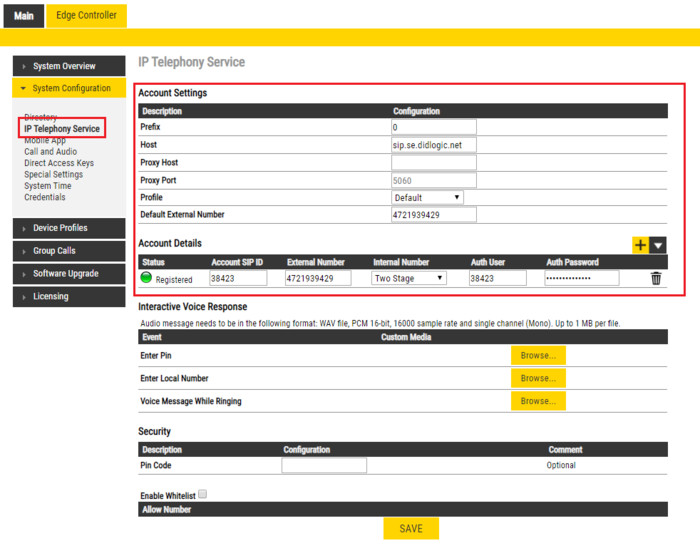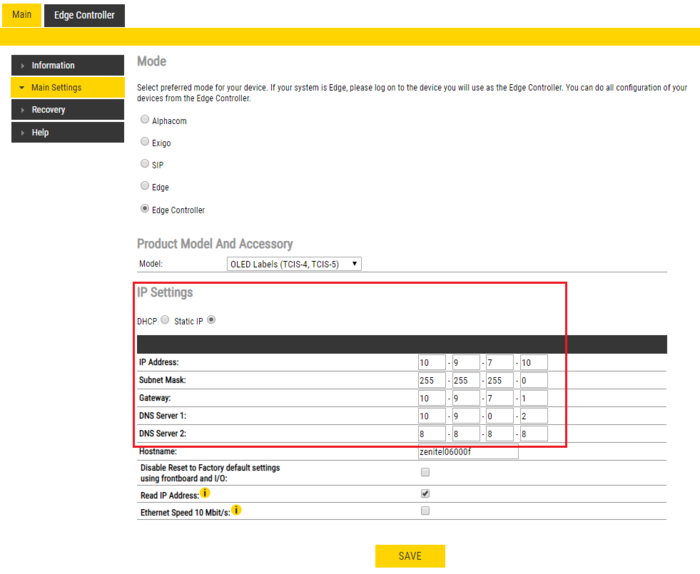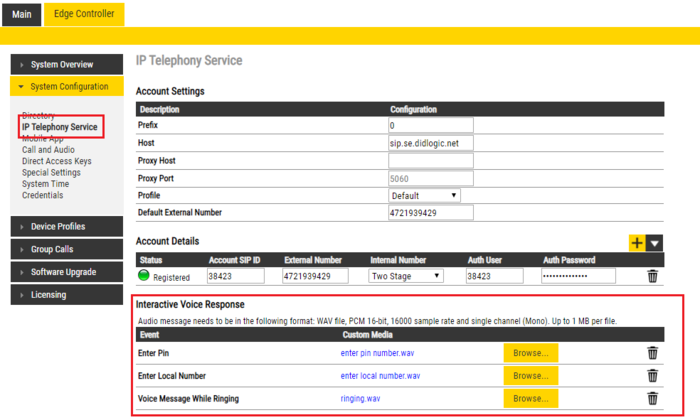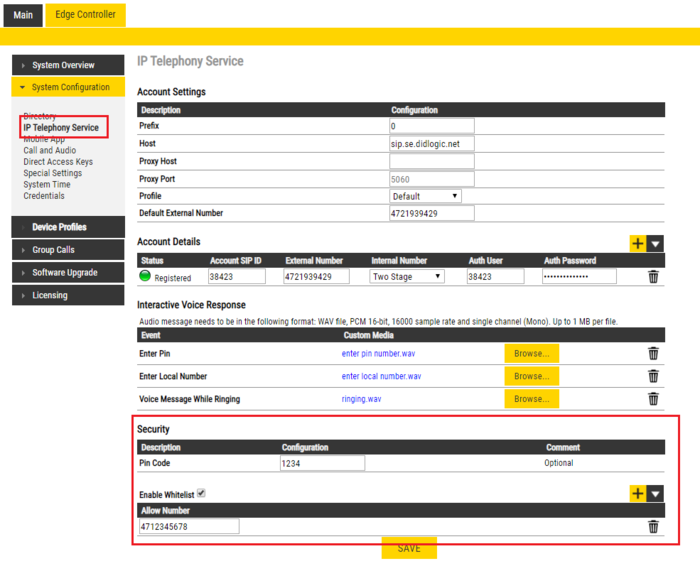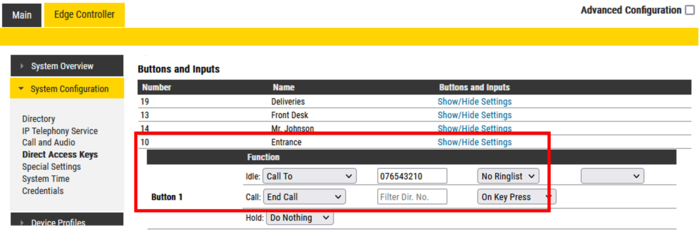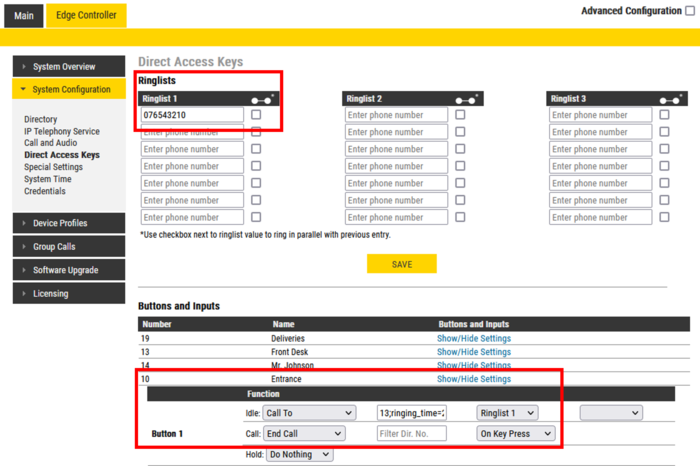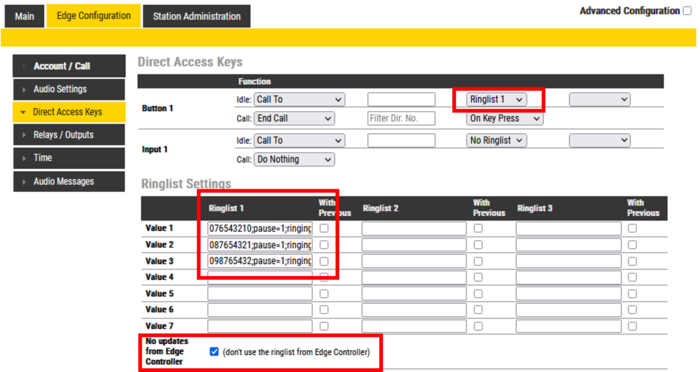Difference between revisions of "IP Telephony Service (Edge)"
From Zenitel Wiki
(→Call multiple phone numbers in sequence) |
|||
| Line 94: | Line 94: | ||
Configuration example: | Configuration example: | ||
| − | [[File:IPtlf sequence.png|700px|thumb|left|The Call Button is routed to | + | [[File:IPtlf sequence.png|700px|thumb|left|The Call Button is routed to Ringlist 1, which will call phone number 76543210. If no answer call number 87654321, and finally call number 9876543]] |
<br clear=all/> | <br clear=all/> | ||
About the ringlist entries: | About the ringlist entries: | ||
| − | |||
*Value 1: 076543210;pause=1;ringing_time=20 | *Value 1: 076543210;pause=1;ringing_time=20 | ||
*Value 2: 087654321;pause=1;ringing_time=30 | *Value 2: 087654321;pause=1;ringing_time=30 | ||
*Value 3: 098765432;pause=1;ringing_time=25 | *Value 3: 098765432;pause=1;ringing_time=25 | ||
| − | *The expression ''';pause=1''' after each number | + | *The expression ''';pause=1''' after each number inserts a pause of 1 second between each call. ''This pause is mandatory''. |
*Individual ringing time is entered for each entry by adding ";ringing_time=xx". | *Individual ringing time is entered for each entry by adding ";ringing_time=xx". | ||
| − | |||
<br> | <br> | ||
Revision as of 14:14, 2 June 2023
This article describes how to configure an IP Telephony Service in IC-EDGE System. The IP Telephony Service allows calls from an IC-EDGE site to public telephones without need to use additional hardware such as MP-114 gateways. The IC-EDGE System connects to a SIP trunk provider on the internet which gives access to public telephony calls.
Contents
Requirements
IP Telephony Service has the following requirements:
- The Edge Controller must have software version 5.1.3.x
- The stations and SIP trunk providers must support at least G711u, G711a or G722.
- SIP trunk provider must support registration and must support symmetric NAT handling
- No license is required in the Edge system for this service
Basic Settings
The Edge Controller needs to register towards a SIP trunk provider in order to get telephony calls working. Select Edge Controller > System Configuration > IP Telephony Service to access the page for configuring the IP Telephony Service.
Account Settings:
- Prefix - The number for dialing out. Default 0. For example 04740002500, then 0 is stripped and 4740002500 is sent to SIP trunk provider.
- Host - The host providing the SIP resource. It can be a hostname of the SIP provider, or it can also be an IP address. For example sip.se.didlogic.net.
- Proxy Host - Some SIP providers requires that the SIP messages go through a proxy. The SIP trunk provider should inform if this is needed. For example, the SIP provider Ringcentral requires messages to go through a proxy.
- Proxy Port - Used together with proxy host. The default proxy port is 5060.
- Profile - Configure to restrict/allow call destinations and other features. The default profile is "Default".
- Default External Number - Stations making outgoing calls will by default use this number. An exception is if the station is configured as a direct destination in the "internal number" list.
Account Details:
- Internal Number - Is used to decide which internal number inside the IC-EDGE System is associated with the external number. If "Two Stage" is chosen, then incoming calls from the trunk provider will be prompted to dial a number inside the call. If a station or group call is chosen, then incoming calls from the trunk provider will be routed to that number immediately. If a station is chosen, the outgoing call from the station will be made from that external number.
- External Number - The E.164 telephony number received from trunk provider.
- Account SIP ID - The Edge Controller uses SIP ID to register towards trunk provider. Depending on the provider this may be the same as the external number.
- Auth User - The Edge Controller uses this Auth User to authenticate the account. Depending on provider this may be the same as account SIP ID.
- Auth Password - The Edge Controller uses Auth Password to authenticate the account at the SIP provider.

|
In order to use the IP Telephony Service and to be able to connect to your SIP provider, your Edge Controller must have Static IP and DNS Servers set up (can be set up in Main Settings) |
Interactive Voice Response
By default the edge controller has English wav files for Interactive Voice Response (IVR). It is possible to upload custom voice response. Select Edge Controler > System Configuration > IP Telephony Service to access the page for configuring the Interactive Voice Response.
Interactive Voice Response is used in 3 different scenarios:
- Enter Pin - The user is prompted to enter a pin when calling from trunk provider
- Enter Local Number - The user is prompted to enter a local number when doing Two Stage dialing
- Voice Message While Ringing - Played when the call is ringing from SIP trunk provider. Normally the ringing tone from telephony is used, but for calls using Two Stage dialing or pin code this message is played instead.
Security
It is possible to set restrictions on incoming calls:
- Pin code - Can be used to only allow people with knowledge about pin code to call in. It can be used for both Two Stage and direct calls.
- Whitelist - Used to only allow certain telephony numbers to call in from trunk provider. Other telephony numbers are rejected. Note that the format should be E.164 without + sign. See below for examples.
Call setup configuration
Call from Master Station
To call a public phone number from a master station with full keypad, simply dial the prefix + phone number. E.g. 0 + 76543210.
Call from Door Station
A door station or a help point with a single call button must be configured with the prefix + phone number without space. E.g. 076543210
Log in to the Edge Controller, and select Edge Controller > System Configuration > Direct Access Keys. Under the Buttons and Inputs section, select "Show/Hide Settings" on the station/device you want to configure (Here station 10).
Forward an unattended call to an external phone
There is an option to first call an intercom station (e.g. reception or front desk), and if not answered, the call can be forwarded to an external phone. For this functionality we use the ringlist feature.
By default the ringing time is 60 seconds, but we can modify the ringing time by adding the wanted time using the following syntax: 13;ringing_time=15. Which means call number 13 for 15 seconds.
Call multiple phone numbers in sequence
Another option is to call multiple phone numbers in sequence. If the first number doesn't answer within a preset time, the call will be made to the second number, and so on. Intercom stations can also be included in the sequence. When using this option, the ringlist must be configured in the calling station it self.
Log on to the calling station (not the Edge Controller) and select Edge Configuration > Direct Access Keys. Scroll down and enable Local Ringlist configuration by checking the flag "No updates from Edge Controller":
Configuration example:
About the ringlist entries:
- Value 1: 076543210;pause=1;ringing_time=20
- Value 2: 087654321;pause=1;ringing_time=30
- Value 3: 098765432;pause=1;ringing_time=25
- The expression ;pause=1 after each number inserts a pause of 1 second between each call. This pause is mandatory.
- Individual ringing time is entered for each entry by adding ";ringing_time=xx".
Limitations
IP Telephony Service has the following limitations:
- A maximum of two calls can be initiated and active over IP Telephony service at the same time
- A maximum time for ringing is 2 minutes
- A maximum time when calling in (prompt for pin code + prompt for directory number) is 1 minute
- A maximum conversation time is 1 hour