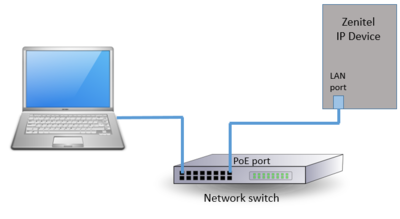Difference between revisions of "Starting Up Turbine Station"
From Zenitel Wiki
| (8 intermediate revisions by 2 users not shown) | |||
| Line 3: | Line 3: | ||
The [[:Category:Stations#Turbine_stations|Zenitel IP devices]] feature an embedded web interface, which allows users to log in using a standard web browser. | The [[:Category:Stations#Turbine_stations|Zenitel IP devices]] feature an embedded web interface, which allows users to log in using a standard web browser. | ||
| − | + | # Connect the LAN port of the device to a '''PoE port''' on the network switch | |
# Connect the PC to a port on the network switch | # Connect the PC to a port on the network switch | ||
| − | |||
| − | When the IP device is connected to the network, the '''IP address''' of the device is automatically | + | When the IP device is connected to the network, the '''IP address''' of the device is automatically assigned in one of two ways: |
# An IP address is automatically obtained from a '''DHCP server''' if a DHCP server is present on the network. | # An IP address is automatically obtained from a '''DHCP server''' if a DHCP server is present on the network. | ||
# If there is no DHCP server, a random IP address in the range '''169.254.x.x''' will be assigned. | # If there is no DHCP server, a random IP address in the range '''169.254.x.x''' will be assigned. | ||
| − | {{note|[[:Category:Stations | + | {{note|[[:Category:INCA Stations|The previous generation of devices ("INCA" devices)]] have a default static IP address '''169.254.1.100'''.}} |
<br> | <br> | ||
| Line 25: | Line 24: | ||
The default mode from factory is "Edge" mode. | The default mode from factory is "Edge" mode. | ||
| − | As an alternative you can scan the network for Zenitel devices the [[ | + | As an alternative you can scan the network for Zenitel devices using the [[IMT - Discover & Upgrade|PC application IMT (Intercom Management Tool)]]. Start IMT, select '''Discover & Upgrade''' from main menu, and enter IP address range to scan. |
As soon as you know the IP address, you can [[Logging into an IP Station|log into the device]]. | As soon as you know the IP address, you can [[Logging into an IP Station|log into the device]]. | ||
Latest revision as of 14:57, 7 September 2023
The Zenitel IP devices feature an embedded web interface, which allows users to log in using a standard web browser.
- Connect the LAN port of the device to a PoE port on the network switch
- Connect the PC to a port on the network switch
When the IP device is connected to the network, the IP address of the device is automatically assigned in one of two ways:
- An IP address is automatically obtained from a DHCP server if a DHCP server is present on the network.
- If there is no DHCP server, a random IP address in the range 169.254.x.x will be assigned.

|
The previous generation of devices ("INCA" devices) have a default static IP address 169.254.1.100. |
How to find the IP Address of a device
If the device is not registered to a server, it will speak its own IP address when you press the Call button, a Digit key a DAK key or activate an Input.
During commissioning, the device must be set to operate in the required mode. There are three modes of operation:
- ICX-AlphaCom mode - the device will register to an ICX-AlphaCom or AlphaCom XE server
- SIP mode - the device will register to a SIP server
- Edge mode - the device will register to an Edge server
The default mode from factory is "Edge" mode.
As an alternative you can scan the network for Zenitel devices using the PC application IMT (Intercom Management Tool). Start IMT, select Discover & Upgrade from main menu, and enter IP address range to scan.
As soon as you know the IP address, you can log into the device.