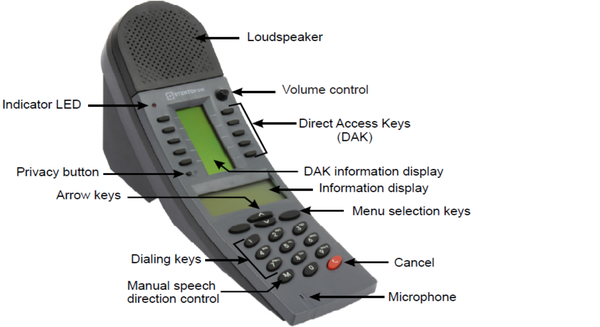Difference between revisions of "IP Dual Display Station - 1008007000"
From Zenitel Wiki
(→Main Setup) |
(→Configuration) |
||
| (39 intermediate revisions by 2 users not shown) | |||
| Line 1: | Line 1: | ||
| − | {{ | + | {{AEIPS}} |
| + | [[File:DualDisplayFront2.png|thumb|600px|IP DualDisplay station 100 8007 000]] | ||
| + | <br><br><br><br> | ||
| + | The '''IP Dual Display Station''' is designed for desktop mounting in office environments. The physical size makes it easy to place on desks with limited space. An optional noise cancelling gooseneck microphone module can be mounted in noisy environments. The two easy-to-read displays and navigation buttons ensure quick and easy access to the person you want to reach and the functions you want to perform. | ||
| − | + | In AlphaCom mode, the station supports up to 90 Direct Access Keys (DAK) on 9 dynamic DAK pages. | |
| − | |||
| − | |||
| − | |||
| − | |||
| − | |||
| − | |||
| − | |||
| − | + | {{Note|When used in IC-Edge, Pulse or SIP mode, only 10 Direct Access Keys are supported }} | |
| − | |||
| − | |||
| − | |||
| − | |||
| − | |||
| − | |||
| − | |||
| − | |||
| − | |||
| − | |||
| − | |||
| − | |||
| − | |||
| − | |||
| − | |||
| − | |||
| − | |||
| − | |||
| − | |||
== Getting Started == | == Getting Started == | ||
| − | |||
* [[Gooseneck Microphone - 1007007010|Adding Gooseneck Microphone]] | * [[Gooseneck Microphone - 1007007010|Adding Gooseneck Microphone]] | ||
| − | *[[ | + | * [[Display Setup Menu (IP Stations)|Configuration from Display Menu]] |
==Configuration== | ==Configuration== | ||
The station can operate in three different modes, depending on what kind of server the station should register to. Choose one of the links below according to what mode you need to configure. | The station can operate in three different modes, depending on what kind of server the station should register to. Choose one of the links below according to what mode you need to configure. | ||
| − | * [[IP Station Configuration - AlphaCom mode]] | + | * [[IP Station Configuration - ICX-AlphaCom mode]] |
| − | * [[IP Station Configuration - | + | * [[Adding station to existing system (Edge)|IP Station Configuration - Edge mode]] |
| − | * [[IP Station Configuration - | + | * [[SIP Intercom - Web Interface|IP Station Configuration - SIP mode]] |
| − | + | * [[Dual Display Configuration|Dual Display Configuration (AlphaCom)]] | |
| − | * [[ | ||
| − | |||
== Restore Factory Defaults and Software Upgrade == | == Restore Factory Defaults and Software Upgrade == | ||
| − | *[[INCA | + | * [[INCA IP DualDisplay Station - Restore Factory Defaults|Restore factory default settings]] |
| − | * [[INCA Station Software upgrade| | + | * [[INCA Station Software upgrade|Upgrade via the station web interface]] |
| + | * [[IMT - Discover & Upgrade|Upgrade using the IMT tool]] | ||
* [[Automatic Software Upgrade|Automatic Software Upgrade (SIP mode only)]] | * [[Automatic Software Upgrade|Automatic Software Upgrade (SIP mode only)]] | ||
| + | * [[:Category:INCA Release notes|Software Release Notes]] | ||
== Connectors, Indicators and Dimensions == | == Connectors, Indicators and Dimensions == | ||
| − | *[[INCA | + | * [[IP DualDisplay Connections|Connectors]] |
| − | *[[IP | + | *[[INCA DualDisplay Station LED Indicators|LED Indications]] |
| + | *[[IP DualDisplay Dimensions & Mounting Instructions|Dimensions]] | ||
== Accessories == | == Accessories == | ||
| − | * [[ | + | * [[Gooseneck Microphone - 1007007010]] |
| + | |||
| + | == Software Requirements == | ||
| + | This station is fully supported as form AlphaCom version 11.2.3.1 | ||
== Related information == | == Related information == | ||
| − | * [ | + | * [http://www.zenitel.com/product/ip-dual-display-station Additional Documentation on Zenitel.com] |
[[Category: INCA Stations]] | [[Category: INCA Stations]] | ||
Latest revision as of 11:51, 28 November 2023
The IP Dual Display Station is designed for desktop mounting in office environments. The physical size makes it easy to place on desks with limited space. An optional noise cancelling gooseneck microphone module can be mounted in noisy environments. The two easy-to-read displays and navigation buttons ensure quick and easy access to the person you want to reach and the functions you want to perform.
In AlphaCom mode, the station supports up to 90 Direct Access Keys (DAK) on 9 dynamic DAK pages.
Contents
Getting Started
Configuration
The station can operate in three different modes, depending on what kind of server the station should register to. Choose one of the links below according to what mode you need to configure.
- IP Station Configuration - ICX-AlphaCom mode
- IP Station Configuration - Edge mode
- IP Station Configuration - SIP mode
Restore Factory Defaults and Software Upgrade
- Restore factory default settings
- Upgrade via the station web interface
- Upgrade using the IMT tool
- Automatic Software Upgrade (SIP mode only)
- Software Release Notes
Connectors, Indicators and Dimensions
Accessories
Software Requirements
This station is fully supported as form AlphaCom version 11.2.3.1