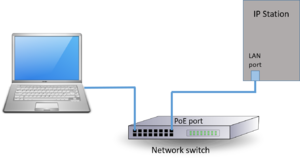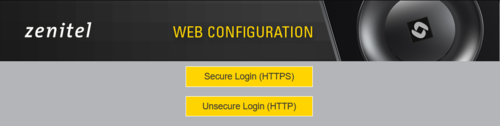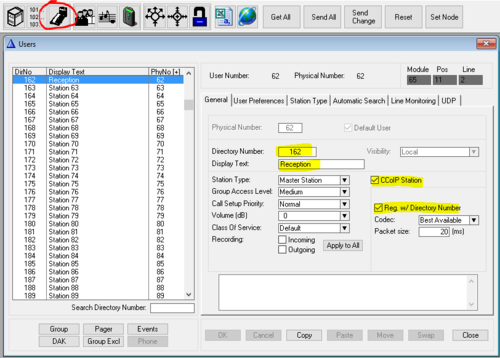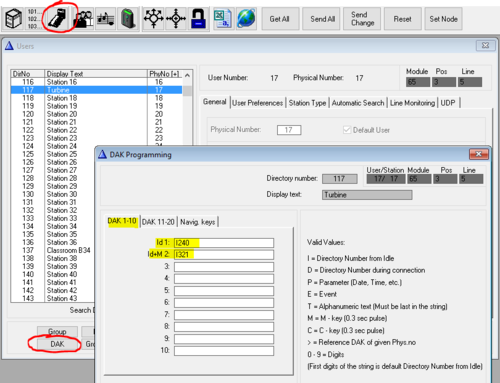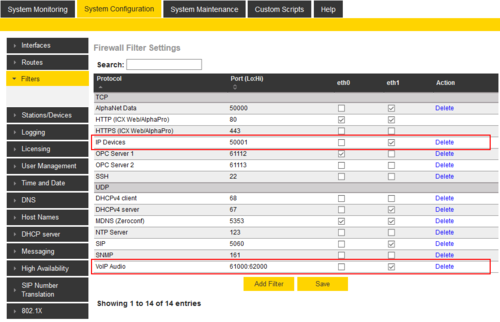IP Station Configuration - ICX-AlphaCom mode
From Zenitel Wiki
This article describes the minimum configuration required for IP Stations to operate with an ICX-AlphaCom or AlphaCom XE server. The IP Stations are configured through their web interface. IP Master Stations with display can also be configured using the display menu.
Useful articles:
There are essentially three parameters to set in the station:
- ICX-AlphaCom IP address
- Station directory number
- Station IP address
Configuration of the station
IP Station Web Interface
The IP Station features an embedded web server, which allows users to log in via a standard web browser. At commissioning, the IP Station needs to be configured to enable it to subscribe to an ICX-AlphaCom server. To do this, your PC and the IP Station have to be connected together via a PoE switch using network cables:
- Connect the PC to the PoE switch
- Connect the LAN port on the IP station to the PoE switch
How to find the IP address
Most station models will speak their IP address when pressing a button or activating an input. These stations are default set to use DHCP, and will fall back to 169.254.x.x. if there is no DHCP server present.
IP Stations in the INCA series will have 169.254.1.100 as default static IP address. These stations will not speak their IP address when a button is pressed.
Additional tools such as IMT can be used to find IP addresses as well.
Logging in
In order for your PC to communicate with the station it is necessary to change its Internet Protocol Properties to use an IP address that is in the same range as the station.
After the IP properties have been changed, access the IP Station by logging into the web interface using a standard web browser:
- Open a web browser
- In the browser’s address bar, type in the IP stations IP address and press the ENTER key
- -The station login page will be displayed:
To log into the station:
- Click Login
- Enter the default User name: admin
- Enter the default password: alphaadmin
The Station Information page will now be displayed, showing the IP Station configuration.
Use the menu bar at the top of each page to browse through the different pages.
Main Settings
Click Main -> Main Settings to access the page for configuring station mode and IP parameters.
Mode: Select the ICX-AlphaCom radio-button.
Product Model and Accessory: Verify the the product model is set correctly, and select any additional accessory if available for this device.
Registration Settings:
- ICX-AlphaCom IP-address: Enter the IP address of the ICX-AlphaCom server to which the IP station is to be registered
- Directory Number: Enter the directory number of the station. This must match the directory number defined in the ICX-AlphaCom server
- - If a directory number is not entered, the station will register with its MAC address. The MAC address is found on the Station Information page and needs to be entered in the ICX-AlphaCom server using the AlphaPro PC tool
IP Settings:
- DHCP – Select this option if the IP station shall receive IP Settings from a DHCP server.
- Static IP – Select this option if the IP station shall use a static IP address. Enter values for:
- IP-address
- Subnet-mask
- Gateway
Click Save followed by Apply to apply the new configuration settings
Configuration of the ICX-AlphaCom server
AlphaPro configuration
The station is defined in Users & Stations window, General tab. For minimum configuration you need enter these fields:
- Directory Number - must match the directory number configured in the IP station itself
- Display Text - Any free text. Used as Caller ID.
- Station Type - Set to Substation unless the station has full keypad 0-9. If full keypad, set Master Station
- CCoIP Station - Tick this checkbox when IP Station (and not analog station) is used
- Reg. w/Directory Number - When checked (most common setting) the station will register to the AlphaCom server by its Directory Number. When unchecked the station will register by its MAC address. You need to enter the MAC address of the station in the MAC Address field.
Note: In hybrid exchanges, where there is a mix of analog and IP stations, you should avoid using physical numbers that later might be used for analog intercom stations.
Configure the Call Button(s)
- Go to the Users & Stations window, and select the station from the list box.
- Press the button DAK (Direct Access Key)
- Enter the number to call on line 1 (and on line 2 if the station has two call buttons)
Web configuration
Filter settings
Log on to the web interface of the ICX-AlphaCom server, and select System Configuration > Filters.
Enable "IP Stations" on TCP port 50001 and "VoIP Audio" on UDP ports 61000-62000 on the ethernet port used for the IP stations. By default these ports are enabled on ethernet port 1.
IP Station licenses
The IP Stations require IP Station license in the ICX-AlphaCom server.