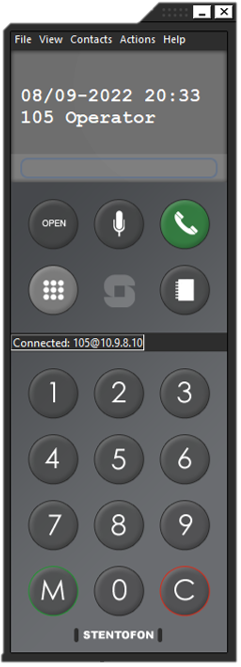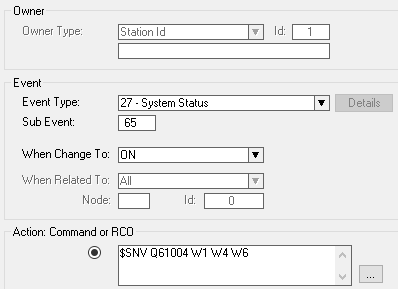Difference between revisions of "SoftClient"
From Zenitel Wiki
(→Related articles) |
(→Other requirements) |
||
| (25 intermediate revisions by one other user not shown) | |||
| Line 1: | Line 1: | ||
{{AI}} | {{AI}} | ||
| − | [[Image: | + | [[Image:SoftClient2.png|thumb|250px]] |
| − | The Softclient will turn your computer into a Zenitel intercom, providing access to a wide set of critical communication services. <br/> These services include ability to make intercom calls, public address calls, communicate with mobile radios. | + | The '''Softclient''' will turn your computer into a Zenitel intercom, providing access to a wide set of critical communication services. <br/> These services include ability to make intercom calls, public address calls, communicate with mobile radios. |
==Highlights== | ==Highlights== | ||
* Turn your computer into a Zenitel intercom | * Turn your computer into a Zenitel intercom | ||
| + | * Can be operated with mouse or from the keyboard | ||
* Address book/directory | * Address book/directory | ||
| − | |||
* Works with touch screens | * Works with touch screens | ||
| Line 13: | Line 13: | ||
Some typical areas to use the SoftClient are: | Some typical areas to use the SoftClient are: | ||
| − | *Control room | + | *Control room applications: No need for an additional intercom device at the desk. Use the computers audio device (e.g. Bluetooth headset) for communication. |
*Reception services handling door calls | *Reception services handling door calls | ||
*People on the move wanting access to the ICX-AlphaCom services via their laptop | *People on the move wanting access to the ICX-AlphaCom services via their laptop | ||
| Line 21: | Line 21: | ||
{{Note|It is highly recommended to use an audio device which suppresses acoustic echo. This can either be a headset or a special unit with acoustic echo cancellation, such as an internal audio card which supports this feature or an external audio unit }} | {{Note|It is highly recommended to use an audio device which suppresses acoustic echo. This can either be a headset or a special unit with acoustic echo cancellation, such as an internal audio card which supports this feature or an external audio unit }} | ||
| − | == | + | == License requirements == |
| − | + | The Softclient is a licensed feature. One license is required per registered client. | |
| + | * [[Licenses_for_ICX-500_and_ICX-AlphaCom_Core|SoftClient License (ICX-AlphaCom): 1002600300 - ILS-SC]] | ||
| + | * [[Licenses#SoftClient_license|SoftClient License (AlphaCom XE): 1009648011]] | ||
| + | |||
| + | == Other requirements == | ||
| + | Intercom Server software: | ||
| + | * ICX-AlphaCom: Any version | ||
| + | * AlphaCom XE: Minimum AMC ver. 11 | ||
| + | |||
| + | Computer: | ||
{| border="1" | {| border="1" | ||
|- | |- | ||
| Line 32: | Line 41: | ||
|Hard Disk Space || 20 MB | |Hard Disk Space || 20 MB | ||
|- | |- | ||
| − | |Operating system <br/> || Microsoft Windows | + | |Operating system <br/> || Microsoft Windows 7 or later |
|- | |- | ||
|Connection || IP Network connection (broadband, LAN, wireless) | |Connection || IP Network connection (broadband, LAN, wireless) | ||
| Line 40: | Line 49: | ||
|} | |} | ||
| − | == | + | == Optional configuration == |
| − | * [[ | + | In case the Softclient is to be used for one of the following audio features, some additional configuration is required: |
| − | * [[ | + | * Listen to [[Simplex Conference]] (e.g. Mobile Radio) |
| + | * Listen to [[Audio Program]] | ||
| + | * Receive Prerecorded Voice Messages (started by [[AMS - Alarm Message to Station|AMS]] or [[AMG]] command, or [[Remote setup of Alarm message feature|761 code]]) | ||
| + | |||
| + | To be able to listen to any of these services, add the following event to the Event Handler: | ||
| + | |||
| + | [[File:SoftClient Event.PNG|thumb|600px|left|Event Handler]] | ||
| + | <br style="clear:both;" /> | ||
| + | |||
| + | |||
| + | {{code2|$SNV Q61004 W1 W4 W6}} | ||
| + | |||
| + | A reset of the ICX-AlphaCom is required for the changes to take effect. | ||
==Additional Documentation== | ==Additional Documentation== | ||
Latest revision as of 07:19, 5 April 2024
The Softclient will turn your computer into a Zenitel intercom, providing access to a wide set of critical communication services.
These services include ability to make intercom calls, public address calls, communicate with mobile radios.
Contents
Highlights
- Turn your computer into a Zenitel intercom
- Can be operated with mouse or from the keyboard
- Address book/directory
- Works with touch screens
Some typical areas to use the SoftClient are:
- Control room applications: No need for an additional intercom device at the desk. Use the computers audio device (e.g. Bluetooth headset) for communication.
- Reception services handling door calls
- People on the move wanting access to the ICX-AlphaCom services via their laptop
License requirements
The Softclient is a licensed feature. One license is required per registered client.
Other requirements
Intercom Server software:
- ICX-AlphaCom: Any version
- AlphaCom XE: Minimum AMC ver. 11
Computer:
| Processor | Minimum: Pentium 4® 2.4 GHz or equivalent |
| Memory | 100 MB |
| Hard Disk Space | 20 MB |
| Operating system |
Microsoft Windows 7 or later |
| Connection | IP Network connection (broadband, LAN, wireless) |
| Sound card | Full-duplex 16-bit soundcard, or USB headset/speakerphone (recommended to use) |
Optional configuration
In case the Softclient is to be used for one of the following audio features, some additional configuration is required:
- Listen to Simplex Conference (e.g. Mobile Radio)
- Listen to Audio Program
- Receive Prerecorded Voice Messages (started by AMS or AMG command, or 761 code)
To be able to listen to any of these services, add the following event to the Event Handler:
Action commands:
$SNV Q61004 W1 W4 W6
A reset of the ICX-AlphaCom is required for the changes to take effect.
Additional Documentation
For more documentation please see https://www.zenitel.com/product/softclient