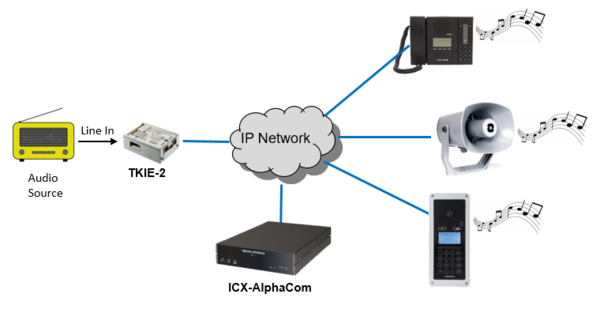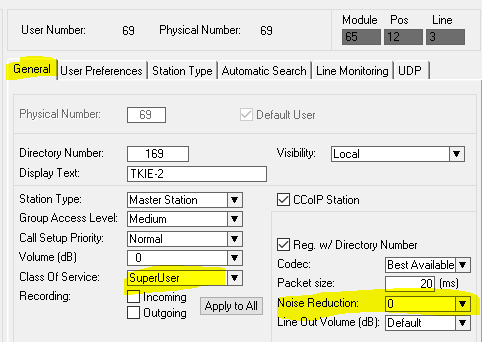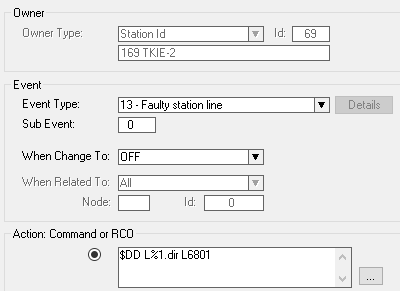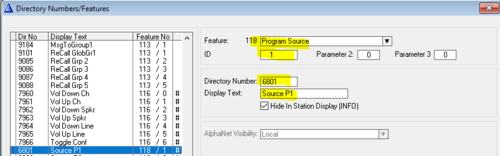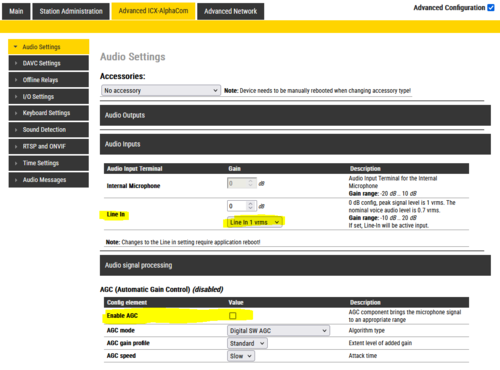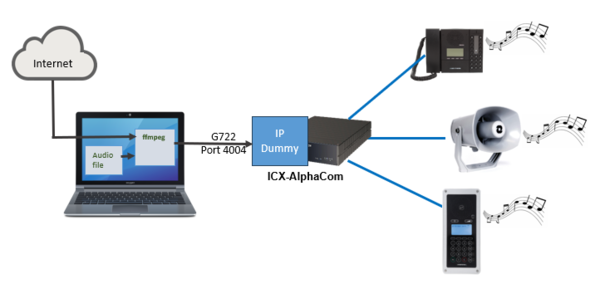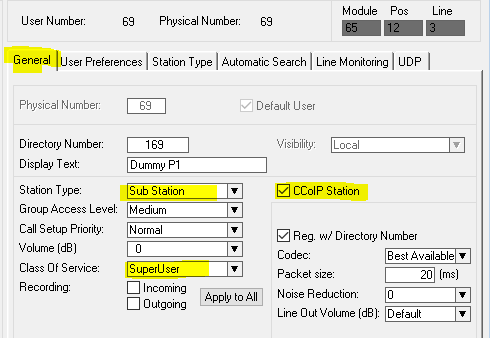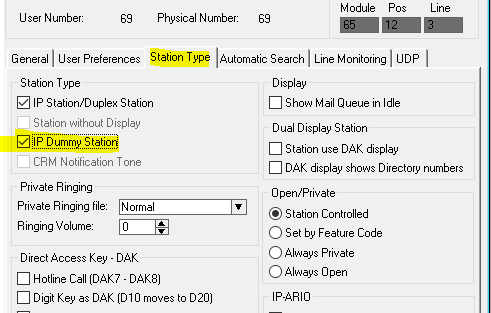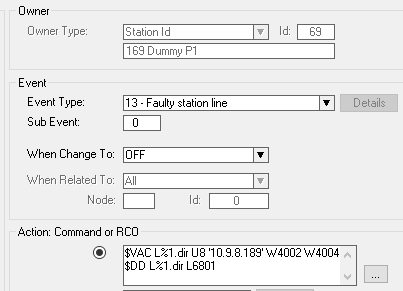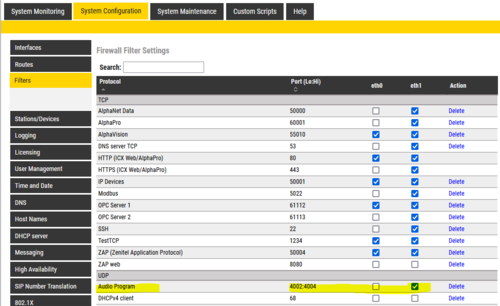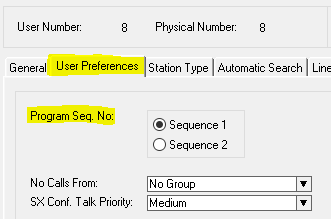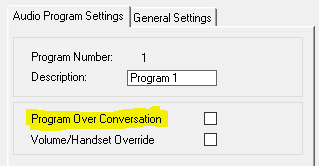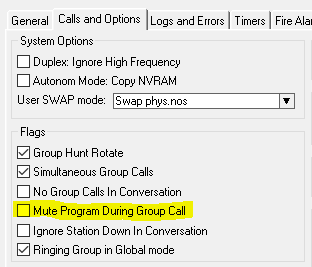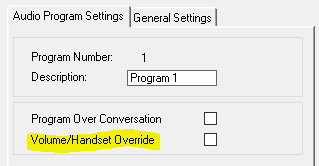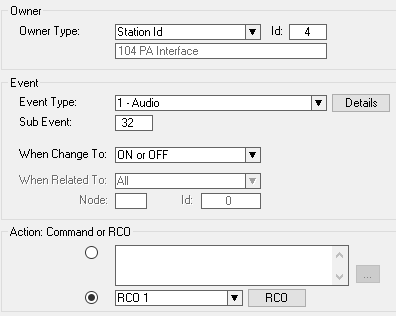Audio Program (ICX-AlphaCom)
From Zenitel Wiki
(Redirected from Audio Program)The ICX-AlphaCom system supports distribution of Audio Programs. This feature is typically used for distribution of background music. Up to 70 Audio Program channels are supported.
Audio source can be:
- An analog audio source, typically a radio, CD-player, alarm device connected to the TKIE-2 kit. The TKIE-2 kit is used as an interface between the analog audio source and the ICX-AlphaCom server. (See image to the right).
- An audio stream from a PC (e.g. a local audio file or stream from an internet radio) directly to the ICX-AlphaCom server. One can use the application ffmpeg on the PC to generate the stream.
For Audio Program distribution in the previous generation servers AlphaCom XE, see here.
Using analog source and TKIE kit
When using the TKIE-2 kit, the analog audio signal is connected to the Auxiliary connector pin 8 and 9 of the TKIE kit. One TKIE kit is required for each Audio Program channel.
First configure the TKIE kit to register to the ICX-AlphaCom.
In AlphaPro Users & Stations, select the TKIE and set the Class of Service = SuperUser, and disable Noise Reduction:
In AlphaPro Users & Stations, select the TKIE and select the button "Events". Insert an event 13, when change to OFF with action: $DD L%1.dir L6801. This event is triggered when the TKIE comes up after a reset of TKIE or a reset of the server.
In AlphaPro Directory & Features, scroll to the bottom of the directory list and check if directory number 6801 with feature number 118 already exists.
If not, press Insert and create a new directory number with feature 118 - Program Source. Set ID = 1 (this specifies the program channel 1).
The example below shows how to add directory number 6801 with feature number 118.
If multiple Audio Program channels are to be added, one must add 6802 - feature 118 and ID = 2, 6803 - feature 118 and ID = 3, etc.
Log in to the web interface of the TKIE. Verify that audio from line in is enabled, and that AGC is disabled:
Finally, one have to reboot either the TKIE kit or the ICX-AlphaCom for all settings to take effect.
Now you should be able to listen to Audio Program channel 1 by dialing 801 on an intercom station.
For remote setup and other Audio Program related functions, see Audio Program features.
Streaming audio from a PC
Configure the IP Dummy Station
The PC is streaming audio to an IP Dummy station using the ffmpeg program. The IP Dummy Station is configured as the "Source" for an Audio Program channel. One IP Dummy Station is required for each Audio Program channel.
In AlphaPro Users & Stations, "General" tab, select a free user and configure as described below (Directory Number and Display Text are just examples):
In AlphaPro Users & Stations, "Station Type" tab, enable the "IP Dummy Station" flag:
In AlphaPro Users & Stations select the IP Dummy and select the button "Events".
Insert an event 13, when change to OFF. This event is triggered when the ICX-AlphaCom starts up.
Action:
$VAC L%1.dir U8 '10.9.8.189' W4002 W4004 $DD L%1.dir L6801
The first line will define UDP port 4004 as the receiving port for the Audio Stream. (Port 4002 is defined as the sending port, but is not used in this case):
- U8 = Use G.722 codec
- 10.9.8.189 = The IP Address of the PC
- 4004 = UDP port for receiving audio
The second line tells the IP Dummy to dial 6801, and by that become the source for Audio Program 1.
In AlphaPro Directory & Features, scroll to the bottom of the directory list and check if directory number 6801 with feature number 118 already exists.
If not, press Insert and create a new directory number with feature 118 - Program Source. Set ID = 1 (this specifies the program channel 1).
The example below shows how to add directory number 6801 with feature number 118.
If multiple Audio Program channels are to be added, one have to use multiple IP Dummy Stations, and create 6802 - feature 118 and ID = 2, 6803 - feature 118 and ID = 3, etc.
Filters settings
The UDP ports used for audio streaming must be added and applied to the ICX-AlphaCom firewall; Filters
Finally, one have to reboot the ICX-AlphaCom for all settings to take effect.
PC setup
- Download and install FFMPEG on the PC: https://www.ffmpeg.org/download.html
- From Windows command line, enter:
ffmpeg.exe -re -i "C:\Programmer\ffmpeg\media\06 Paradise by the Dashboard Light.mp3" -ac 1 -acodec g722 -ar 16000 -filter:a volume=-6dB -f rtp rtp://10.9.8.20:4004
|
- "C:\Programmer\ffmpeg\media\06 Paradise by the Dashboard Light.mp3" = audio source. This could be e.g. the url of an internet radio.
- 10.9.8.20 = IP Address of the ICX-AlphaCom
- 4004 = The UDP port used by the IP Dummy Station
- -filter:a volume=-6dB = Sets the volume
Now you should be able to listen to Audio Program channel 1 by dialing 801 on an intercom station.
Related articles
Audio Program features
Audio Program selection
To listen to an audio program, dial the program number (default 801 - 806). The audio program is switched off by pressing the C-key or by dialing 800.
When lifting the handset the dialing tone is normally heard, replacing any program. To listen to the program with the handset off, simply hold the M-key down while lifting the receiver, and the dialing tone is not turned on.
Active audio programs are automatically restored after server reset.
Audio Program Step
You can step through a list of available programs by dialing 790 on your station. Program off (800) is always included in the list. There are two alternative program step sequences.
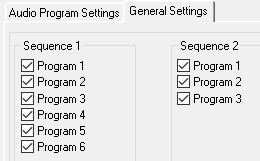
- The number of programs in each sequence is programmable from AlphaPro, Audio Programs > General Settings. This sequence setting is valid for the entire system.
- Each station can choose between sequence 1 or 2. By default all stations are assigned to sequence 1, this can be changed in Users & Stations → User Preferences.
Program step codes:
Audio Program Priority
During conversation
During conversation the audio program is by default temporarily disconnected. This can be changed per audio program by the flag "Program over Conversation" in the Audio Program menu in AlphaPro. When the flag is set, the audio from the audio program will be mixed with the audio from the conversation.
During group calls
- During group calls the audio program and the group call audio is by default mixed. This can be controlled from AlphaPro by the flag "Mute Program During Group Call" in Exchange & System → System → Calls and Options. When the flag is set the audio program is temporarily disconnected during the group call. This is a global flag which applies to the whole system.
Volume and Handset override
Each audio program channel has a "Volume/Handset override" flag, located in the Audio Program menu in AlphaPro. When set the Volume & handset override feature is activated when the audio program is turned on at a device. This can be used e.g. when distributing alarm messages via the audio program channel.

|
After having enabled Volume/Handset Override the ICX-AlphaCom must be rebooted in order for the changes to take effect |
Remote set-up of Audio Program
Audio Program can remotely be turned on from a station:
- Audio program to another station: 74 + subscriber number + program number. E.g. 74 + 123 + 801
- Audio program to a group (SuperUser only): 75 + group number + program number. E.g. 75 + 86 + 801
Use code 800 to turn the audio program off.
Audio Program can also be set up from RCI or Event Handler using the following commands:
Other audio program related commands and macros:
The event 01 - Audio, subevent 32 is triggered when the audio program is on.