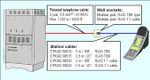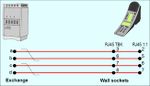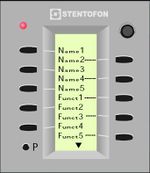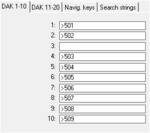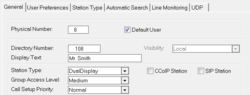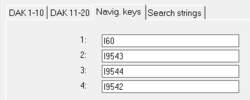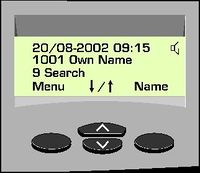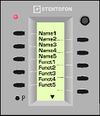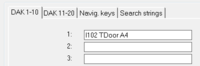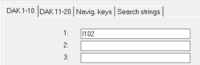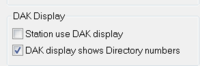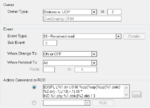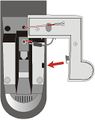Difference between revisions of "Dual Display Station - 1007007000"
From Zenitel Wiki
(→Analog Dual Display station) |
(→Write to the display) |
||
| Line 318: | Line 318: | ||
== Write to the display == | == Write to the display == | ||
| − | *Use $DSPL command | + | *Use $DSPL command for ASLT DualDisplay |
$DSPL L104 U11 33011302 'Hello' | $DSPL L104 U11 33011302 'Hello' | ||
:*Displays ’Hello’ on DAK display line 2 | :*Displays ’Hello’ on DAK display line 2 | ||
| Line 327: | Line 327: | ||
::*02 DAK-line 02 (range 01-64 in hex, which is 1-100 decimal) | ::*02 DAK-line 02 (range 01-64 in hex, which is 1-100 decimal) | ||
::*NOTE: text written this way maybe overwritten by an exchange display update | ::*NOTE: text written this way maybe overwritten by an exchange display update | ||
| + | |||
| + | *IP station DualDisplay | ||
| + | $DIP L104 'dakte 2 "Hello"' | ||
| + | |||
| + | ::*2 DAK-line 02 (range 01-64 in hex, which is 1-100 decimal) | ||
== Gooseneck microphone (optional) == | == Gooseneck microphone (optional) == | ||
Revision as of 05:58, 4 January 2012
Contents
- 1 Features
- 2 Description
- 3 Installation
- 4 Wiring
- 5 Application
- 6 The principal
- 7 DAK-keys in the AMC
- 8 DAK-redirection
- 9 Station definition in AlphaPro
- 10 Navigation keys (1)
- 11 Default directory numbers
- 12 DAK Labels (1)
- 13 DAK programming – AlphaPro
- 14 DAK programming – Station (1)
- 15 DAK programming – Station (2)
- 16 DAK page limits
- 17 DualDisplay station used for Call Queuing
- 18 Write to the display
- 19 Gooseneck microphone (optional)
Features
- Desktop master station with full access to all features in the STENTOFON AlphaCom exchange.
- The station may use up to 40 Direct Access Keys (DAK) on 4 pages with information text for each DAK on a display. Standard is 20 DAK keys.
- The dialing keys have letters to be used for search facility in the intercom directory and display text editing.
- The station has 4 specific navigation keys for quick access to system menus and directory entries.
- Status information, guidance and menus are shown on a large 4 line graphic display.
Description
The STENTOFON Master Station with Dual Display is designed for table-top mounting in bank/finance and office environments.
The physical size makes it easy to place on desks with limited space.
An optional noise cancelling gooseneck microphone module can be mounted in noisy environments.
Most functions and codes are the same as for the STENTOFON stations in the InterGuard range.
The two easy-to-read displays and navigation buttons ensure quick and easy access to the person you want to reach and the functions you want to perform.
The direct access keys are easily programmed from the station and can be changed at any time. The display may be edited to show your personal text.
Installation
The station can be installed in any Stentofon AlphaCom or AlphaCom E system.
To benefit from the new features in the dual display station, the AMC card in your AlphaCom exchange must be revision 9 with SW version 9.00 or later. In earlier versions the text in the DAK display can not be edited and the info display will show two lines only.
Wiring
The Master Stations with Dual Display are installed by connection to a normal line point in the exchange by using a station cable with RJ45 connectors.
Note that some RJ45 connectors may be cross-connected internally.
Application
The station is primary intended to be used as a table top station in bank / finance environment and offices where quick access to several preprogrammed extension numbers and functions is essential.
The direct access key display text can be edited
The principal
- DAK-labelling is stored in the station memory
- Labels are sent from the exchange as display data
- The station recognises 10 DAK-pages
- DAK-page 3 reserved for the 4 function keys
- DAK-buttons 21-24, buttons 25-30 are unused
- The dialling code sent on the abcd-wires depends on the selected DAK-page
DAK-keys in the AMC
- Each station has a DAK-table with 24 lines (from AMC 9)
- 20 lines are for general use (1-20)
- 4 lines are reserved for navigation keys
- More DAK keys can be reached via re-direction
DAK-redirection
- DAK page 1 is used for redirection of DAK keys from other stations
- DAK page 2 is not in use
DAK page 1 is DAK 1-10 on station 501<br\> DAK page 2 is DAK 1-10 on station 502<br\> DAK page 3 is DAK 1-10 on station 503<br\> DAK page 4 is DAK 1-10 on station 504<br\> DAK page 5 is DAK 1-10 on station 505<br\> DAK page 6 is DAK 1-10 on station 506<br\> DAK page 7 is DAK 1-10 on station 507<br\> DAK page 8 is DAK 1-10 on station 508<br\> DAK page 9 is DAK 1-10 on station 509<br\> DAK page 10 is DAK 1-10 on station 510
<br\><br\>
Station definition in AlphaPro
- Station Type: DualDisplay [5]
- Navigation keys will automatically be programmed
<br\><br\><br\><br\><br\><br\><br\><br\><br\><br\> <br\><br\><br\>
- Use ‘Arrow Up’ and ‘Arrow Down’ to select DAK page
- Arrow Down = DAK 22 = 9543 (101/1)
- Arrow Up = DAK 23 = 9544 (101/2)
- Parameter options for feature 101:
- 2 – 10 (not 3)
- Move to another page in the direction of the parameter; maximum page number is parameter
- 101 – 110 (not 103)
- Direct selection of DAK page 1 – 10 (not 3)
- Menu = DAK 21 = 60 (21/0)
- Group menu - 610
- Absent menu - 611
- Mail menu - 612
- Program menu - 613
- Conferences - 618
- Person menu - 614
- Feature menu - 615
- Service menu - 616
- Name = DAK 24 = 9542 (21/12)
- Alpha Numeric Search - 9537 (21/13)
- Program DAK - 9541 (32/128)
- Edit DAK text - 9540 (100/0)
- The navigation DAK keys operate differently in Idle than inside a Menu
- From idle:
- Navigation keys operate as programmed on DAK 21-24
- In all menus:
- DAK 21: Select / OK
- DAK 22: Arrow Up
- DAK 23: Arrow Down
- DAK 24: Context sensitive Cancel/Esc
- Not user programmable
- The navigation key labelling can be altered in the MDF-file
Default directory numbers
- Dual Display Station default directory numbers, display texts and features
- 9542: DualDsplMnu (21/12)
- 9537: AlphaNumSrch (21/13)
- 9541: ProgramDAK (32/128)
- 9540: EditDAKText (100/0)
- 9543: DispDAKpgD (101/1)
- 9544: DispDAKpgU2 (101/2)
DAK Labels (1)
- 3 text types for DAK Display
- User defined text programmed in the DAK string
- Text programmed from AlphaPro or from the station
- Display the 8 first letters of the display text related to the directory number assigned to the DAK key
- Display the directory number assigned to the DAK key
DAK programming – AlphaPro
- T-command in DAK-string: I 102 TDoor A4
- DAK label = “Door A4”
- Max DAK-string length: 19 char.
- Max label length: 8 characters
- Must be the last command in the string
- DAK-string without T-command: I 102
- DAK label = the first 8 characters of the display text of 102
- Only available when programmed as directory number from Idle (“I”)
- Station flag ‘DAK display show directory number’ is set:
- DAK label = directory number instead of display text
- Only available when programmed as directory number from Idle (“I”)
DAK programming – Station (1)
- Assign directory number to DAK-key
- Press ‘Name’, + arrow-down to select ‘ProgramKey’, followed by OK
- Enter the directory number
- Press the DAK-key
- Delete the DAK-key programming
- Press ‘Name’, + arrow-down to select ‘ProgramKey’, followed by OK
- Press the DAK-key to be deleted
- Confirm by pressing ‘Del’
- The 784 + number + DAK is also possible to use
DAK programming – Station (2)
- Program a DAK label from the station
- Press ‘Name’, + arrow-up to select ‘EditDAKText’, followed by OK
- Press the DAK-key
- Use the station keyboard to enter the text, maximum 8 characters
- Backspace and space can be entered via the arrow keys
- Confirm with OK
DAK page limits
- The station is designed for 10 DAK-pages
- DAK-page 3 is fixed for navigation key use
- DAK keys 1-30 (the first 2 pages and the navigation keys) can also be used during conversation
- DAK keys 31-50 are OK from idle. Features during conversation (e.g. door opening) sometimes fails
- DAK keys 51-100 are OK from idle. Features during conversation (e.g. door opening) always fails
- IMPORTANT: Due to the above, the station is marketed as a station with 2 DAK-pages + navigation keys
DualDisplay station used for Call Queuing
With its 4-line display the DualDisplay is suitable to use as a "Guard station" to receive Call Requests from substations. The navigation keys can be configured to scroll and answer the call queue.
Configuration for Call Queuing
When the DualDisplay station is used for call queuing the following settings should be made in AlphaPro:
- In Users & Stations, set Station Type = "CRM 3 and 4"
- In Users & Stations, select the tab 'Station Type' and set the flag Station use DAK-display
- In Users & Stations, press [DAK] and select the tab 'Navig. Keys'. Enter the queue navigation codes for answer, scroll and delete:
- Navigation key 1: 7638 (Answer)
- Navigation key 2: 7637 (Up)
- Navigation key 3: 7639 (Down)
- Navigation key 4: 7630 (Delete)
Note that when the Station Type is set to "CRM 3 and 4" there will be no notification tone upon arrival of new Call Requests (this is by design because the notification is done by separate buzzer in the CRM IV station). Because Normal Call Request (623) is indicated by a bleep every minute (Feature reminder), it might be more suitable to use Alarm Call Request 622 which is indicated by the programable Urgent feature reminder.
Controlling the video-state of the DAK-display
The Event Handler command IND can be used to control the video-state of the DAK-display of the DualDisplay station. The video-state of each DAK key label can be controlled. The options are normal video (default), inverse video, slow flash normal/inverse video and fast flash normal/inverse video.
Format of the IND command:
- IND x y 1 z
- x = physical station (1 - 552)
- y = DAK-line (1-100)
- z = video-state
- z = 0: Normal
- z = 1: Inverse
- z = 2: Slow flash
- z = 3: Fast flash
Configuration example:
When receiving a Call Request, the DAK key label of the calling substation should flash fast.
Create an event with the following parameters:
| Event Owner: | The DualDisplay station |
| Event type: | 10 – Received mail |
| Subevent: | 0 |
| When change to: | ON or OFF |
| When related to: | All |
| Action: | IND %1.phy %1.dak(I%2.dir) 1 3 |
Move to DAK page when receiving Call Request
Analog Dual Display station
- Use Event Handler and $DSPL Command to select DAK page
$DSPL L104 U3 500400 ''
- This will select DAK page 4 on station 104
- U3 = 3 bytes (50 04 00)
- 50 = ‘page select’-command
- 04 = page number (01, 02, 04, 05, 06, 07, 08, 09, 0A)
- 00 = Define the Arrow Up/Down in the DAK display
- 00 = No Arrows in DAK display
- When this number is higher than the selected page number, an up- and down-arrow will be displayed if page number > 1
- Examples:
- - 500405 = Page 4 with Arrow Up and Down
- - 500404 = Page 4 with Arrow Down
- - 500403 = Page 4 with Arrow Down
- - 500104 = Page 1 with Arrow Up
- - 500400 = Page 4 with no Arrows
Use as CRM - Example:
- When DualDisplay receive a call request
- display shows correct DAK page
- DAK text is fast flashing
$DSPL L%1.dir U3 50 %op(%op(%op(%1.dak(I%2.dir),-,1),/,10),+,1) 00 '' IND %1.phy %1.dak(I%2.dir) 1 3
IP Dual Display station
Use Event Handler and $DIP Command to select DAK page:
$DIP L101 "dakpage 5 6"
This command means: show DAK page 5 of 6 on station 101.
- 5 = page no: DAK page number to activate 1 - 10.
- 6 = max page: Maximum number of pages configured for the station (Arrow configuration). 0 means no arrows will be displayed.
Write to the display
- Use $DSPL command for ASLT DualDisplay
$DSPL L104 U11 33011302 'Hello'
- Displays ’Hello’ on DAK display line 2
- U11 Length of data to be sent (11 bytes)
- 33 write to multi display system (Constant)
- 01 Display 01 (Constant)
- 13 write text (Constant)
- 02 DAK-line 02 (range 01-64 in hex, which is 1-100 decimal)
- NOTE: text written this way maybe overwritten by an exchange display update
- IP station DualDisplay
$DIP L104 'dakte 2 "Hello"'
- 2 DAK-line 02 (range 01-64 in hex, which is 1-100 decimal)
Gooseneck microphone (optional)
The station can be equipped with a gooseneck microphone. The microphone is an electret, noise canceling type. When connected the internal electret microphone is disabled. The gooseneck microphone will remove some of the background noise from the surroundings, and is suitable in noisy locations.