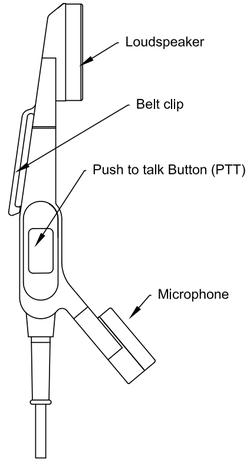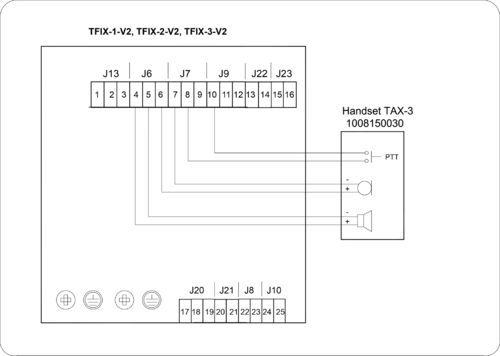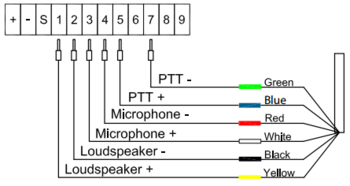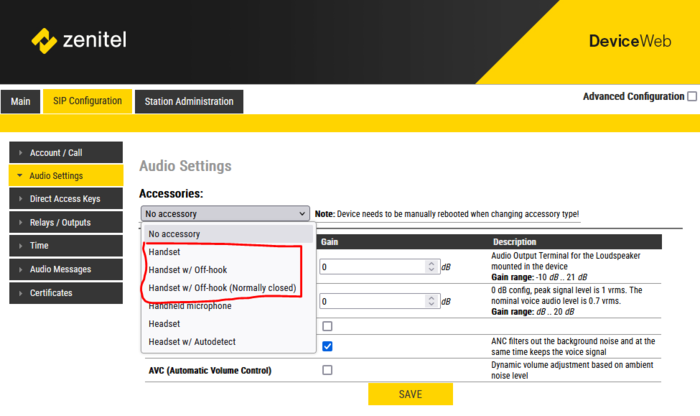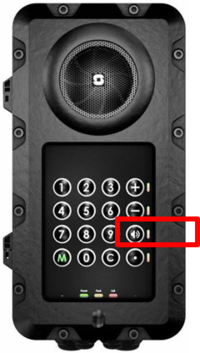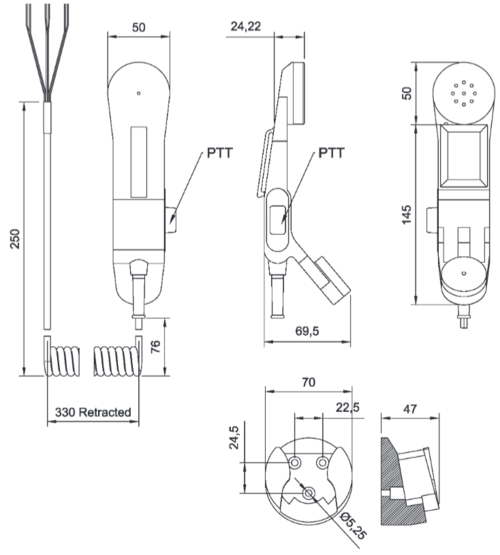TAX-3: Difference between revisions
From Zenitel Wiki
No edit summary |
No edit summary |
||
| (3 intermediate revisions by 2 users not shown) | |||
| Line 1: | Line 1: | ||
[[File:1008150030.PNG|thumb|500px|The TAX-3 handset]] | [[File:1008150030.PNG|thumb|500px|The TAX-3 handset (1008150030)]] | ||
The TAX-3 handset comes with a Push-To-Talk (PTT) button and 3.5-meter long cable. | The TAX-3 handset comes with a Push-To-Talk (PTT) button and 3.5-meter long cable. | ||
| Line 41: | Line 41: | ||
==Handset operation== | ==Handset operation== | ||
[[File:TFIX Toggle.png|thumb|200px|Toggle Button in the TFIX-1 station]] | [[File:TFIX Toggle.png|thumb|200px|Toggle Button in the TFIX-1 station]] | ||
When " | * When "Accessories" is set to "'''Handset'''" the station is by default in loudspeaking mode, i.e. the audio is routed to the speaker and microphone of the front panel of the TFIX station. Audio is also routed to the handset speaker, but the handset microphone is disabled. | ||
* When a call is received, handset mode is activated by pressing the PTT button in the handset. The audio will then be routed to the handset, and the loudspeaker and the microphone in the front panel is muted. | |||
When a call is received, handset mode is activated by pressing the PTT button in the handset. The audio will then be routed to the handset, and the loudspeaker and the microphone in the front panel is muted. | * When the TFIX station returns to idle, e.g. when a call is ended, the station will automatically return to loudspeaking mode. | ||
* In stations with '''Toggle''' button ([[TFIX-1]] only), one can also use this button to activate the handset. The button lets you toggle between loudspeaking and handset mode. The LED in the toggle button shows the status: | |||
When the TFIX station returns to idle, e.g. when a call is ended, the station will automatically return to loudspeaking mode. | ** Green LED = Loudspeaking mode | ||
** Red LED = Handset mode | |||
In stations with '''Toggle''' button ([[TFIX-1]] only), one can also use this button to activate the handset. The button lets you toggle between loudspeaking and handset mode. The LED in the toggle button shows the status: | |||
* Green LED = Loudspeaking mode | |||
* Red LED = Handset mode | |||
<br> | <br> | ||
| Line 60: | Line 57: | ||
* [http://www.zenitel.com/product/tax-3 Additional Documentation on Zenitel.com] | * [http://www.zenitel.com/product/tax-3 Additional Documentation on Zenitel.com] | ||
[[Category: | [[Category: Backboxes and accessories]] | ||
Latest revision as of 12:41, 18 February 2025
The TAX-3 handset comes with a Push-To-Talk (PTT) button and 3.5-meter long cable.
Highlights
- Rugged handset for Ex application
- PTT-key for simplex operation in extremely noisy environments
- Noise-cancelling microphone
- High quality digital background noise reduction
- HD-voice compatible
- Designed for Exigo & Turbine EX explosion-proof Intercoms
Connecting the TAX-3 handset to the TFIX-V2 station
- Connect the wire ferrules on the Handset cable to the connectors according to the pin configuration below.
Connecting the TAX-3 handset to the TFIX station (Obsolete)
- Open the TFIX Enclosure
- Connect the wire ferrules on the Handset cable to the terminal block according to the pin configuration below.
Configuration
- Log in to the station web interface
- Navigate to Audio Settings.
- Set "Accessories" to "Handset"
- Reboot the station.
Handset operation
- When "Accessories" is set to "Handset" the station is by default in loudspeaking mode, i.e. the audio is routed to the speaker and microphone of the front panel of the TFIX station. Audio is also routed to the handset speaker, but the handset microphone is disabled.
- When a call is received, handset mode is activated by pressing the PTT button in the handset. The audio will then be routed to the handset, and the loudspeaker and the microphone in the front panel is muted.
- When the TFIX station returns to idle, e.g. when a call is ended, the station will automatically return to loudspeaking mode.
- In stations with Toggle button (TFIX-1 only), one can also use this button to activate the handset. The button lets you toggle between loudspeaking and handset mode. The LED in the toggle button shows the status:
- Green LED = Loudspeaking mode
- Red LED = Handset mode
Dimensional drawing