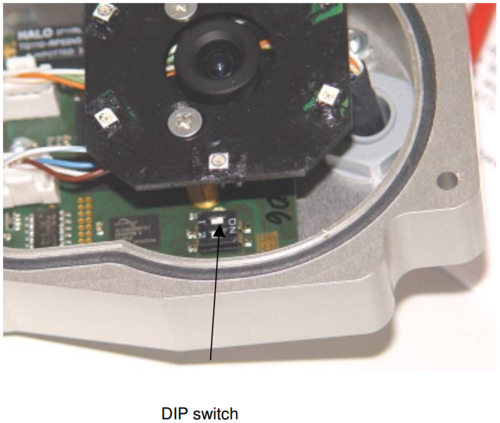IP Video Door Station - 1401110100: Difference between revisions
From Zenitel Wiki
(→Camera) |
|||
| Line 74: | Line 74: | ||
[[File:CP-CAM.PNG|thumb|500px|left]] | [[File:CP-CAM.PNG|thumb|500px|left]] | ||
<br style="clear:both;" /> | <br style="clear:both;" /> | ||
Revision as of 05:32, 7 November 2014
Camera Type: CP-Cam
The STENTOFON Vandal Resistant IP Video Station (item 1401110100) is tough, durable and resilient, and designed for use in the harshest of environments. The station is typically used as a communication, information or emergency point and connects directly to the IP network making it easy to deploy – anywhere and at any distance. Designed for CCoIP® the station offers a set of critical communication features such as integrated firewall, group call, call priority and over-ride, to name just a few. This enables you to deliver instant, efficient and secure voice, video and data services in an IP environment.
Installation
See article: IP Station Installation
Station Board Connectors and LED Indications
See article: IP Station Board Connections and Indications
IP Station Configuration
See article: IP Station Configuration
Reset to factory settings
See article: IP Station Restore Factory Defaults
Software Upgrade
See article: IP Station Software upgrade
Dimensions
See article: IP Stations Dimensions and Mounting Instructions
Camera
Connect to the camera using a webbrowser on default IP address 169.254.1.101.
In the menu that appears, click System Settings, and you will be asked to login:
Username: admin
Password: 1234
Compability
This table shows the camera specific settings that must be set depending on the receiver
| Receiving unit | Resolution | Shown Frames | Quality (JPEG compression) | Other2 | Comments |
| IP Video Desktop | 320x240 | Every frame | 100 | xx | yy |
| CP-Cam viewer | xx | xx | xx | xx | yy |
| Cisco xxx | xx | xx | xx | xx | yy |
| SNOM IP Phone | xx | xx | xx | xx | yy |
| Grandstream xxx | xx | xx | xx | xx | yy |
| PhonerLite SIP Client | 640x480 | Every frame | 70 | xx | yy |
| DIVUS Videophone | 320x240 | Every frame | 100 | xx | yy |
These units have been tested and found to be not supported:
- BRIA (CounterPath) SIP client
CP-Cam Factory Reset
This should be carried out only by experienced technicians. The customer is liable for damages caused by improper opening of the housing.
If the entered IP address is unknown, it is possible to reset the address to 169.254.1.101 using the DIP switch. To proceed, the unit must be opened.
Note: A change of the IP address is made via the web interface of the CP-CAM.
The procedure is as follows:
- 1. Open the CP-CAM so the two DIP switches are accessible ( see picture ).
- 2. Note the switch position and then turn both switches to „OFF“.
- 3. Connect PC with the IP number range 169.254.1.xxx and set the desired IP address in the web interface.
- 4. Turn switch positions back to original positions.
- 5. Close housing properly.