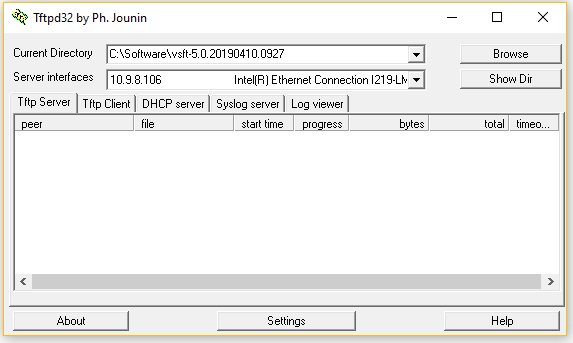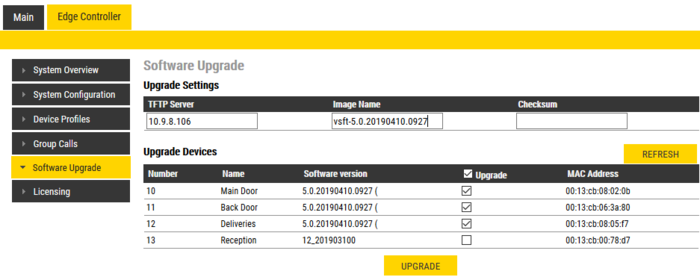Difference between revisions of "Software Upgrade (Edge)"
From Zenitel Wiki
| Line 38: | Line 38: | ||
{{obs| | {{obs| | ||
* ''Do not unplug devices during the upgrade!'' | * ''Do not unplug devices during the upgrade!'' | ||
| − | * ''After having upgraded Turbine devices from version 4.x to version 5.x, a factory default must be done for all new features to take effect'' | + | * ''After having upgraded [[:Category:Stations#Turbine_stations|Turbine devices]] from version 4.x to version 5.x, a factory default must be done for all new features to take effect'' |
| − | * ''After having upgraded INCA devices from version 2.x to version 3.x, a factory default must be done for all new features to take effect'' }} | + | * ''After having upgraded [[:Category:Stations#INCA_stations|INCA devices]] from version 2.x to version 3.x, a factory default must be done for all new features to take effect'' }} |
{{note|If video is not working after having upgraded the [[:Category:Stations#Turbine_stations|Turbine Video Station TCIV-x]], see article [[TCIV - No video after upgrading to v. 4.11|TCIV - No video after upgrading]]}} | {{note|If video is not working after having upgraded the [[:Category:Stations#Turbine_stations|Turbine Video Station TCIV-x]], see article [[TCIV - No video after upgrading to v. 4.11|TCIV - No video after upgrading]]}} | ||
Revision as of 08:14, 25 April 2019
The software of the Vingtor-Stentofon devices in an IC-EDGE System can be mass upgraded in two ways. Either:
- by using the VS-IMT tool
- from the Edge Controller
Contact support.usa@zenitel.com to get the latest software version for Edge devices.
Contents
Upgrade using the VS-IMT tool
For a detailed procedure, see the VS-IMT Upgrade Stations
Upgrade from the Edge Controller
Prerequisites
- A TFTP Server must be available. A TFTP server can be downloaded from here: http://tftpd32.jounin.net/tftpd32_download.html.
- Unzip the software package and store the files in a folder on your laptop.
- The firewall on the laptop must not blocking incoming ping/ICMP (Turbine station is pinging TFTP Server during update process)
Upgrade procedure
- Start the TFTP server program and click Browse, and select the folder where the software files are located
- Start a web browser (e.g. Firefox or Chrome), and Log on to the Edge Controller. Select Edge Controller > Software Upgrade
- Enter the IP address of the TFTP server (I.e. the IP address of your laptop)
- Enter the Image File name, e.g vsft-5.0.3.0
- When updating INCA devices, also a Checksum must be entered. Leave the Checksum field blank when upgrading Turbine devices.
- The checksum is found in a text file in the software folder, e.g. "A100G80200.03_0_3_0.txt". Open this file and make a note of (or copy to the clipboard) the checksum.
- Select which stations to upgrade, and click Upgrade.
The upgrade procedure takes about 3 minutes. The process can be monitored by clicking the Log viewer tab in the TFTP server program.

|
|

|
If video is not working after having upgraded the Turbine Video Station TCIV-x, see article TCIV - No video after upgrading |