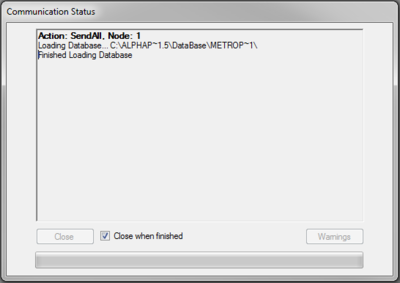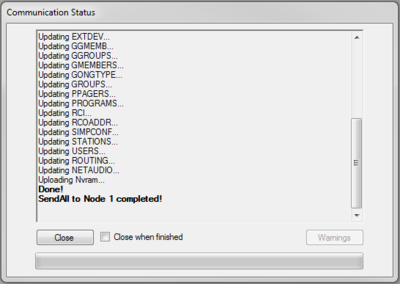Communicate (alphaPro): Difference between revisions
From Zenitel Wiki
No edit summary |
No edit summary |
||
| Line 4: | Line 4: | ||
<br style="clear:both;" /> | <br style="clear:both;" /> | ||
When trying to establish communication with the AlphaCom server you will be prompted for a username and a password, default is '''admin''' and '''alphaadmin'''. You | When trying to establish communication with the AlphaCom server you will be prompted for a username and a password, default is '''admin''' and '''alphaadmin'''. You may choose to save the password. The password can be changed from the web interface of the AlphaCom server, [[AlphaWeb#User_Management|System Configuration > User Management]]. | ||
Login window in AlphaPro: | Login window in AlphaPro: | ||
Revision as of 17:22, 3 January 2018
The Communication buttons are used to transfer configuration data between the AlphaPro PC and the AlphaCom server.
When trying to establish communication with the AlphaCom server you will be prompted for a username and a password, default is admin and alphaadmin. You may choose to save the password. The password can be changed from the web interface of the AlphaCom server, System Configuration > User Management.
Login window in AlphaPro:
Communication buttons
- GetAll: Transfer all configuration data from the AlphaCom server to the PC
- The data is stored in the currently selected database in AlphaPro, and will overwrite the current content
- SendAll: Transfer all configuration data from the PC to the AlphaCom server
- Depending on which configuration has been changed, it might be neccessary to perform a Reset for all changes to take effect. See Situations that require System Reset.
- Send Change: Transfer configuration changes since last Send operation. serverSend changed data from the PC to the exchange or to all exchanges in an AlphaNet.
- Depending on which configuration has been changed, it might be neccessary to perform a Reset for all changes to take effect. See Situations that require System Reset.
- Reset: Restarts the intercom application in the AlphaCom server. No configuration will be lost. This is the same as "Small Reset" from the AlphaWeb.

|
{{{1}}} |
The server will be out of service for approx. 30 seconds, and any active calls will be cancelled and not restored.
- SetNode: Modify the node number of the server.
- By default the AlphaCom server has node number 1. When multiple servers are connected in AlphaNet, each server must have a unique node number. One can use the SetNode button to change the node number. If the node number in the AlphaPro database doesn't match the node number of the AlphaCom server, you will automatically be prompted to change the node number when you try to establish communication with the AlphaCom server.
Communication Status window
The progress of the data transfer is shown in a separate "Communication Status" window. If the flag Close when finished is enabled, the status window will automatically close when the transfer is finished.

|
{{{1}}} |
If you get a Warning message after "Send All" or "Send Change", this can safely be ignored.