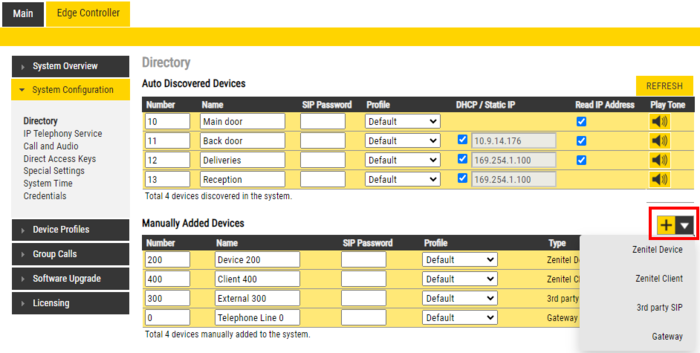Manually Added Devices (Edge): Difference between revisions
From Zenitel Wiki
| Line 24: | Line 24: | ||
* From '''Edge Controller''' > '''System Configuration''' > '''Directory''', under the '''Manually Added Devices''' section, press the "+" button | * From '''Edge Controller''' > '''System Configuration''' > '''Directory''', under the '''Manually Added Devices''' section, press the "+" button | ||
* Select from the dropdown list the Device | * Select from the dropdown list the Device type you want to add, refer to the table above | ||
* Modify Number and Name as required | * Modify Number and Name as required | ||
* Optionally one can add a '''SIP Password'''. If a password is entered, one have to also manually configure the same password in the device it self. The password is used for the registration proccess. | * Optionally one can add a '''SIP Password'''. If a password is entered, one have to also manually configure the same password in the device it self. The password is used for the registration proccess. | ||
Revision as of 15:46, 29 March 2019
The following devices are not automatically discovered by the Edge Controller, and must be manually added to the IC-EDGE System:
| Device | Device type | Comments |
| Turbine or INCA Stations on remote subnet | Vingtor-Stentofon Device | Vingtor-Stentofon Devices located on a different subnet than the Edge Controller are not automatically discovered by the Edge Controller, and must be manually added |
| ITSV-1 phone | Vingtor-Stentofon Device | The ITSV-1 must be configured manually |
| VS-Client | Vingtor-Stentofon Client | Windowsbased softclient for Edge |
| 3rd party SIP devices | 3rd party SIP | Any 3rd party SIP device (SIP phone, softphone, SIP Speaker etc) must be manually added to the system |
| SIP Telephone gateways | Gateway | GSM telephone gateway and Analog telephone gateway must be manually added. |
Adding a new device
When you add a new device, it will automatically be assigned a number and name, which can be modified as required.
- From Edge Controller > System Configuration > Directory, under the Manually Added Devices section, press the "+" button
- Select from the dropdown list the Device type you want to add, refer to the table above
- Modify Number and Name as required
- Optionally one can add a SIP Password. If a password is entered, one have to also manually configure the same password in the device it self. The password is used for the registration proccess.
- Press Save to store the new device in the Edge Controller