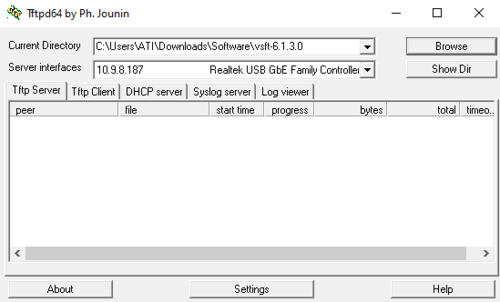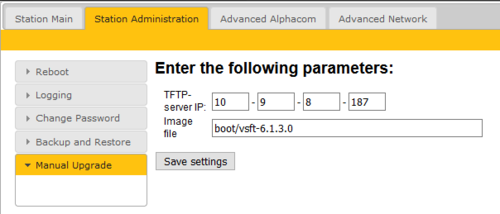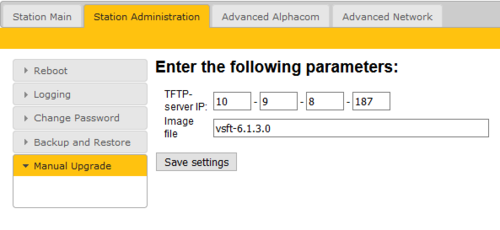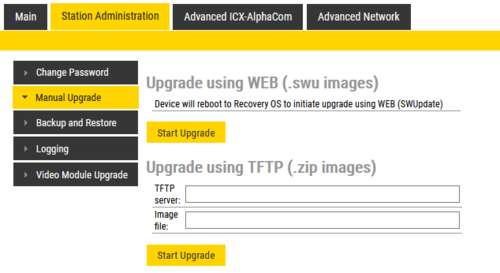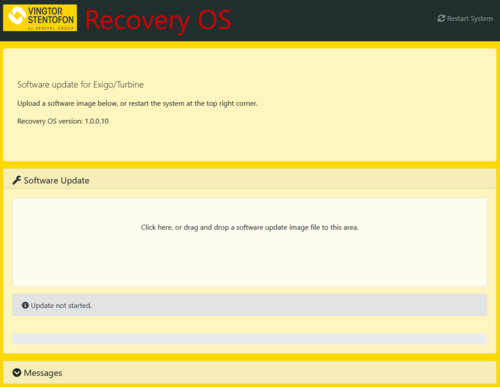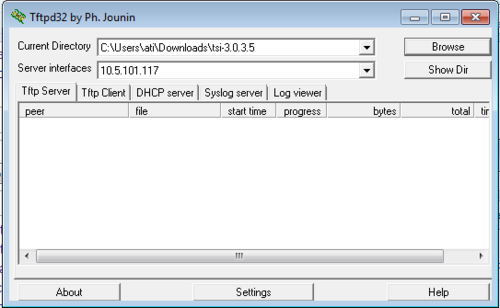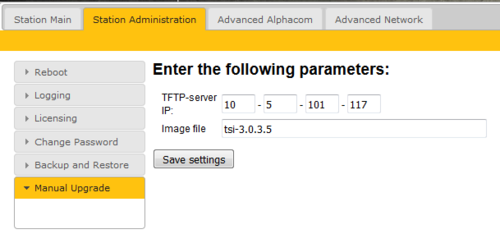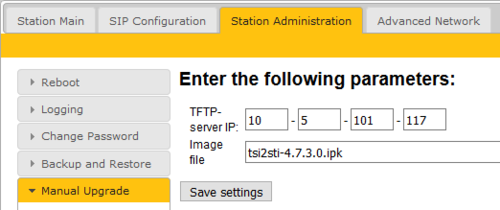Turbine Software Upgrade
From Zenitel Wiki
This article describes how to upgrade the software of the Turbine series of intercom devices via the web interface of the station.

|
|
There are two ways of updating the software of these devices from the web interface:
- By using an external TFTP server, or
- By uploading an image file (or drag and drop the image file) to the "Software Upgrade" page of the station. Note: This option is available only to stations with Recovery OS.
Contents
Upgrade by using an external TFTP server
Prerequisites
- Current version must be 4.7.3.2 or higher. To upgrade from older versions, see this article.
- A TFTP Server must be available on your laptop.
- Download the software package vsft-6.x.x.x.zip, and unzip the package and store the files in a folder on your PC.
- Check if your local firewall is not blocking incoming ping/ICMP (Turbine station is pinging TFTP Server during update process)
Upgrade procedure
The upgrade is a two step process:
- First step is to update the bootloader environment
- Second step is to update the station firmware
1. Start the TFTP server program and click Browse, and select the folder where the version 6.x.x.x software files are located
2. Log on to the Turbine Station web interface. Default login credentials are admin and alphaadmin. Select Station Administration > Manual Upgrade
3. Enter the IP address of the TFTP server (I.e. the IP address of your PC)
4. Enter the image file prefixed by "boot": boot/vsft-6.x.x.x, and click Save settings. Wait a few seconds for the page to refresh, then press Upgrade. The station will now reboot. This process will upgrade the boot loader environment. For more details about this process, see Turbine bootloader upgrade
5. When the station is back online, enter the image file: vsft-6.x.x.x, and click Save settings. Wait a few seconds for the page to refresh, then press Upgrade. This process will upgrade the station firmware.
The upgrade procedure takes about 3 minutes. The process can be monitored by clicking the Log viewer tab in the TFTP server program.

|
If video is not working after having upgraded the Turbine Video Station TCIV-x to firmware version 4.11, see article TCIV - No video after upgrading to v. 4.11 |
Devices with Recovery OS
As from firmware version 5.1.3.0 a Recovery Operating System, Recovery OS, has been added in addition to the Main OS.
The Recovery OS supports:
- Software upgrade in IPv6 network
- Software upgrade when device is using 802.1X authentication
- Software upgrade via HTTP/HTTPS protocol using .swu image
Devices with Recovery OS support both the new method for software upgrade (using .swu file), as well as the original method (using .zip file and TFTP server).
In order to upgrade software using the .swu file:
- Press the upper Start Upgrade button
- The station will now reboot, and start in "Recovery OS" mode
- Now click inside the "Software Update" field and upload the image file (e.g. vsft-6.1.3.0.swu), or drag and drop the image file onto this field
- The progress of the installation is shown. When finished installation the station will reboot, and start in regular mode.
Upgrade from version 3.0
The upgrade is a three-step process:
- Install version 3.0.3.5, then
- Install version 4.7.3.0, then
- Install version 6.x.x.x
Prerequisites
- A TFTP Server must be available. A TFTP server can be downloaded from here: http://tftpd32.jounin.net/tftpd32_download.html.
- Download the software package tsi-3.0.3.5.zip, and unzip the package and store the files in a folder on your PC.
- Download the software package sti-prod-4.7.3.0.zip, and unzip the package and store the files in a different folder on your PC.
- Download the latest software package vsft-6.x.x.x, and unzip the package and store the files in a different folder on your PC.
- Check if your local firewall is not blocking incoming ping/ICMP (Turbine station is pinging TFTP Server during update process)
Upgrade procedure
1. Start the TFTP server program and click Browse, and select the folder where the version 3.0.3.5 software files are located
2. Log on to the Turbine Station web interface. Default login credentials are admin and alphaadmin. Select Station Administration > Manual Upgrade
3. Enter the IP address of the TFTP server (I.e. the IP address of your PC)
4. Enter the image file: tsi-3.0.3.5, and click Save settings
- The station will now contact the TFTP server and download the files. The upgrade procedure takes about 3 minutes. The process can be monitored by clicking the Log viewer tab in the TFTP server program.
When the station is up and running again, the next step is to install version 4.7.3.0:
5. In the TFTP server program, Browse to the folder where the version 4.7.3.0 software files are located
6. In the Turbine web interface enter the image file: tsi2sti-4.7.3.0.ipk, and Save settings
The station will again contact the TFTP server and download and install the required files.
7. The final step is to install version 6.x.x.x. This process is described in the first paragraph of this article: #Upgrade by using an external TFTP server
Upgrade from versions between 3.0 and 4.2
For upgrade devices currently running a version between 3.0.x.x and 4.2.x.x, see article: Upgrading Turbine Devices running firmware between 3.0.x.x and 4.2.x.x
Upgrade in 802.1x environment
Devices with Recovery OS can be upgraded also when the station uses 801.1x authentication. For more details, see IEEE 802.1X
Troubleshooting
In the case the upgrade is not successful it may be due to a windows setting.
- For Windows XP: http://www.sysprobs.com/enable-ping-in-xp
- For Windows7: http://www.sysprobs.com/enable-ping-reply-windows-7
If the upgrade is not successful when using the default static IP, it may be due to a network setting.
- Please check the station's subnet mask. If it is 255.255.0.0, change it to 255.255.255.0 and try again