Adding Devices with Static IP Address (Zenitel Connect Pro)
From Zenitel Wiki
Introduction
Zenitel devices are by default configured to automatically obtain their IP address from a DHCP server.
In a system without DHCP server, each device will get an IP-address in the 169.254.x.y range. This article describes how to add devices using a Static IP address.
Prerequisites
- The Zenitel Connect Pro is running firmware 1.4.0 or newer
- The Zenitel Devices are running firmware 9.0.3.0 or newer
Prepare the Zenitel Connect Pro to use Static IP addresses for devices
In Zenitel Connect Pro one have to specify that devices should use Static IP addresses.
In the Zenitel Connect Pro web interface select Devices and Connections > Configuration and click on the icon. Here you specify which subnet(s) to scan for Zenitel Devices. If the devices are to use static IP address make sure to:
- Check the Static IP flag
- Enter a Subnet mask. Devices will be provisioned with this subnet mask.
- Enter a Gateway. Devices will be provisioned with this gateweay.
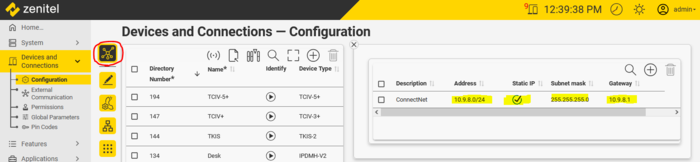 |
| Use static IP for devices in this subnet |
Adding a device with Static IP Address
- Factory default the device.
- Log into the device and give it a static IP Address within the subnet range defined in the previous section.
- In the Zenitel Connect Pro web interface go to Devices and Connections > Configuration and click Start Scan
. The device will now be discovered and shown in the device list.
- Select Click to Assign and give the device a Name and a Number.
- The device will now enroll and become operational with static IP Address.

|
|
An alternative method is to use a temporary DHCP server in the network. This will save time, as there will be no need to manually set static IP address on each device (point 2 above). By using a DHCP server the devices will automatically be assigned an IP address. As soon as the devices are assigned in Zenitel Connect Pro they will be reconfigured to use static IP Address (same IP address as received from the DHCP server).
Deleting a device
When deleting a device which is online with Zenitel Connect Pro, the device will receive a command to perform a Factory Default with DHCP. In a system without DHCP server, the device will get a random IP-address in the 169.254.x.y range with username/password = admin/alphaadmin. The device will no longer be reachable from a subnet outside 169.254.x.x range.
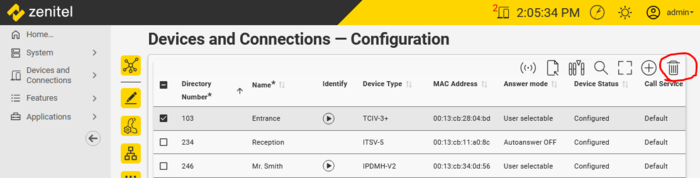 |
| Deleting a device from ZCP will cause the device to do a Factory Default |
