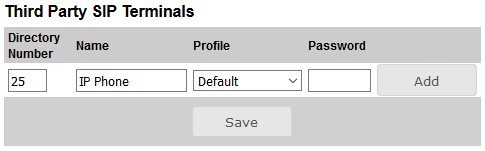Difference between revisions of "Configure 3rd party SIP devices (Edge)"
From Zenitel Wiki
| Line 5: | Line 5: | ||
Before adding SIP accounts to the system, you need to [[Pulse License key installation|install a license]] for the Pulse 3rd Party SIP phones. When a valid SIP phone license has been installed, the '''Third Party SIP Terminals''' parameter will be available. | Before adding SIP accounts to the system, you need to [[Pulse License key installation|install a license]] for the Pulse 3rd Party SIP phones. When a valid SIP phone license has been installed, the '''Third Party SIP Terminals''' parameter will be available. | ||
| + | == Create a SIP Account == | ||
* [[Logging into an IP Station|Log on to the Pulse Server]]. | * [[Logging into an IP Station|Log on to the Pulse Server]]. | ||
* Select '''Server Management''' > '''Server Configuration''' > '''Directory Settings'''. | * Select '''Server Management''' > '''Server Configuration''' > '''Directory Settings'''. | ||
| Line 17: | Line 18: | ||
| − | === | + | === Configuration of the SIP device === |
You now have to log into the 3rd-party SIP telephone to configure the SIP account to register it with the Pulse Server station. The Directory Number and Password (SIP Account) created in the section above is used to register the 3rd-party station with the Pulse Server. | You now have to log into the 3rd-party SIP telephone to configure the SIP account to register it with the Pulse Server station. The Directory Number and Password (SIP Account) created in the section above is used to register the 3rd-party station with the Pulse Server. | ||
Revision as of 15:28, 21 March 2019
Up to 10 third party SIP devices, such as SIP phones, SIP Speakers, Soft Phones etc., can be registered to an IC-EDGE System. Each SIP device requires that a SIP User account is defined on the Edge Controller.
Licences
Before adding SIP accounts to the system, you need to install a license for the Pulse 3rd Party SIP phones. When a valid SIP phone license has been installed, the Third Party SIP Terminals parameter will be available.
Create a SIP Account
- Log on to the Pulse Server.
- Select Server Management > Server Configuration > Directory Settings.
- Under Third Party SIP Terminals enter the Directory Number, Name, and Profile for the SIP telephone.
- Click Add followed by Save
The Password field can be left blank. When a password is entered, the SIP phone must register using this password.
Configuration of the SIP device
You now have to log into the 3rd-party SIP telephone to configure the SIP account to register it with the Pulse Server station. The Directory Number and Password (SIP Account) created in the section above is used to register the 3rd-party station with the Pulse Server.