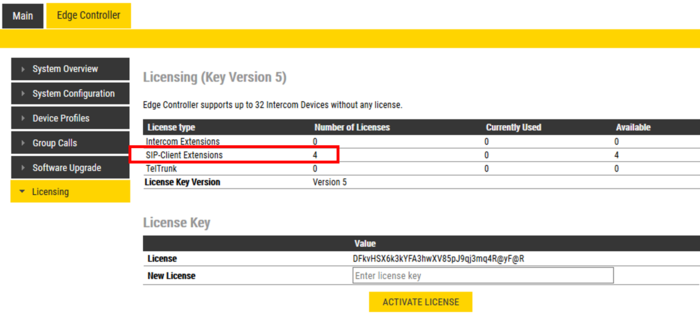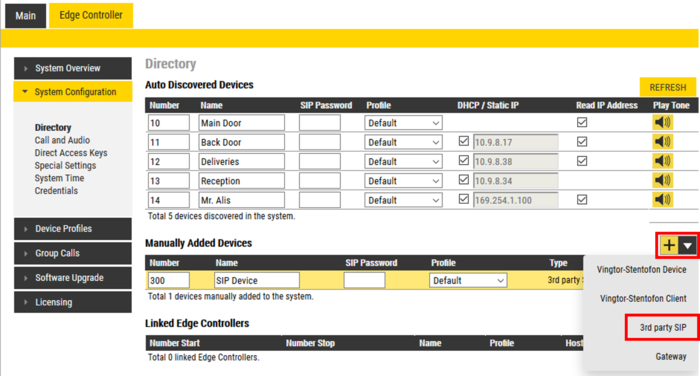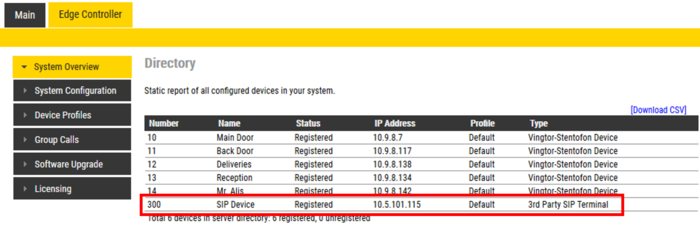Difference between revisions of "Configure 3rd party SIP devices (Edge)"
From Zenitel Wiki
| (39 intermediate revisions by 2 users not shown) | |||
| Line 1: | Line 1: | ||
{{E}} | {{E}} | ||
| + | <br style="clear:both;" /> | ||
Up to 10 3rd party SIP devices, such as SIP phones, SIP Speakers, Soft Phones etc., can be registered to an [[:category:IC-EDGE System|IC-EDGE System]]. Each SIP device requires that a SIP User account is defined on the '''Edge Controller'''. | Up to 10 3rd party SIP devices, such as SIP phones, SIP Speakers, Soft Phones etc., can be registered to an [[:category:IC-EDGE System|IC-EDGE System]]. Each SIP device requires that a SIP User account is defined on the '''Edge Controller'''. | ||
| + | |||
| + | <div style="float:right;"> <youtube width="350" height="210">0UmUnNZDcMo</youtube> </div> | ||
== Licences == | == Licences == | ||
| − | + | For each SIP device used on the system, there must be a valid [[Licensing in IC-EDGE|3rd party SIP telephone license]] installed. | |
| + | |||
| + | To insert a license: | ||
| + | * [[Logging into an IP Station|Log on to the Edge Controller]] | ||
| + | * Select '''Edge Controller''' > '''Licensing''' | ||
| + | * In the '''New License''' field enter a valid license code, then '''Activate License''' | ||
| + | |||
| + | [[File:Edge SIP Licenses.png|thumb|700px|left|License for 4 SIP devices installed]] | ||
| + | <br style="clear:both;" /> | ||
| + | |||
{{note| | {{note| | ||
* ''From factory there is a '''60-day free license period''' during which SIP devices can be used without the need of any license.'' | * ''From factory there is a '''60-day free license period''' during which SIP devices can be used without the need of any license.'' | ||
| − | * ''When the free license period expires there must be a valid license installed, if not the '''SIP device will cease | + | * ''When the free license period expires there must be a valid license installed, if not the '''SIP device will cease to operate''''' }} |
== Create a SIP Account == | == Create a SIP Account == | ||
| − | * [[ | + | To add a new SIP account: |
| − | * | + | * From '''Edge Controller''' > '''System Configuration''' > '''Directory''', under the '''Manually Added Devices''' section, press the "'''+'''" button |
| + | * Select '''3rd party SIP''' from the dropdown list | ||
| + | * Modify Number and Name as required (a default Number and Name will be inserted, which you can modify) | ||
| + | * Optionally one can add a '''SIP Password'''. If a password is entered, one have to also manually configure the same password in the SIP device it self. The password is used for the registration proccess. | ||
| + | * Press '''Save''' to store the new device in the Edge Controller | ||
| + | |||
| + | [[File:Edge Add SIP Dev.png|thumb|left|700px|Adding SIP device to the Edge System]] | ||
| + | <br style="clear:both;" /> | ||
| + | |||
| + | == Configuration of the SIP device == | ||
| + | Log into the 3rd-party SIP device and configure the device to register to the SIP account created on the Edge Controller. | ||
| + | |||
| + | The minimum configuration of the SIP device is (note that the same parameter might have different name in differet brands): | ||
| + | * '''Account Name/Label''': Any descriptive text | ||
| + | * '''SIP Server/Registrar/Domain''': The IP Address of the Edge Controller | ||
| + | * '''SIP User ID/User Name/SIP Account:''' Same as the ''Number'' entered in the Edge Controller | ||
| + | * '''SIP Authentication ID/Register Name''': Often the same as the "SIP User ID" | ||
| + | * '''SIP Authentication Password/Password''': Same as the ''SIP Password'' entered in the Edge Controller | ||
| + | * '''Name/Display Name''': The Caller ID when placing a call | ||
| + | |||
| + | == Verify operation == | ||
| + | On the Edge Controller, go to '''Edge Controller''' > '''System Overview''', and check that the SIP Device has gotten the '''Status''' = '''Registered'''. | ||
| − | [[File: | + | [[File:Edge SIP Dev Reg.png|thumb|left|700px|SIP device successfully registered to the Edge System]] |
<br style="clear:both;" /> | <br style="clear:both;" /> | ||
| − | |||
| − | |||
| − | + | Verify that you can call to and from the SIP Device. | |
| − | + | [[Category: IC-EDGE Configuration]] | |
| − | |||
Latest revision as of 12:07, 24 October 2023
Up to 10 3rd party SIP devices, such as SIP phones, SIP Speakers, Soft Phones etc., can be registered to an IC-EDGE System. Each SIP device requires that a SIP User account is defined on the Edge Controller.
Licences
For each SIP device used on the system, there must be a valid 3rd party SIP telephone license installed.
To insert a license:
- Log on to the Edge Controller
- Select Edge Controller > Licensing
- In the New License field enter a valid license code, then Activate License
Create a SIP Account
To add a new SIP account:
- From Edge Controller > System Configuration > Directory, under the Manually Added Devices section, press the "+" button
- Select 3rd party SIP from the dropdown list
- Modify Number and Name as required (a default Number and Name will be inserted, which you can modify)
- Optionally one can add a SIP Password. If a password is entered, one have to also manually configure the same password in the SIP device it self. The password is used for the registration proccess.
- Press Save to store the new device in the Edge Controller
Configuration of the SIP device
Log into the 3rd-party SIP device and configure the device to register to the SIP account created on the Edge Controller.
The minimum configuration of the SIP device is (note that the same parameter might have different name in differet brands):
- Account Name/Label: Any descriptive text
- SIP Server/Registrar/Domain: The IP Address of the Edge Controller
- SIP User ID/User Name/SIP Account: Same as the Number entered in the Edge Controller
- SIP Authentication ID/Register Name: Often the same as the "SIP User ID"
- SIP Authentication Password/Password: Same as the SIP Password entered in the Edge Controller
- Name/Display Name: The Caller ID when placing a call
Verify operation
On the Edge Controller, go to Edge Controller > System Overview, and check that the SIP Device has gotten the Status = Registered.
Verify that you can call to and from the SIP Device.