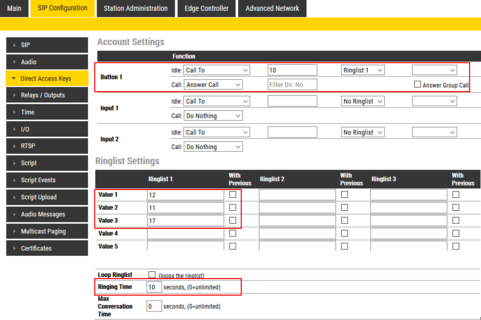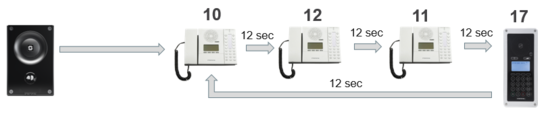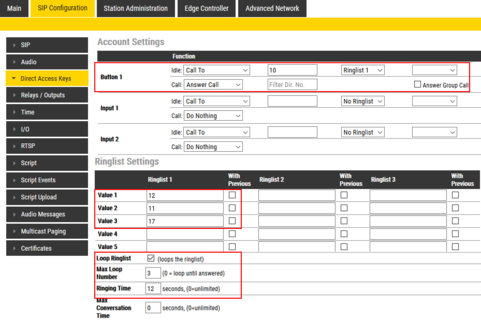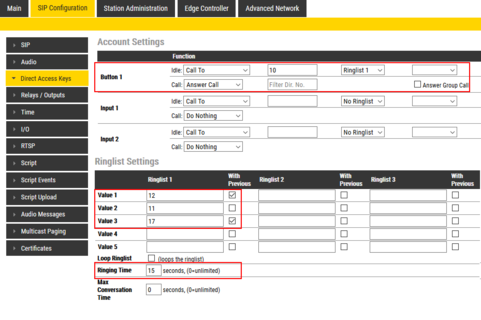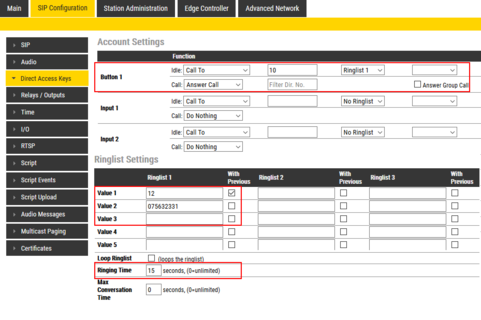Direct Access Key & Ringlist Settings (Edge)
From Zenitel Wiki
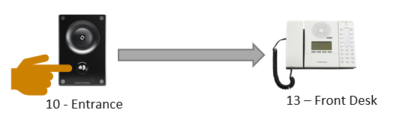 |
| Call Button (DAK) configuration |
This article describes how to configure Call Buttons (DAK keys), Inputs and Ringlist in an IC-Edge system.
Direct Access Key configuration
Configuration of DAK keys and Inputs are done from the Edge Controller. Log in to the Edge Controller, and select Edge Controller > System Configuration > Direct Access Keys.
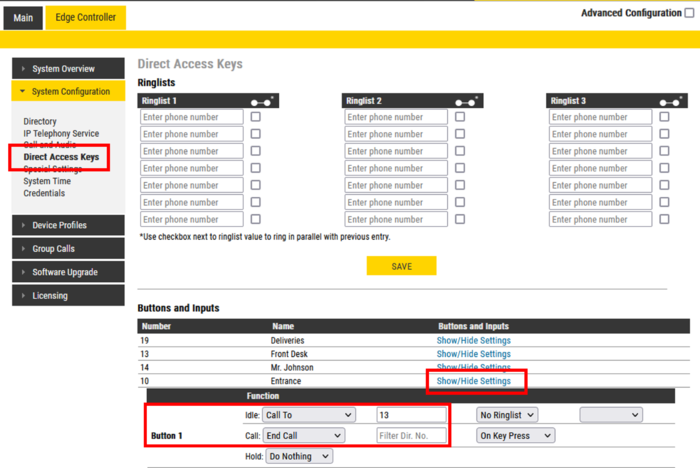 |
| The Call Button on station 10 configured to call number 13 |
Under the Buttons and Inputs section, select "Show/Hide Settings" to access the DAK/Inputs table.
DAK keys and Inputs have three states:
- Idle: Function to activate when pressing the call button
- Call: Function to activate during the call when pressing the call button
- Hold: Resume a call that has been placed On Hold
For a detailed description of the different options, see #DAK keys and Inputs states.
Other Inputs
Depending on the type of IP station and configured accessories, The "DAK Key Settings" web page can also display additional "keys":
- Module keys 1 .... n (e.g. ECPIR-3P expansion module keys)
- Inputs 1... n
- PTT / M-key
- Off-hook
- On-hook
The available actions and options are the same as for standard DAK keys and Inputs.
Ringlist function
The Ringlist is used to configure Sequential Calls (forwarding unattended calls), and for Parallel Calls (calling two or more stations in parallel). Or a combination of these two methods.
- There are 3 separate ringlists. Each ringlist can contain up to 7 ringlist entries by default. (Can be extended to 29 entries when configured at the local device, see xxx).
- The Ringlist can be used when the call is initiated from a call button or a Direct Access Key (DAK). The Ringlist can not be used when dialing a number on the keypad.
- Ringlist is supported also in the station types TCIS-6 and TCIV-6. In the Address Book enter the ringlist on the format @ringlist1, @ringlist2 or @ringlist3 instead of the directory number.
- Ringlist calls will always be in Private Ringing mode, regardless of the Private/Open settings of the called station. Because of this property one can also use the Ringlist to force a call to be in private ringing mode, e.g. when calling from a door station.
Ringlist configuration
The Ringlist is normally configured from the Edge Controller. This configuration is by default a global setting, which means that this configuration is pushed out to all devices in the Edge system.
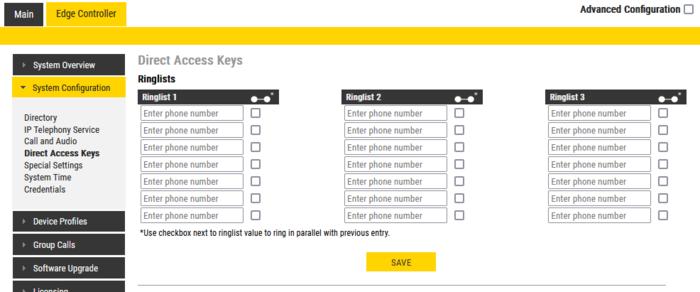 |
| Ringlist in Edge Controller |
Ringlist configuration - Local device
Log on to the web interface of the station that will be making the call to configure the ringlist of the stations that should be called.
To configure a ringlist, select SIP Configuration > Direct Access Key Settings
Ringlist options
- With previous: Ringlist entry will ring in parallel with previous entry
- Loop ringlist: When a ringlist finishes with ringing of all entries, start again from beginning
- Max Loop number: If ringlist loop enabled, how many times it should loop before stop. (0 = loop until answered)
- Ringing time / Timeout: How much time a specific ringlist entry should ring, in sec. (0=unlimited).
- It is also possible to add a timeout for every entry using special notation (e.g. configuration for ringing timer of 20 seconds: 100;ringing_time=20)
- Max Conversation Time: Maximum time that an answered ringlist call can be active, in sec. (0=unlimited)
Configuration examples
Forward unattended call
Via the Ring List, an unattended call can be forwarded to another station after a preset time. The call loop can include several stations.
In the example below, when the call button is pressed, the call goes to station number 10. If not answered within 10 seconds, the call will be forwarded to station number 12. If not answered, the call will be routed to 11, and finally to station number 17.
- Ring List - Looping call
Forward unattended call - with Loopback
Via the Ring List, an unattended call can be go through a call loop a preset number of times.
In the example below, when the call button is pressed, the call goes to station number 10. If not answered within 12 seconds, the call will be forwarded to station number 12. If not answered, the call will be routed to 11, and finally to station number 17. Now the call is looped back to station number 10, repeating the same call pattern 3 times.
- Ring List - Loopback call
Parallel ringing - forward if unattended
By using the With Previous flag in the Ring List, one can call several stations in parallel. When one of the stations answers, it will stop ringing in the other(s).
In the example below, when the call button is pressed, the call goes to station number 10 and 12 in parallel. If not answered within 15 seconds, the call will be forwarded to station number 11 and 17.
- Ring List - Parallel ringing with loop
Ringlist and SIP gateways
A call can be forwarded to an external telephone via a SIP Gateway. In the Ringlist, enter the prefix (e.g. "0") and the phone number in one go, e.g. "075632331".
Example
- Ring List - Forward call to external telephone
DAK keys and Inputs states
Operating Multiple Calls on ECPIR-3P
- Multiple calls can be put on hold but there can be only one active call.
An active call can be terminated with a DAK key configured to End Call. If all calls are put on hold, the End Call button will not do anything. - If there is an outgoing ringing call, then switching between calls is not possible before the outgoing call is answered on the remote side. A ringing tone will be played to indicate the status.
An outgoing call can be terminated with a DAK key configured to End Call - If auto answer is configured to accept calls, calls will only be accepted if no other calls are present/active.
If there are several incoming/outgoing calls, then the station will wait for the user to accept the calls manually. - If the station is idle, then the first incoming call will cause ringing tones.
If there exist active calls, then no ringing tone will be played on new incoming calls. - When a DAK is configured to Hold Call, its LEDs are always controlled based on the original call destination.
E.g. DAK is configured with Call to destination 100, and there is an active call from destination 100 - LED will be green steady lit. If destination 100 makes a successful transfer to 101, the same DAK LED will still be lit, even if we are now in conversation with the other party - destination 101. - If a DAK is configured with Call to destination * and a Hold Call action, then it is possible to control calls to a station with unknown destination where status will be indicated on the DAK LEDs.
Unknown destination = a call number destination that is not configured on some DAK key with Call to action. - Every added EBMDR-8 will appear as extra DAK keys labeled "Module X key Y".