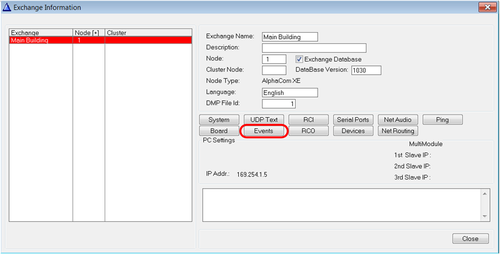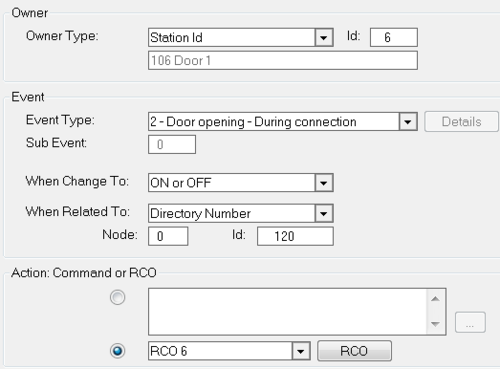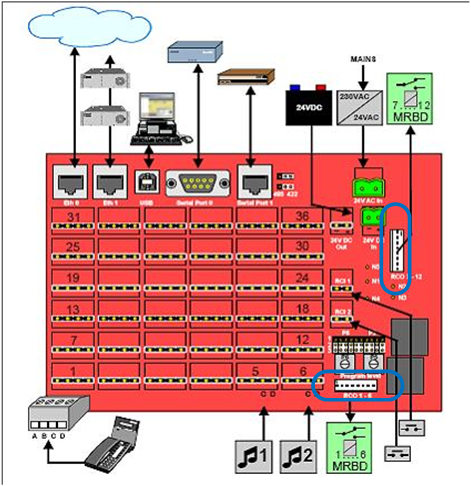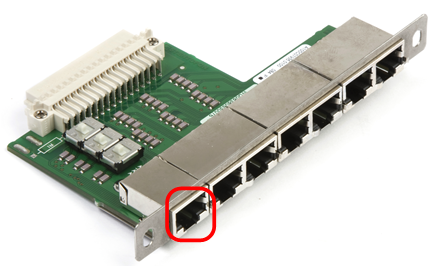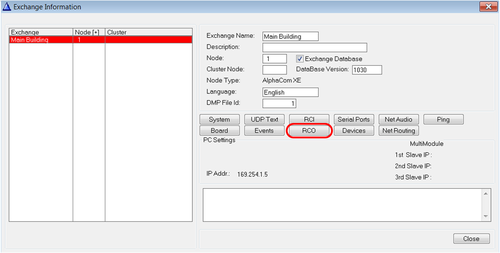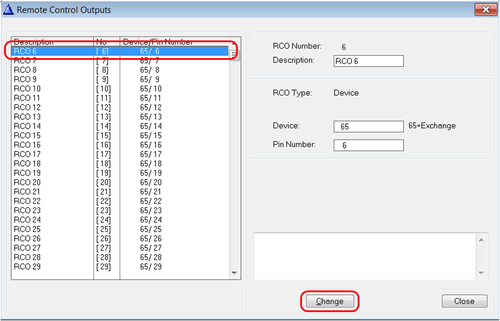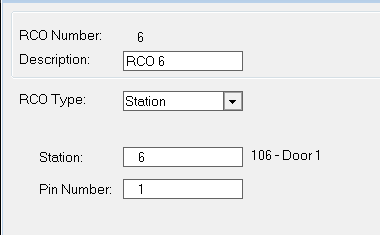Difference between revisions of "Door Opening - Configuration example"
From Zenitel Wiki
(→IP Stations) |
(→IP Stations) |
||
| Line 57: | Line 57: | ||
For IP Substations | For IP Substations | ||
| − | * Weather and Vandal Resistant IP Substation - 1008041100 | + | * [[Weather and Vandal Resistant IP Substation - 1008041100]] |
| − | * Weather and Vandal Resistant IP Substation for 3 gang Back Box - 1008051000 | + | * [[Weather and Vandal Resistant IP Substation for 3 gang Back Box - 1008051000]] |
| − | * And other | + | * And other stations based on this [[IP Substation Kit - 1008090200|circuit board]] |
pin number must be set to '''1'''. | pin number must be set to '''1'''. | ||
Revision as of 09:51, 22 May 2015
This is an article explaining in detail how to configure Door Opening.
Door opening is a standard feature in the AlphaCom. The way it works is that when an operator is in a conversation with a door station, the operator kan dial digit 6 to activate an RCO. The RCO will in turn activate a relay which again releases the door lock. But, for all this to happen we need to assist the server with some details.
Event Handler
We need to define who this event is for, and which output to activate. This is done using the Event Handler. Go to Exhcange&System from the top menu in AlphaPro:
From the Exchange&System window choose the Events button:
In the Event Actions window click the Insert button and create an event like this:
This event is triggered when the operator dials digit 6 while in covnersation with the door. Physical number 6 (the door station) is the owner of the event. This is where it happens. When Related To can be set to all, meaning whoever in conversation with the door is allowed to dial digit 6 to open the door. In this example we have chosen to limit this acces by selecting a single station; Directory number 120.
At the end of the event RCO 6 is chosen as the triggered action caused by the event.
RCO
The actual physical output that is activated is dependant on the station type.
Analogue stations
If the door station is analogue the RCO comes from the server its self. On an [XE7]] there are two connectors for RCO1-6 and 7-12 located on the back:
On XE20/XE26 there is an RCO output per ASLT connection. These can be fetched either from
The RCO, which is a logical signal must be connected to a relay. Use the Multi Relay Board for this. See MRBD article for further details.
IP Stations
All IP Substations have an inbuilt relay which can be controlled by the RCO signal. Tod this the RCO must be remapped to go to the IP station in stead of the analogue output.
From Exchange&system choose the RCO button:
Select the RCO from the list on the left and click the Change button:
Choose RCO Type = Station, and enter the physical number of the door station (where the relay is physically located) in the Station field:
The Pin Number is again dependant on the station type its self.
For IP Substations
- Weather and Vandal Resistant IP Substation - 1008041100
- Weather and Vandal Resistant IP Substation for 3 gang Back Box - 1008051000
- And other stations based on this circuit board
pin number must be set to 1.
For Turbine stations (all types) pin number 7 is chosen.
Finalization
Close all windows in AlphaPro and upload the database using the Send All or Send Change button. Apply changes by restarting the server.