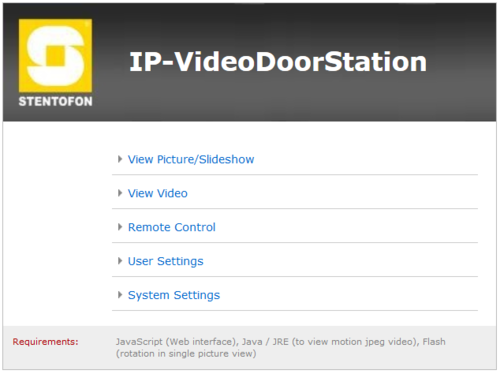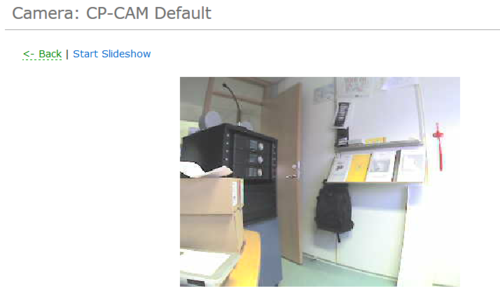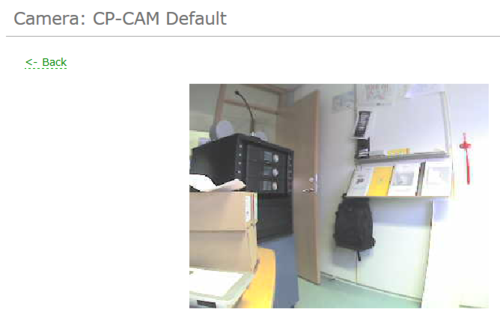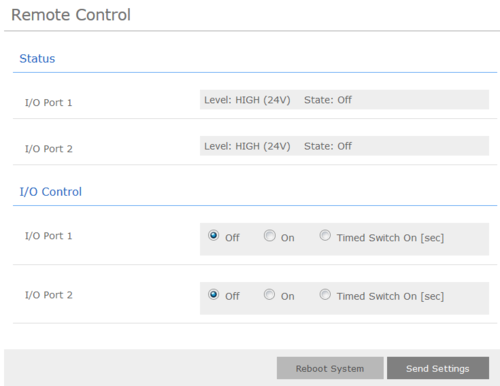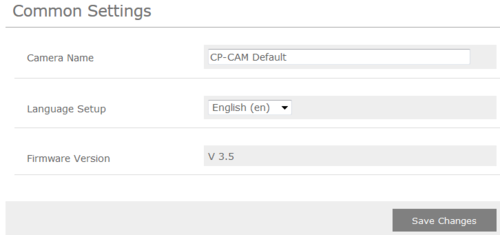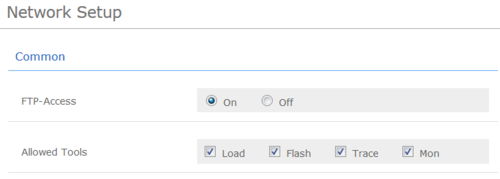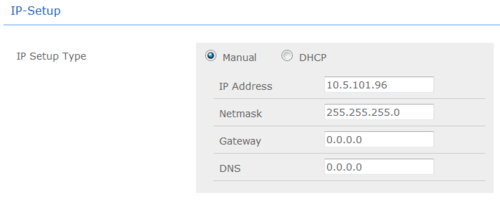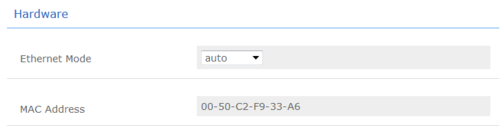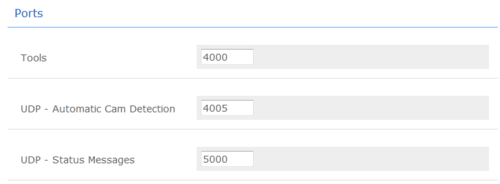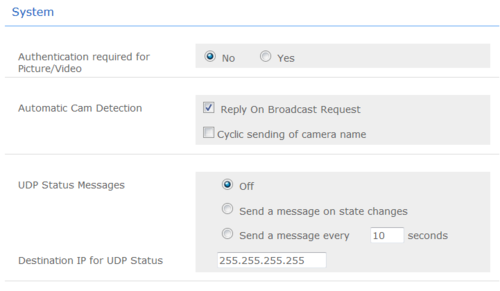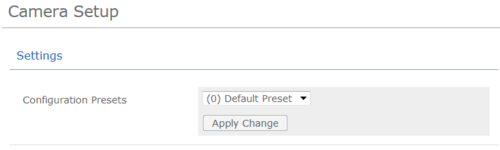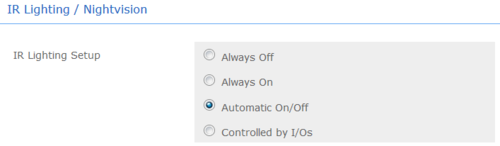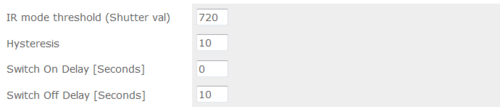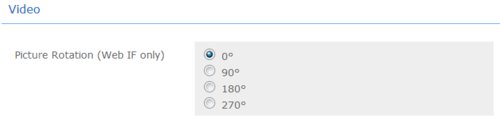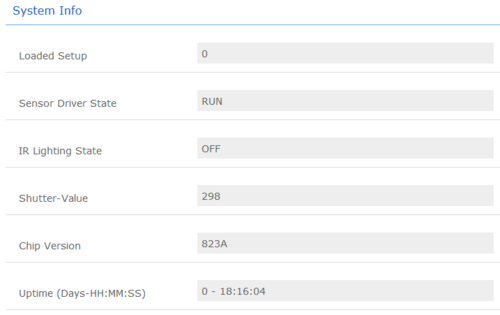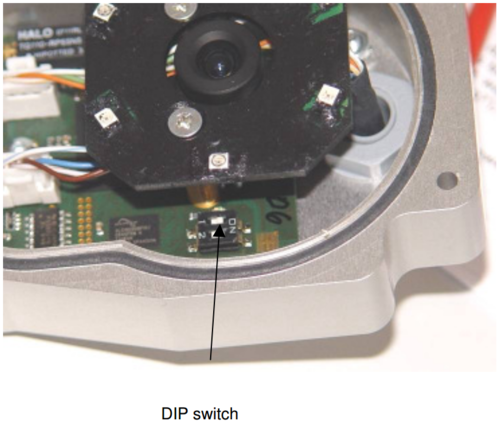Difference between revisions of "IP Video Door Station - 1401110100"
From Zenitel Wiki
(→Setup with STENTOFON Video Display Station) |
(→Camera) |
||
| Line 30: | Line 30: | ||
Username: '''admin''' <br/> | Username: '''admin''' <br/> | ||
Password: '''1234''' | Password: '''1234''' | ||
| + | |||
| + | ===CameraWeb=== | ||
| + | '''Main Menu''' | ||
| + | |||
| + | [[File:Cam 1.PNG|thumb|left|500px|Camera Main Menu]] | ||
| + | <br style="clear:both;" /> | ||
| + | ------ | ||
| + | [[File:Cam 2.PNG|thumb|left|500px|Camera Main Menu]] | ||
| + | <br style="clear:both;" /> | ||
| + | |||
| + | [[File:Cam 3.PNG|thumb|left|500px|Camera Main Menu]] | ||
| + | <br style="clear:both;" /> | ||
| + | |||
| + | [[File:Cam 4.PNG|thumb|left|500px|Camera Main Menu]] | ||
| + | <br style="clear:both;" /> | ||
| + | |||
| + | [[File:Cam 5.PNG|thumb|left|500px|Camera Main Menu]] | ||
| + | <br style="clear:both;" /> | ||
| + | |||
| + | [[File:Cam 6.PNG|thumb|left|500px|Camera Main Menu]] | ||
| + | <br style="clear:both;" /> | ||
| + | |||
| + | [[File:Cam 7.PNG|thumb|left|500px|Camera Main Menu]] | ||
| + | <br style="clear:both;" /> | ||
| + | |||
| + | [[File:Cam 8.PNG|thumb|left|500px|Camera Main Menu]] | ||
| + | <br style="clear:both;" /> | ||
| + | |||
| + | [[File:Cam 9.PNG|thumb|left|500px|Camera Main Menu]] | ||
| + | <br style="clear:both;" /> | ||
| + | |||
| + | [[File:Cam 10.PNG|thumb|left|500px|Camera Main Menu]] | ||
| + | <br style="clear:both;" /> | ||
| + | |||
| + | [[File:Cam 11.PNG|thumb|left|500px|Camera Main Menu]] | ||
| + | <br style="clear:both;" /> | ||
| + | |||
| + | [[File:Cam 12.PNG|thumb|left|500px|Camera Main Menu]] | ||
| + | <br style="clear:both;" /> | ||
| + | |||
| + | [[File:Cam 13.PNG|thumb|left|500px|Camera Main Menu]] | ||
| + | <br style="clear:both;" /> | ||
| + | |||
| + | [[File:Cam 14.PNG|thumb|left|500px|Camera Main Menu]] | ||
| + | <br style="clear:both;" /> | ||
| + | |||
| + | [[File:Cam 15.PNG|thumb|left|500px|Camera Main Menu]] | ||
| + | <br style="clear:both;" /> | ||
| + | |||
| + | [[File:Cam 16.PNG|thumb|left|500px|Camera Main Menu]] | ||
| + | <br style="clear:both;" /> | ||
| + | |||
| + | [[File:Cam 17.PNG|thumb|left|500px|Camera Main Menu]] | ||
| + | <br style="clear:both;" /> | ||
| + | |||
| + | [[File:Cam 18.PNG|thumb|left|500px|Camera Main Menu]] | ||
| + | <br style="clear:both;" /> | ||
| + | |||
| + | [[File:Cam 19.PNG|thumb|left|500px|Camera Main Menu]] | ||
| + | <br style="clear:both;" /> | ||
| + | |||
| + | [[File:Cam 20.PNG|thumb|left|500px|Camera Main Menu]] | ||
| + | <br style="clear:both;" /> | ||
| + | |||
| + | [[File:Cam 21.PNG|thumb|left|500px|Camera Main Menu]] | ||
| + | <br style="clear:both;" /> | ||
| + | |||
| + | [[File:Cam 22.PNG|thumb|left|500px|Camera Main Menu]] | ||
| + | <br style="clear:both;" /> | ||
| + | |||
| + | [[File:Cam 23.PNG|thumb|left|500px|Camera Main Menu]] | ||
| + | <br style="clear:both;" /> | ||
| + | |||
| + | [[File:Cam 24.PNG|thumb|left|500px|Camera Main Menu]] | ||
| + | <br style="clear:both;" /> | ||
| + | |||
| + | [[File:Cam 25.PNG|thumb|left|500px|Camera Main Menu]] | ||
| + | <br style="clear:both;" /> | ||
| + | |||
| + | [[File:Cam 26.PNG|thumb|left|500px|Camera Main Menu]] | ||
| + | <br style="clear:both;" /> | ||
| + | |||
| + | [[File:Cam 27.PNG|thumb|left|500px|Camera Main Menu]] | ||
| + | <br style="clear:both;" /> | ||
| + | |||
| + | |||
===Compability=== | ===Compability=== | ||
Revision as of 06:56, 7 November 2014
Camera Type: CP-Cam
The STENTOFON Vandal Resistant IP Video Station (item 1401110100) is tough, durable and resilient, and designed for use in the harshest of environments. The station is typically used as a communication, information or emergency point and connects directly to the IP network making it easy to deploy – anywhere and at any distance. Designed for CCoIP® the station offers a set of critical communication features such as integrated firewall, group call, call priority and over-ride, to name just a few. This enables you to deliver instant, efficient and secure voice, video and data services in an IP environment.
Contents
Installation
See article: IP Station Installation
Station Board Connectors and LED Indications
See article: IP Station Board Connections and Indications
IP Station Configuration
See article: IP Station Configuration
Reset to factory settings
See article: IP Station Restore Factory Defaults
Software Upgrade
See article: IP Station Software upgrade
Dimensions
See article: IP Stations Dimensions and Mounting Instructions
Camera
Connect to the camera using a webbrowser on default IP address 169.254.1.101.
In the menu that appears, click System Settings, and you will be asked to login:
Username: admin
Password: 1234
CameraWeb
Main Menu
Compability
This table shows the camera specific settings that must be set depending on the receiver
| Receiving unit | Resolution | Shown Frames | Quality (JPEG compression) | Other2 | Comments |
| IP Video Desktop | 320x240 | Every frame | 100 | xx | yy |
| CP-Cam viewer | xx | xx | xx | xx | yy |
| Cisco xxx | xx | xx | xx | xx | yy |
| SNOM IP Phone | xx | xx | xx | xx | yy |
| Grandstream xxx | xx | xx | xx | xx | yy |
| PhonerLite SIP Client | 640x480 | Every frame | 70 | xx | yy |
| DIVUS Videophone | 320x240 | Every frame | 100 | xx | yy |
These units have been tested and found to be not supported:
- BRIA (CounterPath) SIP client
CP-Cam Factory Reset
This should be carried out only by experienced technicians. The customer is liable for damages caused by improper opening of the housing.
If the entered IP address is unknown, it is possible to reset the address to 169.254.1.101 using the DIP switch. To proceed, the unit must be opened.
Note: A change of the IP address is made via the web interface of the CP-CAM.
The procedure is as follows:
- 1. Open the CP-CAM so the two DIP switches are accessible ( see picture ).
- 2. Note the switch position and then turn both switches to „OFF“.
- 3. Connect PC with the IP number range 169.254.1.xxx and set the desired IP address in the web interface.
- 4. Turn switch positions back to original positions.
- 5. Close housing properly.