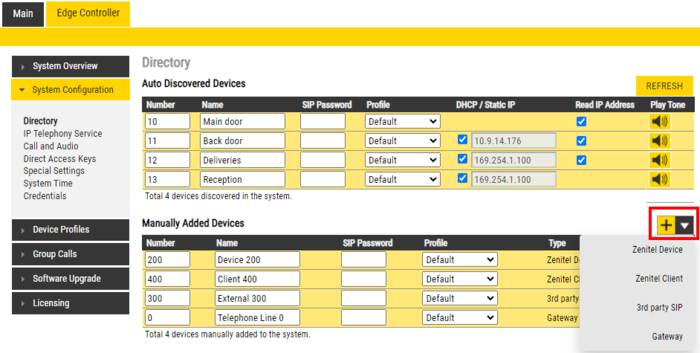Difference between revisions of "Manually Added Devices (Edge)"
From Zenitel Wiki
| Line 12: | Line 12: | ||
|- | |- | ||
| SIP Client Extension||100 9661 201||License for 3rd party SIP telephone. One license per phone | | SIP Client Extension||100 9661 201||License for 3rd party SIP telephone. One license per phone | ||
| + | |- | ||
| + | | TelTrunk||100 9662 001||License for [[GSM Gateway (Pulse)|GSM telephone gateway]] and [[AudioCodes MP114/118 (Pulse)|Analog telephone gateway]]. One license per gateway | ||
|- | |- | ||
| TelTrunk||100 9662 001||License for [[GSM Gateway (Pulse)|GSM telephone gateway]] and [[AudioCodes MP114/118 (Pulse)|Analog telephone gateway]]. One license per gateway | | TelTrunk||100 9662 001||License for [[GSM Gateway (Pulse)|GSM telephone gateway]] and [[AudioCodes MP114/118 (Pulse)|Analog telephone gateway]]. One license per gateway | ||
Revision as of 16:03, 29 March 2019
The following devices are not automaticallt discovered, and must be manually added to the IC-EDGE System:
| Device | Device type | Comments |
| Intercom Extension | 100 9661 001 | License for additional Vingtor-Stentofon devices beyond 32. One license per device. Note that the first 32 devices do not require any license |
| SIP Client Extension | 100 9661 201 | License for 3rd party SIP telephone. One license per phone |
| TelTrunk | 100 9662 001 | License for GSM telephone gateway and Analog telephone gateway. One license per gateway |
| TelTrunk | 100 9662 001 | License for GSM telephone gateway and Analog telephone gateway. One license per gateway |
- Vingtor-Stentofon Device
- Turbine or INCA Stations on a different subnet than the Edge Controller
- The ITSV-1 phone
- Vingtor-Stentofon Client - Windowsbased softclient for Edge
- 3rd party SIP - 3rd party SIP devices
- Gateway - SIP Telephone gateways for GSM network or fixed PSTN line
When you add a new device, it will automatically be assigned a number and name, which can be modified as required.
- From Edge Controller > System Configuration > Directory, under the Manually Added Devices section, press the "+" button
- Select from the dropdown list the type of device you want to add
- Modify Number and Name as required
- Optionally one can add a SIP Password. If a password is entered, one have to also manually configure the same password in the device it self. The password is used for the registration proccess.
- Press Save to store the new device in the Edge Controller