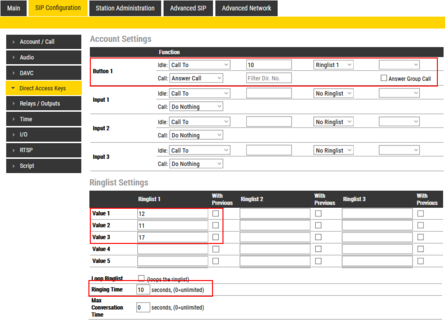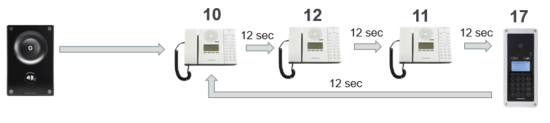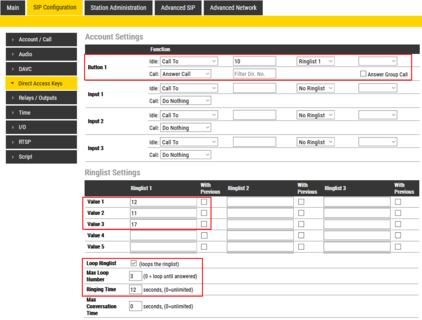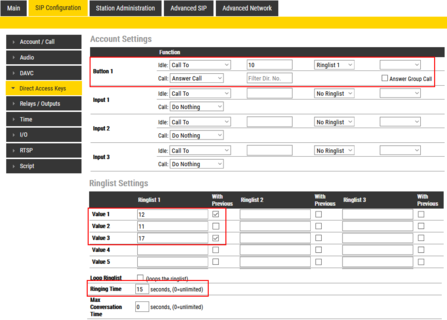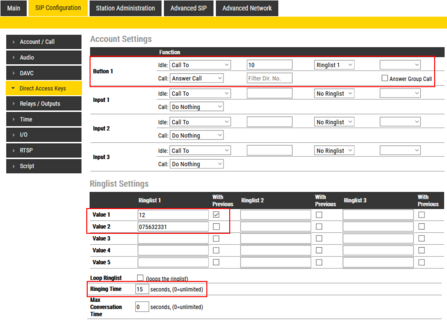Direct Access Key & Ringlist Settings (SIP)
From Zenitel Wiki
Most intercom stations are equiped with one or more DAK keys (Direct Access Key, also known as speeddial button). The DAK keys can be used to call other intercom numbers or to trigger a dedicated feature by a single button press.
Direct Access Key Settings
To configure DAK keys, Inputs and Ring List functions, select SIP Configuration > Direct Access Key Settings.
DAK keys and Inputs have three states:
- Idle: There is no active call on the station.
- Call: There is an incoming, outgoing or active call on the station.
- Hold: Resumes a call (This state is available as from firmware 6.1.3.0 in Advanced Configuration Mode)
Idle state
From IDLE state the following options are available (note that the available options will depend on the station type):
- Call To: Enter the directory number to call when the DAK key/Input is pressed. Extended call options (parallel ringing, call escalation, etc.) are available if the call is routed via the Ring List. See #Ringlist_Settings for details.
- Forward Call: Forward calls to the configured destination. Forwarding will be toggled On/Off every time the DAK key is pressed. Forwarding status is shown on DAK key LEDs (ECPIR panel). Red LED indicates that Forwarding is turned on. The Forwarding function is not available on INCA stations.
- Group Call: Enter the directory number of the Group Call to call when the DAK key/Input is pressed. Two modes of operation are available:
- Open (No M-key): When the DAK key is activated, the microphone is open, and the user can talk handsfree
- PTT (M-key): When the DAK key is activated, the user must activate the microphone by pressing and holding the M-key (PTT key)
- This option is available on Turbine stations only. On INCA stations, use "Call To" mode, and enter the group call number.
- Conversation Mode: The station will toggle between Simplex mode (PTT - Press-To-Talk) and duplex mode (handsfree) every time the DAK key is pressed. The selected mode is permanently stored. This function works from idle as well as during a call. In an ECPIR panel simplex mode is indicated by a red LED, handsfree mode by a green LED. This option is available on Turbine stations only.
- Volume Control: Change speaker volume by 1 point (+/- 4 dB). This function works from idle as well as during a call.
- Up: increase speaker volume by 1 point
- Down: decrease speaker volume by 1 point
- This option is available on Turbine stations only.
- Select Line: "Select Line" is used on DAK keys to choose from Active or Incoming Calls. This option is available on the IP Flush Master station only. For details, see IP Flush Master - Call Queuing.
- Operate Relay/Output: With this option one can operate a relay or output when the Button or Input is activated. There will be no audible or visual indications in the device when the button/input is activated. One can set the time for how many seconds the relay/output should be activated.
Call state
During an active CALL the following options are available (note that available options will depend on the station type):
- Do Nothing: No action executed if the DAK key/Input is activated during a call (Default).
- Answer/End Call: Answers an incoming call, and ends an active call. Action can be executed either on DAK key press or key release. Has an option to also answer Pulse Group call.
- End Call: Ends an active call. Action can be executed either on DAK key press or key release.
- Answer Call: Answers an incoming call. Has an option to also answer Pulse Group call.
- Transfer Call: The "Transfer Call" function can work in two modes:
- Transfer immediately on key press when destination call number is configured.
- Select transfer destination manually. When a destination call number is not configured, a key press will set the station in "Transfer Mode", waiting for the user to dial the transfer destination, or to transfer to a predefined destination by pressing a key with "Call To" action.
- The active call is immediately terminated if the transfer has progressed. If transfer fails (e.g. destination not found), the transfer will be aborted.
- Hold Call: When a "Call To" button is configured to do "Hold Call" during the call, the button has different functionalities depending on the current state:
- Incoming Call: Accept a call
- Established Call: Put a call on hold (disable audio)
- On Hold: Resume a call (enable audio)
- Notes:
- The "Hold Call" option is available on Turbine stations only. When using the ECPIR panel, an established call is indicated by a steady green LED in the DAK key. When On Hold, the green LED flashes green.
- There can be multiple calls put On Hold, for every DAK key with "Call To" destination configured with an "Hold Call" action. There can be only one active or resumed call.
- If one or more DAKs are configured with "Call To" destination and "Hold Call" action, then incoming calls from some other destinations are only possible if there is an additional DAK key with Call To destination set to "*", and a Hold action defined.
- A DAK key with "Hold Call" action cannot terminate a call. An additional DAK key needs to be configured to terminate a call.
- Send DTMF: Sends configured DTMF for key press and key release.
- Send Text: Sends configured text for key press and key release.
- Push-To-Talk: Configure key to behave like PTT key during active call.
- Standby: Standby will reduce the volume of the local speaker by a selected dB value, for the duration of the call or until the key is pressed again. The "Standby" feature is available on Turbine stations only.
Hold state
This functionality is available from Advanced Configuration Mode only. In Basic Configuration it is hidden.
Functions are executed only when call is put on Hold.
- Do Nothing: No action executed when selected.
- End Call: Ends current active call.
- Resume Call: The call currently on hold will be resumed.
Other Inputs
Depending on the type of IP station and configured accessories, The "DAK Key Settings" web page can also display additional "keys":
- Module keys 1 .... n (e.g. ECPIR-3P expansion module keys)
- Inputs 1... n
- PTT / M-key
- Off-hook
- On-hook
The available actions and options are the same as for standard DAK keys and Inputs.
Operating Multiple Calls on ECPIR-3P
- Multiple calls can be put on hold but there can be only one active call.
An active call can be terminated with a DAK key configured to End Call. If all calls are put on hold, the End Call button will not do anything. - If there is an outgoing ringing call, then switching between calls is not possible before the outgoing call is answered on the remote side. A ringing tone will be played to indicate the status.
An outgoing call can be terminated with a DAK key configured to End Call - If auto answer is configured to accept calls, calls will only be accepted if no other calls are present/active.
If there are several incoming/outgoing calls, then the station will wait for the user to accept the calls manually. - If the station is idle, then the first incoming call will cause ringing tones.
If there exist active calls, then no ringing tone will be played on new incoming calls. - When a DAK is configured to Hold Call, its LEDs are always controlled based on the original call destination.
E.g. DAK is configured with Call to destination 100, and there is an active call from destination 100 - LED will be green steady lit. If destination 100 makes a successful transfer to 101, the same DAK LED will still be lit, even if we are now in conversation with the other party - destination 101. - If a DAK is configured with Call to destination * and a Hold Call action, then it is possible to control calls to a station with unknown destination where status will be indicated on the DAK LEDs.
Unknown destination = a call number destination that is not configured on some DAK key with Call to action.
Ringlist function
The Ring List is used to configure Call Escalation (i.e. forwarding of unattended calls), and for Parallel Ringing.
- It is possible to use up to 30 ringlist entries for a single Ringlist. User can set up 3 separate ringlist configurations.
- The Ringlist is used when the call is initiated from a call button or a Direct Access Key (DAK). The Ringlist is not in use when dialing a number on the keypad.
- The station types TCIS-6 and TCIV-6 also support the Ringlist feature by dialing from the address book. Ringlist entries are configured as @ringlist1, @ringlist2, @ringlist3.
Ringlist options
- With previous: Ringlist entry will ring in parallel with previous entry
- Loop ringlist: When a ringlist finishes with ringing of all entries, start again from beginning
- Max Loop number: If ringlist loop enabled, how many times it should loop before stop. (0 = loop until answered)
- Ringing time / Timeout: How much time a specific ringlist entry should ring, in sec. (0=unlimited).
- It is also possible to add a timeout for every entry using special notation (e.g. configuration for ringing timer of 20 seconds: 100;ringing_time=20)
- Max Conversation Time: Maximum time that an answered ringlist call can be active, in sec. (0=unlimited)
Ringlist Settings
Log on to the web interface of the station that will be making the call to configure the ringlist of the stations that should be called.
To configure a ringlist, select SIP Configuration > Direct Access Key Settings
Configuration examples
Forward unattended call
Via the Ring List, an unattended call can be forwarded to another station after a preset time. The call loop can include several stations.
In the example below, when the call button is pressed, the call goes to station number 10. If not answered within 10 seconds, the call will be forwarded to station number 12. If not answered, the call will be routed to 11, and finally to station number 17.
- Ring List - Looping call
Forward unattended call - with Loopback
Via the Ring List, an unattended call can be go through a call loop a preset number of times.
In the example below, when the call button is pressed, the call goes to station number 10. If not answered within 12 seconds, the call will be forwarded to station number 12. If not answered, the call will be routed to 11, and finally to station number 17. Now the call is looped back to station number 10, repeating the same call pattern 3 times.
- Ring List - Loopback call
Parallel ringing - forward if unattended
By using the With Previous flag in the Ring List, one can call several stations in parallel. When one of the stations answers, it will stop ringing in the other(s).
In the example below, when the call button is pressed, the call goes to station number 10 and 12 in parallel. If not answered within 15 seconds, the call will be forwarded to station number 11 and 17.
- Ring List - Parallel ringing with loop
Ringlist and SIP gateways
A call can be forwarded to an external telephone via a SIP Gateway. In the Ringlist, enter the prefix (e.g. "0") and the phone number in one go, e.g. "075632331".
Example
- Ring List - Forward call to external telephone