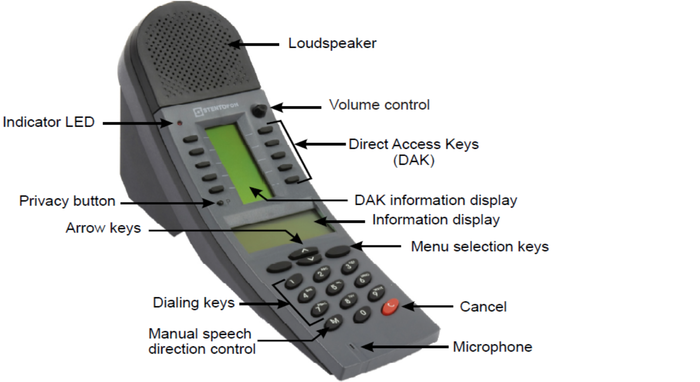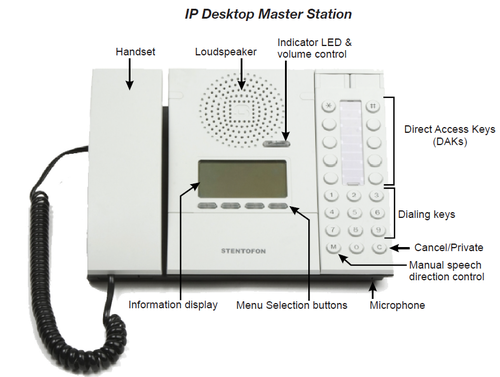IP Dual Display Station - 1008007000: Difference between revisions
From Zenitel Wiki
| Line 1: | Line 1: | ||
{{APS}}[[File:DualDisplayFront2.png|right|700px]] | {{APS}}[[File:DualDisplayFront2.png|right|700px]] | ||
===<u>Configuration</u>=== | ===<u>Configuration</u>=== | ||
Revision as of 15:49, 16 March 2017
Configuration
Software Upgrade
LED Indications
Dimensions
Reset to factory settings
Additional Documentation on Zenitel.com
Getting Started
- Connecting the IP Dual Display station to the network
- Adding Gooseneck Microphone
- Configuration from Display Menu
Configuration
The station can operate in three different modes, depending on what kind of server the station should register to. Choose one of the links below according to what mode you need to configure.
- IP Station Configuration - AlphaCom mode
- IP Station Configuration - SIP mode
- IP Station Configuration - Pulse mode