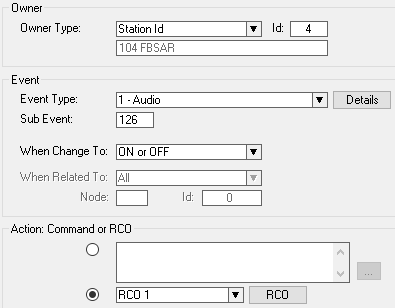FBSAR - PA interface: Difference between revisions
From Zenitel Wiki
No edit summary |
No edit summary |
||
| (30 intermediate revisions by 2 users not shown) | |||
| Line 1: | Line 1: | ||
{{A}} | |||
[[ | The AlphaCom can be interfaced to PA Amplifiers via the [[FBSAR]] board. The amplifier is connected via the FBSAR board to an [[ASLT]] subscriber line. The PA amplifier is called simply by dialing the [[directory number]] of the FBSAR. [[Groups#Group_Call.2FAnnouncements|Group calls]] will be distributed via the PA amplifier if the FBSAR is member of the group. It is possible to send entertainment or emergency audio from the [[Audio Program|audio program inputs]] out via the FBSAR, as well as [[Voice Alarm Messages|alarm messages]] from the [[ASVP]] board. | ||
== | ==Connections== | ||
The | The FBSAR board provides two independent interfaces, channel 1 and channel 2. Channel 1 has 0dBm audio output with volume control, and a relay for switching the amplifier on when audio is present. Channel 2 has 0dBm audio output, but no volume control and no relay. | ||
=== | There are four jumpers on the FBSAR, S1 to S4, they should all be set in the "down" position (2-3). | ||
* | ===Channel 1=== | ||
* | *Connect the CH1 connector to a free [[ASLT]] subscriber port with a-, b-, c- and d-wires. | ||
* [[ | *The 0 dBm audio signal from the FBSAR is connected to the line input of the amplifier. If the amplifier is not VOX controlled, the relay contact is connected to an input on the amplifier for switching the amplifier on when audio is present. | ||
<br/> | *If the relay is used, a RCO signal is required and the FBSAR must be [[Powering Additional Equipment|powered by 24VDC from the exchange]]. | ||
*The potentiometer VOL OUT on the FBSAR allows you to adjust the output signal level | |||
[[Image:FBSAR PA amplifier.png|left|thumb|500px|Interface to PA amplifier via channel 1]] | |||
<br style="clear:both;" /> | |||
=== | ===Channel 2=== | ||
* | *Connect the CH2 connector to a free [[ASLT]] subscriber port with a-, b-, c- and d-wires. | ||
* | *The 0 dBm audio signal from the FBSAR is connected to the line input of the amplifier. | ||
[[Image:FBSAR PA amplifier ch2.png|left|thumb|500px|Interface to PA amplifier via channel 2]] | |||
<br style="clear:both;" /> | |||
<br/> | |||
== | ==RCO Operation== | ||
The relay of the FBSAR is controlled by a [[RCO]]. The RCO is configured in the [[Event Handler]]. In the '''Users & Stations''' window, highlight the FBSAR in the list box, and select the button '''Events'''. Press '''Insert''' to create an event with the following parameters (here RCO 1 is used as an example): | |||
<br/> | [[File:Application_A3a.png|500px|left|thumb|Event for operating the RCO]] | ||
<br style="clear:both;" /> | |||
Press the button "Details" to select which type of audio that should trigger the RCO (Sub Event 126 means all types of audio). | |||
[[Category: Public Address - Features and configuration]] | |||
[[Category: AlphaCom Applications]] | |||
Latest revision as of 10:01, 1 June 2022
The AlphaCom can be interfaced to PA Amplifiers via the FBSAR board. The amplifier is connected via the FBSAR board to an ASLT subscriber line. The PA amplifier is called simply by dialing the directory number of the FBSAR. Group calls will be distributed via the PA amplifier if the FBSAR is member of the group. It is possible to send entertainment or emergency audio from the audio program inputs out via the FBSAR, as well as alarm messages from the ASVP board.
Connections
The FBSAR board provides two independent interfaces, channel 1 and channel 2. Channel 1 has 0dBm audio output with volume control, and a relay for switching the amplifier on when audio is present. Channel 2 has 0dBm audio output, but no volume control and no relay.
There are four jumpers on the FBSAR, S1 to S4, they should all be set in the "down" position (2-3).
Channel 1
- Connect the CH1 connector to a free ASLT subscriber port with a-, b-, c- and d-wires.
- The 0 dBm audio signal from the FBSAR is connected to the line input of the amplifier. If the amplifier is not VOX controlled, the relay contact is connected to an input on the amplifier for switching the amplifier on when audio is present.
- If the relay is used, a RCO signal is required and the FBSAR must be powered by 24VDC from the exchange.
- The potentiometer VOL OUT on the FBSAR allows you to adjust the output signal level
Channel 2
- Connect the CH2 connector to a free ASLT subscriber port with a-, b-, c- and d-wires.
- The 0 dBm audio signal from the FBSAR is connected to the line input of the amplifier.
RCO Operation
The relay of the FBSAR is controlled by a RCO. The RCO is configured in the Event Handler. In the Users & Stations window, highlight the FBSAR in the list box, and select the button Events. Press Insert to create an event with the following parameters (here RCO 1 is used as an example):
Press the button "Details" to select which type of audio that should trigger the RCO (Sub Event 126 means all types of audio).