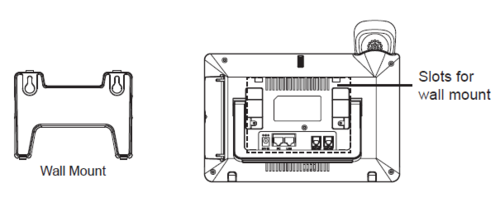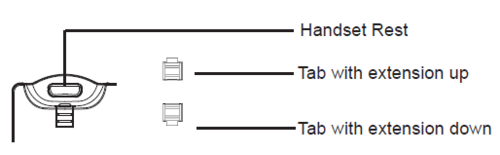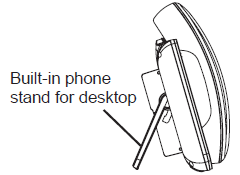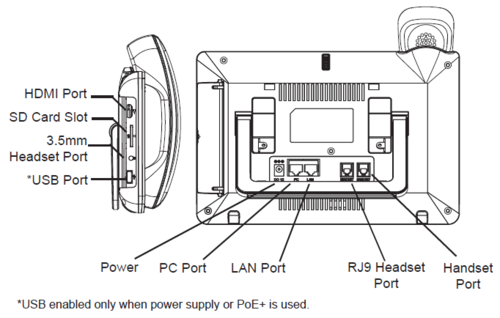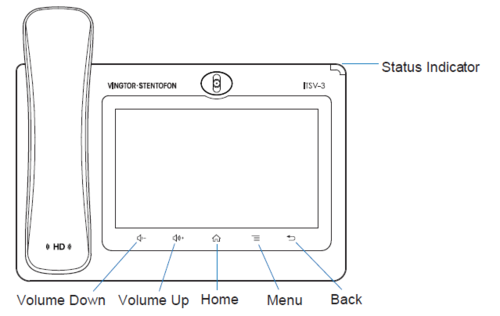ITSV-3: Difference between revisions
From Zenitel Wiki
(Created page with "{{AEIPS}} thumb|400px|SIP Phone ITSV-3 (1490003010) == Phone setup == === Wall mount === thumb|500px|left <br style="clear:both...") |
No edit summary |
||
| (One intermediate revision by the same user not shown) | |||
| Line 1: | Line 1: | ||
{{Obsolete}} | |||
{{AEIPS}} | {{AEIPS}} | ||
[[Image:ITSV-3.PNG|thumb|400px|SIP Phone ITSV-3 (1490003010)]] | [[Image:ITSV-3.PNG|thumb|400px|SIP Phone ITSV-3 (1490003010)]] | ||
This product is replaced by [[ITSV-5]] | |||
== Phone setup == | == Phone setup == | ||
| Line 48: | Line 51: | ||
* [https://www.zenitel.com/product/itsv-3 Documentation on Zenitel.com] | * [https://www.zenitel.com/product/itsv-3 Documentation on Zenitel.com] | ||
[[Category: | [[Category: Discontinued Stations]] | ||
Latest revision as of 13:48, 4 July 2023
This product is replaced by ITSV-5
Phone setup
Wall mount
Installing the Phone with Wall Mount
- Attach the wall mount to the slots on the back of the phone.
- Attach the phone to the wall via the wall mount hole.
- Pull out the tab from the handset cradle (see figure below).
- Rotate the tab and plug it back into the slot with the extension up to hold the handset while the phone is mounted on the wall.
Using the Phone Stand
The ITSV-3 has a built-in phone stand. To use it, pull out the phone stand handle on the back of the phone. Adjust the angle as preferred and make sure the phone stands still on the desktop.
Connecting the phone
- Connect the handset and main phone case with the phone cord.
- Connect the LAN port of the phone to the RJ-45 socket of a hub/switch or a router (LAN side of the router) using the Ethernet cable.
- Connect the 12V DC output plug to the Power jack on the phone and plug the power adapter into an electrical outlet. If PoE switch is used in step 2, this step could be skipped.
- The LCD will display booting up or firmware upgrading information. Before continuing, please wait for the main screen display to appear.
- Using the web configuration interface or the menu of the touch screen, you can further configure network connection using static IP, DHCP, etc.
Tips for using the ITSV-3 Keys
Configuration
The ITSV-3 operates in SIP mode. Choose one of the links below depending on what kind of server the station should register to.