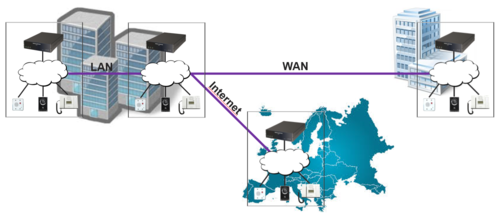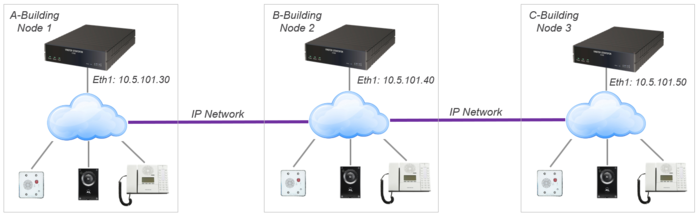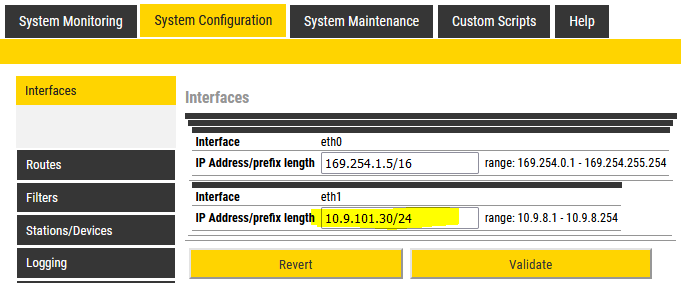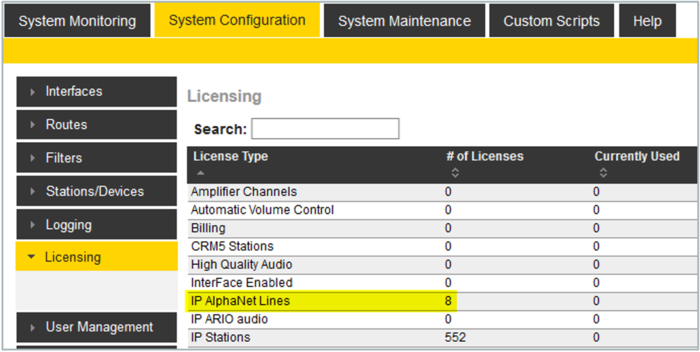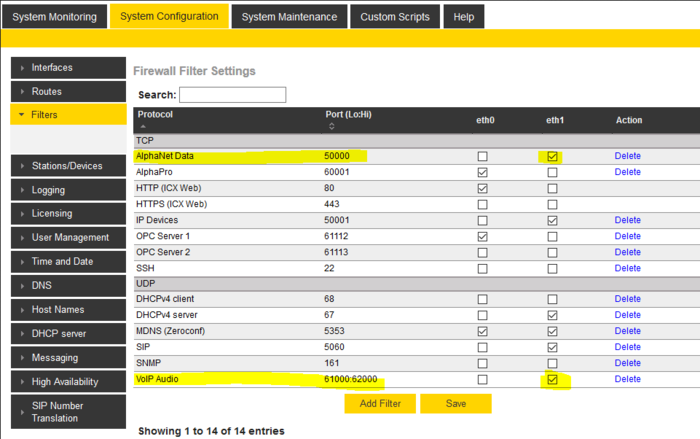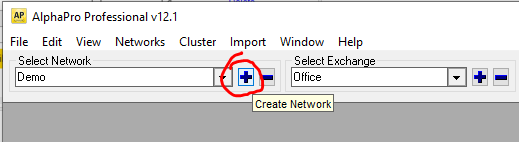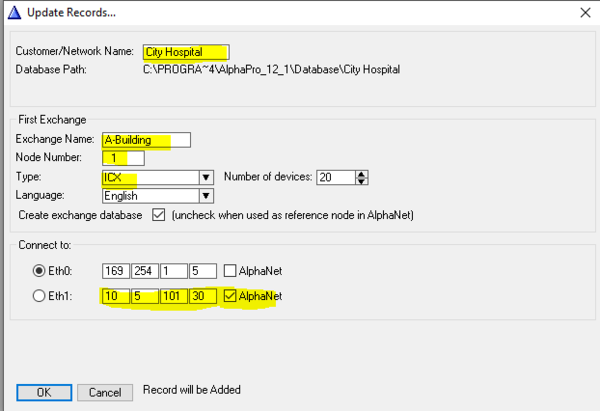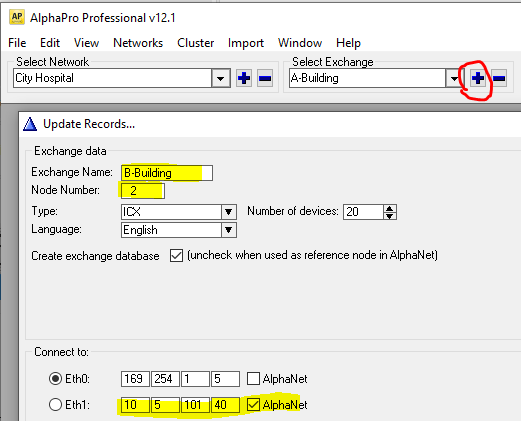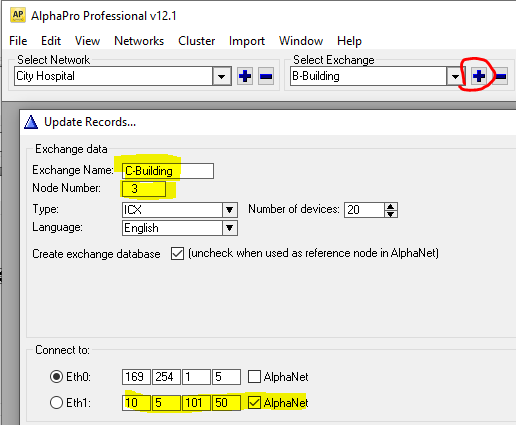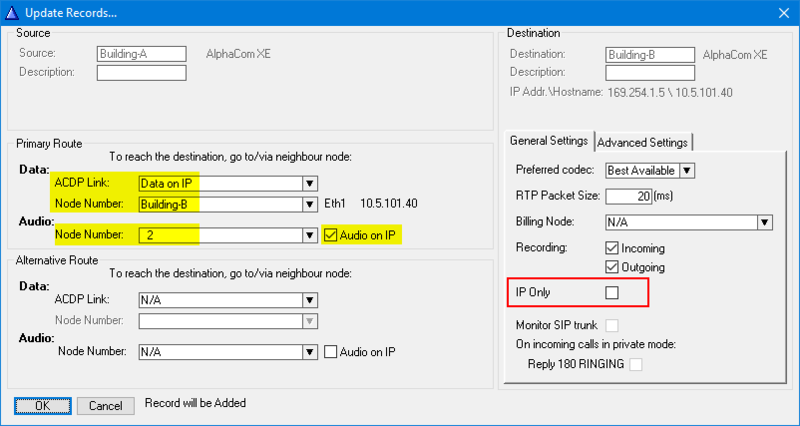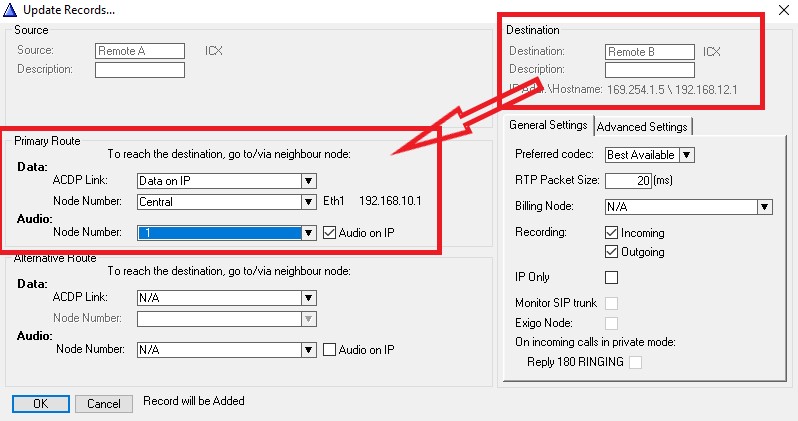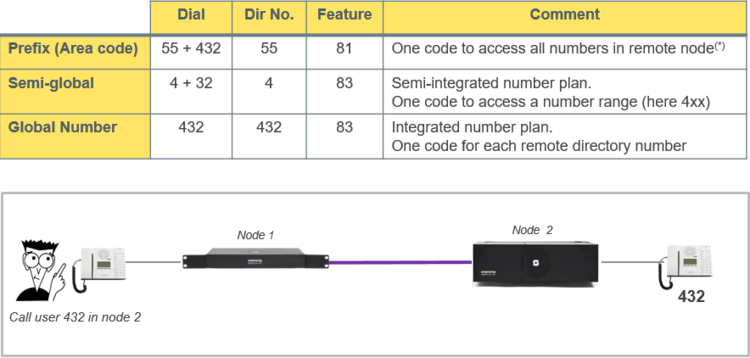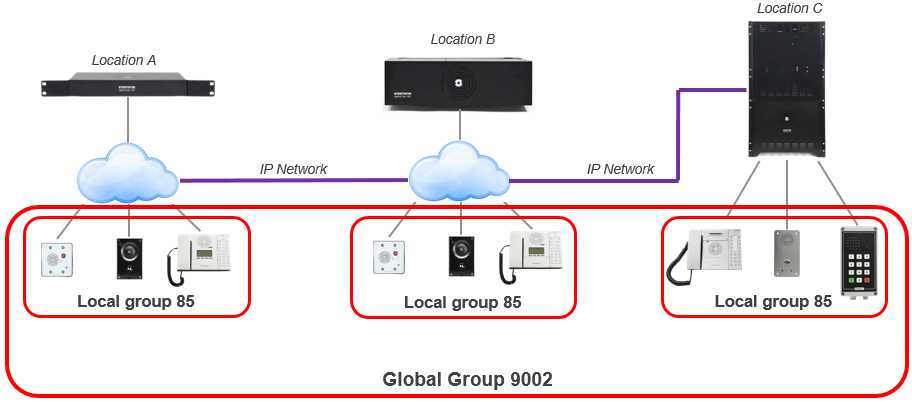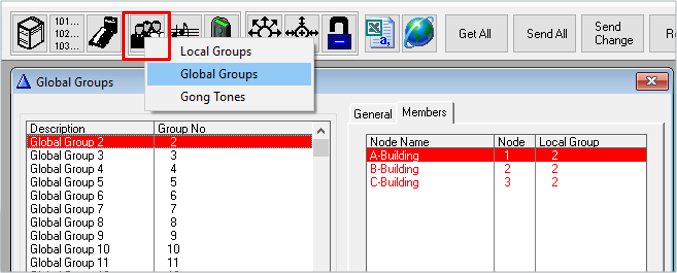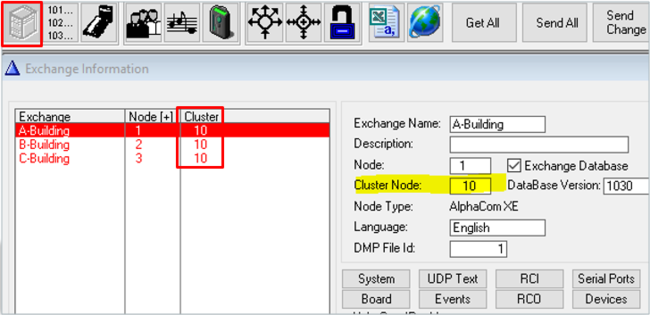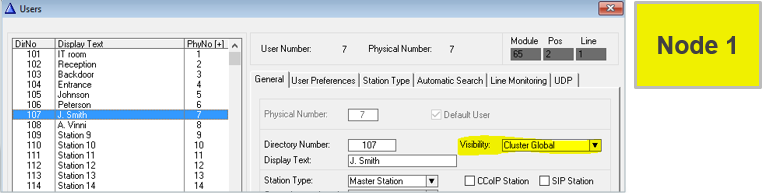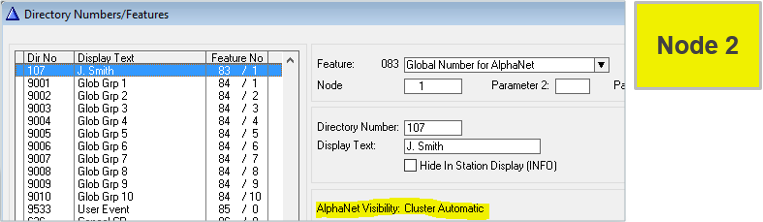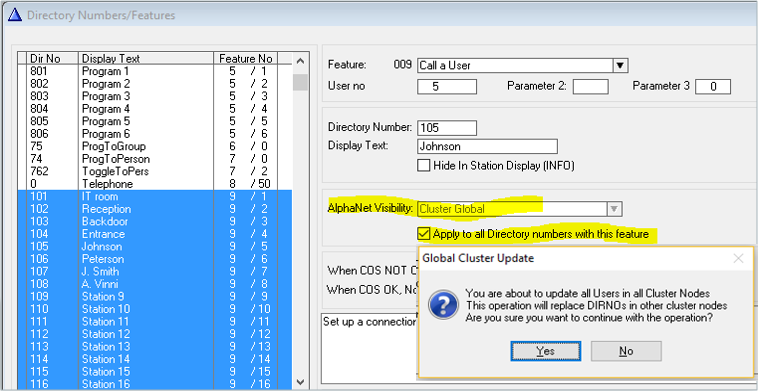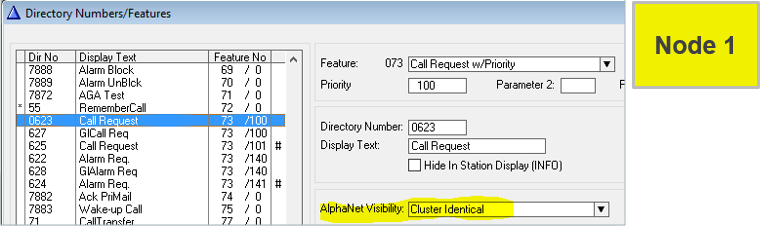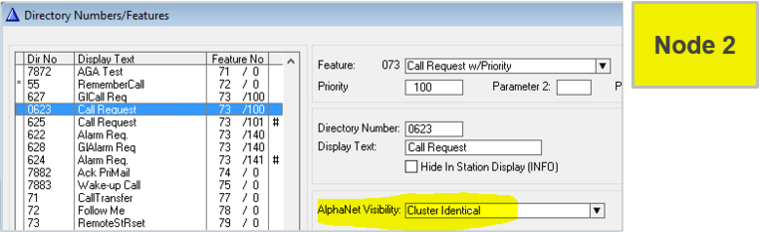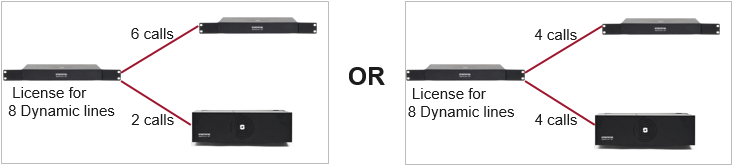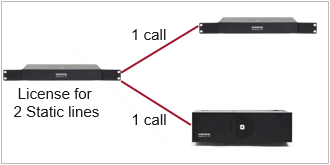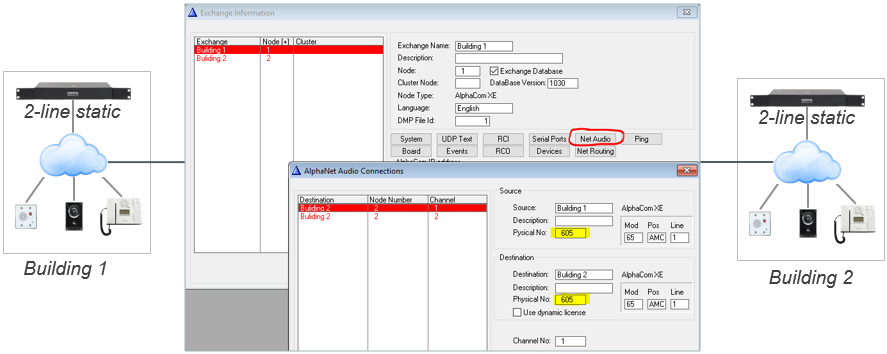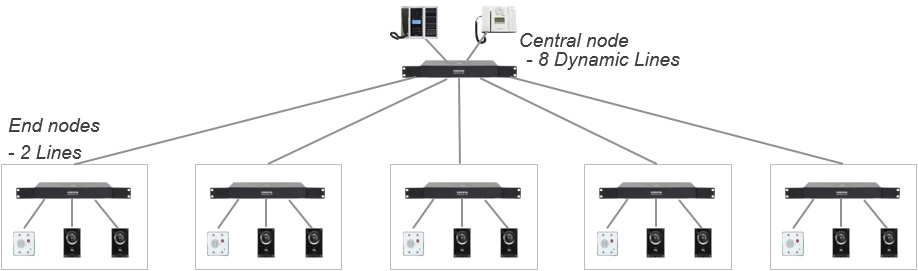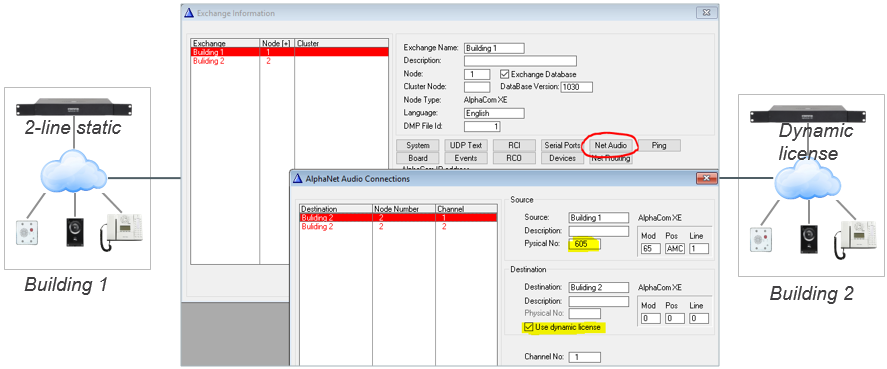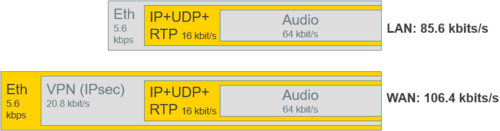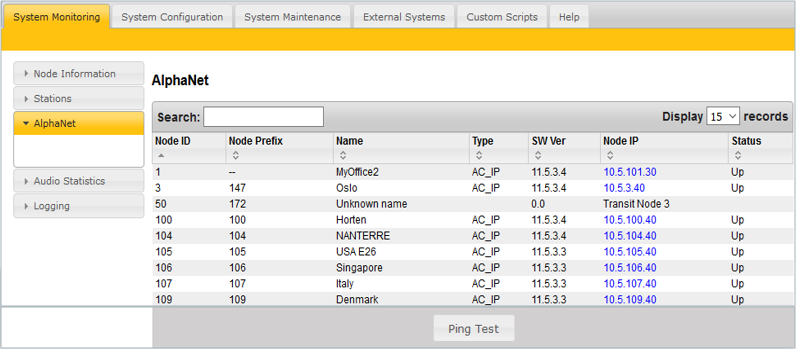AlphaNet: Difference between revisions
From Zenitel Wiki
| (155 intermediate revisions by 5 users not shown) | |||
| Line 1: | Line 1: | ||
[[File: | {{AI}} | ||
[[File:AlphaNet Overview.PNG|thumb|500px]] | |||
'''AlphaNet''' is Zenitel's internal networking technology made for critical communications. Up to 254 ICX-AlphaCom (or AlphaCom XE) servers can be interconnected in AlphaNet. One server can have up to 100 links to other servers. | |||
Some of the highlighted features of AlphaNet are: | |||
*Group and conference calls | *Group and conference calls | ||
*VoIP bandwidth management | *VoIP bandwidth management | ||
| Line 8: | Line 12: | ||
*Backwards compatibility | *Backwards compatibility | ||
*All features available over the network | *All features available over the network | ||
== | ==AlphaNet Configuration - example== | ||
[[File: | The following configuration is used in the examples in this article. | ||
[[File:AlphaNet Block.PNG|thumb|left|700px]] | |||
<br style="clear:both;" /> | <br style="clear:both;" /> | ||
== | ==Web settings== | ||
In each node you must: | In each node you must: | ||
* | |||
* | *Set a unique IP address | ||
* | *Insert an AlphaNet license | ||
*Configure the firewall | |||
===Setting IP address=== | ===Setting IP address=== | ||
[[File: | [[File:AlphaNet IP.PNG|thumb|left|700px|Configure an IP address in each ICX-AlphaCom]] | ||
<br style="clear:both;" /> | <br style="clear:both;" /> | ||
===Inserting AlphaNet license=== | ===Inserting AlphaNet license=== | ||
[[File: | Each ICX-AlphaCom node requires an [[Licenses for ICX-500 and ICX-AlphaCom Core|AlphaNet license ILI-AN2 or ILI-AN8]]. AlphaNet licenses can be stacked, and controls the number of simultaneous calls to and from a node. | ||
[[File:AlphaNet License.PNG|thumb|left|700px|Each ICX-AlphaCom node requires an AlphaNet license]] | |||
<br style="clear:both;" /> | <br style="clear:both;" /> | ||
=== | ===Configure the firewall=== | ||
[[File: | The '''AlphaNet Data''' port (TCP port 50000)and the '''VoIP Audio''' ports (UDP ports 61000-62000) must be enabled for the Ethernet port used for AlphaNet: | ||
[[File:AlphaNet Firewall.PNG|thumb|left|700px]] | |||
<br style="clear:both;" /> | <br style="clear:both;" /> | ||
==Create | == AlphaPro configuration == | ||
Create | ===Create the ICX-AlphaCom nodes=== | ||
[[File: | Create a customer database and define the first ICX-AlphaCom node by clicking the + sign as highlighted below. | ||
[[File:AlphaNet Create.PNG|thumb|left|700px|Create a customer database]] | |||
<br style="clear:both;" /> | <br style="clear:both;" /> | ||
[[File: | |||
Fill in the fields as described below: | |||
* '''Names''': Give a descriptive name to the customer database (e.g. "City Hospital") and to the node (e.g. "A-Building"). | |||
* '''Node Number''': Enter a unique node number (1 - 254), good practice to start with node 1 for the first server. | |||
* '''Type''': select the server type. Normally ICX (= ICX-AlphaCom). | |||
* '''Language''': This is the language to be used for display texts in stations. | |||
* '''Number of devices''': The number of IP devices you plan to use on this server. The "CCoIP Station" flag will be enabled on the number of stations selected. You can modify this settings later. | |||
* '''Create exchange database''': Normally checked | |||
* '''Connect to''': Enter the IP address of Eth0 and Eth1, and select which network interface to use for communication with other nodes. | |||
[[File:AlphaNet Database.PNG|thumb|left|600px|Select which Ethernet interface to use for the AlphaNet feature by checking the '''AlphaNet''' flag]] | |||
<br style="clear:both;" /> | <br style="clear:both;" /> | ||
Add more nodes to the database by clicking the + sign as highlighted below. | |||
[[File: | Add more nodes to the database by clicking the + sign as highlighted below. | ||
Adding node 2 to the database: | |||
[[File:AlphaNet CreateN2.PNG|thumb|left|700px|Adding node 2 to the database]] | |||
<br style="clear:both;" /> | <br style="clear:both;" /> | ||
[[File: | |||
Adding node 3 to the database:: | |||
[[File:AlphaNet CreateN3.PNG|thumb|left|700px|Adding node 3 to the database]] | |||
<br style="clear:both;" /> | <br style="clear:both;" /> | ||
{{Note| In some cases it is not desired to configure all the exchanges in the AlphaNet from the same AlphaPro database. In that case you should add the remote exchange in the network, but uncheck the tick-off for "Create exchange database".}} | |||
==Create AlphaNet routing== | ===Create AlphaNet routing=== | ||
Routing must be specified from all nodes to all nodes. For each node: | Routing must be specified from all nodes to all nodes. For each node: | ||
* Click on | |||
*Click on [[Exchange_%26_System_(AlphaPro)#NetRouting|Exchange & System > Net Routing]] > Insert | |||
*Select the remote AlphaCom node from the list of unconfigured nodes that pops up | |||
* Select the remote AlphaCom node | |||
[[File:CreateRouting.png|thumb|left|800px]] | [[File:CreateRouting.png|thumb|left|800px]] | ||
<br style="clear:both;" /> | <br style="clear:both;" /> | ||
If the Destination Node is an AlphaCom XE1, enable | If the Source Node is an AlphaCom XE7/20/26 and the Destination Node is an ICX-AlphaCom or AlphaCom XE1, enable “'''IP Only'''” | ||
{{Note| In an AlphaNet of XE7/20/26 and ICX-AlphaCom or AlphaCom XE1, call recording should be enabled in the ICX-AlphaCom or AlphaCom XE1 node only. If call recording is required in the XE7/20/26 node, the stations must be IP Stations. This is due to the Voice Switching operation across AlphaNet not being compatible with the Recorder Interface.}} | |||
====Transit Routing==== | |||
In the case of Transit Routing, where the Remote nodes are connected via a Central Node, you need to direct the traffic via the Central Node. | |||
[[File:AlphaNet Transit routing.JPG|left|frame]] | |||
<br style="clear:both;" /> | |||
==Dial plans== | ===Dial plans=== | ||
Calling from station A in one node to station B in another node can be achieved in different ways. | Calling from station A in one node to station B in another node can be achieved in different ways. | ||
[[File:DialPlans.png|thumb|left|750px|*) Prefix to node 1 and 2 are included after Factory Default (Directory numbers 54 and 55)]] | [[File:DialPlans.png|thumb|left|750px|*) Prefix to node 1 and 2 are included after Factory Default (Directory numbers 54 and 55)]] | ||
| Line 76: | Line 106: | ||
<br style="clear:both;" /> | <br style="clear:both;" /> | ||
==Global Group Calls== | ===Global Group Calls=== | ||
A '''Global Group''' consists of '''Local | A '''Global Group''' consists of one '''Local Group''' from each node | ||
[[File:GlobalGroup1.png|thumb|left|912px]] | [[File:GlobalGroup1.png|thumb|left|912px]] | ||
<br style="clear:both;" /> | <br style="clear:both;" /> | ||
* Factory Default includes Global Group 1 to 10, Directory Numbers 9001 – 9010 | *Factory Default includes Global Group 1 to 10, Directory Numbers 9001 – 9010 | ||
* Each Global Group can contain one local group call from each node | *Each Global Group can contain one local group call from each node | ||
[[File:GlobalGroup2.png|thumb|left|677px]] | [[File:GlobalGroup2.png|thumb|left|677px]] | ||
<br style="clear:both;" /> | <br style="clear:both;" /> | ||
Each node broadcasts its own global group membership to the other nodes after: | Each node broadcasts its own global group membership to the other nodes after: | ||
==Cluster node programming== | *AlphaPro Send operation | ||
Cluster programming is an option to simplify programming and updating of numbers in AlphaNet when operating with integrated number series. To get access to the '''AlphaNet Visibility''' menu, the | *Restart of AlphaCom | ||
*Dialing service code 7879 | |||
In this way each node knows which global groups the other nodes are members of. | |||
===Cluster node programming=== | |||
====Defining Cluster Node==== | |||
Cluster programming is an option to simplify programming and updating of numbers in AlphaNet when operating with integrated number series. To get access to the '''AlphaNet Visibility''' menu, the server must be assinged a ''Cluster Node Number'' in the '''Exchange & System''' window. The Cluster Node number can be any number between 1-255. Nodes with the same ''Cluster Node Number'' are members of the same cluster. | |||
[[File:Cluster1.png|thumb|left|650px]] | |||
<br style="clear:both;" /> | |||
[[File: | ====Cluster Global==== | ||
Setting Visibility = “Cluster Global” on a User in node 1... | |||
[[File:Cluster2.png|thumb|left|763px]] | |||
<br style="clear:both;" /> | |||
= | ...will automatically create a Global Number (feature 83) in node 2 (and all other nodes in the cluster) | ||
[[File:Cluster3.png|thumb|left|763px]] | |||
<br style="clear:both;" /> | |||
{{note|If the number already exists in the other cluster node(s), you will get a warning}} | |||
It is possible to create Global Numbers for many (or all) Users in one operation: | |||
= | *In '''Directory & Features''' select multiple users (feature 9) by click and shift + click. | ||
*Set AlphaNet Visibility = “Cluster Global” | |||
*Check “Apply to all Directory Numbers with this feature” | |||
[[File:Cluster4.png|thumb|left|758px]] | |||
<br style="clear:both;" /> | |||
{{note|If a number already exists in the other cluster node(s), it will be deleted without warning}} | |||
====Cluster Identical==== | |||
Instead of creating the same local [[AlphaCom Feature List|feature]] in every node, do it once: | |||
*Set Visibility = “Cluster Identical” on a Feature in one node... | |||
[[File:Cluster5.png|thumb|left|760px]] | |||
<br style="clear:both;" /> | |||
...and a copy will automatically be created in all other nodes in the cluster. | |||
[[File:Cluster6.png|thumb|left|760px]] | |||
<br style="clear:both;" /> | |||
== | <br> | ||
==License requirements== | |||
Every node requires an AlphaNet license. The license controls the number of simultaneous calls to and from an AlphaCom. There are two types of AlphaNet license: | Every node requires an AlphaNet license. The license controls the number of simultaneous calls to and from an AlphaCom. There are two types of AlphaNet license: | ||
* Dynamic license: Pool of VoIP channels - automatically allocated when needed | |||
*Dynamic license: Pool of VoIP channels - automatically allocated when needed | |||
[[File:DynamicLicense.png|thumb|left|750px]] | [[File:DynamicLicense.png|thumb|left|750px]] | ||
<br style="clear:both;" /> | <br style="clear:both;" /> | ||
* Static license: VoIP channels must be fixed towards specific node(s) | *Static license: VoIP channels must be fixed towards specific node(s) | ||
[[File:StaticLicense.png|thumb|left|500px]] | [[File:StaticLicense.png|thumb|left|500px]] | ||
<br style="clear:both;" /> | <br style="clear:both;" /> | ||
| Line 174: | Line 185: | ||
See also [[Licenses#AlphaNet_license|AlphaNet License]] | See also [[Licenses#AlphaNet_license|AlphaNet License]] | ||
== | ===2-line static license - details=== | ||
AlphaNet | An AlphaCom server with a 2-line static license allows maximum two simultaneous AlphaNet calls. | ||
Static Licenses are typically used in: | |||
*Low traffic 2-node system | |||
*AlphaNet with multiple nodes were “end nodes” needs to call "central node” only | |||
When using AlphaNet '''Static''' License, one have to configure fixed Audio Connections between the AlphaCom servers. This is done from AlphaPro, [[Exchange_%26_System_(AlphaPro)#NetAudio|Exchange & System > NetAudio]], where you specify that a VoIP channel in the "Source" exchange has a static (fixed) connection to a VoIP channel in the "Destination" exchange. | |||
Each VoIP channel is identified by a virtual physical number: | |||
*VoIP Channel 1 = Physical Number 605 | |||
*VoIP Channel 2 = Physical Number 606 | |||
*.. | |||
*.. | |||
*VoIP Channel 30 = Physical Number 634 | |||
====Example - Low traffic 2-node system==== | |||
Two AlphaCom nodes, both with 2-line Static License | |||
[[File:2line1.png|thumb|left|481px|Configuration example: Two nodes, both with 2-line Static License]] | |||
<br style="clear:both;" /> | |||
<br> | |||
'''NetAudio''' configuration: | |||
[[File:2line3.png|thumb|left|887px|Configuration of 1st AlphaNet connection using VoIP channel (605). Insert a second AlphaNet connection using VoIP channel (606)]] | |||
<br style="clear:both;" /> | |||
<br> | |||
[[File: | ====Example - AlphaNet with multiple nodes, “end nodes” needs to call central node” only==== | ||
[[File:2line2.png|thumb|left|918px|Each "end node" has a Static 2-line license. The central node has an 8-line Dynamic license]] | |||
<br style="clear:both;" /> | <br style="clear:both;" /> | ||
<br> | |||
'''NetAudio''' configuration: | |||
*"NetAudio" must be configured in all "End nodes" | |||
*No configuration of "NetAudio" required in the Central node | |||
[[File:2line4.png|thumb|left|887px|NetAudio configuration in an "End node". A VoIP channel (here 605) is linked to a "Dynamic license" in the Central node]] | |||
<br style="clear:both;" /> | |||
<br> | |||
==VoIP Bandwidth== | |||
AlphaNet provides bandwidth management limiting the VoIP bandwidth to not take more capacity than provisioned. | |||
*Each active call uses approx. 100 kbps | |||
*Maximum bandwidth usage: Number of simultaneous calls x 100 kbps | |||
**Example: System with16 Dynamic Lines | |||
**Max. possible bandwidth usage is 16 x 100 kbps = 1.6 Mbps | |||
[[File:Bandwidth.png|thumb|left|500px|Exact bandwidth figures]] | |||
<br style="clear:both;" /> | |||
==Additional information== | |||
===Priority handling of events and resources=== | |||
All calls and events that are sent between nodes are marked with priority. This allows the system to act upon the priority, presenting and handling the events and calls in the correct order. | |||
If a high priority call is set up when all VoIP channels are occupied, AlphaCom will immediately release the call with the lowest priority allowing the high priority call to proceed. | |||
===Alternative routing=== | |||
Alternative routing of calls allows call completion even when the primary AlphaNet route is down. | |||
{{note|Alternative routing in mixed environments (AMC9 and AMC-IP) is not supported!}} | |||
===Backwards compatibility=== | |||
AlphaCom provides 100% backwards compatibility between traditional AlphaNet technologies and new VoIP AlphaNet. The backwards compatibility allows mixing of the AlphaCom nodes working over IP with current nodes. This makes the configuration of the system very easy, allowing quick and precise maintenance. | |||
''' | ==Troubleshooting== | ||
In AlphaWeb, '''System Monitoring''' > '''AlphaNet''', some information about the AlphaNet status is listed. | |||
[[File:AlphaNetTroubleshooting.png|thumb|left|796px]] | |||
<br style="clear:both;" /> | |||
*If the node is listed: Routing information in AlphaPro is correct. If not, check [[Exchange_%26_System_(AlphaPro)#NetRouting|NetRouting]] in AlphaPro, then do a Send All followed by a reset. | |||
''' | *Press '''Ping Test''' to check '''Status''' and '''Ping Time''': | ||
**'''Down''', and no answer to Ping: No TCP/IP communication to remote node. Check network, cables, switches etc... | |||
**'''Down''', but Ping time is returned: IP communication is OK, but not AlphaNet. Most likely blocking of TCP port 50000 in internal or external firewall. Check if "AlphaNet" is enabled in Filters. | |||
**'''Up''': AlphaNet communication is OK | |||
'''Note:''' The node with the lowest node number is TCP-Client, the highest is TCP-Server. | |||
==Related articles== | |||
*[[SIP_trunk_node_-_configuration]] | |||
*[[Rebuild_global_group_in_AlphaNet_feature]] | |||
*[[Global_Group_Call_in_AlphaNet_feature]] | |||
*[[Monitoring: AlphaNet]] | |||
[[Category:AlphaNet]] | [[Category:AlphaNet]] | ||
[[Category: Network]] | |||
[[Category: ICX-AlphaCom features]] | |||
[[Category: AlphaCom features]] | |||
Latest revision as of 16:02, 31 July 2024
AlphaNet is Zenitel's internal networking technology made for critical communications. Up to 254 ICX-AlphaCom (or AlphaCom XE) servers can be interconnected in AlphaNet. One server can have up to 100 links to other servers.
Some of the highlighted features of AlphaNet are:
- Group and conference calls
- VoIP bandwidth management
- Priority handling of events and resources
- Alternative routing
- Backwards compatibility
- All features available over the network
AlphaNet Configuration - example
The following configuration is used in the examples in this article.
Web settings
In each node you must:
- Set a unique IP address
- Insert an AlphaNet license
- Configure the firewall
Setting IP address
Inserting AlphaNet license
Each ICX-AlphaCom node requires an AlphaNet license ILI-AN2 or ILI-AN8. AlphaNet licenses can be stacked, and controls the number of simultaneous calls to and from a node.
Configure the firewall
The AlphaNet Data port (TCP port 50000)and the VoIP Audio ports (UDP ports 61000-62000) must be enabled for the Ethernet port used for AlphaNet:
AlphaPro configuration
Create the ICX-AlphaCom nodes
Create a customer database and define the first ICX-AlphaCom node by clicking the + sign as highlighted below.
Fill in the fields as described below:
- Names: Give a descriptive name to the customer database (e.g. "City Hospital") and to the node (e.g. "A-Building").
- Node Number: Enter a unique node number (1 - 254), good practice to start with node 1 for the first server.
- Type: select the server type. Normally ICX (= ICX-AlphaCom).
- Language: This is the language to be used for display texts in stations.
- Number of devices: The number of IP devices you plan to use on this server. The "CCoIP Station" flag will be enabled on the number of stations selected. You can modify this settings later.
- Create exchange database: Normally checked
- Connect to: Enter the IP address of Eth0 and Eth1, and select which network interface to use for communication with other nodes.
Add more nodes to the database by clicking the + sign as highlighted below.
Adding node 2 to the database:
Adding node 3 to the database::
Create AlphaNet routing
Routing must be specified from all nodes to all nodes. For each node:
- Click on Exchange & System > Net Routing > Insert
- Select the remote AlphaCom node from the list of unconfigured nodes that pops up
If the Source Node is an AlphaCom XE7/20/26 and the Destination Node is an ICX-AlphaCom or AlphaCom XE1, enable “IP Only”
Transit Routing
In the case of Transit Routing, where the Remote nodes are connected via a Central Node, you need to direct the traffic via the Central Node.
Dial plans
Calling from station A in one node to station B in another node can be achieved in different ways.
Global Group Calls
A Global Group consists of one Local Group from each node
- Factory Default includes Global Group 1 to 10, Directory Numbers 9001 – 9010
- Each Global Group can contain one local group call from each node
Each node broadcasts its own global group membership to the other nodes after:
- AlphaPro Send operation
- Restart of AlphaCom
- Dialing service code 7879
In this way each node knows which global groups the other nodes are members of.
Cluster node programming
Defining Cluster Node
Cluster programming is an option to simplify programming and updating of numbers in AlphaNet when operating with integrated number series. To get access to the AlphaNet Visibility menu, the server must be assinged a Cluster Node Number in the Exchange & System window. The Cluster Node number can be any number between 1-255. Nodes with the same Cluster Node Number are members of the same cluster.
Cluster Global
Setting Visibility = “Cluster Global” on a User in node 1...
...will automatically create a Global Number (feature 83) in node 2 (and all other nodes in the cluster)
It is possible to create Global Numbers for many (or all) Users in one operation:
- In Directory & Features select multiple users (feature 9) by click and shift + click.
- Set AlphaNet Visibility = “Cluster Global”
- Check “Apply to all Directory Numbers with this feature”
Cluster Identical
Instead of creating the same local feature in every node, do it once:
- Set Visibility = “Cluster Identical” on a Feature in one node...
...and a copy will automatically be created in all other nodes in the cluster.
License requirements
Every node requires an AlphaNet license. The license controls the number of simultaneous calls to and from an AlphaCom. There are two types of AlphaNet license:
- Dynamic license: Pool of VoIP channels - automatically allocated when needed
- Static license: VoIP channels must be fixed towards specific node(s)
See also AlphaNet License
2-line static license - details
An AlphaCom server with a 2-line static license allows maximum two simultaneous AlphaNet calls.
Static Licenses are typically used in:
- Low traffic 2-node system
- AlphaNet with multiple nodes were “end nodes” needs to call "central node” only
When using AlphaNet Static License, one have to configure fixed Audio Connections between the AlphaCom servers. This is done from AlphaPro, Exchange & System > NetAudio, where you specify that a VoIP channel in the "Source" exchange has a static (fixed) connection to a VoIP channel in the "Destination" exchange.
Each VoIP channel is identified by a virtual physical number:
- VoIP Channel 1 = Physical Number 605
- VoIP Channel 2 = Physical Number 606
- ..
- ..
- VoIP Channel 30 = Physical Number 634
Example - Low traffic 2-node system
Two AlphaCom nodes, both with 2-line Static License
NetAudio configuration:
Example - AlphaNet with multiple nodes, “end nodes” needs to call central node” only
NetAudio configuration:
- "NetAudio" must be configured in all "End nodes"
- No configuration of "NetAudio" required in the Central node
VoIP Bandwidth
AlphaNet provides bandwidth management limiting the VoIP bandwidth to not take more capacity than provisioned.
- Each active call uses approx. 100 kbps
- Maximum bandwidth usage: Number of simultaneous calls x 100 kbps
- Example: System with16 Dynamic Lines
- Max. possible bandwidth usage is 16 x 100 kbps = 1.6 Mbps
Additional information
Priority handling of events and resources
All calls and events that are sent between nodes are marked with priority. This allows the system to act upon the priority, presenting and handling the events and calls in the correct order. If a high priority call is set up when all VoIP channels are occupied, AlphaCom will immediately release the call with the lowest priority allowing the high priority call to proceed.
Alternative routing
Alternative routing of calls allows call completion even when the primary AlphaNet route is down.
Backwards compatibility
AlphaCom provides 100% backwards compatibility between traditional AlphaNet technologies and new VoIP AlphaNet. The backwards compatibility allows mixing of the AlphaCom nodes working over IP with current nodes. This makes the configuration of the system very easy, allowing quick and precise maintenance.
Troubleshooting
In AlphaWeb, System Monitoring > AlphaNet, some information about the AlphaNet status is listed.
- If the node is listed: Routing information in AlphaPro is correct. If not, check NetRouting in AlphaPro, then do a Send All followed by a reset.
- Press Ping Test to check Status and Ping Time:
- Down, and no answer to Ping: No TCP/IP communication to remote node. Check network, cables, switches etc...
- Down, but Ping time is returned: IP communication is OK, but not AlphaNet. Most likely blocking of TCP port 50000 in internal or external firewall. Check if "AlphaNet" is enabled in Filters.
- Up: AlphaNet communication is OK
Note: The node with the lowest node number is TCP-Client, the highest is TCP-Server.