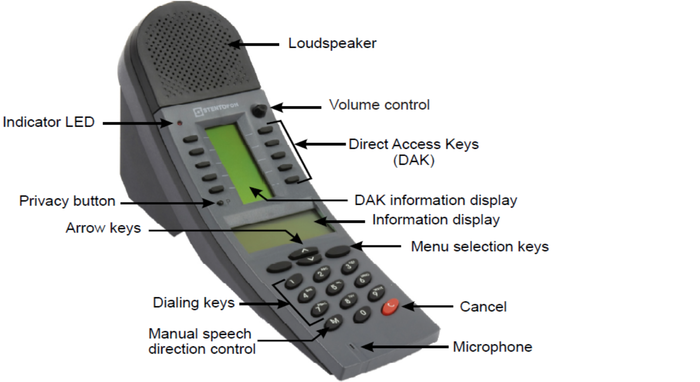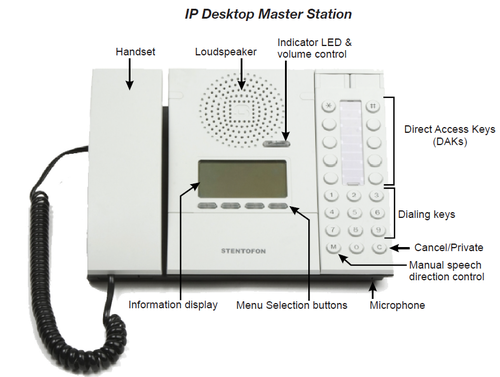IP Dual Display Station - 1008007000: Difference between revisions
From Zenitel Wiki
| Line 9: | Line 9: | ||
* Status information, guidance and menus are shown on a large 4 line graphic display | * Status information, guidance and menus are shown on a large 4 line graphic display | ||
* Supported from AMC 11.2.3.1 | * Supported from AMC 11.2.3.1 | ||
===<u>[[INCA Display Station Quick start|Main Setup]]</u>=== | ===<u>[[INCA Display Station Quick start|Main Setup]]</u>=== | ||
Revision as of 15:47, 16 March 2017
Highlights
- Compatible with AlphaCom, Pulse and iPBXs (SIP)
- Powered from the IP network cable using Power over Ethernet (PoE)
- Displays with backlight
- The station may use up to 90 Direct Access Keys (DAK) on 9 dynamic DAK pages. The dialing keys have letters to be used for search facility in the intercom directory and display text editing
- The station has 4 dynamic navigation keys for quick access to system menus and directory entries
- Status information, guidance and menus are shown on a large 4 line graphic display
- Supported from AMC 11.2.3.1
Main Setup
Configuration
- IP Station Configuration
- Dual Display Configuration
- VLAN (IEEE 8021Q)
- Network Access Control (802.1X)
- Noise Reduction
- Voice Activity Detection (VAD)
Software Upgrade
LED Indications
Dimensions
Reset to factory settings
Additional Documentation on Zenitel.com
Getting Started
- Connecting the IP Dual Display station to the network
- Adding Gooseneck Microphone
- Configuration from Display Menu
Configuration
The station can operate in three different modes, depending on what kind of server the station should register to. Choose one of the links below according to what mode you need to configure.
- IP Station Configuration - AlphaCom mode
- IP Station Configuration - SIP mode
- IP Station Configuration - Pulse mode