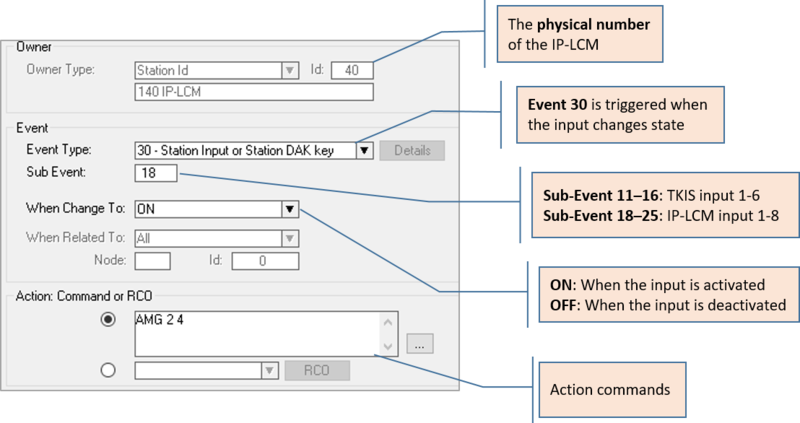Difference between revisions of "IP-LCM Configuration (AlphaCom mode)"
From Zenitel Wiki
| Line 17: | Line 17: | ||
* 6 inputs on the The [[TKIS-2]] module itself | * 6 inputs on the The [[TKIS-2]] module itself | ||
* 8 inputs on the IP-LCM board | * 8 inputs on the IP-LCM board | ||
| + | |||
| + | {{Note| The six TKIS I/O's are configurable inputs or outputs. Bu default the I/O's are set as inputs. }} | ||
[[File:IP-LCM Inputs.png|thumb|left|600px]] | [[File:IP-LCM Inputs.png|thumb|left|600px]] | ||
| Line 32: | Line 34: | ||
<br style="clear:both;" /> | <br style="clear:both;" /> | ||
| − | + | ||
== Outputs == | == Outputs == | ||
* The 8 relays must be mapped to RCO pins 17-24, see [[RCO - Remote Control Output]] | * The 8 relays must be mapped to RCO pins 17-24, see [[RCO - Remote Control Output]] | ||
Revision as of 13:29, 17 April 2019
This article describes how to configure the IP-LCM Module when used with an AlphaCom server.
Basic configuration
The IP-LCM requires an IP Station License in the AlphaCom server in order to get registered.
To make a IP-LCM Module operational there are essentially four parameters to set in the web interface of the module. Log In to the module, go to Station Main > Main Settings, and:
- Set Station Mode = "Use AlphaCom"
- Configure the IP Settings (IP address) of the IP-LCM
- Enter the AlphaCom IP-address
- Enter Station Directory Number
The Directory Number must be defined in the AlphaCom Server using the AlphaPro configuration tool.
Inputs
The IP-LCM module has in total 14 inputs:
- 6 inputs on the The TKIS-2 module itself
- 8 inputs on the IP-LCM board
- The six inputs on the TKIS-2 module are triggered by connecting the Input to GND via a closed contact.
- Depending on switch settings the eight inputs on the IP-LCM board are triggerd either by a close contact (default), or by a DC voltage signal. See IP-LCM Connections for details.
Input actions are configured in the Event Handler of the AlphaCom server. Inputs will trigger the event 30 - Station Input or Station DAK key, and the Sub-Event is used to identify which input is being triggered.
In AlphaPro, go to Users & Stations, and select the IP-LCM from the list box. Select Events, and Insert a new event with the following properties:
Outputs
- The 8 relays must be mapped to RCO pins 17-24, see RCO - Remote Control Output