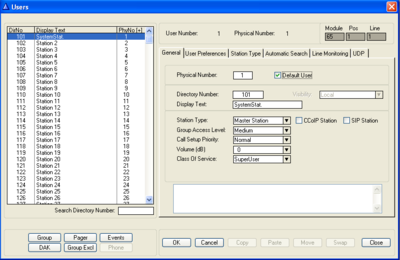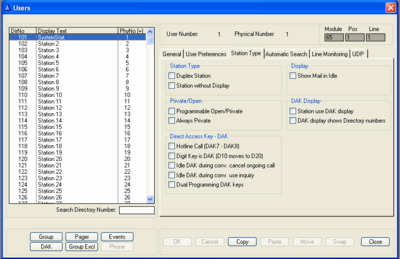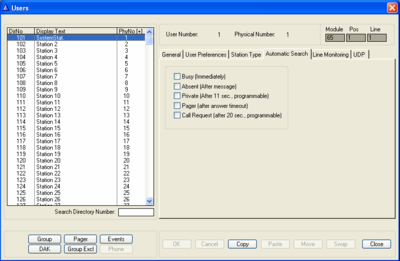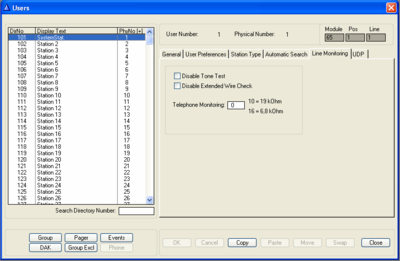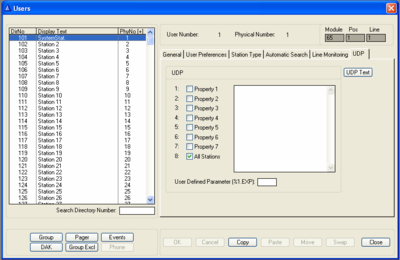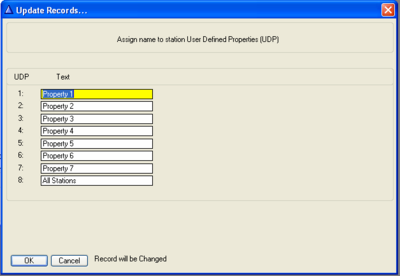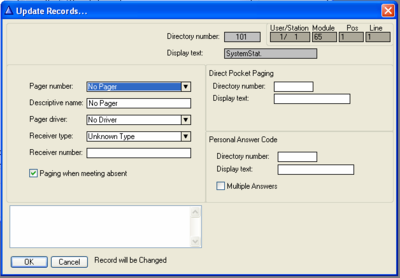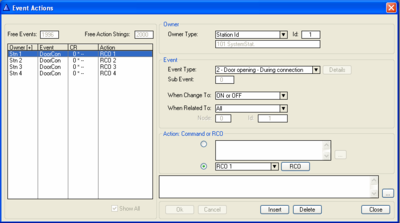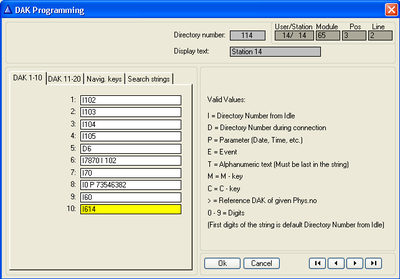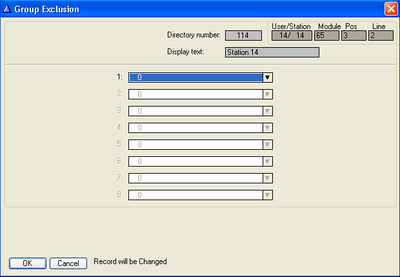Users & Stations (AlphaPro)
From Zenitel Wiki
Contents
Users & Stations
| Search Directory Number | Search Field for easy & fast lookup of a sought directory number |
| User Number | Reflects the highlighted choice made in the listbox to the left |
| Physical Number | The number for the physical connection of the station to the ASLT board. The default value is automatically entered. It reflects the default connection for the highlighted station |
| Module | Is automatically entered when the physical number is defined
Main Frame to which the station is connected:
|
| Pos | Position: The board position number (1-26) |
| Line | The Line on the ASLT board (1-6) to which the station is connected |
General
| Physical Number | All stations are identified by the exchange with its physical number.
The physical number for a star wired station is the number of the physical wire connection point on the ASLT or ASLB card (see also section 11.2). IP stations must also be given physical numbers to follow the same logic. This number can be any number below 552, but must not overlap star wired station physical numbers.
|
| Directory Number | ‘Directory Number’ is the number to dial to reach the station. The default number can be changed to any 2-8 digit number starting with 1, 2, 3, 4 or 5. Numbers with first digit 6-9 are reserved for functions. If these numbers should be used, the corresponding function code must be changed. |
| Display Text | ‘Display Text’ is the station ID text shown in the called station’s display.
The default text should normally be substituted by the station location or the subscriber’s name. The max. number of characters is 16 including the station directory number. |
| Station Type | Select the type of station / device that is connected to the actual physical number. The following options are available:
|
| Group Access Level | This is used to restrict access to group calls. Each group is assigned a group access level. A station must have the same or higher group access level to be allowed to make a group call to that group. Three levels are used: low - medium - high. |
| Call Setup Priority | This setting specifies how outgoing calls from the station are treated; see Call priority.
|
| Volume (dB) | This volume setting is used to compensate for volume loss on long lines, etc. Available values are -14 dB to 16 dB. The default setting is 0 dB. For ordinary regulation of the volume, the volume bar or the station is used. The exchange must be reset if the volume setting has been changed. |
| Class of Service | This setting determines the features in the system to which the station has access. There are 16 different classes available and each can be freely programmed. A station can only have one Class of Service defined. The following classes have a default setup (which can be changed):
|
User Preferences
| Program Seq. No | This determines the program sequence for the Program Step feature. Two options are available. |
| No Calls From | Selects one group from which the station is not allowed to accept calls. |
| SX Conf. Talk Priority | This setting is used when this station is member of a simplex conference:
|
| SX Conf. Talk Override | This setting is used when this station is member of a simplex conference:
|
| Voice (ASVP) Message Wanted | This enables or disables the Voice Message Features for the selected station. This includes all absence messages, voice mail messages and voice help. |
| Feature Reminder Wanted (Blink and Bleep) | The feature reminder is a flashing LED and a bleep when there is mail on the station. This enables or disables the Feature Reminder for the selected station |
| DAK Signaling | Description missing |
Station Type
| Station Type | |
|---|---|
| Duplex Station | Disable voice switching and force this station in open duplex. |
| Station Without Display | Description Missing |
| Private/Open | |
| Programmable Open/Private | [X] disables the private switch on the station or any private switch setting on the circuit board. You can then set the station in permanent private/open mode by dialing from the station: 7887 - station in private |
| Always Private | Description Missing |
| Direct Access Key DAK | |
| Hotline Call (DAK7 - DAK8) | Hotline: A pre-programmed number (DAK 7) is dialed when the handset is lifted. To program a hotline number, see page 81.
activates the hotline option for this station. |
| Digit Keys in DAK (D10 moves to D20) | means that the digit keys 0-9 dials pre-programmed complete numbers from the DAK table. If the station has DAK keys (incl. hotline), they move to DAK 80 |
| Idle DAK during conv. cancel ongoing call | If this flag is set an ongoing call will be cancelled when a DAK key, programmed with the I-command, is pressed during that conversation |
| Idle DAK during conv. use inquiry | If this flag is set an ongoing call will be parked and an inquiry call will be made. This is the same as pressing digit '2' during conversation and making an inquiry call by dialling a directory number |
| Dual Programming DAK keys | This flag enables programming 2 commands on the same DAK-key, 'Directory number during connection', followed by 'Directory number from idle'. If the key is pressed when the station is idle, only the second command will be executed, if the key is pressed during a connection only the first command will be executed |
| Display | |
| Show Mail in Idle | Description Missing |
| DAK Display | |
| Station use DAK display | This flag can be set if the station is for instance used to provide CRM4 funcionality. The station must then not be defined as 'station type 5, Dual Display' |
| DAK display shows Directory numbers | In the Dual Display station there are a number of ways of displaying information in the DAK-display:
|
Automatic Search
| Busy (immediately) | Automatic search when the station is busy. The search starts at once |
| Absent (after message) | Automatic search when there is an absence message on the station. The search starts after the message is played |
| Private (after 11 sec., programmable) | Automatic search when there is private ringing on the station. The search starts after the time-out for private ringing (11 sec, configurable) |
| Pager (after answer timeout) | Automatic search when there is no answer to a paging call. The search starts when the time-out for pager answering has expired |
| Call Request (after 20 sec., programmable) | Description Missing |
Line Monitoring
Line monitoring (wire shorted) uses the Off Hook timer (system level setting) and is therefore not governed by this setting.
| Disable tone test | This flag can be set for individual stations and should be used for stations with low crosstalk between speaker and microphone, as the tone test relies on the fact that the microphone can pick up the sound emitted from its own station speaker. Recommended for:
Note: The tone test is automatically disabled for PNCI and ATLB stations. It should also be disabled for those locations where the tone test is considered to be annoying by the users. |
| Disable Extended Wire Check | Extended Wire Check is activated on the system level, causing LED blinking every 2-5 minutes. This feature should be disabled for guard stations etc., as LED blinking also is used to indicate incoming call requests. The 'Disable extended wire check' flag can be used for this purpose.
The check is only performed on stations connected to ASLT boards |
| Telephone Monitoring | used to enter a threshold value which is used for checking telephone lines connected to an ATLB card. ATLB stations (telephones) can be fitted with a parallel resistor close to the telephone. Line monitoring (wire break) can be activated per station by entering:
|
UDP
| UDP Flag 1-8 | Select station properties here. You program the actions for the flags form the Event Handler. The names appear in the listbox in the Event Handler window when you set the Owner type to UDP. The Id will then correspond to flags 1-8. |
| User Defined Parameter(%1.EXP): | In addition to the property flags, each station can also be given a single User Defined Parameter of 4 characters. An example is a camera number for use in the CCTV system.
This field must be used with caution, as several features may require such a parameter, and then each station must have only one of these features active simultaneously |
UDP Text
| UDP | Text |
|---|---|
| 1 | Property 1 (default text) |
| 2 | Property 2 (default text) |
| 3 | Property 3 (default text) |
| 4 | Property 4 (default text) |
| 5 | Property 5 (default text) |
| 6 | Property 6 (default text) |
| 7 | Property 7 (default text) |
| 8 | All Stations (default text) |
Group
Pager
| Pager number | The pager identification used in the AlphaCom system. One of 200 pagers can be selected. |
| Descriptive name | This is the name that appears in the list of pagers in the AlphaPro program. this information is not sent to the exchange, but is stored in the PD file |
| Pager Driver | Decided by the type of pager system to which you connect the AlphaCom. The following pager driver options are available:
|
| Receiver type | The following receiver types are available:
|
| Receiver number | Must correspond to the ID given in the programming of the pager system. (Usually the number shown in the pager display when the pager is switched on). |
| Direct Pocket Paging | |
|---|---|
| Directory Number | Reflects information entered for the highlighted station in the listbox when pressing the pager key |
| Display Text | Here you enter the text you want to be used for any station display indication with direct pocket paging. |
| Personal Answer Code | |
| Directory Number/Display Text | Her you enter the directory number and name for the personal answer code (if any) for this pager |
| Multiple Answers | [X] Multiple Answer option is activated for this receiver.
Applies only to paging using the 47 code. Then you can send a message to a group of pagers and make it possible for all of them all to answer the paging. The pager group must be set up in the paging system. |
Events
| Owner | |
| Owner type | The options are:
|
| Event | |
| Event Type | Which Exchange Event should cause the action. The drop-down list gives all possible Exchange Events. |
| Sub Event | Some events have a subevent. Audio events: the number here is automatically entered when you activate certain flags. The flags are accessible through the "Details" button, and only for Event 1 - Audio |
| When Change To | The action is executed at a specific event transition, i.e. when the defined event goes on and/or off. The options are:
|
| When Related To |
The event is carried out with no check on the related number, i.e. works for all stations. Many events have no related number, and in that case the fields are not available
The action is executed when the event owner is connected to the defined station/feature. The id field is two-part:
The action is executed when the event owner is connected to any station with this User Defined Properties membership. The id is a property flag 1-8 |
DAK
| DAK 1-10 | |
|---|---|
| Keys 1-6 | No special functions for these keys. In the example on the right the keys have been programmed in the following way:
|
| Keys 7-8 | By default used as ordianry Single-touch keys. In the example on the right the keys are programmed with:
When the hot-line option has been activated for the station, key 7 is used to program the off-hook number, and key 8 the on-hook number. |
| Key 9 | In the Autoload the value I 60 is entered for key 9 (INFO key). This is the default number for accessing the feature list. |
| Key 10 | In the Autoload the value I 614 is entered for key 10 (Name key). This is the default number for accessing the directory number list. |
| DAK 11-20 | |
| Key 11-20 | Same usage as DAK 1-10. |
| Navig. keys | |
| Navigation key 1-4 | Description Missing |
| Search Strings | |
| Search 1-3 | Description Missing |
| Valid Values | |
| I = Directory Number from Idle | You do not need to use this command if the directory number is first in the command string, it is automatically added. |
| D = Directory Number during connection | Used before directory numbers to be dialled during conversation. |
| P = Parameter (Date, Time, etc.) | Used before any extra digits giving date and time - or other digits that are not directory numbers. |
| E = Event | Description Missing. |
| T = Alphanumeric text (must be last in the string) | Description Missing. |
| M = M - key | Used to terminate command. |
| C = C - key | |
| > = reference DAK of given Phys. no | Pointer to the DAK table for an unused station. Must be used during enabling of D48 modules on a CRM IV station. Can also be used if you want to have many stations with identical programming of single-touch keys. |
| 0-9 = Digits | Description Missing |
Group Excl
| Directory number/Display text | Reflects the station you are programming. |
| Group Exclusion list 1-10 | Excludes up to 8 neighbouring stations from receiving the audio during a group call from this subscriber. This is done to prevent acoustic feedback. |
Phone
| Telephone Number | Defines the telephone number represented by the shortcode programmed in the User Window. Maximum 18 digits |
| Short number mode: |
|
| Telephone Group | Here you select the group which is used to include all phone lines reached by dialling prefix 0, (group 50) |