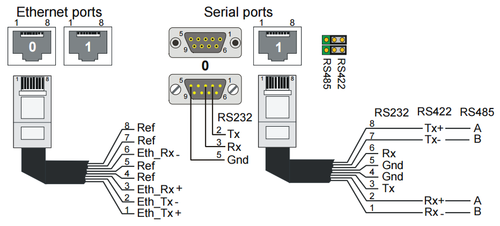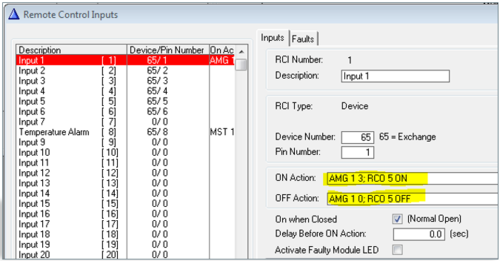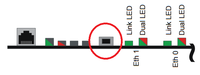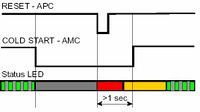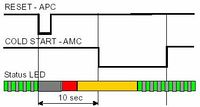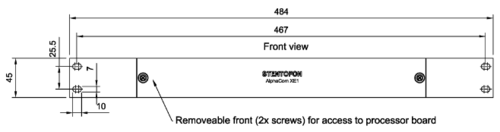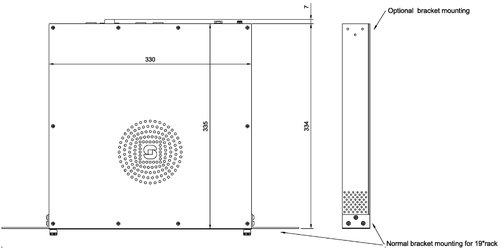Difference between revisions of "AlphaCom XE1"
From Zenitel Wiki
m (70 revisions imported) |
|||
| Line 1: | Line 1: | ||
| − | |||
[[Image:XE1.PNG|thumb|350px|AlphaCom XE1 Audio Server with HD Voice]] | [[Image:XE1.PNG|thumb|350px|AlphaCom XE1 Audio Server with HD Voice]] | ||
| − | + | =Highlights= | |
* Made to provide critical communication in any environment | * Made to provide critical communication in any environment | ||
* Supports 552 IP stations | * Supports 552 IP stations | ||
| Line 9: | Line 8: | ||
* Fully compatible with any AlphaCom system | * Fully compatible with any AlphaCom system | ||
| − | + | =Connections= | |
[[File:XE1 Connections.png|thumb|left|500px]] | [[File:XE1 Connections.png|thumb|left|500px]] | ||
<br style="clear:both;"/> | <br style="clear:both;"/> | ||
| − | |||
===Power=== | ===Power=== | ||
The AlphaCom XE1 is powered from 90-240VAC via a 5VDC power adapter. The power adapter comes with the XE1 server. | The AlphaCom XE1 is powered from 90-240VAC via a 5VDC power adapter. The power adapter comes with the XE1 server. | ||
| Line 22: | Line 20: | ||
* Eth1 has no IP address by default | * Eth1 has no IP address by default | ||
| − | = | + | ===Serial Ports=== |
| − | |||
| − | |||
| − | ==Serial Ports== | ||
The serial ports with RS232 and RS422/RS485 interfaces are used for connecting to equipment using these protocols | The serial ports with RS232 and RS422/RS485 interfaces are used for connecting to equipment using these protocols | ||
| Line 31: | Line 26: | ||
<br style="clear:both;" /> | <br style="clear:both;" /> | ||
| − | ===Serial Port 0=== | + | ====Serial Port 0==== |
9-Pin D-sub (RS232 Only) | 9-Pin D-sub (RS232 Only) | ||
:No additional settings necessary | :No additional settings necessary | ||
| − | ===Serial Port 1=== | + | ====Serial Port 1==== |
RJ45 (RS232/422/485) | RJ45 (RS232/422/485) | ||
:Additional settings: | :Additional settings: | ||
| Line 50: | Line 45: | ||
<br style="clear:both;" /> | <br style="clear:both;" /> | ||
| − | ==Remote Control Inputs (RCI)== | + | ===Remote Control Inputs (RCI)=== |
| − | ===Connections=== | + | ====Connections==== |
There are two inputs for clean contacts on the [[RCI - Remote Contol Input|RCI connectors]] which can execute programmable functions. Note that the cabinet needs to be opened to get access to these connectors | There are two inputs for clean contacts on the [[RCI - Remote Contol Input|RCI connectors]] which can execute programmable functions. Note that the cabinet needs to be opened to get access to these connectors | ||
[[File:XE1 RCI.jpg|left|thumb|300px|RCI inputs in an AlphaCom XE1 (top lid removed)]] | [[File:XE1 RCI.jpg|left|thumb|300px|RCI inputs in an AlphaCom XE1 (top lid removed)]] | ||
<br style="clear:both;" /> | <br style="clear:both;" /> | ||
| − | ===Configuration=== | + | ====Configuration==== |
In [[AlphaPro]] there is an [[Exchange_%26_System_%28AlphaPro%29#RCI|RCI table]], where the physical address of the input is entered, along with the desired actions. The physical address is given as [[device]] + pin-number. | In [[AlphaPro]] there is an [[Exchange_%26_System_%28AlphaPro%29#RCI|RCI table]], where the physical address of the input is entered, along with the desired actions. The physical address is given as [[device]] + pin-number. | ||
| Line 74: | Line 69: | ||
|} | |} | ||
| − | ===Example=== | + | ====Example==== |
<big>Start fire alarm message and activate rotating lamp:</big> | <big>Start fire alarm message and activate rotating lamp:</big> | ||
[[File:RCI Conf Example1.PNG|left|800px]] | [[File:RCI Conf Example1.PNG|left|800px]] | ||
| Line 90: | Line 85: | ||
'''Note:''' Multiple commands are separated by semicolon ( ; ) | '''Note:''' Multiple commands are separated by semicolon ( ; ) | ||
| − | ==Remote Control Outputs (RCO)== | + | ===Remote Control Outputs (RCO)=== |
XE1 does not support any RCO's in the server itself. If remote control outputs are required, please use [[TKIS-2|TKIS-2 kit]] or [[IP-ARIO]]. | XE1 does not support any RCO's in the server itself. If remote control outputs are required, please use [[TKIS-2|TKIS-2 kit]] or [[IP-ARIO]]. | ||
| − | = | + | =Factory Reset (coldstart)= |
Performing a '''cold start''' of the AMC-IP board will delete all previous programming, load factory default settings and set the IP-address to 169.254.1.5 with mask 255.255.0.0 on Eth0. | Performing a '''cold start''' of the AMC-IP board will delete all previous programming, load factory default settings and set the IP-address to 169.254.1.5 with mask 255.255.0.0 on Eth0. | ||
| − | [[File:AMC-IP ColdStartButton.png|thumb|left| | + | [[File:AMC-IP ColdStartButton.png|thumb|left|200px|Cold start button on AMC-IP board]] |
| + | <br style="clear:both;" /> | ||
| + | |||
| + | ===Cold start procedure=== | ||
| + | [[Image:Cold Start of AMC-IP.jpg|right|200px|thumb|Cold start to load default factory settings]] | ||
| + | *Power up while keeping the cold start button pressed. | ||
| + | *Keep the cold start button pressed at least 2 sec. after power on. The AMC status LED will blink green when the boot is ready. | ||
<br style="clear:both;" /> | <br style="clear:both;" /> | ||
| − | === | + | === Cold-start of AMC application only, keep IP setting === |
| − | + | [[Image:Cold Start of AMC-IP.2.jpg|right|200px|thumb|Cold-start of AMC application]] | |
| − | + | *Power up while keeping the cold start button pressed. | |
| − | * Power up | + | *After 10 seconds, press the cold start button on the AMC-IP board. |
| − | * Keep the button pressed | + | *Keep the cold start button pressed until the AMC status LED is blinking green. |
| + | <br style="clear:both;" /> | ||
| − | === Factory Default | + | ===Modify Factory Default Settings=== |
| − | + | After cold start the system is set up with a default program and is working without any further programming. To change or add to the default settings, the [[AlphaPro]] programming tool must be used. | |
| − | |||
| − | |||
| − | |||
===Other methods of factory default=== | ===Other methods of factory default=== | ||
| Line 116: | Line 115: | ||
* '''From [[AlphaPro]]:''' Upload a default AlphaPro database to the exchange | * '''From [[AlphaPro]]:''' Upload a default AlphaPro database to the exchange | ||
| − | == | + | =Upgrade= |
| − | + | ===Software upgrade=== | |
| + | See [[AMC-IP software upgrade]] | ||
| + | |||
| + | =[https://www.zenitel.com/product/alphacom-xe1 Additional Documentation on Zenitel.com]= | ||
| − | + | =Mounting & Dimensions= | |
The cabinet should be mounted on a shelf or in a 19” rack. It contains one AMC-IP processor board only. The server includes a power board. | The cabinet should be mounted on a shelf or in a 19” rack. It contains one AMC-IP processor board only. The server includes a power board. | ||
Revision as of 14:24, 5 February 2018
Contents
Highlights
- Made to provide critical communication in any environment
- Supports 552 IP stations
- Environmental friendly and energy saving - max. 4 W
- SIM card based software configuration and disaster recovery
- Fully compatible with any AlphaCom system
Connections
Power
The AlphaCom XE1 is powered from 90-240VAC via a 5VDC power adapter. The power adapter comes with the XE1 server.
Network
The XE1 server has two RJ-45 ethernet ports for IP communication. Ethernet port 0 (Eth 0) is by default configured as a Management port, allowing connection to the embedded web server (AlphaWeb) and connection of the PC configuration tool AlphaPro. Default IP addresses:
- Eth0 has IP address 169.254.1.5
- Eth1 has no IP address by default
Serial Ports
The serial ports with RS232 and RS422/RS485 interfaces are used for connecting to equipment using these protocols
Serial Port 0
9-Pin D-sub (RS232 Only)
- No additional settings necessary
Serial Port 1
RJ45 (RS232/422/485)
- Additional settings:
- RS232:
- Switch 8 on S601 on the AMC-IP board must be set to OFF.
- RS422/485:
- Switch 8 on S601 on the AMC-IP board must be set to ON.
- Take off the top lid to reach the jumpers inside, and set them to the correct position.
- - RS485: Both jumpers in position 2-3 (default)
- - RS422: Both jumpers in position 1-2
Remote Control Inputs (RCI)
Connections
There are two inputs for clean contacts on the RCI connectors which can execute programmable functions. Note that the cabinet needs to be opened to get access to these connectors
Configuration
In AlphaPro there is an RCI table, where the physical address of the input is entered, along with the desired actions. The physical address is given as device + pin-number.
The RCI table supports up to 140 inputs.
- For internal RCIs in the AlphaCom XE1, the device address is 65, and the pin number is 1-2.
- Internal pin number 8 is the temperature alarm (not used in XE1).
- Mappings for the internal RCI's are autoloaded. Mappings for external RCI's (Slave modules, RIO's or IPARIO) must be manually programmed.
| RCI Type | Device/Station physical Number | Pin Number | |
|---|---|---|---|
| AlphaCom XE1 | Device | 65 | 1 - 2 |
Example
Start fire alarm message and activate rotating lamp:
AMG 1 3 - Alarm Message 3 (8193) to group 1 (84) RCO 5 ON – Turn on the relay that controls the lamp
AMG 1 0 – Alarm Message OFF to group 1 (84) RCO 5 OFF – Turn off the lamp
Note: Multiple commands are separated by semicolon ( ; )
Remote Control Outputs (RCO)
XE1 does not support any RCO's in the server itself. If remote control outputs are required, please use TKIS-2 kit or IP-ARIO.
Factory Reset (coldstart)
Performing a cold start of the AMC-IP board will delete all previous programming, load factory default settings and set the IP-address to 169.254.1.5 with mask 255.255.0.0 on Eth0.
Cold start procedure
- Power up while keeping the cold start button pressed.
- Keep the cold start button pressed at least 2 sec. after power on. The AMC status LED will blink green when the boot is ready.
Cold-start of AMC application only, keep IP setting
- Power up while keeping the cold start button pressed.
- After 10 seconds, press the cold start button on the AMC-IP board.
- Keep the cold start button pressed until the AMC status LED is blinking green.
Modify Factory Default Settings
After cold start the system is set up with a default program and is working without any further programming. To change or add to the default settings, the AlphaPro programming tool must be used.
Other methods of factory default
A factory default can also be achieved in other ways:
- From AlphaWeb: System Maintenance -> System Recovery -> Load Factory Defaults
- From AlphaPro: Upload a default AlphaPro database to the exchange
Upgrade
Software upgrade
Additional Documentation on Zenitel.com
Mounting & Dimensions
The cabinet should be mounted on a shelf or in a 19” rack. It contains one AMC-IP processor board only. The server includes a power board.