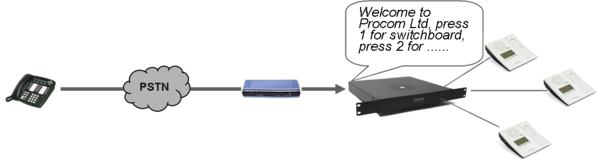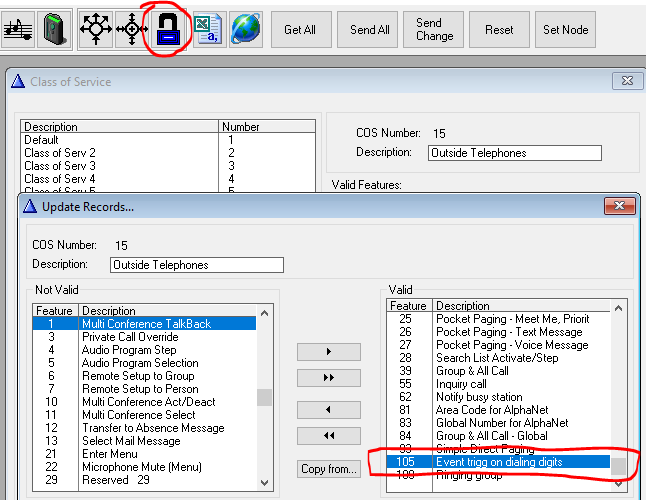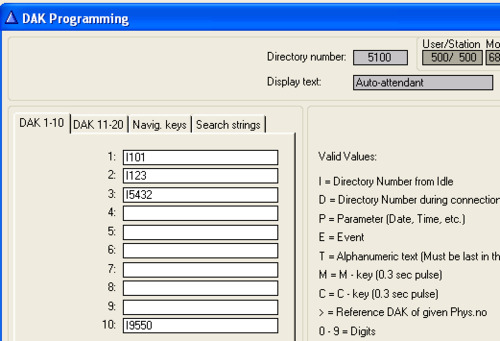Auto-attendant
From Zenitel Wiki
The Auto-attendant feature provides voice guided menus for handling incoming calls:
- Play a welcome message on incoming telephone calls
- Press a digit to re-route the call
- If no digits are pressed, the call will be automatically re-routed 5 seconds after the message has finished playing.
The incoming phone call must be routed to number 9550, which is the default number for the Auto-attendant feature.
The auto-attendant feature is available also for internal calls, it is not restricted to external calls only.
License requirements
- Auto-attendant requires a Basic Audio Messaging (1 auto-attendant) or Enhanced Audio Messaging (3 auto-attendants) license.
Configuration
Class of Service settings
Default directory number for the auto-attendant feature is 9550. By default this feature is blocked, and has to be enabled in Class of Service.
In AlphaPro, select the Class of Service button, and enable feature 105 (which is the feature code for the Auto Attendant) for Class of Service 15 (used by SIP Trunk) and/or Class of Service 1 (used by intercom stations):
Recording the message
To record a welcome message from a station:
- From a SuperUser station dial 8180 + 9550. Press and hold the M-key while recording.
- Example: ”Welcome to Procom Ltd, press 1 for switchboard, press 2 for Sales department, press 3 for Marketing department, or wait for an answer”
- Release M-key to listen to the message. Press M-key again to do a new recording, or
- Press 8 to save
Alternatively a wav-file can be uploaded from the web interface AlphaWeb as described in the Audio Messaging article. (Message Group = 11, Group Index = 1).
Digit routing
The Auto-attendant number 9550 is using the DAK table of physical station 500 for the "digit" actions. In the Users & Stations window in AlphaPro, select physical number 500 in the list box, and press the button DAK. In the DAK table enter the call destination for digit 1-9 (DAK 1-9), and digit 0 (DAK 10).
If the caller doesn't press any digits within 5 seconds, the call is automatically routed to the first entry in the Automatic Search - Forwarding Destinations of the physical station 500.
The timeout for "no digits received" is configurable in Exchange & System > System > Timers > Auto-Attendant Timeout.
Adding more auto-attendant numbers
Up to 3 auto-attendant numbers are supported, depending on the license installed. Directory number for the first auto-attendant is included by default. For the second and third auto-attendant you have to add new directory numbers from AlphaPro.
Adding a second auto-attendant:
In Directory & Features, press Insert, and add a new number with the following properties:
| Dirno | DisplayText | Feature | Parmeter 1 (ID) | Parmeter 2 | Parmeter 3 | Description |
|---|---|---|---|---|---|---|
| 9551 | AutoAttendant2 | 105 | 0 | 2 | 501 | Auto-attendant number 2, using Stored Voice Message 2, and the DAK table of physical number 501 |
To record a message dial 8180 + 9551 + M-key.
Digit routing is done in the DAK table of physical number 501.
Adding a third auto-attendant:
In Directory & Features, press Insert, and add two new numbers with the following properties:
| Dirno | DisplayText | Feature | Parmeter 1 (ID) | Parmeter 2 | Parmeter 3 | Description |
|---|---|---|---|---|---|---|
| 8183 | MenuMsg3 | 111 | 11 | 3 | 0 | Stored Voice Message 3 |
| 9552 | AutoAttendant3 | 105 | 0 | 3 | 502 | Auto-attendant number 3, using Stored Voice Message 3, and the DAK table of physical number 502 |
To record a message dial 8180 + 9552 + M-key.
Digit routing is done in the DAK table of physical number 502.