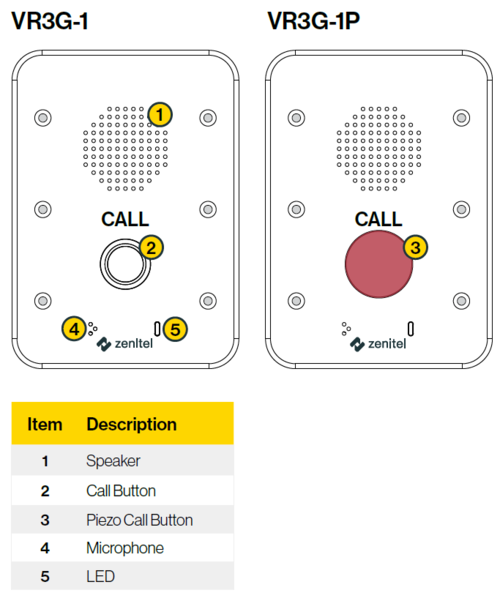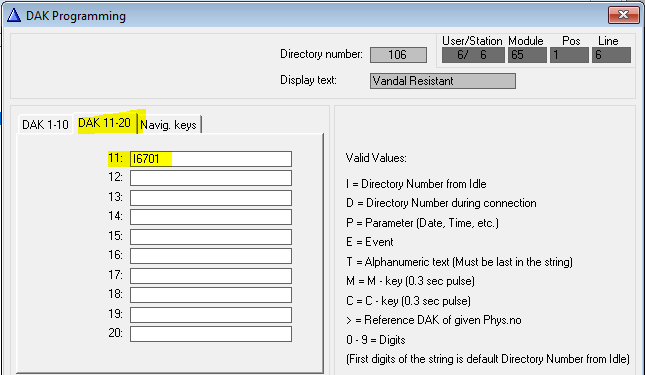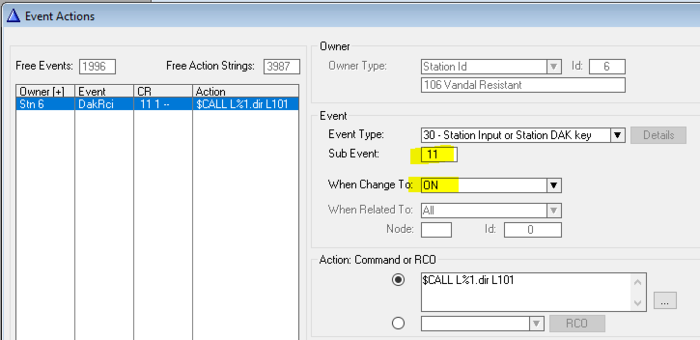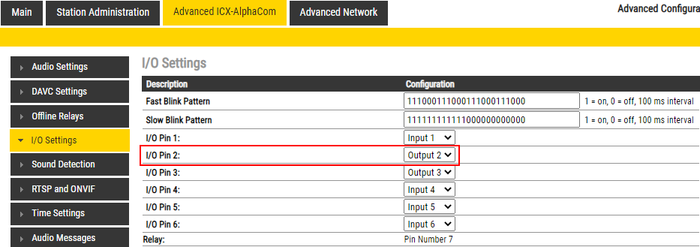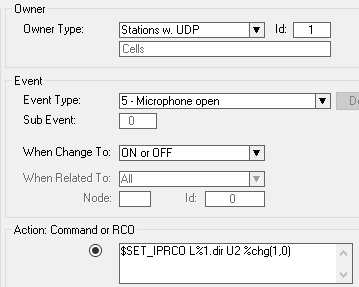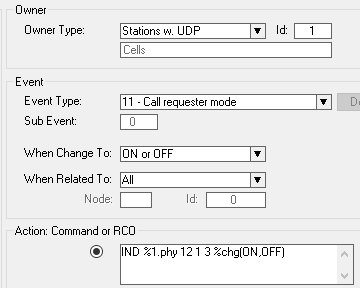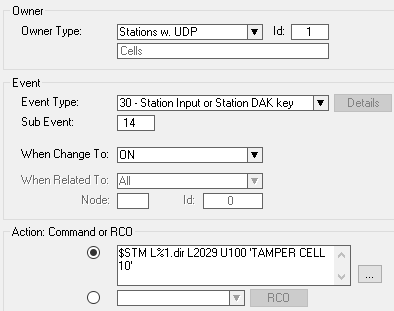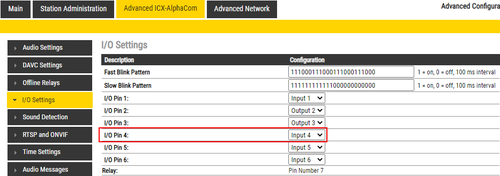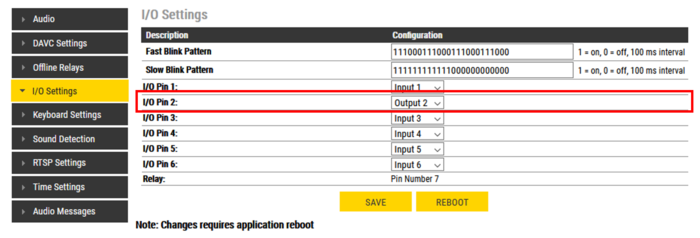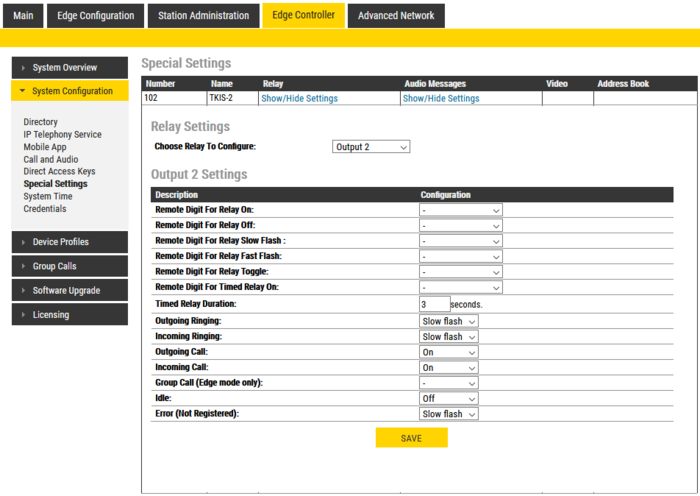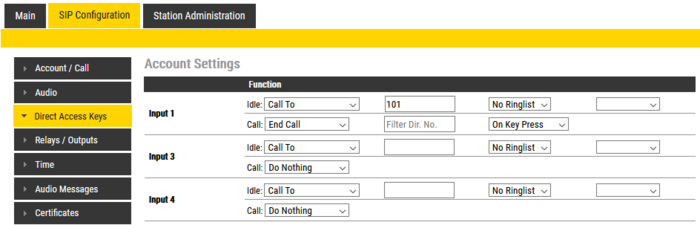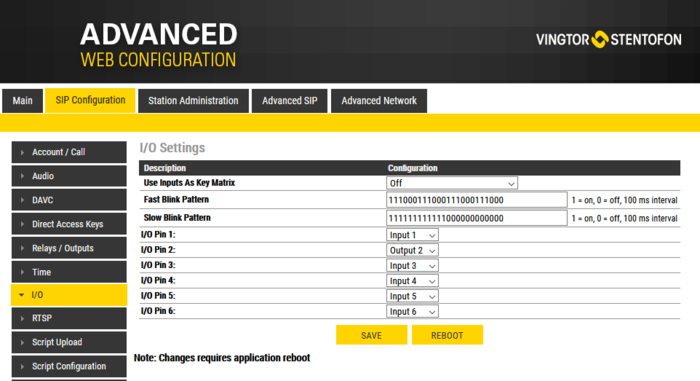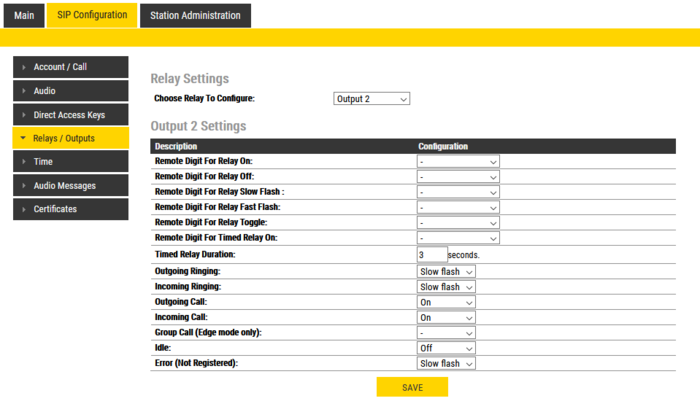Configuration of the VR3G-1 and VR3G-1P
From Zenitel Wiki
The article describes how to configure the following features of the vandal resistant stations VR3G-1 and VR3G-1P:
- Call Button
- Station LED
- Tamper Alarm (ICX-AlphaCom mode)
How to configure the station, depends on the mode of operation (ICX-AlphaCom, IC-Edge or SIP mode).
ICX-AlphaCom Mode
Call Button
The call button is connected to input 1. The call button can be configured in two ways, either:
- Input 1 is programmed in AlphaPro as DAK 11 in DAK window. In AlphaPro, select Users & Stations > DAK. The example shows DAK 11 calling stations in Ringing Group 1 (6701):
- Alternatively one can use the Event Handler, event type 30 and sub-event 11. The example shows input 1 calling station 101:
Station LED
I/O setting in station web
Log into the station webserver and navigate to the I/O Settings. The station LED is from factory wired to output 2.
Choose I/O Pin 2 and set it as Output.
LED operation
The event handler is used to define situations where the station LED shall be lit. Normally one would use an UDP Group as the owner of these events, as there is typically multiple vandal resistant stations in an installation, and then you can create a common event for all stations.
- Microphone active - LED steady on:
Action commands:
$SET_IPRCO L%1.dir U2 %chg(1,0)
- Call Request/Ringing Group - LED flashing:
Action commands:
IND %1.phy 12 1 3 %chg(ON,OFF)
Tamper Alarm
The VR3G-1(P) is fitted with a tamper switch, making it possible to raise an alarm if the station is dismounted from the backbox. The tamper switch is connected to input 4 (= Sub-event 14).
In AlphaPro, go to Event Handler and create an event 30, sub-event 14, When Change To = ON:
Action commands:
$STM L%1.dir L2029 U144 'TAMPER: %1.nam' U4
The $STM command will send a text message to a station, in this example to station 2029, when the tamper alarm is triggered. Other action commands can be used, depending on the customers requirements. Modify as required.
The VR3G-1(P) must have I/O Pin 4 defined as an Input, which is the default setting.
IC-Edge Mode
Call Button
The call button is connected to input 1, and is by default set as input. The input is programmed in Edge Controller -> System Configuration -> Direct Access Key (DAK) and Buttons and Inputs. The example below shows how to set up a call to directory number 101. The conversation will be ended if the call button is pressed during conversation.
Station LED
I/O setting in station web
Advanced configuration mode must be enabled to make the following changes.
Log into the station webserver and navigate to the I/O Settings. The station LED is from factory wired to output 2.
Choose I/O Pin 2 and set it as Output.
LED operation
In Edge controller, go into System Configuration -> Special Setting and select Relay setting.
Choose to configure output 2 in the listbox. The recommended settings are shown below:
SIP Mode
Call Button
The call button is connected to input 1, and is by default set as input. The input is programmed in SIP Configuration -> Direct Access Key (DAK). The example below shows how to set up a call to directory number 101. The conversation will be ended if the call button is pressed during conversation.
Station LED
I/O setting in station web
Advanced configuration mode must be enabled to make the following changes.
Log into the station webserver and navigate to the I/O Settings. The station LED is from factory wired to output 2.
Choose I/O Pin 2 and set it as Output.
LED operation
In the station web server, go into SIP Configuration -> Relays/Outputs.
Choose Output 2 as "Relay to configure". The recommended settings are shown below: