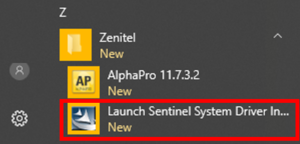Difference between revisions of "AlphaPro - Installation"
From Zenitel Wiki
(→Supported OS) |
ZenitelAus (talk | contribs) (Tag: Visual edit) |
||
| (9 intermediate revisions by 2 users not shown) | |||
| Line 1: | Line 1: | ||
| − | {{ | + | {{AI}} |
| − | + | <br><br> | |
| + | <div style="float:right;"> <youtube width="350" height="210">mGx1JfRKzfQ</youtube> </div> | ||
| + | |||
'''AlphaPro''' is the programming tool for the [[AlphaCom]] server. AlphaPro gives the facility to program the features of the server off-line, and at a later stage upload this programming into the server. AlphaPro does not extend the [[AlphaCom Feature List|features]] of the server, it fills in the appropriate tables. | '''AlphaPro''' is the programming tool for the [[AlphaCom]] server. AlphaPro gives the facility to program the features of the server off-line, and at a later stage upload this programming into the server. AlphaPro does not extend the [[AlphaCom Feature List|features]] of the server, it fills in the appropriate tables. | ||
==Supported OS== | ==Supported OS== | ||
| − | AlphaPro version 12.0.3. | + | AlphaPro version 12.0.3.3 supports the following Operating Systems: |
| − | * Windows XP, Vista, 7, 8 and 10 | + | |
| + | *Windows XP, Vista, 7, 8 and 10 | ||
Windows Server is not supported. | Windows Server is not supported. | ||
<br> | <br> | ||
| − | == AlphaPro modes of operation == | + | ==AlphaPro modes of operation== |
[[File:USB 1009291120.jpg|thumb|200px|The USB Hardware key - Item 1009291120]] | [[File:USB 1009291120.jpg|thumb|200px|The USB Hardware key - Item 1009291120]] | ||
AlphaPro can operate in two modes. An USB hardware dongle is used to differentiate between the different modes: | AlphaPro can operate in two modes. An USB hardware dongle is used to differentiate between the different modes: | ||
| − | |||
| − | |||
| − | |||
| − | |||
| − | == Installation == | + | *'''AlphaPro M''': Runs without the USB hardware key. It gives access to all features, but: |
| − | === Prerequisites === | + | **Only the first 36 subscribers (physical number 1-36) can be configured |
| − | Before installing AlphaPro 12.0.3. | + | **[[AlphaNet]] cannot be configured in this mode. The [[Exchange_%26_System_(AlphaPro)#NetRouting|NetRouting window]] is not accessible. |
| − | *Microsoft .NET Framework 3.5* | + | *'''AlphaPro Professional''': When the hardware key is detected, AlphaPro will run in "Professional" mode. It gives access to all [[AlphaCom Feature List|features]]. This mode must be used to: |
| + | **Configure physical numbers above 36, and/or | ||
| + | **Configure a network of AlphaCom or ICX servers [[AlphaNet]]. | ||
| + | |||
| + | ==Installation== | ||
| + | ===Prerequisites=== | ||
| + | Before installing AlphaPro 12.0.3.3, the computer must have the following software installed: | ||
| + | |||
| + | *Microsoft .NET Framework 3.5 or higher* | ||
*Microsoft Visual C++ 2015 Redistributable (for AlphaPro version 11.5.x.x to 11.6.3.10: Microsoft Visual C++ 2010 Redistributable) | *Microsoft Visual C++ 2015 Redistributable (for AlphaPro version 11.5.x.x to 11.6.3.10: Microsoft Visual C++ 2010 Redistributable) | ||
| Line 30: | Line 37: | ||
{{code|dir %windir%\Microsoft.NET\Framework /AD}} | {{code|dir %windir%\Microsoft.NET\Framework /AD}} | ||
| − | <br> | + | If .NET 3.5 is already installed, it may need to be enabled in Windows Features. |
| + | |||
| + | Follow the directions for Enable the .NET Framework 3.5 in Control Panel from this Microsoft Tech note; https://docs.microsoft.com/en-us/dotnet/framework/install/dotnet-35-windows-10<br> | ||
| + | |||
| + | ===Installing AlphaPro=== | ||
| + | |||
| + | #Download the AlphaPro software from the [[Downloads#AlphaPro|download page]] | ||
| + | #Unzip the downloaded file, and run the '''setup.exe''' file | ||
| + | #Follow the instructions on the screen | ||
| − | |||
| − | |||
| − | |||
| − | |||
<br> | <br> | ||
| − | === Install driver for the USB Hardware Key === | + | ===Install driver for the USB Hardware Key=== |
If this is the first time AlphaPro is installed on this computer, you need to also install a driver for the USB hardware key. | If this is the first time AlphaPro is installed on this computer, you need to also install a driver for the USB hardware key. | ||
To install the driver: | To install the driver: | ||
| − | * In Windows 10, click the '''Start''' button, and navigate down to '''Zenitel'''. Select '''Launch Sentinel System Driver Installer''' | + | |
| + | *In Windows 10, click the '''Start''' button, and navigate down to '''Zenitel'''. Select '''Launch Sentinel System Driver Installer''' | ||
| + | |||
[[File:AP DongleDriver.png|thumb|300px|Installing the driver for the USB Hardware Key in Windows 10|none]] | [[File:AP DongleDriver.png|thumb|300px|Installing the driver for the USB Hardware Key in Windows 10|none]] | ||
<br> | <br> | ||
Or alternatively: | Or alternatively: | ||
| − | * Open Windows File Explorer, and navigate to the folder where AlphaPro was installed. Here you will find the folder '''SentinelSystemDriver'''. Open the folder, and run the file '''Sentinel System Driver Installer 7.5.8.exe'''. | + | |
| + | *Open Windows File Explorer, and navigate to the folder where AlphaPro was installed. Here you will find the folder '''SentinelSystemDriver'''. Open the folder, and run the file '''Sentinel System Driver Installer 7.5.8.exe'''. | ||
{{note|If you get an error message '''"SuperPro initialization failed"''' or '''"RNBOsproInitialize Status - 12"''' when starting AlphaPro, it means that this driver is missing. }} | {{note|If you get an error message '''"SuperPro initialization failed"''' or '''"RNBOsproInitialize Status - 12"''' when starting AlphaPro, it means that this driver is missing. }} | ||
| Line 55: | Line 69: | ||
[[Category:AlphaPro - Installation]] | [[Category:AlphaPro - Installation]] | ||
| − | == Related articles == | + | ==Related articles== |
| − | |||
| − | |||
| − | |||
| − | |||
| − | |||
| − | |||
| − | |||
| − | |||
| + | *[[AlphaPro - Main Menu]] | ||
| + | *[[AlphaPro - Compatibility]] | ||
| + | *[[Import_Users_and_Stations_from_.csv_file]] | ||
| + | *[[:Category:Release notes|Release Notes]] | ||
| + | *[[:Category:AlphaPro Troubleshooting|Troubleshooting]] | ||
| + | *https://www.zenitel.com/product/alphapro-professional | ||
[[Category:AlphaPro - Installation]] | [[Category:AlphaPro - Installation]] | ||
Latest revision as of 23:28, 17 January 2021
AlphaPro is the programming tool for the AlphaCom server. AlphaPro gives the facility to program the features of the server off-line, and at a later stage upload this programming into the server. AlphaPro does not extend the features of the server, it fills in the appropriate tables.
Contents
Supported OS
AlphaPro version 12.0.3.3 supports the following Operating Systems:
- Windows XP, Vista, 7, 8 and 10
Windows Server is not supported.
AlphaPro modes of operation
AlphaPro can operate in two modes. An USB hardware dongle is used to differentiate between the different modes:
- AlphaPro M: Runs without the USB hardware key. It gives access to all features, but:
- Only the first 36 subscribers (physical number 1-36) can be configured
- AlphaNet cannot be configured in this mode. The NetRouting window is not accessible.
- AlphaPro Professional: When the hardware key is detected, AlphaPro will run in "Professional" mode. It gives access to all features. This mode must be used to:
- Configure physical numbers above 36, and/or
- Configure a network of AlphaCom or ICX servers AlphaNet.
Installation
Prerequisites
Before installing AlphaPro 12.0.3.3, the computer must have the following software installed:
- Microsoft .NET Framework 3.5 or higher*
- Microsoft Visual C++ 2015 Redistributable (for AlphaPro version 11.5.x.x to 11.6.3.10: Microsoft Visual C++ 2010 Redistributable)
This software is free and can be downloaded from Microsoft, or from the AlphaWiki download site
* To check what .NET versions are installed on your computer, execute this command in the Windows command prompt:
dir %windir%\Microsoft.NET\Framework /AD
|
If .NET 3.5 is already installed, it may need to be enabled in Windows Features.
Follow the directions for Enable the .NET Framework 3.5 in Control Panel from this Microsoft Tech note; https://docs.microsoft.com/en-us/dotnet/framework/install/dotnet-35-windows-10
Installing AlphaPro
- Download the AlphaPro software from the download page
- Unzip the downloaded file, and run the setup.exe file
- Follow the instructions on the screen
Install driver for the USB Hardware Key
If this is the first time AlphaPro is installed on this computer, you need to also install a driver for the USB hardware key.
To install the driver:
- In Windows 10, click the Start button, and navigate down to Zenitel. Select Launch Sentinel System Driver Installer
Or alternatively:
- Open Windows File Explorer, and navigate to the folder where AlphaPro was installed. Here you will find the folder SentinelSystemDriver. Open the folder, and run the file Sentinel System Driver Installer 7.5.8.exe.

|
If you get an error message "SuperPro initialization failed" or "RNBOsproInitialize Status - 12" when starting AlphaPro, it means that this driver is missing. |
See also: Error message when starting AlphaPro after first time installation