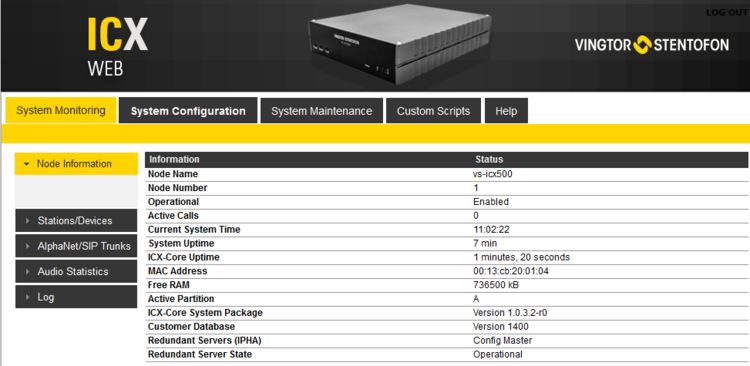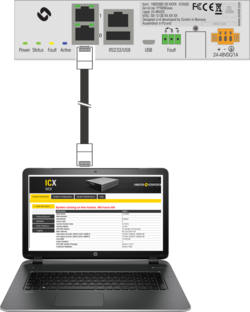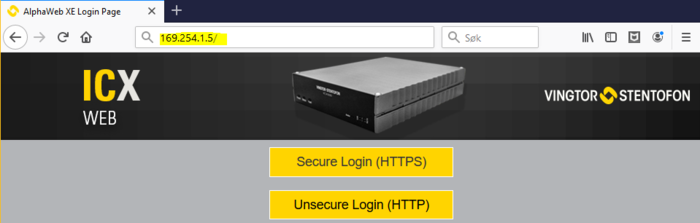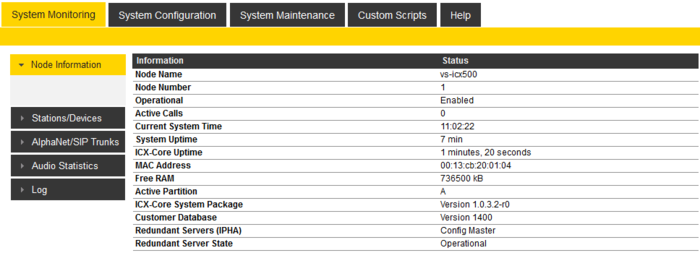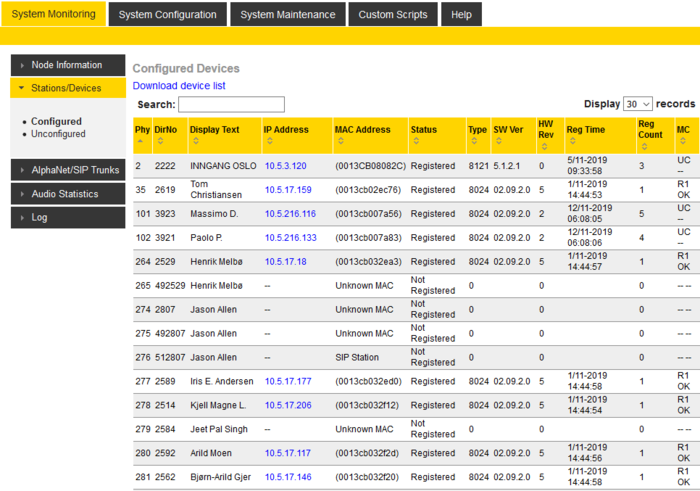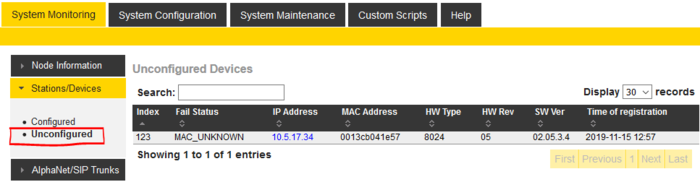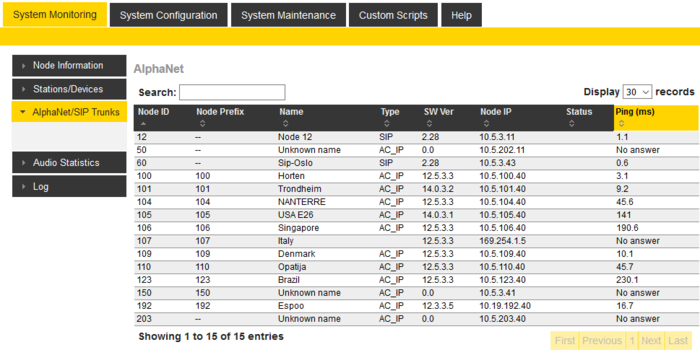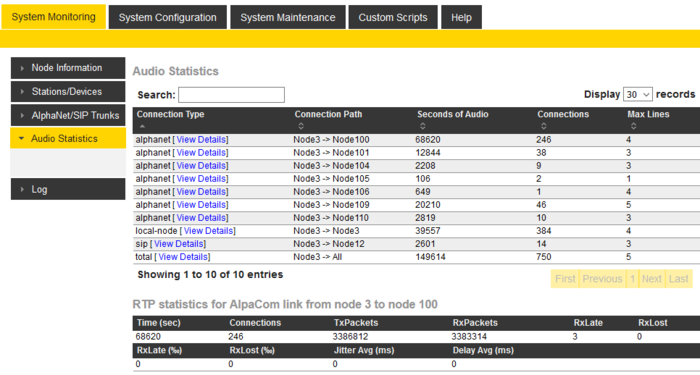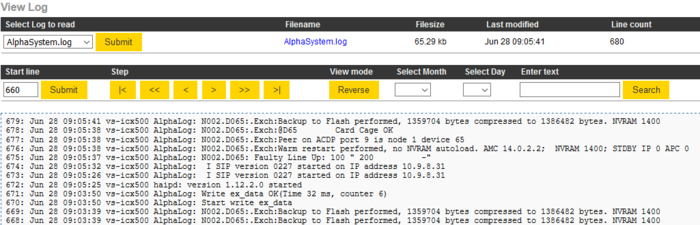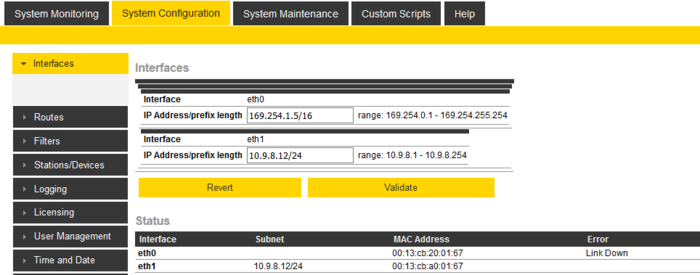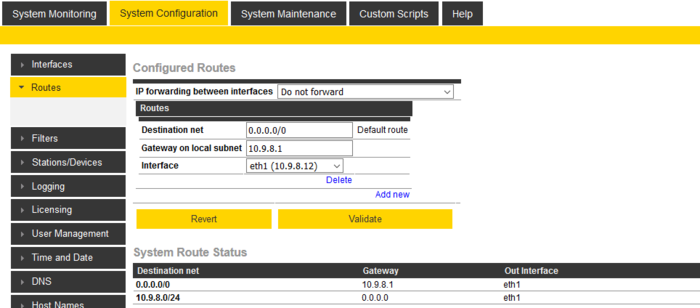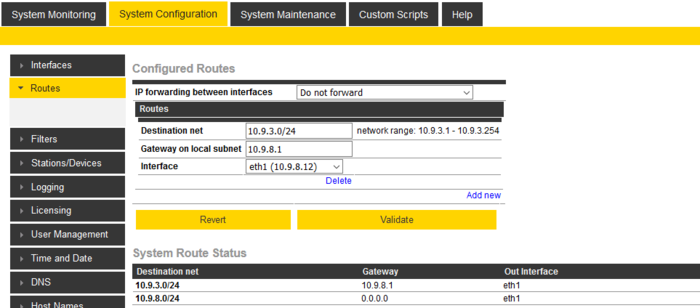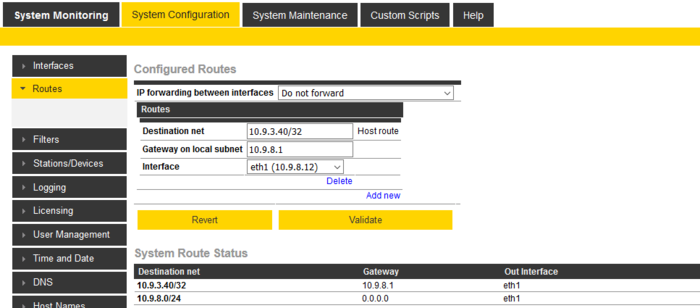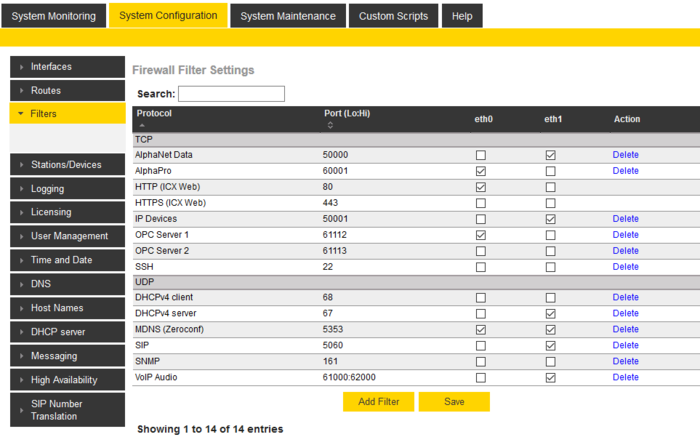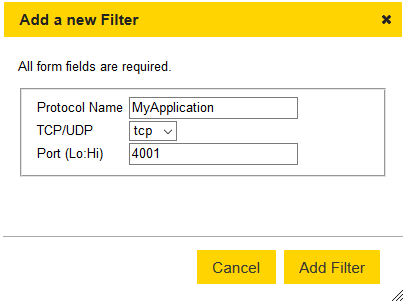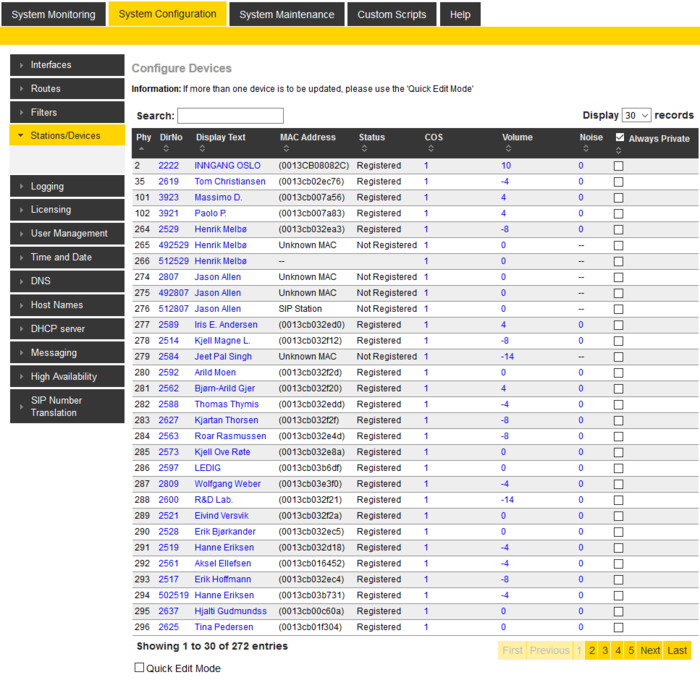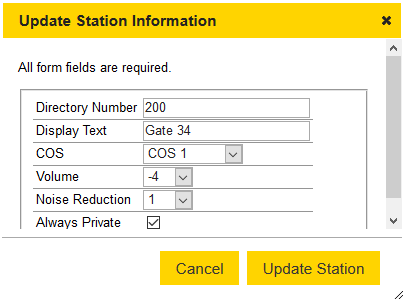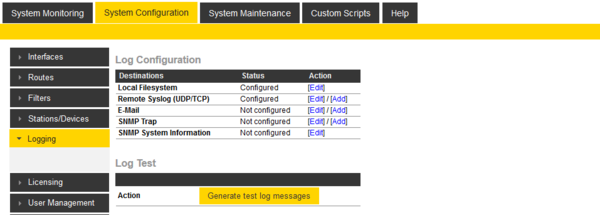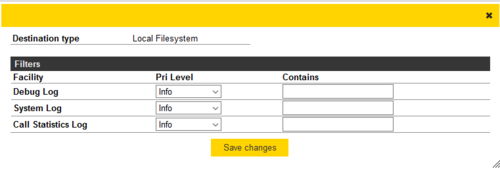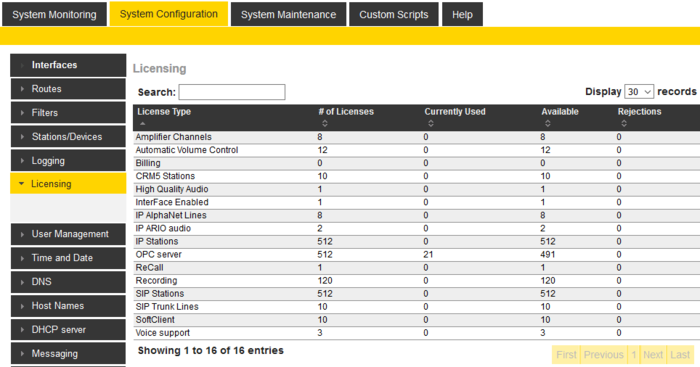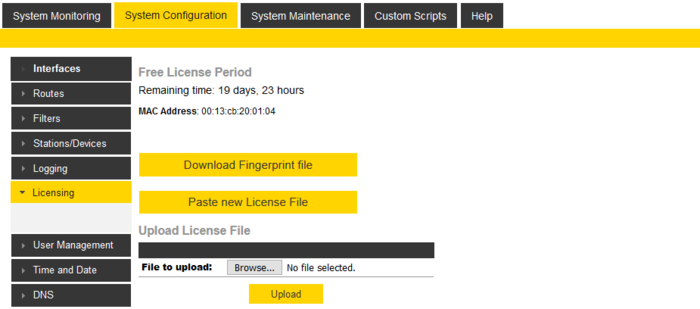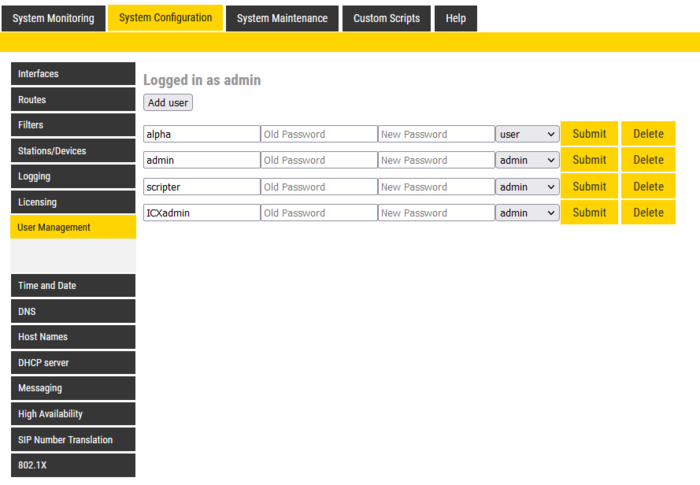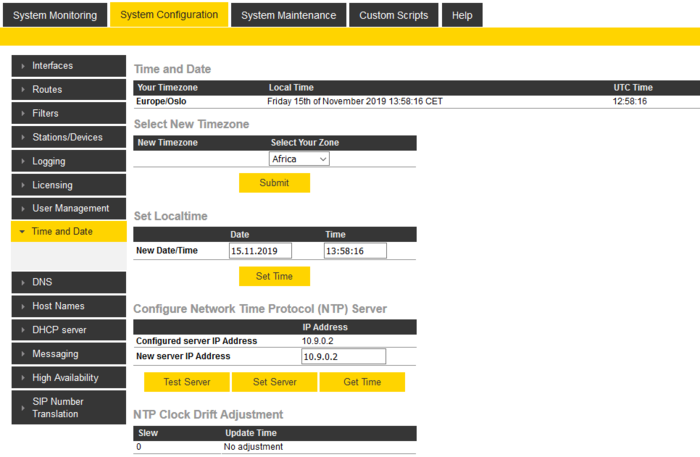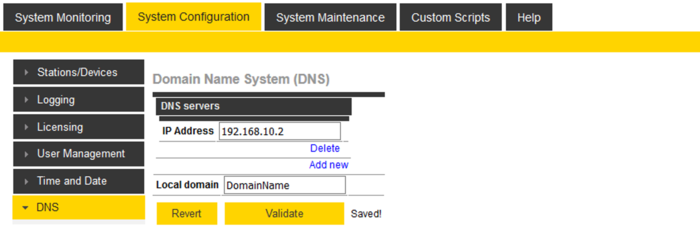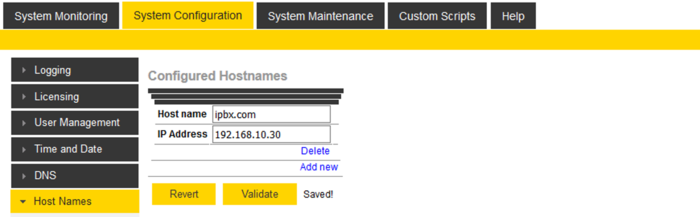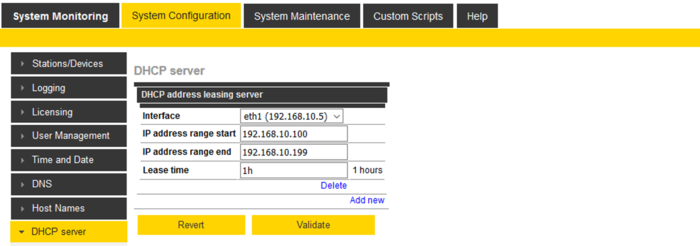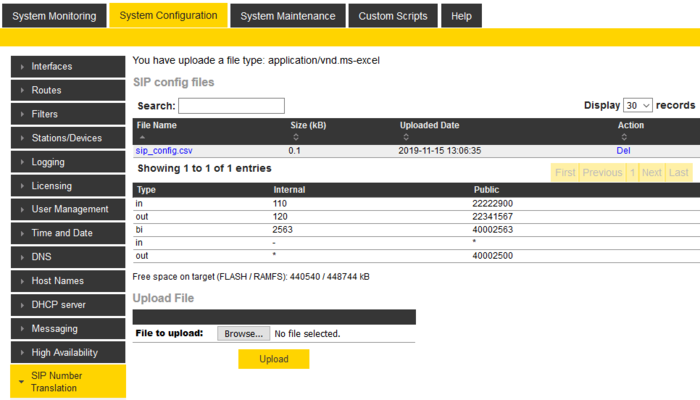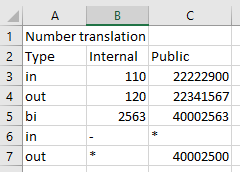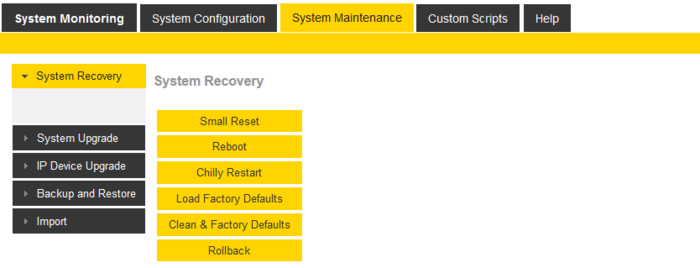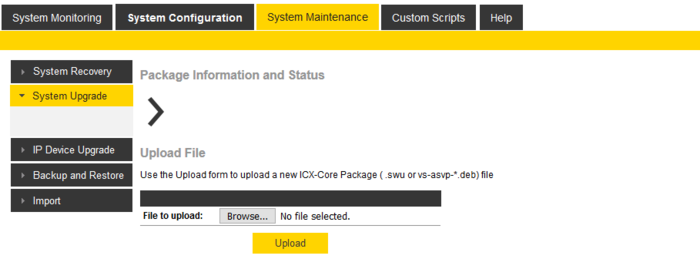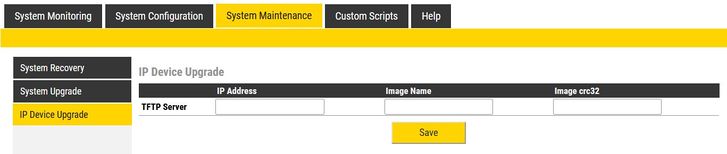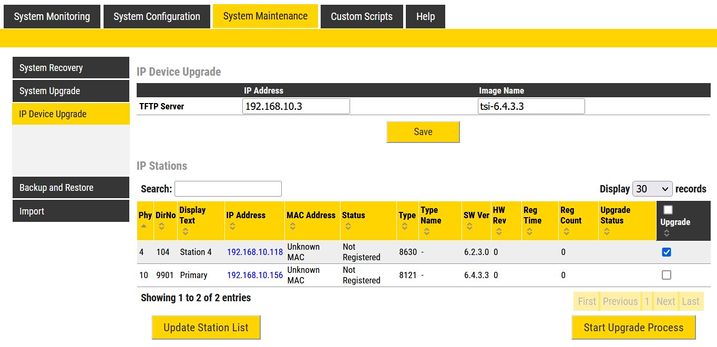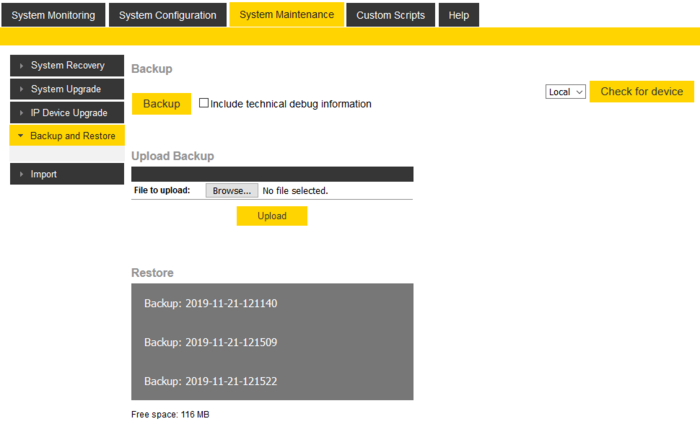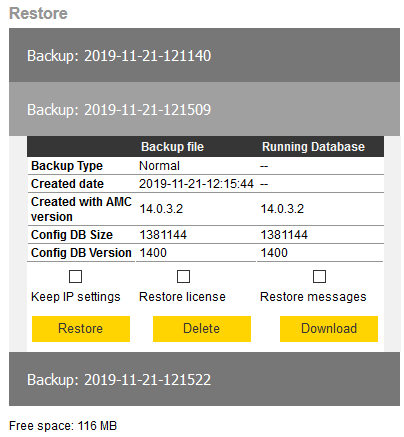ICX Web: Difference between revisions
From Zenitel Wiki
| (249 intermediate revisions by 4 users not shown) | |||
| Line 1: | Line 1: | ||
[[File:ICX Web NodeInfo.PNG|right|750px|thumb|The web interface of the ICX-500 Gateway]] | [[File:ICX Web NodeInfo.PNG|right|750px|thumb|The web interface of the ICX-500 Gateway]] | ||
This article describes the web interface of the ICX-500 Gateway. | This article describes the web interface of the ICX-500 Gateway. | ||
| Line 5: | Line 4: | ||
The ICX-500 gateway runs an embedded web server. It allows the users to log in using a standard web browser such as Chrome or Firefox to operate and manage the ICX-500 system. The web server provides functions for system monitoring, configuration, and software upgrade. | The ICX-500 gateway runs an embedded web server. It allows the users to log in using a standard web browser such as Chrome or Firefox to operate and manage the ICX-500 system. The web server provides functions for system monitoring, configuration, and software upgrade. | ||
== Initial connection == | ==Initial connection== | ||
[[File:ICX Web Laptop.png|thumb|right|250px|Connect the laptop to Eth0, and enter 169.254.1.5 in the web browser]] | [[File:ICX Web Laptop.png|thumb|right|250px|Connect the laptop to Eth0, and enter 169.254.1.5 in the web browser]] | ||
=== Logging in=== | ===Logging in=== | ||
Initial connection is done by connecting a laptop to Eth port 0, open a web browser (e.g. Firefox or Chrome), and type in the IP address in the address field of the browser: | Initial connection is done by connecting a laptop to Eth port 0, open a web browser (e.g. Firefox or Chrome), and type in the IP address in the address field of the browser: | ||
| Line 13: | Line 12: | ||
<br style="clear:both;" /> | <br style="clear:both;" /> | ||
* Default IP address '''169.254.1.5''' | *Default IP address '''169.254.1.5''' | ||
* Default Username: '''admin''' | *Default Username: '''admin''' | ||
* Default Password: '''alphaadmin''' | *Default Password: '''alphaadmin''' | ||
These credentials will give '''Read/Write''' privileges, making it possible to do changes in the configuration. | These credentials will give '''Read/Write''' privileges, making it possible to do changes in the configuration. | ||
To log in with '''Read''' privileges only, the credentials are: | To log in with '''Read''' privileges only, the credentials are: | ||
*Default Username: '''alpha''' | *Default Username: '''alpha''' | ||
*Default Password: '''com''' | *Default Password: '''com''' | ||
| Line 25: | Line 25: | ||
With these credentials one can check status and read information, but not make any changes to the system. | With these credentials one can check status and read information, but not make any changes to the system. | ||
=== Changing Default User Name and Password === | ===Changing Default User Name and Password=== | ||
For security reasons it is recommended to change the default user names and passwords. | For security reasons it is recommended to change the default user names and passwords. | ||
See [[#User Management |User Management]] | |||
===Saving and Applying changes=== | ===Saving and Applying changes=== | ||
| Line 46: | Line 42: | ||
[[File:ICX Web NodeInformation.PNG|thumb|left|700px|Node Information]] | [[File:ICX Web NodeInformation.PNG|thumb|left|700px|Node Information]] | ||
<br style="clear:both;" /> | <br style="clear:both;" /> | ||
* '''Node name''': The name of the gateway, as configured from AlphaPro, [[Exchange_%26_System_(AlphaPro)#System|Exchange & System > System menu.]] | |||
* '''Node number''': Default [[node|node number]] is 1. The node number is used for communication between gateways interconnected in a network ([[AlphaNet]]). The node number can be changed from AlphaPro, [[Exchange_%26_System_(AlphaPro)#System|Exchange & System > System menu.]] | *'''Node name''': The name of the gateway, as configured from AlphaPro, [[Exchange_%26_System_(AlphaPro)#System|Exchange & System > System menu.]] | ||
* '''Operational''': ''Enabled'': The intercom application (vs-amcd) is running. ''Disabled'': The intercom application is not running. | *'''Node number''': Default [[node|node number]] is 1. The node number is used for communication between gateways interconnected in a network ([[AlphaNet]]). The node number can be changed from AlphaPro, [[Exchange_%26_System_(AlphaPro)#System|Exchange & System > System menu.]] | ||
* '''Active Calls''': Shows the number of currently active calls. Refresh (F5) the web page to see current status. If there is a need to restart the system, one can wait until there are no active calls in the system. | *'''Operational''': ''Enabled'': The intercom application (vs-amcd) is running. ''Disabled'': The intercom application is not running. | ||
* '''Current System Time''': Shows the current time in the ICX-500, as presented in display stations. | *'''Active Calls''': Shows the number of currently active calls. Refresh (F5) the web page to see current status. If there is a need to restart the system, one can wait until there are no active calls in the system. | ||
* '''System Uptime''': The time elapsed since last time the system ([[Linux]]) started | *'''Current System Time''': Shows the current time in the ICX-500, as presented in display stations. | ||
* '''ICXCORE Uptime''': The time elapsed since last time the intercom application (vs-amcd) started | *'''System Uptime''': The time elapsed since last time the system ([[Linux]]) started | ||
* '''MAC Address''': Shows the MAC address of the ICX-500 | *'''ICXCORE Uptime''': The time elapsed since last time the intercom application (vs-amcd) started | ||
*'''MAC Address''': Shows the MAC address of the ICX-500. | |||
*'''Free RAM''': Available space in RAM memory. | |||
*'''Active Partition''': Show which of the two partitions A or B that is currently active. | |||
*'''ICXCORE System Package''': Show the version of the software package running on the partition that is currently active. | |||
*'''Customer Database''': The version of the customer database | |||
* '''Free RAM''': Available space in RAM memory. | *'''Redundant Servers (IPHA)''': When redundant servers are used, this field will show if this server is the "Configuration Master" or the Configuration Slave". | ||
* '''Active Partition''': Show which of the two partitions A or B that is currently active. | *'''Redundant Server State''': When redundant servers are used, this field will show if this server is currently the operational server, or if it is in standby | ||
* '''ICXCORE System Package''': Show the version of the software package running on the partition that is currently active. | |||
* '''Customer Database''': The version of the customer database | |||
<br> | <br> | ||
| Line 71: | Line 66: | ||
===Stations/Devices=== | ===Stations/Devices=== | ||
==== Configured ==== | ====Configured==== | ||
[[File:ICX Web Stations.PNG|thumb|left|700px|Stations/Devices - Configured]] | [[File:ICX Web Stations.PNG|thumb|left|700px|Stations/Devices - Configured]] | ||
<br style="clear:both;" /> | <br style="clear:both;" /> | ||
The table can be sorted by clicking on the relevant header. In the '''Search''' field you can search for any free text, e.g. directory number, display text or IP address. Click on '''Download device list''' to open the station list in Excel spreedsheet. | The table can be sorted by clicking on the relevant header. In the '''Search''' field you can search for any free text, e.g. directory number, display text or IP address. Click on '''Download device list''' to open the station list in Excel spreedsheet. | ||
* '''Physical Numbers''': The [[physical number]] is the index number to which the station or device is assosiated. | |||
* '''Directory Number''': The [[directory number]] is the number you must dial to reach the station. | *'''Physical Numbers''': The [[physical number]] is the index number to which the station or device is assosiated. | ||
* '''Display Text''': The caller ID of the station as programmed in AlphaPro, [[Users_%26_Stations_(AlphaPro)|Users & Stations]]. | *'''Directory Number''': The [[directory number]] is the number you must dial to reach the station. | ||
* '''IP Address''': The IP address of the IP Station or SIP Station. Clicking on the IP address will open a new tab in your browser and connect to that IP address. | *'''Display Text''': The caller ID of the station as programmed in AlphaPro, [[Users_%26_Stations_(AlphaPro)|Users & Stations]]. | ||
* '''MAC Address''': Shows the MAC address of IP stations. | *'''IP Address''': The IP address of the IP Station or SIP Station. Clicking on the IP address will open a new tab in your browser and connect to that IP address. | ||
** '''(0013cb00c7e9):''' When the MAC address is displayed in brackets, the station is "Registered with Directory Number". The MAC address will only show when the station is registered, else it will show '''DIP free MAC'''. | *'''MAC Address''': Shows the MAC address of IP stations. | ||
** '''0013CB00C7E9''': When the MAC address is displayed without brackets, the station is configured in AlphaPro to "Register with its MAC address". The MAC address will show regardless if the station is registered or not. | **'''(0013cb00c7e9):''' When the MAC address is displayed in brackets, the station is "Registered with Directory Number". The MAC address will only show when the station is registered, else it will show '''DIP free MAC'''. | ||
** '''DIP free MAC''': The IP station is configured in AlphaPro to "Register with Directory Number", but is not registered. | **'''0013CB00C7E9''': When the MAC address is displayed without brackets, the station is configured in AlphaPro to "Register with its MAC address". The MAC address will show regardless if the station is registered or not. | ||
** '''SIP Station''': The station is configured as a "SIP Station" in AlphaPro. | **'''DIP free MAC''': The IP station is configured in AlphaPro to "Register with Directory Number", but is not registered. | ||
* '''Status ''': Shows the registration status of the station | **'''SIP Station''': The station is configured as a "SIP Station" in AlphaPro. | ||
** '''Not Registered''': The IP station or SIP station is configured in the ICX, but has not been able to register. | *'''Status ''': Shows the registration status of the station | ||
** '''Registered''': The IP station or SIP station has successfully registered to the ICX. | **'''Not Registered''': The IP station or SIP station is configured in the ICX, but has not been able to register. | ||
** '''No License''': The registration was rejected due to missing [[Licenses for ICX-500 and ICX-Core|license]]. | **'''Registered''': The IP station or SIP station has successfully registered to the ICX. | ||
* '''Type''': Shows what type of equipment which is connected/registered. | **'''No License''': The registration was rejected due to missing [[Licenses for ICX-500 and ICX-AlphaCom Core|license]]. | ||
*'''Type''': Shows what type of equipment which is connected/registered. See [[Station Type]] | |||
*'''SW Ver''': Shows the software version on the IP station. | |||
*'''HW Rev''': Shows the IP station hardware version. | |||
*'''Reg Time''': Registration Time. Shows the last time the station got registered to the ICX. | |||
*'''Reg Count''': Registration Counter. Shows the number of registerations to the ICX-500 gateway. The counter will be cleared when the ICX is reset. | |||
*'''MC''': MultiCast. Status information about Group Audio configuration (Groupcall, Audio Program, Simplex Conference) and status of the IP station. | |||
**'''UC''': Unicast | |||
**'''M0''' or '''M1''': Direct multicast on ethernet ports 0 or 1 | |||
**'''R0''' to '''R4''': Relayed multicast to Group 0 to 4 | |||
* '''SW Ver''': Shows the software version on the IP station. | |||
* '''HW Rev''': Shows the IP station hardware version. | |||
* '''Reg Time''': Registration Time. Shows the last time the station got registered to the ICX. | |||
* '''Reg Count''': Registration Counter. Shows the number of registerations to the ICX-500 gateway. The counter will be cleared when the ICX is reset. | |||
* '''MC''': MultiCast. Status information about Group Audio configuration (Groupcall, Audio Program, Simplex Conference) and status of the IP station. | |||
** '''UC''': Unicast | |||
** '''M0''' or '''M1''': Direct multicast on ethernet ports 0 or 1 | |||
** '''R0''' to '''R4''': Relayed multicast to Group 0 to 4 | |||
::See [[Multicast_in_AlphaCom#AlphaWeb_station_status_list|Multicast]] for more details. | ::See [[Multicast_in_AlphaCom#AlphaWeb_station_status_list|Multicast]] for more details. | ||
==== Unconfigured ==== | ====Unconfigured==== | ||
The "Unconfigured" list shows stations that are able to connect to the ICX-500 gateway, but not able to register. | The "Unconfigured" list shows stations that are able to connect to the ICX-500 gateway, but not able to register. | ||
Typical reasons for not being able to register are: | Typical reasons for not being able to register are: | ||
* The directory number specified in the station web does not exist in the ICX-500 gateway | |||
* The "CCoIP Station" flag is not enabled | *The directory number specified in the station web does not exist in the ICX-500 gateway | ||
*The "CCoIP Station" flag is not enabled | |||
Check "Directory Number" and "CCoIP Station" flag settings in [[Users_%26_Stations_(AlphaPro)#General_tab|AlphaPro, Users & Stations]]. | Check "Directory Number" and "CCoIP Station" flag settings in [[Users_%26_Stations_(AlphaPro)#General_tab|AlphaPro, Users & Stations]]. | ||
| Line 124: | Line 112: | ||
<br> | <br> | ||
===AlphaNet=== | ===AlphaNet/SIP Trunks=== | ||
This table shows all AlphaNet and SIP Trunk connections. | This table shows all AlphaNet and SIP Trunk connections. | ||
| Line 131: | Line 119: | ||
The table shows: | The table shows: | ||
* ''' | *'''Node ID''': Unique index number (1 - 254) of the ICX node or the SIP Trunk node | ||
*'''Node Prefix''': The prefix to dial on the intercom station to reach that node | |||
*'''Name''': Shows the name of the node. If the name is changed from AlphaPro, a small reset is required for the name to be updated. | |||
*'''Type''': | |||
**'''AC_IP''': AlphaCom or ICX node. | |||
**'''SIP''': SIP Trunk node. | |||
*'''SW Ver''': Software Version of the node | |||
*'''Node IP''': The IP Address of the node | |||
*'''Status''': Shows the communication status to the remote node | |||
**'''Up''': The communication with the node is OK | |||
**'''Down''': Communication error with the node | |||
*'''Ping (ms)''': Shows the response time to ping request to the remote node. If no response from the remote node, it will show "No answer". | |||
See also [[AlphaNet#Troubleshooting|AlphaNet Troubleshooting]] | See also [[AlphaNet#Troubleshooting|AlphaNet Troubleshooting]] | ||
| Line 157: | Line 146: | ||
'''Audio Statistics:'''<br> | '''Audio Statistics:'''<br> | ||
* '''Connection Type''': Local calls inside this node, AlphaNet calls or SIP Trunk calls. | *'''Connection Type''': Local calls inside this node, AlphaNet calls or SIP Trunk calls. | ||
* '''Connection Path''': Shows between which nodes the statistics are for | *'''Connection Path''': Shows between which nodes the statistics are for | ||
* '''Seconds of Audio''': The total time of audio for all conversations | *'''Seconds of Audio''': The total time of audio for all conversations | ||
* '''Connections''': The number of connections since last reset | *'''Connections''': The number of connections since last reset | ||
* '''Max Lines''': The peak of concurrent calls | *'''Max Lines''': The peak of concurrent calls | ||
'''RTP Statistics:'''<br> | '''RTP Statistics:'''<br> | ||
Click on '''View Details''' on one of the connections to see detailed RTP statistics for that connection: | Click on '''View Details''' on one of the connections to see detailed RTP statistics for that connection: | ||
* '''Time (sec)''': Total duration of connections | |||
* '''Connections''': Number of connections | *'''Time (sec)''': Total duration of connections | ||
* '''TxPacktes''': Count of RTP packets transmitted | *'''Connections''': Number of connections | ||
* '''RxPacktes''': Count of RTP packets received in time playout | *'''TxPacktes''': Count of RTP packets transmitted | ||
* '''RxLate''': Count of RTP packets received too late for playout | *'''RxPacktes''': Count of RTP packets received in time playout | ||
* '''RxLost''': Count of RTP packets not received at all | *'''RxLate''': Count of RTP packets received too late for playout | ||
* '''RxLost (‰)''': (RxLate / RxPacktes) * 1000 | *'''RxLost''': Count of RTP packets not received at all | ||
* '''RxLost (‰)''': (RxLost / RxPacktes) * 1000 | *'''RxLost (‰)''': (RxLate / RxPacktes) * 1000 | ||
*'''RxLost (‰)''': (RxLost / RxPacktes) * 1000 | |||
The "Jitter Avg" and "Delay Avg" are average values of the last 10 connections: | The "Jitter Avg" and "Delay Avg" are average values of the last 10 connections: | ||
* '''Jitter Avg (ms)''': Jitter computed as in A.8 of RFC3550, sampled once every second, and converted to milliseconds. | |||
* '''Delay Avg (ms)''': Localt Rx jitter buffer delay, sampled once every second, and converted to milliseconds. | *'''Jitter Avg (ms)''': Jitter computed as in A.8 of RFC3550, sampled once every second, and converted to milliseconds. | ||
*'''Delay Avg (ms)''': Localt Rx jitter buffer delay, sampled once every second, and converted to milliseconds. | |||
<br> | <br> | ||
=== | ===Log=== | ||
Log files stored on the ICX-500 gateway can be viewed or downloaded by selecting '''System Monitoring''' > ''' | Log files stored on the ICX-500 gateway can be viewed or downloaded by selecting '''System Monitoring''' > '''Log'''. | ||
[[Image:ICX Web ViewLog.png|thumb|left|700px|View Logs]] | [[Image:ICX Web ViewLog.png|thumb|left|700px|View Logs]] | ||
<br style="clear:both;" /> | <br style="clear:both;" /> | ||
* To view a log file directly in the browser, '''Select Log to read''', then press '''Submit'''. | *To view a log file directly in the browser, '''Select Log to read''', then press '''Submit'''. | ||
* To download the log file, press the link under '''Filename''', and store the log file on the laptop | *To download the log file, press the link under '''Filename''', and store the log file on the laptop | ||
{{note|By default logging is disabled. To enable logging, select [[#Logging|System Configuration > Logging]]}} | {{note|By default logging is disabled. To enable logging, select [[#Logging|System Configuration > Logging]]}} | ||
| Line 198: | Line 189: | ||
Factory Default settings are: | Factory Default settings are: | ||
* '''Eth0''': 169.254.1.5/16 | |||
* '''Eth1''': 0.0.0.0/32 (obtain IP Address automatically - DHCP) | *'''Eth0''': 169.254.1.5/16 | ||
*'''Eth1''': 0.0.0.0/32 (obtain IP Address automatically - DHCP) | |||
Enter the IP address, press '''Validate''', and then '''Save & Apply'''. | Enter the IP address, press '''Validate''', and then '''Save & Apply'''. | ||
| Line 209: | Line 201: | ||
Examples of CIDR notation and equivalent dot-decimal notation: | Examples of CIDR notation and equivalent dot-decimal notation: | ||
* 169.254.1.5/16 is equivalent to IP address 169.254.1.5 and net mask 255.255.0.0. | |||
* 10.5.101.30/24 is equivalent to IP address 10.5.101.30 and net mask 255.255.255.0. | *169.254.1.5/16 is equivalent to IP address 169.254.1.5 and net mask 255.255.0.0. | ||
* 192.168.1.40/26 is equivalent to IP address 192.168.1.40 and net mask 255.255.255.192. | *10.5.101.30/24 is equivalent to IP address 10.5.101.30 and net mask 255.255.255.0. | ||
*192.168.1.40/26 is equivalent to IP address 192.168.1.40 and net mask 255.255.255.192. | |||
See here for [http://www.rjsmith.com/CIDR-Table.html more examples]. | See here for [http://www.rjsmith.com/CIDR-Table.html more examples]. | ||
| Line 219: | Line 212: | ||
===Routes=== | ===Routes=== | ||
The Routing table must be configured if there is a need to communicate with devices outside own subnet. Three different route types can be defined: | The Routing table must be configured if there is a need to communicate with devices outside own subnet. Three different route types can be defined: | ||
==== Defining a Default Gateway ==== | *Default route (= Default gateway) | ||
*Net route - A route to one particular IP network | |||
*Host route - A route to one particular host | |||
====Defining a Default Gateway==== | |||
To define a Default Gateway, select '''Add New''', and enter: | To define a Default Gateway, select '''Add New''', and enter: | ||
* '''Destination net''' = 0.0.0.0/0 | |||
* '''Gateway on local subnet''' = IP Address of the default gateway | *'''Destination net''' = 0.0.0.0/0 | ||
* '''Interface''' = On which Ethernet interface the default gateway is located | *'''Gateway on local subnet''' = IP Address of the default gateway | ||
* Press '''Validate''' | *'''Interface''' = On which Ethernet interface the default gateway is located | ||
* Press '''Save & Apply''' | *Press '''Validate''' | ||
*Press '''Save & Apply''' | |||
[[File:ICX Web RoutesGateway.png|thumb|left|700px|Defining 10.9.8.1 as the Default Gateway on Eth1]] | [[File:ICX Web RoutesGateway.png|thumb|left|700px|Defining 10.9.8.1 as the Default Gateway on Eth1]] | ||
| Line 236: | Line 231: | ||
{{obs|Only one Default Gateway must be defined.}} | {{obs|Only one Default Gateway must be defined.}} | ||
==== Defining a Net Route ==== | ====Defining a Net Route==== | ||
To define a route to one particular network, select '''Add New''', and enter: | To define a route to one particular network, select '''Add New''', and enter: | ||
* '''Destination net''' = IP address of the remote IP network in CIDR notation | |||
* '''Gateway on local subnet''' = IP Address of the gateway | *'''Destination net''' = IP address of the remote IP network in CIDR notation | ||
* '''Interface''' = On which Ethernet interface the gateway is located | *'''Gateway on local subnet''' = IP Address of the gateway | ||
* Press '''Validate''' | *'''Interface''' = On which Ethernet interface the gateway is located | ||
* Press '''Save & Apply''' | *Press '''Validate''' | ||
*Press '''Save & Apply''' | |||
[[File:ICX Web RoutesNetwork.png|thumb|left|700px|Defining a route to the network 10.9.3.0 via gateway 10.9.8.1 on Eth1]] | [[File:ICX Web RoutesNetwork.png|thumb|left|700px|Defining a route to the network 10.9.3.0 via gateway 10.9.8.1 on Eth1]] | ||
<br style="clear:both;" /> | <br style="clear:both;" /> | ||
==== Defining a Host Route ==== | ====Defining a Host Route==== | ||
To define a Host route, select '''Add New''', and enter: | To define a Host route, select '''Add New''', and enter: | ||
* '''Destination net''' = <''IP address of the host''>/32 | |||
* '''Gateway on local subnet''' = IP Address of the gateway | *'''Destination net''' = <''IP address of the host''>/32 | ||
* '''Interface''' = On which Ethernet interface the gateway is located | *'''Gateway on local subnet''' = IP Address of the gateway | ||
* Press '''Validate''' | *'''Interface''' = On which Ethernet interface the gateway is located | ||
* Press '''Save & Apply''' | *Press '''Validate''' | ||
*Press '''Save & Apply''' | |||
[[File:ICX Web RoutesHost.png|thumb|left|700px|Defining a route to the host 10.9.3.40 via the Gateway 10.9.8.1 on Eth1. Note that the CIDR mask must be "/32"]] | [[File:ICX Web RoutesHost.png|thumb|left|700px|Defining a route to the host 10.9.3.40 via the Gateway 10.9.8.1 on Eth1. Note that the CIDR mask must be "/32"]] | ||
| Line 261: | Line 258: | ||
The built-in firewall of the ICX-500 Gateway is by default configured for management services (AlphaPro, Web Interface) on Ethernet port 0, and VoIP services (e.g. IP- and SIP stations, AlphaNet) on ethernet port 1. | The built-in firewall of the ICX-500 Gateway is by default configured for management services (AlphaPro, Web Interface) on Ethernet port 0, and VoIP services (e.g. IP- and SIP stations, AlphaNet) on ethernet port 1. | ||
See also [[Network guidelines]]. | |||
[[File:ICX Web Filters.png|thumb|left|700px|Default Filters Settings]] | [[File:ICX Web Filters.png|thumb|left|700px|Default Filters Settings]] | ||
<br style="clear:both;" /> | <br style="clear:both;" /> | ||
In the Filters | In the Filters settings one can modify what services should be available on each ethernet interface. | ||
{{note| ICX-Alphacom can not use any TCP port below 1024. These ports are Priviliged ports, which is a Linux security feature}} | |||
New TCP or UDP ports can be added by selecting '''Add Filter'''. Remember to enable it after adding! | New TCP or UDP ports can be added by selecting '''Add Filter'''. Remember to enable it after adding! | ||
| Line 274: | Line 274: | ||
<br> | <br> | ||
===Stations/Devices. === | ===Stations/Devices.=== | ||
From the '''Stations/Devices''' list some user parameters can be modified. | From the '''Stations/Devices''' list some user parameters can be modified. | ||
The table can be sorted by clicking on the relevant header. In the '''Search''' field you can search for any free text, e.g. directory number, display text or IP address. | The table can be '''sorted''' by clicking on the relevant header. In the '''Search''' field you can search for any free text, e.g. directory number, display text or IP address. | ||
[[File:ICX Web ConfigStations.PNG|thumb|left|700px|Stations/Devices]] | [[File:ICX Web ConfigStations.PNG|thumb|left|700px|Stations/Devices]] | ||
| Line 283: | Line 283: | ||
By clicking on a station in the list, the following parameters can be modified: | By clicking on a station in the list, the following parameters can be modified: | ||
* Directory Number | |||
* Display Text | *Directory Number | ||
* COS ([[Class of service]]) | *Display Text | ||
* Volume | *COS ([[Class of service]]) | ||
* Noise Reduction | *Volume | ||
* Always Private | *Noise Reduction | ||
*Always Private | |||
[[File:ICX Web ConfigOneStation.PNG|thumb|left|500px|Modify station configuration]] | [[File:ICX Web ConfigOneStation.PNG|thumb|left|500px|Modify station configuration]] | ||
| Line 294: | Line 295: | ||
Changes will take immediate effect. No reset is required. | Changes will take immediate effect. No reset is required. | ||
"Quick Edit Mode" is currently not supported. | |||
{{obs|Configuration changes done from the ICX web interface are stored in the ICX-500 Gateway. In order to syncronize AlphaPro with the actual configuration of the ICX Gateway, it is important to perform a '''GetAll from AlphaPro'''}} | {{obs|Configuration changes done from the ICX web interface are stored in the ICX-500 Gateway. In order to syncronize AlphaPro with the actual configuration of the ICX Gateway, it is important to perform a '''GetAll from AlphaPro'''}} | ||
===Logging=== | ===Logging=== | ||
There are three different log types: | There are three different log types: | ||
* [[AlphaCom debug log|Debug Log]]: Low level messages. For debugging purposes for software engineers. | |||
* [[System log|System Log]]: Provides log events for monitoring the health of the ICX system. The log includes Station Line errors, restart, backup/restore, Customized event logging ([[LOG|LOG command]]) etc. | *[[AlphaCom debug log|Debug Log]]: Low level messages. For debugging purposes for software engineers. | ||
* [[Call Statistics Log|Call Statistics Log]]: Detailed information about Calls, Call Requests, Group calls, external SIP trunk calls | *[[System log|System Log]]: Provides log events for monitoring the health of the ICX system. The log includes Station Line errors, restart, backup/restore, Customized event logging ([[LOG|LOG command]]) etc. | ||
*[[Call Statistics Log|Call Statistics Log]]: Detailed information about Calls, Call Requests, Group calls, external SIP trunk calls | |||
There are four different log Destinations: | There are four different log Destinations: | ||
* '''Local Filesystem''' - Log files are stored locally on the ICX-500 Gateway. Logs can be viewed or downloaded from [[ICX_Web#Logs|System Monitoring > Logs]] | |||
* '''Remote SysLog''' - Enter the IP Address of the remote computer, and the protocol type (UDP or TCP) | *'''Local Filesystem''' - Log files are stored locally on the ICX-500 Gateway. Logs can be viewed or downloaded from [[ICX_Web#Logs|System Monitoring > Logs]] | ||
* '''E-Mail''' - If the ICX-500 has access to an e-mail server, log events can be forwarded to a predefined e-mail address | *'''Remote SysLog''' - Enter the IP Address of the remote computer, and the protocol type (UDP or TCP) | ||
* '''SNMP Trap''' - Enter the IP Address of the remote computer running the SNMP service | *'''E-Mail''' - If the ICX-500 has access to an e-mail server, log events can be forwarded to a predefined e-mail address | ||
*'''SNMP Trap''' - Enter the IP Address of the remote computer running the SNMP service. Select '''SNMP System Information''' to configure additional SNMP parameters (Name, Location, Contact, Community String and SNMP Port). | |||
[[Image:ICX Web Logging.PNG|thumb|left|600px|Log configuration]] | [[Image:ICX Web Logging.PNG|thumb|left|600px|Log configuration]] | ||
| Line 323: | Line 319: | ||
To configure logging press '''Edit''' next to the Destination, and enter relevant parameters. The different logs are enabled by setting "Pri Level" = '''Info'''. | To configure logging press '''Edit''' next to the Destination, and enter relevant parameters. The different logs are enabled by setting "Pri Level" = '''Info'''. | ||
[[Image:ICX Web Logging2.PNG|thumb|left|500px|Enable | [[Image:ICX Web Logging2.PNG|thumb|left|500px|Enable logs by setting Pri Level = "Info"]] | ||
<br style="clear:both;" /> | <br style="clear:both;" /> | ||
After changed are Saved and Applied, the logging can be tested by clicking on "'''Generate test log messages'''". | |||
To filter on a specific text in the log strings, add the required text in the '''Contains''' field. Only log events that contain this text will be sent to the log. | To filter on a specific text in the log strings, add the required text in the '''Contains''' field. Only log events that contain this text will be sent to the log. | ||
'''Logging to Local Filesystem'''<br> | |||
'''Logging to Local | |||
The log system is creating a new file every day for each of the log types (Debug, System and Statistics). | The log system is creating a new file every day for each of the log types (Debug, System and Statistics). | ||
Every 10 minutes there is a check if the log files are consuming more than | Log rotation is used to prevent the logs from growing out of control. Every 10 minutes there is a check if the log files are consuming more than 30MB of memory space. If more than 30MB, the oldest log file will be deleted, until the remaining space is below 30MB. I.e. you will loose one day of logging each time a log file is deleted. | ||
[[Image:ICX | [[Image:ICX Log Space.PNG|thumb|left|500px|Log Space in Local Filesystem]] | ||
<br style="clear:both;" /> | <br style="clear:both;" /> | ||
'''Clean up''' will remove 10% of the oldest log content. '''Delete''' will delete the complete log file. | |||
<br> | |||
===Licensing=== | ===Licensing=== | ||
[[ | For how to obtain and install licenses, see [[Licenses for ICX-500 and ICX-AlphaCom Core]]. | ||
Installed licenses are displayed in '''System Configuration''' > '''Licensing'''. | |||
[[File:ICX500 Licenses.PNG|thumb|left|700px|ICX-500 License management page]] | |||
<br style="clear:both;" /> | <br style="clear:both;" /> | ||
The ICX system comes with a 20-day free license period. Until valid licenses are installed, the remaining time of the free period is displayed. | |||
{{note| | |||
* ''From factory there is a '''20-day free license period''' during which all features can be used without the need of any license.'' | |||
* ''When the free license period expires, there must be a valid license installed, if not the licensed '''feature or device will cease to operate''''' }} | |||
[[Image: | [[Image:ICX Web Licensing.PNG|thumb|left|700px|License Configuration - Free license period]] | ||
<br style="clear:both;" /> | <br style="clear:both;" /> | ||
<br> | |||
<br | |||
===User Management=== | ===User Management=== | ||
[[ | From the User Management page the username and password for logging into the ICX can be changed. Up to 10 Users may be added to the list. | ||
<br style="clear:both;" /> | [[File:ICX USERS.png|alt=|left|thumb|700x700px|User Management Form]] | ||
<br style="clear:both;" />For security reasons it is highly recommended to change the default username and password. | |||
Password can contain numbers, letters and special characters. | |||
Maximum length is 100 characters. | |||
Default username/password: | |||
*Read User: '''alpha'''/'''com''' | |||
*Read/Write User: '''admin'''/'''alphaadmin''' | |||
*Custom Script User: '''scripter'''/'''alphascripter''' | |||
{{note| | |||
* ''[[Communicate_(alphaPro)|AlphaPro]] is using the "Read/Write User" credentials.'' <br> | |||
* ''High Availability system (IPHA) is using the "Read User" credentials for updating configuration data between the two ICX gateways.'' }} | |||
===Time and Date=== | ===Time and Date=== | ||
[[Image: | [[Image:ICX Web TimeDate.PNG|thumb|left|700px|Time and Date Settings]] | ||
<br style="clear:both;" /> | <br style="clear:both;" /> | ||
The | The '''Time and Date''' section shows the current time zone configured. | ||
In the '''Select New Region''' section a new time zone can be configured. When a valid time zone is configured, the ICX will automatically adjust for [https://en.wikipedia.org/wiki/Daylight_saving_time daylight saving time]. | |||
In the '''Set Localtime''' section, the date and time can be manually set. | |||
The button | In the '''Configure Network Time Protocol (NTP) Server''' section the ICX can be configured to [[Time synchronization|synchronise the time]] to a Network Time Protocol (NTP) server. Enter the IP address of the NTP server, then '''Set Server'''. The ICX will now check if this is a valid NTP server, and display a message accordingly. The connection to the NTP Server can also be tested by the '''Test Server''' button. The button '''Get Time''' will instantly read the NTP time and set the time and date. | ||
When the ICX is configured to receive time from an external NTP Server, the time and date is automatically synchronized approx. each minute. | |||
'''NTP Clock Drift Adjustment''': | |||
If there is no NTP Server available at site where the ICX500 Gateway is to be installed, there is an option to temporarily connect the ICX to a network with NTP Server during commissioning (e.g. in the workshop before shipping to end customer). Configure the ICX to synchronize the time to this NTP server. Now the internal ICX clock will be compared to the NTP time, and the offset will be calculated. One should leave the ICX connected to the NTP network for at least 24 hours to get the best result. When the ICX is moved to a network without NTP Server, it will use this offset value to correct the real time clock in ICX. | |||
When an offset value has been calculated, the '''Slew''' will show a value, and the '''Update Time''' will show the date and time when the offset value was stored. | |||
<br> | |||
<br | |||
===DNS=== | ===DNS=== | ||
[[ | To define DNS service: | ||
*In '''System Configuration''' > '''DNS''', press '''Add new''' | |||
*Enter the IP address of the DNS server in the '''IP address''' field. | |||
[[Image:ICX Web DNS.png|thumb|left|700px|Defining a DNS service]] | |||
<br style="clear:both;" /> | <br style="clear:both;" /> | ||
===Hostnames=== | ===Hostnames=== | ||
To configure a Host name: | |||
*In '''System Configuration''' > '''Host Names''', press '''Add new''' | |||
*Enter the '''Host Name''' and '''IP address'''. | |||
[[Image:ICX Web HostNames.png|thumb|left|700px|Defining a host name]] | |||
<br style="clear:both;" /> | <br style="clear:both;" /> | ||
When interfacing the ICX system to an external SIP PBX, it might be that the SIP PBX require "Host name" instead of IP address. Then this Host name table can be used, see [[SIP_trunk_node_-_configuration#Hostname_.28optional.29|SIP Trunk - Host name]] | |||
===DHCP server=== | ===DHCP server=== | ||
[[ | The ICX500 Gateway can be configured to act as a DHCP Server, and automatically provide and assign IP addresses to client devices (e.g. intercom stations). | ||
{{warn| | |||
*''Make sure that the DHCP server does not conflict with other DHCP servers on the local network!'' }} | |||
To configure the DHCP Server: | |||
*In '''System Configuration''' > '''DHCP server''', press '''Add new''', and select which Ethernet '''Interface''' to use for the DHCP server | |||
*Select '''IP address range start''' and '''end'''. | |||
*Select the '''Lease time'''. The lease time is the period of time that the IP address is allocated to the device. At the end of the lease, if the device have not yet renewed it, the IP address is free to be handed out to another devices. Default lease time is 1 hour. | |||
[[Image:ICX Web DHCP.png|thumb|left|700px|DHCP server configured to hand out IP addresses in the range 192.168.10.100 to 192.168.10.199]] | |||
<br style="clear:both;" /> | <br style="clear:both;" /> | ||
[[ | The DHCP server will provide: | ||
#An '''IP address''' in the range specified | |||
#The '''Subnet Mask''' will be the same mask as used by the ethernet interface specified | |||
#'''Gateway address''' will be the same as the default gateway address defined in the ICX [[ICX_Web#Routes|Routing table]]. If no default gateway is defined, it will use the IP address of the ethernet interface it self | |||
#'''DNS address''' - the IP address of the ethernet interface it self | |||
As IP addresses are handed out, the devices will appear in the '''DHCP Leases''' list: | |||
[[Image:ICX Web DHCP list.PNG|thumb|left|700px|List of clients that have been assigned an IP address]] | |||
<br style="clear:both;" /> | <br style="clear:both;" /> | ||
{{note|Make sure that '''DHCPv4 server''' (UDP port 67) is enabled in [[ICX_Web#Filters|Filters]] for the Ethernet interface used for the DHCP service }} | |||
===Messaging=== | ===Messaging=== | ||
From the '''Messaging''' menu one can upload two types of voice messaging services: | |||
*A complete '''Voice Language Package''' - containing a set of [[ASVP messages - English|Help messages, Absence messages, Information messages and Alarm messages]] | |||
*'''Custom audio files''' | |||
[[Image:ICX Web Messages.png|thumb|left|700px|Messaging menu]] | |||
<br style="clear:both;" /> | <br style="clear:both;" /> | ||
Install '''Voice Language Package:''' | |||
*[[Downloads#ICX_System|Download the language package]] for the language you want to use. The file is on '''.deb''' format | |||
*In the "''Upload ASVP Package (.deb) File''" section, '''Browse''' to the file, and '''Upload'''. The voice services will take effect immediately, no restart required. | |||
*Several language packages can be uploaded. If so, you need to select from the drop-down list which one to use. | |||
{{note| | |||
* ''[[ASVP messages - English|Absence, voice mail and alarm messages]] require that the license "1002604100: ILF-M-ENH - Enhanced Audio Messaging License" is installed'' | |||
* ''[[ASVP_messages_-_English#Help_and_Information_messages|Help and Information Messages]] are available without license'' }} | |||
Upload '''Custom audio files:''' | |||
*In the "''Upload Custom Wav File''" section, select '''Message Group''', '''Group Index''' and '''Browse''' to the file you want to upload. | |||
*The file will be renamed when uploaded. Name format : svp_xxx_yyy.wav, where xxx=message group and yyy=group index. | |||
{{Note|The same naming convention applies to audio files loaded via the SD Card}} | |||
Examples of Message Groups and Group Index: | |||
*Message Group 30, Group Index 1 - 9: Alarm messages 8191 – 8199 | |||
*Message Group 10, Group Index 47: Call Request message ”Your call is registered, please wait” | |||
{{note| | |||
* '''''Wav file format''' required: 16 bit resolution, 16 kHz sample rate, Mono'' | |||
* ''Custom audio files require an '''Audio Messaging license:''''' | |||
** ''1002604000: ILF-M-BAS - Basic Audio Messaging License (Up to 10MB, max 3 alarm messages)'' | |||
** ''1002604100: ILF-M-ENH - Enhanced Audio Messaging License (Up to 50MB)'' }} | |||
===High Availability=== | ===High Availability=== | ||
A pair of servers can operate in Redundancy Mode. They share the same configuration, and only one of them is active at any time. | |||
[[ | See [[Redundant Servers - ICX-AlphaCom]] | ||
[[Image: | |||
===SIP Number Translation=== | |||
From the '''System Configuration''' > '''SIP Number Translation''' menu, one can upload a CSV file, which is used for number translation on incoming and/or outgoing SIP Trunk calls. When the CSV file is uploaded, the content will be displayed in a table in the web page: | |||
<br> | |||
[[Image:ICX Web SIPNumberTrans.PNG|thumb|left|700px|SIP Number Translation table]] | |||
<br style="clear:both;" /> | |||
The file name must be '''sip_config.csv''', and the format as follows: | |||
Number translation;;; | |||
Type;Internal;Public; | |||
in ;110;22222900; | |||
out ;120;22341567; | |||
bi;2563;40002563; | |||
in ;-;*; | |||
out ;*;40002500; | |||
The first two lines of the file are ignored and are used for description of columns in Excel. | |||
(The order of the rest of the lines is not important.) | |||
The CSV file can be uploaded, edited and saved from Excel: | |||
[[Image:ICX Web SIPNumber Excel.PNG|thumb|left|700px|sip_config.csv in Excel]] | |||
<br style="clear:both;" /> | <br style="clear:both;" /> | ||
'''First column "Type"''' | |||
*"in" Translation used for incoming calls, the destination number will be matched with "Public" and replaced with "Internal" number. | |||
*"out" Translation used for outgoing calls, the source number will be matched with "Internal" and replaced with "Public". | |||
*"bi" Translation used for both incoming and outgoing with the above rules. | |||
'''Second column "Internal"''' | |||
*ICX intercom number | |||
'''Third column "Public"''' | |||
*Public phone number | |||
'''Special characters'''<br> | |||
<nowiki>*</nowiki>: If no match found, use this entry (Can only be used for "in" or "out", not for "bi") <br> | |||
<nowiki>-</nowiki>: When used for "in" - Internal number, the reply on SIP will be "404 not found". (Use it with public number "*", to reject all undefined numbers). | |||
If no match and no "*", the number will be sent as is to ICX. | |||
'''Explanation of the example file''' | |||
in ;110;22222900; | |||
*When receiving an incoming SIP trunk call from phone number "22222900", the Internal number 110 will be dialed. | |||
*The “To” field in the SIP Header is changed from 22222900 to 110, and the call is routed to 110. | |||
out ;120;22341567; | |||
*When making an outgoing call to the SIP trunk from Internal station 120, the source number will be "22341567" | |||
*The “From” field of the SIP Header is changed from 120 to 22341567, causing the Caller ID at the receiving side to be 22341567. | |||
bi;2563;40002563; | |||
*Incoming calls from phone number "40002563" will be routed to intercom station number "2563". On outgoing calls from intercom station "2563" the source (Caller ID) will be "40002563". | |||
in ;-;*; | |||
*Incoming calls from other phone numbers than 22341567, 40002563 and 22222900 will be rejected with the SIP response "404 Not found" | |||
out ;*;40002500; | |||
* | |||
*For all other stations than 120 and 2563, the source number will be 40002500 for outbound calls. | |||
Other example: | |||
replace "in ;-;*;" with | |||
in ;100;*; | |||
*For all incoming calls from other than 22341567, 40002563 and 22222900, the call will be routed to Internal number "100" | |||
'''Use case''': [https://en.wikipedia.org/wiki/Direct_inward_dial Direct Dial-In (DDI)] (aka Direct Inward Dialing DID), where a series of public phone numbers are routed directly to predefined intercom stations. When an outgoing call is made from an intercom station, one can manipulate the source of the caller (Caller ID) to be the public phone number instead of the intercom station number. | |||
==System Maintenance== | |||
===System Recovery=== | |||
From the '''System Maintenance''' > '''System Recovery''' menu one have the following options: | |||
*'''Small Reset''': Reset main applications | |||
*'''Reboot''': Reboots the complete system | |||
*'''Chilly Restart''': Reset main applications and clear state data like mails, call forwarding, absence status, UDDs and audio program selection. Configuration data is kept. | |||
*'''Load Factory Default''': Reset intercom configuration data to factory defaults. All IP settings are kept. | |||
*'''Clean & Factory Defaults''': Reset intercom configuration data to factory defaults. Removes license file, log files and backup files. IP settings are kept. | |||
*'''Rollback''': Rollback to the other partition and reboot the system. For more details, see [[ICX-500_software_upgrade#Roll_back|ICX-500 - Rollback]] | |||
[[Image: | [[Image:ICX Web Recovery.png|thumb|left|700px|System Recovery options]] | ||
<br style="clear:both;" /> | <br style="clear:both;" /> | ||
[[Image: | ===System Upgrade=== | ||
From '''System Maintenance ''' > '''System Upgrade''' one can upload new software to the system. | |||
See [[ICX-500 software upgrade]] for a detailed description. | |||
[[Image:ICX Web Upgrade.png|thumb|left|700px|System Upgrade menu]] | |||
<br style="clear:both;" /> | <br style="clear:both;" /> | ||
=== | ===IP Device Upgrade=== | ||
{{obs|This method for upgrading device firmware is no longer supported. Please use the [[IMT - Discover & Upgrade|IMT Tool]] for mass-upgrade of stations and devices}} | |||
From '''System Maintenance ''' > '''IP Device Upgrade''' one can upgrade the firmware of the connected devices using TFTP | |||
Add the Server IP Address and Image Name ie. sti-6.4.3.3. If upgrading INCA devices, please also include the Image crc32. | |||
[[File:Icxweb station update 1.jpg|left|thumb|727x727px]] | |||
<br style="clear:both;" /> | |||
[[ | Select the IP Devices you wish to update and press the Start Upgrade Process button. The Upgrade Process will be displayed in the window. | ||
[[File:Icxweb station update 2.jpg|left|thumb|717x717px]] | |||
<br style="clear:both;" /> | <br style="clear:both;" /> | ||
[[ | If you need to discover stations outside the local subnet, enter the details of the Class C subnet in IP Station Discovery. Use the format x.x.x with Subnet Start and Subnet End to frame the search, i.e. Network Address 192.168.100, Subnet Start 1 and Subnet End 254 | ||
[[File:Icxweb station update 3.jpg|left|thumb|715x715px]] | |||
<br style="clear:both;" /> | <br style="clear:both;" /> | ||
==Backup and Restore | ===Backup and Restore=== | ||
From '''System Maintenance ''' > '''Backup and Restore''' one can create backup file and restore backup of the ICX system. | |||
[[ | [[Image:ICX Web Backup.png|thumb|left|700px|The Backup and Restore menu]] | ||
<br style="clear:both;" /> | <br style="clear:both;" /> | ||
'''Create a backup''': | |||
*Press the '''Backup''' button. This will generate a backup file which is stored locally on the ICX system, ''as well as on your computer''. You can choose to '''Include technical debug information'''. Normally you include debug information only if you have issues with the system, and want to forward the backup file to a support engineer for analyses. | |||
*An alternative way to create a backup file is to dial [[Store_backup_to_FLASH_memory_feature|7820 + M-key]] from a [[SuperUser|SuperUser station]]. | |||
*The backup files will be listed under the "Restore" section. There may be several backup files. Each file is identified by its date. | |||
{{note|Backup of the '''Configuration Slave''' in a system with redundant servers (IP-HA) is not supported}} | |||
'''Upload backup from a laptop''': | |||
*'''Browse''' to the backup file (.tar.gz file extension), and '''Upload'''. | |||
*The backup file will be listed under the "Restore" section, with date and time from when it was uploaded. | |||
'''Restore a backup''': | |||
*Click on a backup file listed under the "Restore" section. More details will be displayed: | |||
[[Image:ICX Web Backup File.png|thumb|left|700px|Backup file - expanded view]] | |||
<br style="clear:both;" /> | <br style="clear:both;" /> | ||
The following options are available: | |||
The | |||
*'''Keep IP settings''': When checked, the current IP settings in the ICX will be kept. When unchecked, the IP settings from the backup file will be used | |||
*'''Restore license''': When checked, the license from the backup file will be used. When unchecked, the current licenses in the ICX will be kept. | |||
*'''Restore messages''': When checked, any [[ICX_Web#Messaging|Custom audio wav files]] in the backup file will be restored. Existing audio files will be replaced if the file name is identical. When unchecked, any wav files in the backup file will not be restored. | |||
*'''Restore''': Will install the backup on the ICX system. | |||
*'''Delete''': Will delete the backup file from the ICX-500 | |||
*'''Download''': Will download a copy of the backup file to your computer | |||
'''Storage device''': | |||
*By default the backup file is stored on the '''Local''' flash memory of the ICX-500 (as well as on the computer creating the backup). If a SD Card is inserted in the ICX-500, one can choose to store backup file on the SD card instead. | |||
*After the SD card is inserted, reboot the ICX-500, then select '''Check for device'''. The "SD card" should now appear as an option: | |||
[[ | [[Image:ICX Web SDCard select.png|thumb|left|700px|Select if Backup file should be stored locally in ICX-500 or on the SD card]] | ||
<br style="clear:both;" /> | <br style="clear:both;" /> | ||
Note that when "SD Card" is selected, backup file will not be stored locally. | |||
===Import=== | |||
The '''Import''' menu is currently used for importing Chinese character set for display stations. | |||
==Help== | |||
Contains a link to this ZenitelWiki article [https://wiki.zenitel.com/wiki/ICX_Web ICX Web] | |||
[[Category: | [[Category: ICX-AlphaCom Platform]] | ||
Latest revision as of 09:37, 22 February 2024
This article describes the web interface of the ICX-500 Gateway.
The ICX-500 gateway runs an embedded web server. It allows the users to log in using a standard web browser such as Chrome or Firefox to operate and manage the ICX-500 system. The web server provides functions for system monitoring, configuration, and software upgrade.
Initial connection
Logging in
Initial connection is done by connecting a laptop to Eth port 0, open a web browser (e.g. Firefox or Chrome), and type in the IP address in the address field of the browser:
- Default IP address 169.254.1.5
- Default Username: admin
- Default Password: alphaadmin
These credentials will give Read/Write privileges, making it possible to do changes in the configuration.
To log in with Read privileges only, the credentials are:
- Default Username: alpha
- Default Password: com
With these credentials one can check status and read information, but not make any changes to the system.
Changing Default User Name and Password
For security reasons it is recommended to change the default user names and passwords.
See User Management
Saving and Applying changes
When new configuration parameters are entered, they are saved to the configuration file by clicking Save. To apply the new settings to the running configuration, click Apply.
System Monitoring
Node Information
Shows general information about the system such as Node Name and Node Number. It also shows state information; different times and memory usage. Information about the Software Configuration, and the Hardware Configuration (the different boards and versions), and also the state of the different processes running in the system.
- Node name: The name of the gateway, as configured from AlphaPro, Exchange & System > System menu.
- Node number: Default node number is 1. The node number is used for communication between gateways interconnected in a network (AlphaNet). The node number can be changed from AlphaPro, Exchange & System > System menu.
- Operational: Enabled: The intercom application (vs-amcd) is running. Disabled: The intercom application is not running.
- Active Calls: Shows the number of currently active calls. Refresh (F5) the web page to see current status. If there is a need to restart the system, one can wait until there are no active calls in the system.
- Current System Time: Shows the current time in the ICX-500, as presented in display stations.
- System Uptime: The time elapsed since last time the system (Linux) started
- ICXCORE Uptime: The time elapsed since last time the intercom application (vs-amcd) started
- MAC Address: Shows the MAC address of the ICX-500.
- Free RAM: Available space in RAM memory.
- Active Partition: Show which of the two partitions A or B that is currently active.
- ICXCORE System Package: Show the version of the software package running on the partition that is currently active.
- Customer Database: The version of the customer database
- Redundant Servers (IPHA): When redundant servers are used, this field will show if this server is the "Configuration Master" or the Configuration Slave".
- Redundant Server State: When redundant servers are used, this field will show if this server is currently the operational server, or if it is in standby
Services
In the "Services" section one can see which software services are currently running, and their version number.
Stations/Devices
Configured
The table can be sorted by clicking on the relevant header. In the Search field you can search for any free text, e.g. directory number, display text or IP address. Click on Download device list to open the station list in Excel spreedsheet.
- Physical Numbers: The physical number is the index number to which the station or device is assosiated.
- Directory Number: The directory number is the number you must dial to reach the station.
- Display Text: The caller ID of the station as programmed in AlphaPro, Users & Stations.
- IP Address: The IP address of the IP Station or SIP Station. Clicking on the IP address will open a new tab in your browser and connect to that IP address.
- MAC Address: Shows the MAC address of IP stations.
- (0013cb00c7e9): When the MAC address is displayed in brackets, the station is "Registered with Directory Number". The MAC address will only show when the station is registered, else it will show DIP free MAC.
- 0013CB00C7E9: When the MAC address is displayed without brackets, the station is configured in AlphaPro to "Register with its MAC address". The MAC address will show regardless if the station is registered or not.
- DIP free MAC: The IP station is configured in AlphaPro to "Register with Directory Number", but is not registered.
- SIP Station: The station is configured as a "SIP Station" in AlphaPro.
- Status : Shows the registration status of the station
- Not Registered: The IP station or SIP station is configured in the ICX, but has not been able to register.
- Registered: The IP station or SIP station has successfully registered to the ICX.
- No License: The registration was rejected due to missing license.
- Type: Shows what type of equipment which is connected/registered. See Station Type
- SW Ver: Shows the software version on the IP station.
- HW Rev: Shows the IP station hardware version.
- Reg Time: Registration Time. Shows the last time the station got registered to the ICX.
- Reg Count: Registration Counter. Shows the number of registerations to the ICX-500 gateway. The counter will be cleared when the ICX is reset.
- MC: MultiCast. Status information about Group Audio configuration (Groupcall, Audio Program, Simplex Conference) and status of the IP station.
- UC: Unicast
- M0 or M1: Direct multicast on ethernet ports 0 or 1
- R0 to R4: Relayed multicast to Group 0 to 4
- See Multicast for more details.
Unconfigured
The "Unconfigured" list shows stations that are able to connect to the ICX-500 gateway, but not able to register.
Typical reasons for not being able to register are:
- The directory number specified in the station web does not exist in the ICX-500 gateway
- The "CCoIP Station" flag is not enabled
Check "Directory Number" and "CCoIP Station" flag settings in AlphaPro, Users & Stations.
AlphaNet/SIP Trunks
This table shows all AlphaNet and SIP Trunk connections.
The table shows:
- Node ID: Unique index number (1 - 254) of the ICX node or the SIP Trunk node
- Node Prefix: The prefix to dial on the intercom station to reach that node
- Name: Shows the name of the node. If the name is changed from AlphaPro, a small reset is required for the name to be updated.
- Type:
- AC_IP: AlphaCom or ICX node.
- SIP: SIP Trunk node.
- SW Ver: Software Version of the node
- Node IP: The IP Address of the node
- Status: Shows the communication status to the remote node
- Up: The communication with the node is OK
- Down: Communication error with the node
- Ping (ms): Shows the response time to ping request to the remote node. If no response from the remote node, it will show "No answer".
See also AlphaNet Troubleshooting
Audio Statistics
The ICX-500 collects Audio Statistics and RTP Statistics for local calls as well as for AlphaNet and SIP Trunk calls. The statistics are cleared when the ICX-500 is reset.
Audio Statistics:
- Connection Type: Local calls inside this node, AlphaNet calls or SIP Trunk calls.
- Connection Path: Shows between which nodes the statistics are for
- Seconds of Audio: The total time of audio for all conversations
- Connections: The number of connections since last reset
- Max Lines: The peak of concurrent calls
RTP Statistics:
Click on View Details on one of the connections to see detailed RTP statistics for that connection:
- Time (sec): Total duration of connections
- Connections: Number of connections
- TxPacktes: Count of RTP packets transmitted
- RxPacktes: Count of RTP packets received in time playout
- RxLate: Count of RTP packets received too late for playout
- RxLost: Count of RTP packets not received at all
- RxLost (‰): (RxLate / RxPacktes) * 1000
- RxLost (‰): (RxLost / RxPacktes) * 1000
The "Jitter Avg" and "Delay Avg" are average values of the last 10 connections:
- Jitter Avg (ms): Jitter computed as in A.8 of RFC3550, sampled once every second, and converted to milliseconds.
- Delay Avg (ms): Localt Rx jitter buffer delay, sampled once every second, and converted to milliseconds.
Log
Log files stored on the ICX-500 gateway can be viewed or downloaded by selecting System Monitoring > Log.
- To view a log file directly in the browser, Select Log to read, then press Submit.
- To download the log file, press the link under Filename, and store the log file on the laptop

|
By default logging is disabled. To enable logging, select System Configuration > Logging |
System Configuration
Interfaces
There are two Ethernet interfaces on the ICX-500 Gateway, Eth0 and Eth1. The IP address is set by using CIDR notation. It appends a slash character ("/") to the address and a decimal number specifying the number of bits (out of the total 32 bits of an IP address) that the network prefix consists of.
Factory Default settings are:
- Eth0: 169.254.1.5/16
- Eth1: 0.0.0.0/32 (obtain IP Address automatically - DHCP)
Enter the IP address, press Validate, and then Save & Apply.
Examples of CIDR notation and equivalent dot-decimal notation:
- 169.254.1.5/16 is equivalent to IP address 169.254.1.5 and net mask 255.255.0.0.
- 10.5.101.30/24 is equivalent to IP address 10.5.101.30 and net mask 255.255.255.0.
- 192.168.1.40/26 is equivalent to IP address 192.168.1.40 and net mask 255.255.255.192.
See here for more examples.
Routes
The Routing table must be configured if there is a need to communicate with devices outside own subnet. Three different route types can be defined:
- Default route (= Default gateway)
- Net route - A route to one particular IP network
- Host route - A route to one particular host
Defining a Default Gateway
To define a Default Gateway, select Add New, and enter:
- Destination net = 0.0.0.0/0
- Gateway on local subnet = IP Address of the default gateway
- Interface = On which Ethernet interface the default gateway is located
- Press Validate
- Press Save & Apply
Defining a Net Route
To define a route to one particular network, select Add New, and enter:
- Destination net = IP address of the remote IP network in CIDR notation
- Gateway on local subnet = IP Address of the gateway
- Interface = On which Ethernet interface the gateway is located
- Press Validate
- Press Save & Apply
Defining a Host Route
To define a Host route, select Add New, and enter:
- Destination net = <IP address of the host>/32
- Gateway on local subnet = IP Address of the gateway
- Interface = On which Ethernet interface the gateway is located
- Press Validate
- Press Save & Apply
Filters
The built-in firewall of the ICX-500 Gateway is by default configured for management services (AlphaPro, Web Interface) on Ethernet port 0, and VoIP services (e.g. IP- and SIP stations, AlphaNet) on ethernet port 1.
See also Network guidelines.
In the Filters settings one can modify what services should be available on each ethernet interface.

|
ICX-Alphacom can not use any TCP port below 1024. These ports are Priviliged ports, which is a Linux security feature |
New TCP or UDP ports can be added by selecting Add Filter. Remember to enable it after adding!
Stations/Devices.
From the Stations/Devices list some user parameters can be modified.
The table can be sorted by clicking on the relevant header. In the Search field you can search for any free text, e.g. directory number, display text or IP address.
By clicking on a station in the list, the following parameters can be modified:
- Directory Number
- Display Text
- COS (Class of service)
- Volume
- Noise Reduction
- Always Private
Changes will take immediate effect. No reset is required.
"Quick Edit Mode" is currently not supported.
Logging
There are three different log types:
- Debug Log: Low level messages. For debugging purposes for software engineers.
- System Log: Provides log events for monitoring the health of the ICX system. The log includes Station Line errors, restart, backup/restore, Customized event logging (LOG command) etc.
- Call Statistics Log: Detailed information about Calls, Call Requests, Group calls, external SIP trunk calls
There are four different log Destinations:
- Local Filesystem - Log files are stored locally on the ICX-500 Gateway. Logs can be viewed or downloaded from System Monitoring > Logs
- Remote SysLog - Enter the IP Address of the remote computer, and the protocol type (UDP or TCP)
- E-Mail - If the ICX-500 has access to an e-mail server, log events can be forwarded to a predefined e-mail address
- SNMP Trap - Enter the IP Address of the remote computer running the SNMP service. Select SNMP System Information to configure additional SNMP parameters (Name, Location, Contact, Community String and SNMP Port).
To configure logging press Edit next to the Destination, and enter relevant parameters. The different logs are enabled by setting "Pri Level" = Info.
After changed are Saved and Applied, the logging can be tested by clicking on "Generate test log messages".
To filter on a specific text in the log strings, add the required text in the Contains field. Only log events that contain this text will be sent to the log.
Logging to Local Filesystem
The log system is creating a new file every day for each of the log types (Debug, System and Statistics).
Log rotation is used to prevent the logs from growing out of control. Every 10 minutes there is a check if the log files are consuming more than 30MB of memory space. If more than 30MB, the oldest log file will be deleted, until the remaining space is below 30MB. I.e. you will loose one day of logging each time a log file is deleted.
Clean up will remove 10% of the oldest log content. Delete will delete the complete log file.
Licensing
For how to obtain and install licenses, see Licenses for ICX-500 and ICX-AlphaCom Core.
Installed licenses are displayed in System Configuration > Licensing.
The ICX system comes with a 20-day free license period. Until valid licenses are installed, the remaining time of the free period is displayed.
User Management
From the User Management page the username and password for logging into the ICX can be changed. Up to 10 Users may be added to the list.
For security reasons it is highly recommended to change the default username and password.
Password can contain numbers, letters and special characters.
Maximum length is 100 characters.
Default username/password:
- Read User: alpha/com
- Read/Write User: admin/alphaadmin
- Custom Script User: scripter/alphascripter

|
|
Time and Date
The Time and Date section shows the current time zone configured.
In the Select New Region section a new time zone can be configured. When a valid time zone is configured, the ICX will automatically adjust for daylight saving time.
In the Set Localtime section, the date and time can be manually set.
In the Configure Network Time Protocol (NTP) Server section the ICX can be configured to synchronise the time to a Network Time Protocol (NTP) server. Enter the IP address of the NTP server, then Set Server. The ICX will now check if this is a valid NTP server, and display a message accordingly. The connection to the NTP Server can also be tested by the Test Server button. The button Get Time will instantly read the NTP time and set the time and date.
When the ICX is configured to receive time from an external NTP Server, the time and date is automatically synchronized approx. each minute.
NTP Clock Drift Adjustment: If there is no NTP Server available at site where the ICX500 Gateway is to be installed, there is an option to temporarily connect the ICX to a network with NTP Server during commissioning (e.g. in the workshop before shipping to end customer). Configure the ICX to synchronize the time to this NTP server. Now the internal ICX clock will be compared to the NTP time, and the offset will be calculated. One should leave the ICX connected to the NTP network for at least 24 hours to get the best result. When the ICX is moved to a network without NTP Server, it will use this offset value to correct the real time clock in ICX.
When an offset value has been calculated, the Slew will show a value, and the Update Time will show the date and time when the offset value was stored.
DNS
To define DNS service:
- In System Configuration > DNS, press Add new
- Enter the IP address of the DNS server in the IP address field.
Hostnames
To configure a Host name:
- In System Configuration > Host Names, press Add new
- Enter the Host Name and IP address.
When interfacing the ICX system to an external SIP PBX, it might be that the SIP PBX require "Host name" instead of IP address. Then this Host name table can be used, see SIP Trunk - Host name
DHCP server
The ICX500 Gateway can be configured to act as a DHCP Server, and automatically provide and assign IP addresses to client devices (e.g. intercom stations).
To configure the DHCP Server:
- In System Configuration > DHCP server, press Add new, and select which Ethernet Interface to use for the DHCP server
- Select IP address range start and end.
- Select the Lease time. The lease time is the period of time that the IP address is allocated to the device. At the end of the lease, if the device have not yet renewed it, the IP address is free to be handed out to another devices. Default lease time is 1 hour.
The DHCP server will provide:
- An IP address in the range specified
- The Subnet Mask will be the same mask as used by the ethernet interface specified
- Gateway address will be the same as the default gateway address defined in the ICX Routing table. If no default gateway is defined, it will use the IP address of the ethernet interface it self
- DNS address - the IP address of the ethernet interface it self
As IP addresses are handed out, the devices will appear in the DHCP Leases list:

|
Make sure that DHCPv4 server (UDP port 67) is enabled in Filters for the Ethernet interface used for the DHCP service |
Messaging
From the Messaging menu one can upload two types of voice messaging services:
- A complete Voice Language Package - containing a set of Help messages, Absence messages, Information messages and Alarm messages
- Custom audio files
Install Voice Language Package:
- Download the language package for the language you want to use. The file is on .deb format
- In the "Upload ASVP Package (.deb) File" section, Browse to the file, and Upload. The voice services will take effect immediately, no restart required.
- Several language packages can be uploaded. If so, you need to select from the drop-down list which one to use.

|
|
Upload Custom audio files:
- In the "Upload Custom Wav File" section, select Message Group, Group Index and Browse to the file you want to upload.
- The file will be renamed when uploaded. Name format : svp_xxx_yyy.wav, where xxx=message group and yyy=group index.
Examples of Message Groups and Group Index:
- Message Group 30, Group Index 1 - 9: Alarm messages 8191 – 8199
- Message Group 10, Group Index 47: Call Request message ”Your call is registered, please wait”
High Availability
A pair of servers can operate in Redundancy Mode. They share the same configuration, and only one of them is active at any time. See Redundant Servers - ICX-AlphaCom
SIP Number Translation
From the System Configuration > SIP Number Translation menu, one can upload a CSV file, which is used for number translation on incoming and/or outgoing SIP Trunk calls. When the CSV file is uploaded, the content will be displayed in a table in the web page:
The file name must be sip_config.csv, and the format as follows:
Number translation;;; Type;Internal;Public; in ;110;22222900; out ;120;22341567; bi;2563;40002563; in ;-;*; out ;*;40002500;
The first two lines of the file are ignored and are used for description of columns in Excel.
(The order of the rest of the lines is not important.)
The CSV file can be uploaded, edited and saved from Excel:
First column "Type"
- "in" Translation used for incoming calls, the destination number will be matched with "Public" and replaced with "Internal" number.
- "out" Translation used for outgoing calls, the source number will be matched with "Internal" and replaced with "Public".
- "bi" Translation used for both incoming and outgoing with the above rules.
Second column "Internal"
- ICX intercom number
Third column "Public"
- Public phone number
Special characters
*: If no match found, use this entry (Can only be used for "in" or "out", not for "bi")
-: When used for "in" - Internal number, the reply on SIP will be "404 not found". (Use it with public number "*", to reject all undefined numbers).
If no match and no "*", the number will be sent as is to ICX.
Explanation of the example file
in ;110;22222900;
- When receiving an incoming SIP trunk call from phone number "22222900", the Internal number 110 will be dialed.
- The “To” field in the SIP Header is changed from 22222900 to 110, and the call is routed to 110.
out ;120;22341567;
- When making an outgoing call to the SIP trunk from Internal station 120, the source number will be "22341567"
- The “From” field of the SIP Header is changed from 120 to 22341567, causing the Caller ID at the receiving side to be 22341567.
bi;2563;40002563;
- Incoming calls from phone number "40002563" will be routed to intercom station number "2563". On outgoing calls from intercom station "2563" the source (Caller ID) will be "40002563".
in ;-;*;
- Incoming calls from other phone numbers than 22341567, 40002563 and 22222900 will be rejected with the SIP response "404 Not found"
out ;*;40002500;
- For all other stations than 120 and 2563, the source number will be 40002500 for outbound calls.
Other example:
replace "in ;-;*;" with in ;100;*;
- For all incoming calls from other than 22341567, 40002563 and 22222900, the call will be routed to Internal number "100"
Use case: Direct Dial-In (DDI) (aka Direct Inward Dialing DID), where a series of public phone numbers are routed directly to predefined intercom stations. When an outgoing call is made from an intercom station, one can manipulate the source of the caller (Caller ID) to be the public phone number instead of the intercom station number.
System Maintenance
System Recovery
From the System Maintenance > System Recovery menu one have the following options:
- Small Reset: Reset main applications
- Reboot: Reboots the complete system
- Chilly Restart: Reset main applications and clear state data like mails, call forwarding, absence status, UDDs and audio program selection. Configuration data is kept.
- Load Factory Default: Reset intercom configuration data to factory defaults. All IP settings are kept.
- Clean & Factory Defaults: Reset intercom configuration data to factory defaults. Removes license file, log files and backup files. IP settings are kept.
- Rollback: Rollback to the other partition and reboot the system. For more details, see ICX-500 - Rollback
System Upgrade
From System Maintenance > System Upgrade one can upload new software to the system.
See ICX-500 software upgrade for a detailed description.
IP Device Upgrade

|
This method for upgrading device firmware is no longer supported. Please use the IMT Tool for mass-upgrade of stations and devices |
From System Maintenance > IP Device Upgrade one can upgrade the firmware of the connected devices using TFTP
Add the Server IP Address and Image Name ie. sti-6.4.3.3. If upgrading INCA devices, please also include the Image crc32.
Select the IP Devices you wish to update and press the Start Upgrade Process button. The Upgrade Process will be displayed in the window.
If you need to discover stations outside the local subnet, enter the details of the Class C subnet in IP Station Discovery. Use the format x.x.x with Subnet Start and Subnet End to frame the search, i.e. Network Address 192.168.100, Subnet Start 1 and Subnet End 254
Backup and Restore
From System Maintenance > Backup and Restore one can create backup file and restore backup of the ICX system.
Create a backup:
- Press the Backup button. This will generate a backup file which is stored locally on the ICX system, as well as on your computer. You can choose to Include technical debug information. Normally you include debug information only if you have issues with the system, and want to forward the backup file to a support engineer for analyses.
- An alternative way to create a backup file is to dial 7820 + M-key from a SuperUser station.
- The backup files will be listed under the "Restore" section. There may be several backup files. Each file is identified by its date.
Upload backup from a laptop:
- Browse to the backup file (.tar.gz file extension), and Upload.
- The backup file will be listed under the "Restore" section, with date and time from when it was uploaded.
Restore a backup:
- Click on a backup file listed under the "Restore" section. More details will be displayed:
The following options are available:
- Keep IP settings: When checked, the current IP settings in the ICX will be kept. When unchecked, the IP settings from the backup file will be used
- Restore license: When checked, the license from the backup file will be used. When unchecked, the current licenses in the ICX will be kept.
- Restore messages: When checked, any Custom audio wav files in the backup file will be restored. Existing audio files will be replaced if the file name is identical. When unchecked, any wav files in the backup file will not be restored.
- Restore: Will install the backup on the ICX system.
- Delete: Will delete the backup file from the ICX-500
- Download: Will download a copy of the backup file to your computer
Storage device:
- By default the backup file is stored on the Local flash memory of the ICX-500 (as well as on the computer creating the backup). If a SD Card is inserted in the ICX-500, one can choose to store backup file on the SD card instead.
- After the SD card is inserted, reboot the ICX-500, then select Check for device. The "SD card" should now appear as an option:
Note that when "SD Card" is selected, backup file will not be stored locally.
Import
The Import menu is currently used for importing Chinese character set for display stations.
Help
Contains a link to this ZenitelWiki article ICX Web