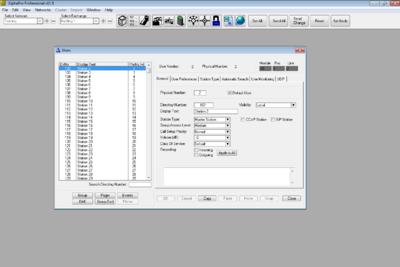AlphaPro - Installation: Difference between revisions
From Zenitel Wiki
| Line 43: | Line 43: | ||
See also: [[Error message when starting AlphaPro after first time installation]] | See also: [[Error message when starting AlphaPro after first time installation]] | ||
<br> | |||
[[Category:AlphaPro - Installation]] | [[Category:AlphaPro - Installation]] | ||
Revision as of 09:26, 7 May 2018
AlphaPro is the programming tool for the AlphaCom server. AlphaPro gives the facility to program the features of the server off-line, and at a later stage upload this programming into the server. AlphaPro does not extend the features of the server, it fills in the appropriate tables.
Supported OS
AlphaPro version 11.6 supports the following Operating Systems:
- Windows XP, Vista, 7, 8 and 10
Windows Server is not supported.
AlphaPro modes of operation
AlphaPro can operate in two modes. An USB hardware dongle is used to differentiate between the different modes:
- AlphaPro M: Runs without the USB hardware key. It gives access to all features, but only the first 36 subscribers (physical number 1-36) can be configured. AlphaNet cannot be configured in this mode.
- AlphaPro Professional: When the hardware key is detected, AlphaPro will run in "Professional" mode. It gives access to all features. This mode must be used to configure physical numbers above 36, or to configure AlphaNet.
Installation
Prerequisites
Before installing AlphaPro 11.6.3.11, the computer must have the following software installed:
- Microsoft .NET Framework 3.5*
- Microsoft Visual C++ 2015 Redistributable (for AlphaPro version 11.5.x.x to 11.6.3.10: Microsoft Visual C++ 2010 Redistributable)
This software is free and can be downloaded from Microsoft, or from the AlphaWiki download site
* To check what .NET versions are installed on your computer, execute this command in the Windows command prompt:
dir %windir%\Microsoft.NET\Framework /AD
Installing AlphaPro
- Download the AlphaPro software from the download page
- Unzip the downloaded file, and run the setup.exe file
- Follow the instructions on the screen
Install driver for the USB Hardware Key
If this is the first time AlphaPro is installed on this computer, you need to also install a driver for the USB hardware key. If you get an error message "SuperPro initialization failed" or "RNBOsproInitialize Status = 12" when starting AlphaPro, it means that this driver is missing.
To install the driver, you can either:
- Open Windows File Explorer, and locate the folder where AlphaPro was installed. Here you will find the folder SentinelSystemDriver. Open the folder, and run the file Sentinel System Driver Installer 7.5.8.exe. Or:
- Download and install the driver from the Download Section.
See also: Error message when starting AlphaPro after first time installation