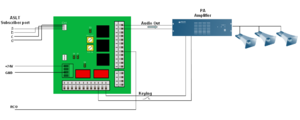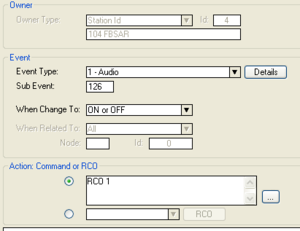FBSAR - PA interface
From Zenitel Wiki
The AlphaCom can be interfaced to PA Amplifier via the FBSAR board. The amplifier is connected to an ASLT subsriber line via the FBSAR. The PA amplifier is called simply by dialling the directory number of the FBSAR. Group calls will be distributed via the PA amplifier if the FBSAR is member of the group. It is possible to send entertainment or emergency audio from the audio program inputs out via the FBSAR, as well as alarm messages from the ASVP board.
Connections
The FBSAR board provides two interfaces, channel 1 and channel 2. Channel 1 has 0dBm audio output with volume control, and a relay for switching the amplifier on when audio is present. Channel 2 has 0dBm audio output but no volume control and no relay.
Channel 1
- The FBSAR board provides a 0 dBm audio signal to the amplifier, and optional a contact closure for switching on the amplifier when audio is present on the output.
- Towards the AlphaCom the FBSAR board is connected to a free ASLT subscriber port with a-, b-, c- and d-wires. If the relay is used, a RCO signal is required and the FBSAR must be powered by 24VDC from the exchange.
- There are four jumpers on the FBSAR, S1 to S4, they should all be set in the "down" position (2-3).
- A potentiometer on the FBSAR allows you to adjust the output signal level
Channel 2
- The FBSAR board has two channels
- Towards the AlphaCom the FBSAR board is connected to a free ASLT subscriber port with a-, b-, c- and d-wires. If the relay is used, a RCO signal is required and the FBSAR must be powered by 24VDC from the exchange.
- There are four jumpers on the FBSAR, S1 to S4, they should all be set in the "down" position (2-3).
- A potentiometer on the FBSAR allows you to adjust the output signal level
RCO Operation
The relay of the FBSAR is controlled by a RCO. The RCO is configured in the Event Handler. In the Users & Stations window, highlight the FBSAR in the listbox, and select the button Events. Press Insert to create an event with the following parameters (here RCO 1 is used as an example):
Press the button "Details" to select which type of audio that should trigger the RCO (Subevent 126 means all type of audio).