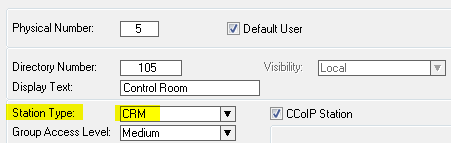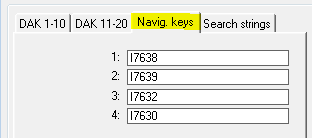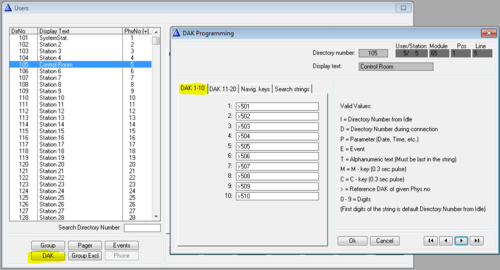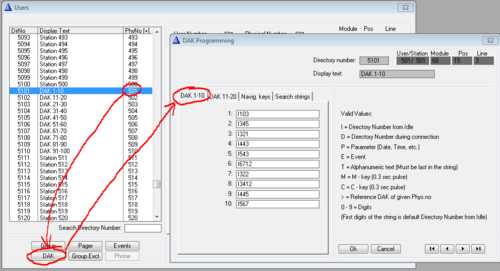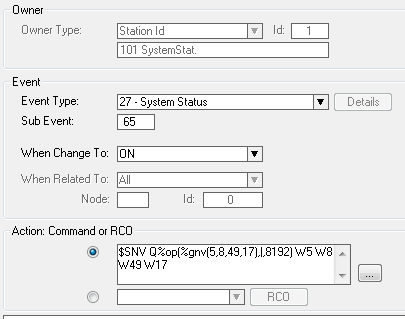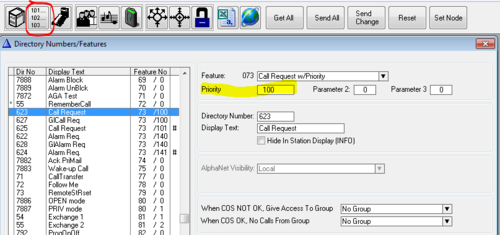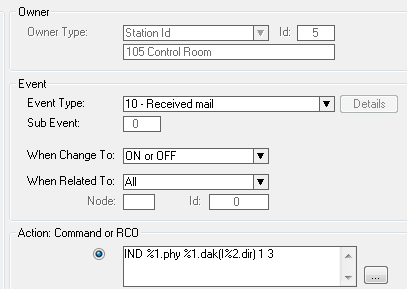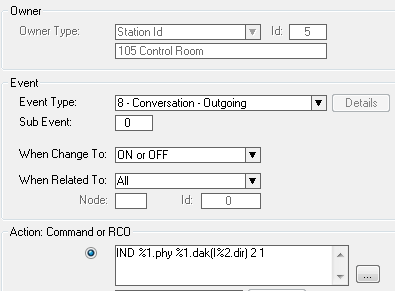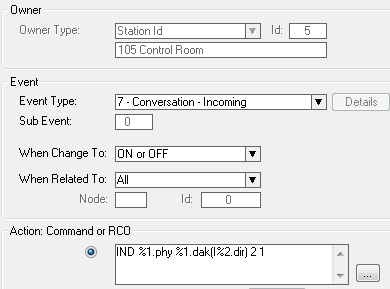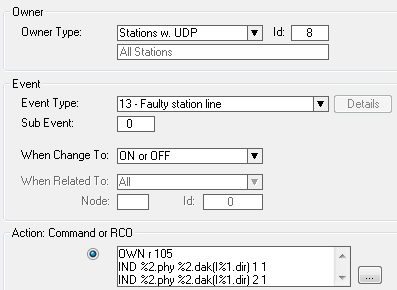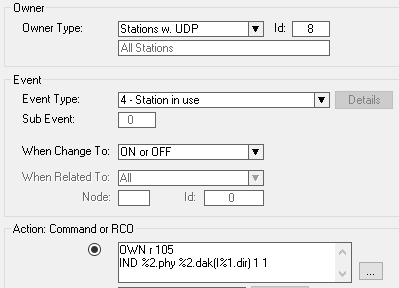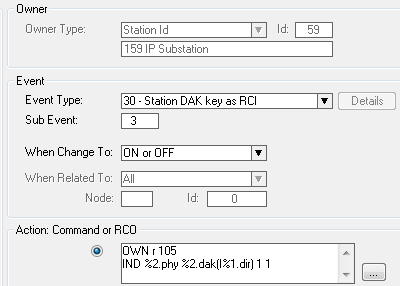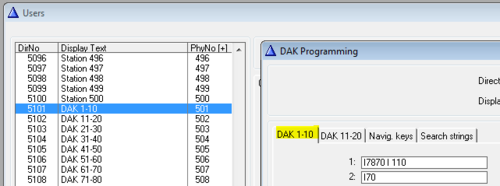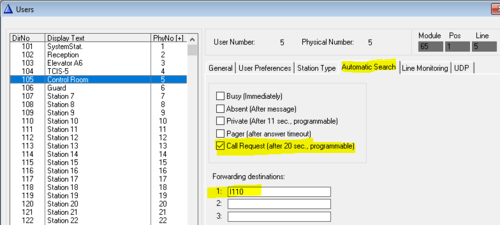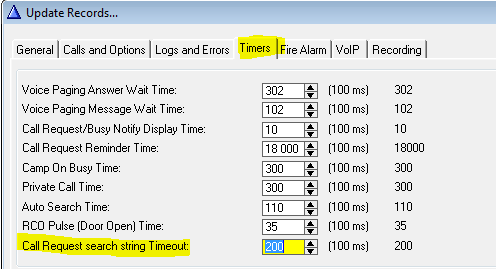Difference between revisions of "CRM V - Control Room Master"
From Zenitel Wiki
(→Queue Navigation) |
(→Ringing Group call (or Call Request)) |
||
| (214 intermediate revisions by 3 users not shown) | |||
| Line 1: | Line 1: | ||
| − | [[image:CRM Full.png|thumb| | + | {{AI}} |
| + | [[image:CRM Full.png|thumb|700px|CRM V with all optional modules]] | ||
| − | The '''CRM-V''' Station is designed for control room applications. The station consists of a main module (IP Flush Master), which can be extended with up to two IP DAK-48 Units and a handset module. | + | The '''CRM-V''' Station is designed for control room applications. This article describes how to configure the CRM-V station when used with an '''AlphaCom''' server. |
| + | |||
| + | The station consists of a main module ([[IP Flush Master -V2|IP Flush Master]]), which can be extended with up to two IP [[IP Flush Master DAK-48 Module|DAK-48]] Units and a [[IP Flush Master Handset|handset module]]. | ||
This article describes how to install and configure the CRM-V station. | This article describes how to install and configure the CRM-V station. | ||
| − | == Available items == | + | ==Available items== |
| − | <gallery | + | The following items are available: |
| − | File:IP Flush Master.jpg|[[IP Flush Master - | + | <gallery widths="100px" heights="100px" perrow="7"> |
| − | File:DAK48.jpg|[[ | + | File:IP Flush Master.jpg|[[IP Flush Master -V2|IP Flush Master]] |
| − | File:80971 RS.jpg|[[ | + | File:DAK48.jpg|[[IP Flush Master DAK-48 Module|DAK 48 Unit]] |
| − | File:80975 RS.jpg|[[Gooseneck | + | File:80971 RS.jpg|[[IP Flush Master Handset|Handset]] |
| − | File:Stand. | + | File:80975 RS.jpg|[[IP Flush Master Gooseneck|Gooseneck Microphone]] |
| + | File:2810020006.PNG|[[Single Desk Stand CRM-V]] | ||
| + | File:2810020005.PNG|[[Dual Desk Stand CRM-V]] | ||
| + | File:2810020004.PNG|[[Triple Desk Stand CRM-V]] | ||
</gallery> | </gallery> | ||
| − | == Installation == | + | ==CRM-V Installation== |
| − | + | * [[IP Flush Master -V2|CRM-V Main Module]] | |
| − | + | * [[IP Flush Master Handset|Handset]] | |
| + | * [[IP Flush Master and Headset|Headset]] | ||
| + | * [[IP Flush Master Gooseneck|Gooseneck Microphone]] | ||
| + | * [[IP Flush Master DAK-48 Module|DAK-48 Module]] | ||
| − | + | == AlphaPro Configuration == | |
| + | === Station Type === | ||
| + | In AlphaPro, '''Users & Stations''' the "Station Type" should be set to '''CRM'''. This will change the display layout from the standard two line display to a four line display, which is more suitable for call queuing operations. | ||
| + | [[File:CRM 5.PNG|left|700px|thumb|Set "Station Type" = CRM]] | ||
| + | <br style="clear:both;" /> | ||
| + | The display will show the date and time in the top line. Line 2 and 3 are used for the queue navigation, and line 4 is used for labeling the Navigation Keys when there is an entry in the queue. | ||
| − | + | When the station type is set as "CRM", the backlight in the display will be permanently on. | |
| − | |||
| − | |||
| − | + | === Queue Navigation buttons === | |
| − | + | The four navigation keys below the display can be used to navigate the queue. A label will be visible in the lowest line of the display when there are calls in the queue. | |
| − | == | ||
| − | + | Incoming [[Call Request|Call Requests]] (and mails) are queued [[Mail Queue Operation|queue]] in the chronological order, the last Call Request will be at the bottom. However, incoming Call Requests have a [[SEND_MAIL#Mail_priority|priority]] (0-255), and a Call Request with higher priority will be placed on top. | |
| − | [[ | + | When the "Station Type" is set to "CRM", the navigation buttons are automatically configured by AlphaPro. |
| − | + | The [[Mail_Queue_Operation|default configuration]] of the navigation keys are (from left to right): | |
| + | * 7638 = '''Answer''' (Answer the highlighted mail by calling back to it) | ||
| + | * 7639 = '''Next''' (Go to the next mail in the queue) | ||
| + | * 7632 = '''Top''' (Go to the first mail in the queue) | ||
| + | * 7630 = '''Delete''' (Delete the selected entry) | ||
| − | ''' | + | The navigation keys can be manually configured. In AlphaPro, '''Users & Stations''', select the CRM-V station from the list box, and press the button '''DAK'''. Select the tab '''Navig. Keys''': |
| − | |||
| − | |||
| − | + | [[File:CRM 9.PNG|left|thumb|700px|Users & Stations > DAK: Queue navigation codes]] | |
| − | + | <br style="clear:both;" /> | |
| − | |||
| − | + | * When the "Station type" = Master, the navigation buttons are reported as DAK 21-24. | |
| − | * | + | * When the "Station type" = CRM, the navigation buttons are reported as DAK 101-104 (from AMC 12.3.3.4). |
| − | |||
| − | * | ||
| − | |||
| − | + | === Enable the DAK-48 unit === | |
| − | |||
| − | === | + | ==== CRM-V DAK Expansion License ==== |
| − | + | A [[Licenses#CRM-V_DAK_expansion|CRM-V DAK Expansion License]] is required in order to enable the DAK-48 unit(s). The [[Licenses#Inserting_the_license_key|license is installed]] in the AlphaCom server. | |
| − | + | ==== Redirection of DAK keys ==== | |
| + | In general every user in AlphaCom has DAK tables for 20 DAK keys. Because the CRMV uses up to 100 DAK keys, one have to "borrow" DAK tables from other, unused stations. | ||
| − | [[File: | + | [[File:CRM 10.PNG|left|thumb|500px|DAK key layout of the CRMV station]] |
<br style="clear:both;" /> | <br style="clear:both;" /> | ||
| − | |||
| − | + | DAK tables are "borrowed" by pointing to the other users in the DAK table of the CRMV. This is done by using the symbol ">", followed by the physical number of the station from where we want to use the DAK table. Any free physical number in the range 1 to 552 can be used. However, it is recommended to use higher numbers to avoid conflicts if the system is expanded in the future. | |
| − | |||
| − | |||
| − | |||
| − | |||
| − | |||
| − | |||
| − | [[File: | + | [[File:DAK Redirect2.PNG|left|thumb|500px|DAK table of the CRMV: Redirecting to DAK tables of physical 501, 502 ... 510]] |
<br style="clear:both;" /> | <br style="clear:both;" /> | ||
| − | + | The actual DAK key configuration must be entered in the DAK table of the station to which the CRM DAK table is pointing: | |
| − | + | [[File:DAK Redirect.PNG|thumb|left|500px|DAK 1-10 are configured in the DAK table of physical #501]] | |
| − | |||
| − | [[File: | ||
<br style="clear:both;" /> | <br style="clear:both;" /> | ||
| − | |||
| − | |||
| − | |||
| − | |||
| − | + | Several CRMV stations may redirect to the same DAK tables if they should use the same DAK layout. | |
| − | + | === Audio alert === | |
| − | |||
| − | |||
| − | |||
| − | |||
| − | + | When a Call Request is received, this can be notified to the user by a "dut-dut-dut"-tone, called '''Notification tone'''. Then a '''Feature Reminder tone''' will continue to alert the user that there are calls in the queue. | |
| − | |||
| − | |||
| − | === | + | ==== Notification tone ==== |
| − | + | Upon reception of a new call request there is a notification tone (dut-dut-dut) played in the loudspeaker. | |
| − | |||
| − | |||
| − | + | This notification tone is by default enabled in software 11.5.3.4 and newer. | |
| − | + | In older software this tone is disabled when the Station Type is set to "CRM", but can be enabled by creating an event with the following parameters: | |
| − | + | Event 27, subevent 65 is triggered when the AlphaCom starts up. The action command will set a flag which enables the Notification tone for the user specified in the action parameters. | |
| + | [[File:CallReqNotif.PNG|thumb|left|500px| Enable "Call Request notification" tone for physical number 49]] | ||
| + | <br style="clear:both;" /> | ||
| + | {{Code2| | ||
| + | [[SNV|$SNV]] Q%op(%gnv(5,8,xx,17),|,8192) W5 W8 Wxx W17 | ||
| + | }} | ||
| + | Where xx must be replaced by the actual physical number of the Control Room station. | ||
| − | + | This flag was introduced in AMC software 10.56. | |
| − | + | ==== Feature Reminder tone ==== | |
| − | + | There are multiple options on how the presence of call requests in the queue should be notified in the CRM-V station. | |
| − | + | It is the priority of the Call Request which decides what option will be used. | |
| − | |||
| − | |||
| − | |||
| − | |||
| − | |||
| − | |||
| − | |||
| − | |||
| − | |||
| − | |||
| − | |||
| − | |||
| − | |||
| − | |||
| − | |||
| − | + | The options are: | |
| + | * '''[[Feature reminder|Feature Reminder]]''': A short reminder tone (bleep) every minute. By default used when priority is 60 - 119. Used by the Call Request code '''623''', which has priority 100. | ||
| + | * '''[[Urgent feature reminder|Urgent Feature Reminder]]''': 3 times dut-dut-dut-dut tones, repeated every 20 second (programmable from AlphaPro). Used when priority is 120 - 149. By default used by the Call Request code '''622''', which has priority 140. | ||
| + | * '''Private ringing tone'''. Used when priority is 150 - 255. | ||
| − | + | The priority of the Call Request code can be changed in AlphaPro, Directory & Features: | |
| + | [[File:CallReqPriority.PNG|thumb|500px|left|Modifying the priority of the Call Request code]] | ||
| + | <br style="clear:both;" /> | ||
| − | [[ | + | ===LED Indication=== |
| + | The DAK keys on the IP Flush Master and on the DAK-48 panels have two LED's each. The two LED's (red and green) are controlled using the [[IND]] command in the [[Event Handler]]. | ||
| + | [[File:CRM 14.PNG|left|thumb|500px|Red and green LED on the DAK panel]] | ||
<br style="clear:both;" /> | <br style="clear:both;" /> | ||
| − | |||
| − | |||
| − | |||
| − | |||
| − | |||
| − | |||
| − | |||
| − | |||
| − | |||
| − | |||
| − | |||
| − | |||
| − | |||
| − | |||
| − | |||
| − | |||
| − | + | If there are several CRM-V stations which should have identical LED behavior, one can put all CRM-V's in a [[UDP group]], and define the UDP group as the event owner instead of the single CRM-V station. | |
| + | |||
| + | To create an event, go to''' Users & Stations''' window, select the CRM-V from the list box, and press the button '''Events'''. Press '''Insert''' to create a new event. | ||
| + | In the following, station 105 is used as example. | ||
| − | + | <br> | |
| − | [[Image: | + | ====Ringing Group call (or Call Request) ==== |
| + | To turn on the red led, flashing fast, in the associated DAK key when a Ringing Group call or [[Call Request|Call Request]] is received, create this event: | ||
| + | [[Image:CRMV CallReq.PNG|left]] | ||
<br style="clear:both;" /> | <br style="clear:both;" /> | ||
| − | {| | + | {{Code2| |
| − | + | IND %1.phy %1.dak(I%2.dir) 1 3 | |
| − | + | }} | |
| − | |||
| − | |||
| − | |||
| − | |||
| − | |||
| − | |||
| − | |||
| − | |||
| − | |||
| − | |||
| − | |||
| − | |||
| − | |||
| − | + | <br> | |
| − | + | ====Outgoing Conversation==== | |
| + | To turn on the green led in the associated DAK key when an outgoing call is made, create this event: | ||
| + | [[Image:CRMV ConvOut.PNG|left]] | ||
| + | <br style="clear:both;" /> | ||
| + | {{Code2| | ||
| + | IND %1.phy %1.dak(I%2.dir) 2 1 | ||
| + | }} | ||
| − | + | <br> | |
| − | |||
| − | [[Image: | + | ====Incoming Conversation==== |
| + | To turn on the green led in the associated DAK key when an incoming call is received, create this event: | ||
| + | [[Image:CRMV ConvIn.PNG|left]] | ||
<br style="clear:both;" /> | <br style="clear:both;" /> | ||
| − | {| | + | {{Code2| |
| − | + | IND %1.phy %1.dak(I%2.dir) 2 1 | |
| − | + | }} | |
| − | |||
| − | |||
| − | |||
| − | |||
| − | |||
| − | |||
| − | |||
| − | |||
| − | |||
| − | |||
| − | |||
| − | |||
| − | |||
| − | |||
| − | |||
| − | |||
| − | |||
| − | + | <br> | |
| + | ====Station faults ==== | ||
To turn on the red and green led in the associated DAK key when a station is reported faulty, create this event: | To turn on the red and green led in the associated DAK key when a station is reported faulty, create this event: | ||
| + | [[Image:CRMV StatErr.PNG|left]] | ||
| + | <br style="clear:both;" /> | ||
| + | {{Code2| | ||
| + | OWN r 105 | ||
| + | IND %2.phy %2.dak(I%1.dir) 1 1 | ||
| + | IND %2.phy %2.dak(I%1.dir) 2 1 | ||
| + | }} | ||
| + | 105 is the directory number of the CRM | ||
| + | |||
| + | <br> | ||
| − | [[Image:CRM | + | ====Busy indication ==== |
| + | To turn on steady red LED in the associated DAK key when a station is reported busy, create this event: | ||
| + | [[Image:Busy Indication CRM.PNG|left]] | ||
<br style="clear:both;" /> | <br style="clear:both;" /> | ||
| − | {| | + | {{Code2| |
| − | + | OWN r 105 | |
| − | + | IND %2.phy %2.dak(I%1.dir) 1 1 | |
| − | + | }} | |
| − | + | ||
| − | + | 105 is the directory number of the CRM | |
| − | + | ||
| − | + | <br> | |
| − | |||
| − | |||
| − | |||
| − | |||
| − | |||
| − | |||
| − | |||
| − | |||
| − | |||
| − | |||
| − | |||
| − | |||
| − | |||
| − | |||
| − | === | + | ====Door Status==== |
| − | + | An input of the IP substation can be connected to a door magnet, providing indication on the DAK panel, showing if the door is open or closed. | |
| − | |||
| − | + | Example: <br> | |
| − | [[ | + | To turn on the red led in the associated DAK key when input 3 of the IP substation 159 is activated, create this event: |
| + | [[Image:CRMV DoorStat.PNG|left]] | ||
<br style="clear:both;" /> | <br style="clear:both;" /> | ||
| + | {{Code2| | ||
| + | OWN r 105 | ||
| + | IND %2.phy %2.dak(I%1.dir) 1 1 | ||
| + | }} | ||
| − | + | 105 is the directory number of the CRM | |
| − | |||
| − | |||
| − | + | <br> | |
| − | <br | ||
| − | === | + | ==== Lamp Test ==== |
| − | + | To perform a test of all LEDs in CRMV station (including the DAK48 panel), dial the [[Output station lamp test feature|code 7874]]. The station must be a [[SuperUser]], or have the right privileges in the [[Class of service]] settings. | |
| − | |||
| − | |||
| − | |||
| − | + | Note that this feature requires software version 2.5.3.0 or later in the [[IP Flush Master - 1008031000|CRMV main module]]. | |
| − | |||
| − | + | === Call Forwarding === | |
| + | ==== Manual Call Forwarding ==== | ||
| + | Call Requests are manually forwarded by dialing the [[Transfer Call Request feature|feature code 7870]] + destination directory number. To reset the call forwarding, dial 70. | ||
| − | DAK | + | The Forwarding feature can be assigned to a DAK key for simple operation: |
| − | [[File: | + | [[File:CR Forwarding.PNG|thumb|left|500px|DAK 1 activates forwarding of the call request to station number 110. DAK 2 resets the forwarding]] |
<br style="clear:both;" /> | <br style="clear:both;" /> | ||
| − | + | ==== Call escalation ==== | |
| − | [[ | + | If the Call Request is not answered within a preset time, it can be automatically forwarded to a predefined destination: |
| + | [[File:CallReqForwarding.PNG|thumb|left|500px|Enabling "Automatic Search" on Call Request timeout]] | ||
<br style="clear:both;" /> | <br style="clear:both;" /> | ||
| − | |||
| − | |||
| − | |||
| − | |||
| − | |||
| − | |||
| − | |||
| − | |||
| − | |||
| − | |||
| − | |||
| − | |||
| − | |||
| − | |||
| − | |||
| − | |||
| − | |||
| − | |||
| − | |||
| − | |||
| − | |||
| − | |||
| − | |||
| − | |||
| − | |||
| − | |||
| − | |||
| − | |||
| − | |||
| − | |||
| − | |||
| − | |||
| − | |||
| − | |||
| − | |||
| − | |||
| − | |||
| − | |||
| − | |||
| − | |||
| − | |||
| − | |||
| − | |||
| − | + | Predefined destinations: | |
| − | + | *If the call should be forwarded as a regular call to station 110, enter '''I 110'''. | |
| − | + | *If the call should be forwarded as a Call Request to station 110, enter '''I 627 I 110'''. | |
| − | [[ | + | *If the call should be forwarded to external phone number 987654321, enter '''I 0 P 987654321'''. "0" is the access code to the phone line. |
| − | + | *See also: ''[[Forwarding of Call Request to external telephone]]'' | |
| + | |||
| + | The time before forwarding is set in '''Exchange & System''' > '''System''' > '''Timers'''. The default time is 20.0 seconds: | ||
| − | [[File: | + | [[File:CR AutoSearchTime.PNG|left|thumb|500px|Set the time before the call request is forwarded]] |
<br style="clear:both;" /> | <br style="clear:both;" /> | ||
| − | |||
| − | |||
| − | + | See also: [[Automatic_Search#Forward_unattended_Call_Request]] | |
| − | |||
| − | |||
| − | |||
| − | |||
| − | |||
| − | + | ===Optional settings === | |
| − | [[ | + | * [[Answer call requests by pressing M-key]] |
| − | + | * [[Answer call requests by lifting the Handset]] | |
| + | * [[:Category: Control Room Applications|Control Room Applications]] | ||
| − | + | == Software Requirements == | |
| − | + | This station is fully supported as form AlphaCom version 10.50 | |
| − | |||
| − | |||
| − | |||
| − | [[Category: | + | [[Category: INCA Stations]] |
Latest revision as of 14:12, 26 April 2024
The CRM-V Station is designed for control room applications. This article describes how to configure the CRM-V station when used with an AlphaCom server.
The station consists of a main module (IP Flush Master), which can be extended with up to two IP DAK-48 Units and a handset module.
This article describes how to install and configure the CRM-V station.
Contents
Available items
The following items are available:
CRM-V Installation
AlphaPro Configuration
Station Type
In AlphaPro, Users & Stations the "Station Type" should be set to CRM. This will change the display layout from the standard two line display to a four line display, which is more suitable for call queuing operations.
The display will show the date and time in the top line. Line 2 and 3 are used for the queue navigation, and line 4 is used for labeling the Navigation Keys when there is an entry in the queue.
When the station type is set as "CRM", the backlight in the display will be permanently on.
The four navigation keys below the display can be used to navigate the queue. A label will be visible in the lowest line of the display when there are calls in the queue.
Incoming Call Requests (and mails) are queued queue in the chronological order, the last Call Request will be at the bottom. However, incoming Call Requests have a priority (0-255), and a Call Request with higher priority will be placed on top.
When the "Station Type" is set to "CRM", the navigation buttons are automatically configured by AlphaPro. The default configuration of the navigation keys are (from left to right):
- 7638 = Answer (Answer the highlighted mail by calling back to it)
- 7639 = Next (Go to the next mail in the queue)
- 7632 = Top (Go to the first mail in the queue)
- 7630 = Delete (Delete the selected entry)
The navigation keys can be manually configured. In AlphaPro, Users & Stations, select the CRM-V station from the list box, and press the button DAK. Select the tab Navig. Keys:
- When the "Station type" = Master, the navigation buttons are reported as DAK 21-24.
- When the "Station type" = CRM, the navigation buttons are reported as DAK 101-104 (from AMC 12.3.3.4).
Enable the DAK-48 unit
CRM-V DAK Expansion License
A CRM-V DAK Expansion License is required in order to enable the DAK-48 unit(s). The license is installed in the AlphaCom server.
Redirection of DAK keys
In general every user in AlphaCom has DAK tables for 20 DAK keys. Because the CRMV uses up to 100 DAK keys, one have to "borrow" DAK tables from other, unused stations.
DAK tables are "borrowed" by pointing to the other users in the DAK table of the CRMV. This is done by using the symbol ">", followed by the physical number of the station from where we want to use the DAK table. Any free physical number in the range 1 to 552 can be used. However, it is recommended to use higher numbers to avoid conflicts if the system is expanded in the future.
The actual DAK key configuration must be entered in the DAK table of the station to which the CRM DAK table is pointing:
Several CRMV stations may redirect to the same DAK tables if they should use the same DAK layout.
Audio alert
When a Call Request is received, this can be notified to the user by a "dut-dut-dut"-tone, called Notification tone. Then a Feature Reminder tone will continue to alert the user that there are calls in the queue.
Notification tone
Upon reception of a new call request there is a notification tone (dut-dut-dut) played in the loudspeaker.
This notification tone is by default enabled in software 11.5.3.4 and newer.
In older software this tone is disabled when the Station Type is set to "CRM", but can be enabled by creating an event with the following parameters:
Event 27, subevent 65 is triggered when the AlphaCom starts up. The action command will set a flag which enables the Notification tone for the user specified in the action parameters.
Action commands:
$SNV Q%op(%gnv(5,8,xx,17),
Where xx must be replaced by the actual physical number of the Control Room station.
This flag was introduced in AMC software 10.56.
Feature Reminder tone
There are multiple options on how the presence of call requests in the queue should be notified in the CRM-V station. It is the priority of the Call Request which decides what option will be used.
The options are:
- Feature Reminder: A short reminder tone (bleep) every minute. By default used when priority is 60 - 119. Used by the Call Request code 623, which has priority 100.
- Urgent Feature Reminder: 3 times dut-dut-dut-dut tones, repeated every 20 second (programmable from AlphaPro). Used when priority is 120 - 149. By default used by the Call Request code 622, which has priority 140.
- Private ringing tone. Used when priority is 150 - 255.
The priority of the Call Request code can be changed in AlphaPro, Directory & Features:
LED Indication
The DAK keys on the IP Flush Master and on the DAK-48 panels have two LED's each. The two LED's (red and green) are controlled using the IND command in the Event Handler.
If there are several CRM-V stations which should have identical LED behavior, one can put all CRM-V's in a UDP group, and define the UDP group as the event owner instead of the single CRM-V station.
To create an event, go to Users & Stations window, select the CRM-V from the list box, and press the button Events. Press Insert to create a new event.
In the following, station 105 is used as example.
Ringing Group call (or Call Request)
To turn on the red led, flashing fast, in the associated DAK key when a Ringing Group call or Call Request is received, create this event:
Action commands:
IND %1.phy %1.dak(I%2.dir) 1 3
Outgoing Conversation
To turn on the green led in the associated DAK key when an outgoing call is made, create this event:
Action commands:
IND %1.phy %1.dak(I%2.dir) 2 1
Incoming Conversation
To turn on the green led in the associated DAK key when an incoming call is received, create this event:
Action commands:
IND %1.phy %1.dak(I%2.dir) 2 1
Station faults
To turn on the red and green led in the associated DAK key when a station is reported faulty, create this event:
Action commands:
OWN r 105 IND %2.phy %2.dak(I%1.dir) 1 1 IND %2.phy %2.dak(I%1.dir) 2 1
105 is the directory number of the CRM
Busy indication
To turn on steady red LED in the associated DAK key when a station is reported busy, create this event:
Action commands:
OWN r 105 IND %2.phy %2.dak(I%1.dir) 1 1
105 is the directory number of the CRM
Door Status
An input of the IP substation can be connected to a door magnet, providing indication on the DAK panel, showing if the door is open or closed.
Example:
To turn on the red led in the associated DAK key when input 3 of the IP substation 159 is activated, create this event:
Action commands:
OWN r 105 IND %2.phy %2.dak(I%1.dir) 1 1
105 is the directory number of the CRM
Lamp Test
To perform a test of all LEDs in CRMV station (including the DAK48 panel), dial the code 7874. The station must be a SuperUser, or have the right privileges in the Class of service settings.
Note that this feature requires software version 2.5.3.0 or later in the CRMV main module.
Call Forwarding
Manual Call Forwarding
Call Requests are manually forwarded by dialing the feature code 7870 + destination directory number. To reset the call forwarding, dial 70.
The Forwarding feature can be assigned to a DAK key for simple operation:
Call escalation
If the Call Request is not answered within a preset time, it can be automatically forwarded to a predefined destination:
Predefined destinations:
- If the call should be forwarded as a regular call to station 110, enter I 110.
- If the call should be forwarded as a Call Request to station 110, enter I 627 I 110.
- If the call should be forwarded to external phone number 987654321, enter I 0 P 987654321. "0" is the access code to the phone line.
- See also: Forwarding of Call Request to external telephone
The time before forwarding is set in Exchange & System > System > Timers. The default time is 20.0 seconds:
See also: Automatic_Search#Forward_unattended_Call_Request
Optional settings
- Answer call requests by pressing M-key
- Answer call requests by lifting the Handset
- Control Room Applications
Software Requirements
This station is fully supported as form AlphaCom version 10.50