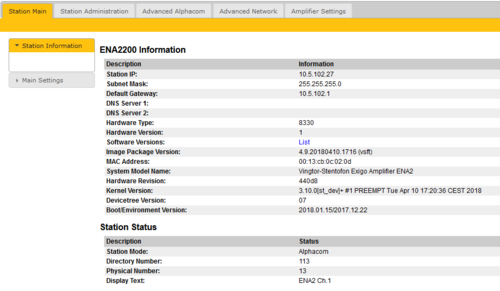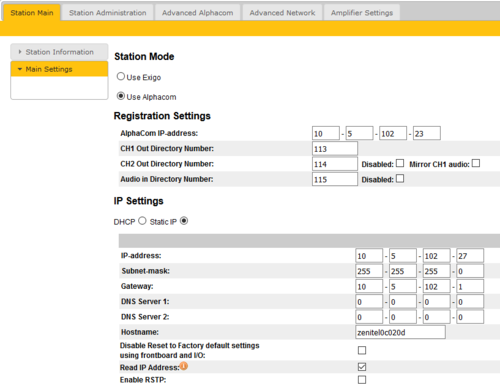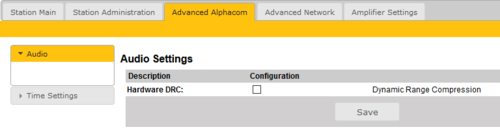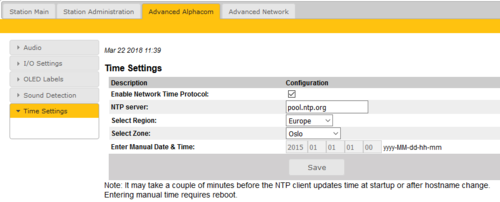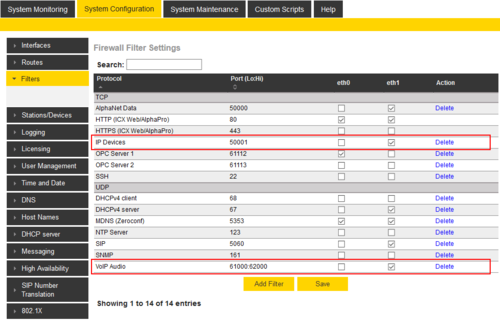Difference between revisions of "ENA Configuration - AlphaCom mode"
From Zenitel Wiki
(→Quick getting started guide) |
(→Monitoring and Lines) |
||
| Line 104: | Line 104: | ||
=== Monitoring and Lines === | === Monitoring and Lines === | ||
==== Status ==== | ==== Status ==== | ||
| − | This web page shows current '''Faults''', '''Voltages''' and '''Temperatures'''. The page is refreshed every . | + | This web page shows current '''Faults''', '''Voltages''' and '''Temperatures'''. The page is automatically refreshed every 10 seconds. |
==== Line Control ==== | ==== Line Control ==== | ||
Revision as of 12:58, 22 March 2018
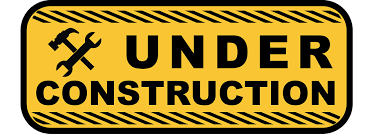 THIS ARTICLE IS UNDER CONSTRUCTION !!!
THIS ARTICLE IS UNDER CONSTRUCTION !!!
This article describes the configuration required for a Exigo Network Amplifier (ENA) to operate with an AlphaCom server. The ENA Amplifiers are configured through their web interface. The AlphaCom server is configured using the PC tool AlphaPro.
Contents
Quick getting started guide
To make an ENA Amplifier operational there are essentially four parameters to set in the web interface of the amplifier. Log In to the amplifier, go to Station Main > Main Settings, and:
- Set Station Mode = "Use AlphaCom"
- Configure the IP Settings (IP address) of the amplifier
- Enter the AlphaCom IP-address
- Enter Ch1 Out Directory Number
The Directory Number must also be defined in the AlphaCom Server using the AlphaPro configuration tool.
The amplifier web interface
Station Main tab
Station Information
- Log In to the amplifier
- The Station Information page will now be displayed, showing the amplifier configuration and status.
To find the IP address of the amplifier, use the Menu Selection Knob on the front of the amplifier, and navigate to Information > Network.
Main Settings
- Click Station Main > Main Settings to access the page for configuring Station Mode and IP parameters.
Station Mode: Select the Use Alphacom radio-button.
Registration Settings:
- AlphaCom IP-address: Enter the IP address of the AlphaCom server to which the amplifier is to be registered
The amplifier can be assigned up to three directory numbers: Channel 1, Channel 2 and Audio Input. The directory number(s) must also be defined in the AlphaCom server.
- CH1 Out Directory Number: Mandatory: The directory number of the first loudspeaker output channel.
- CH2 Out Directory Number: If the second loudspeaker channel should be addressed separately, enter a directory number. If channel 2 should be connected with channel 1, set Mirror CH1 audio. If channel 2 is not in use, set Disabled.
- Audio In Directory Number: If the "Line In" input of the amplifier is to be used, enter a directory number for registration to the AlphaCom. If the "Line In" input is not in use, se Disabled.
IP Settings:
- DHCP – Select this option if the IP station shall receive IP Settings from a DHCP server.
- Static IP – Select this option if the IP station shall use a static IP address. Enter values for:
- - IP-address
- - Subnet-mask
- - Gateway
- - DNS Server 1 (option for network administration)
- - DNS Server 2 (option for network administration)
- - Hostname (option for network administration)
- Disable Reset to Factory default settings using frontboard and I/O: If enabled, factory reset will only be possible from the web interface. This is disabled by default.
- Read IP Address: Not in use
- Enable RSTP: RSTP is only required when using redundant networking
Click Save followed by Apply to apply the new configuration settings.
Station Administration tab
Reboot
- Reboot system: Perform a full Linux reboot. No configuration is lost
- Reboot main application: Perform a restart of the intercom application. No configuration is lost
- Factory reset: Set all parameters to Factory Default values. The amplifier will get static IP Address 169.254.1.100.
- Factory reset with DHCP: Set all parameters to Factory Default values. The amplifier will get IP Address from DHCP server. If no DHCP server in the network, it will get a random 169.254.x.x IP address.
- Clear local ZAP profile: For special purpose
- Delete ZAP data.lua: For special purpose
Logging
From the web interface of the amplifier it is possible to activate logging, which can be useful for debugging and troubleshooting purposes. See Logging - IP Stations for more information.
Change Password
The password for web access can be changed, see Password (IP Stations).
Backup and Restore
From the web interface of the amplifier it is possible to backup and restore the configuration data. See Backup and Restore for more information.
Manual Upgrade
The software of the amplifier can be upgraded via the web interface. see Turbine_Software_Upgrade for details.
Advanced AlphaCom tab
Audio
In Advanced Alphacom > Audio Dynamic Range Compression can be enabled.
Time Settings
- Select Advanced AlphaCom > Time Settings from the menu
Time Settings: You can enable Network Time Protocol, select the time zone and set the hostname or the IP address of the NTP server.
Advanced Network tab
SNMP
A set of SNMP functions are available in the IP station. SNMP (Simple Network Management Protocol) is a protocol for centralizing the management of devices in IP networks.
See SNMP Settings for futher information.
802.1X
IEEE 802.1X is an IEEE Standard for port-based Network Access Control (PNAC). It provides an authentication mechanism to devices wishing to attach to a LAN, either establishing a point-to-point connection or preventing it if authentication fails. For details on configuration, see IEEE 802.1X.
Firewall
All IP Stations have an embedded firewall. See Firewall for details.
Monitoring and Lines
Status
This web page shows current Faults, Voltages and Temperatures. The page is automatically refreshed every 10 seconds.
Line Control
RCO/RCI Config
Advanced Config
Configuration of the AlphaCom server
AlphaPro configuration
The amplifier is defined in Users & Stations window, General tab. For minimum configuration you need to enter these fields:
- Directory Number - must match the directory number configured in the amplifier itself
- Display Text - Any free text. Used as Caller ID.
- Station Type - Set to Substation
- CCoIP Station - Tick this checkbox
- Reg. w/Directory Number - Tick this checkbox
AlphaWeb configuration
Filter settings
Log on to the web interface of the AlphaCom server, and select System Configuration > Filters.
Enable "IP Stations" on TCP port 50001 and "VoIP Audio" on UDP ports 61000-61150 on the ethernet port used for the IP stations. By default these ports are enabled on ethernet port 1.
Licenses
The amplifier require licenses