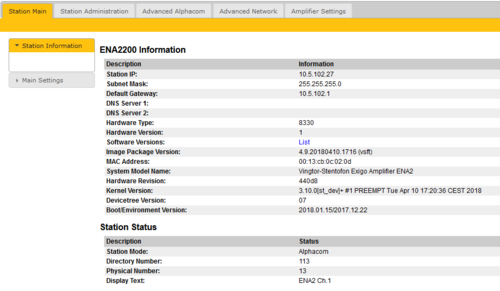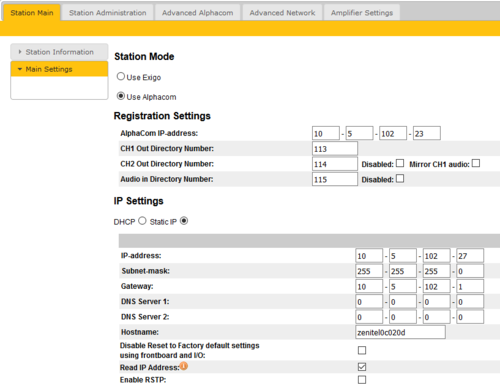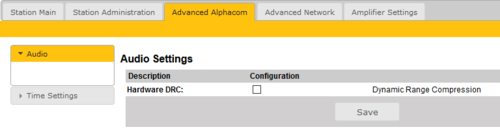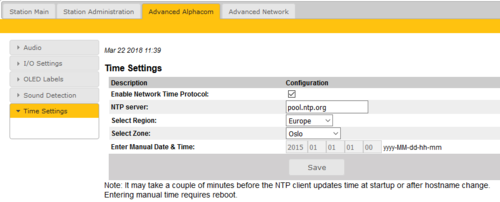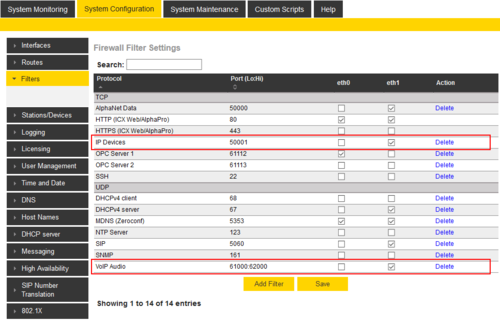Difference between revisions of "ENA Configuration - AlphaCom mode"
From Zenitel Wiki
| Line 116: | Line 116: | ||
'''Channel 1'''/'''Channel 2''' options: | '''Channel 1'''/'''Channel 2''' options: | ||
| − | * '''Channel Enabled''' will disable/enable selected | + | * '''Channel Enabled''' will disable/enable selected channel, this shutdowns/starts channel amplifier and is not related to disabling channel registration (Station Main → Main Settings → Registration Settings → CH2/Audio in → '''Disabled''') |
* '''Master Volume''' in dB changes channel volume for digital audio | * '''Master Volume''' in dB changes channel volume for digital audio | ||
* '''Analog Route Line In to ch''' - (only available when ln1 → Line In Type is '''Line Input''') will analog route line in audio to channel output - this is HW Bypass | * '''Analog Route Line In to ch''' - (only available when ln1 → Line In Type is '''Line Input''') will analog route line in audio to channel output - this is HW Bypass | ||
| − | ** On ENA2 | + | ** On ENA2 hardware when enabled this option will disable digital audio playback (from IP) and has to be selected for both channels simultaneously |
*** Routing starts working when device boots | *** Routing starts working when device boots | ||
* '''Analog Routing Gain''' (only available when '''Analog Route Line In to ch''' is enabled) in dB offers setting gain when analog routing is selected, '''Master Volume''' values are not used. Setting goes from -6 to 0dB. | * '''Analog Routing Gain''' (only available when '''Analog Route Line In to ch''' is enabled) in dB offers setting gain when analog routing is selected, '''Master Volume''' values are not used. Setting goes from -6 to 0dB. | ||
| Line 132: | Line 132: | ||
| − | Available monitoring options when Monitoring is set to Continuous or Manual: | + | Available monitoring options when '''Monitoring''' is set to '''Continuous''' or '''Manual''': |
| − | + | '''Channel 1'''/'''Channel 2''': | |
| − | + | * '''LET Monitoring''' enables [[ELTSI-1|Line End Transponder]] monitoring | |
| − | + | * '''Line Monitoring''' enables Speaker Line Monitoring (SLM) | |
| − | + | * '''Line Monitoring Options''' (only available when '''Line Monitoring''' is enabled) | |
Detailed Line Fault Reporting will enable separate reporting of open and shorted, not available on all speaker line configurations | Detailed Line Fault Reporting will enable separate reporting of open and shorted, not available on all speaker line configurations | ||
Load Change monitor line load change | Load Change monitor line load change | ||
Revision as of 17:31, 22 March 2018
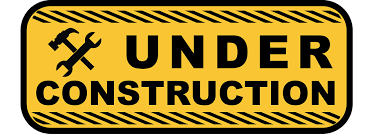 THIS ARTICLE IS UNDER CONSTRUCTION !!!
THIS ARTICLE IS UNDER CONSTRUCTION !!!
This article describes the configuration required for a Exigo Network Amplifier (ENA) to operate with an AlphaCom server. The ENA Amplifiers are configured through their web interface. The AlphaCom server is configured using the PC tool AlphaPro.
Contents
Quick getting started guide
The minimum configuration to make an ENA Amplifier operational with an AlphaCom server, there are essentially four parameters to set in the web interface of the amplifier. Log In to the amplifier, go to Station Main > Main Settings, and:
- Set Station Mode = "Use AlphaCom"
- Configure the IP Settings (IP address) of the amplifier
- Enter the AlphaCom IP-address
- Enter Ch1 Out Directory Number
The Directory Number must also be defined in the AlphaCom Server using the AlphaPro configuration tool.
The amplifier web interface
Station Main tab
Station Information
- Log In to the amplifier
- The Station Information page will now be displayed, showing the amplifier configuration and status.
To find the IP address of the amplifier, use the Menu Selection Knob on the front of the amplifier, and navigate to Information > Network.
Main Settings
- Click Station Main > Main Settings to access the page for configuring Station Mode and IP parameters.
Station Mode: Select the Use Alphacom radio-button.
Registration Settings:
- AlphaCom IP-address: Enter the IP address of the AlphaCom server to which the amplifier is to be registered
The amplifier can be assigned up to three separate directory numbers: Channel 1, Channel 2 and Audio Input. The directory number(s) must also be defined in the AlphaCom server.
- CH1 Out Directory Number: The first registered channel. This channel only supports audio output to CH1 amplifier.
- CH2 Out Directory Number: The second registered channel. This channel will output audio to CH2 amplifier.
- Disabled option will disable this channel registration
- Mirror CH1 audio will play CH1 audio stream on CH2, and CH2 will not require directory number and will not use any license
- When channel is mirrored, channel monitoring and volume controls (in web and GUI) are still separate
- Audio In Directory Number: The third registered channel. This channel is used to send mic or line in audio to the AlphaCom
- Disabled option will disable this channel registration
IP Settings:
- DHCP – Select this option if the IP station shall receive IP Settings from a DHCP server.
- Static IP – Select this option if the IP station shall use a static IP address. Enter values for:
- - IP-address
- - Subnet-mask
- - Gateway
- - DNS Server 1 (option for network administration)
- - DNS Server 2 (option for network administration)
- - Hostname (option for network administration)
- Disable Reset to Factory default settings using frontboard and I/O: If enabled, factory reset will only be possible from the web interface. This is disabled by default.
- Read IP Address: Not in use
- Enable RSTP: RSTP is only required when using redundant networking
Click Save followed by Apply to apply the new configuration settings.
Station Administration tab
Reboot
- Reboot system: Perform a full Linux reboot. No configuration is lost
- Reboot main application: Perform a restart of the intercom application. No configuration is lost
- Factory reset: Set all parameters to Factory Default values. The amplifier will get static IP Address 169.254.1.100.
- Factory reset with DHCP: Set all parameters to Factory Default values. The amplifier will get IP Address from DHCP server. If no DHCP server in the network, it will get a random 169.254.x.x IP address.
- Clear local ZAP profile: For special purpose
- Delete ZAP data.lua: For special purpose
Logging
From the web interface of the amplifier it is possible to activate logging, which can be useful for debugging and troubleshooting purposes. See Logging - IP Stations for more information.
Change Password
The password for web access can be changed, see Password (IP Stations).
Backup and Restore
From the web interface of the amplifier it is possible to backup and restore the configuration data. See Backup and Restore for more information.
Manual Upgrade
The software of the amplifier can be upgraded via the web interface. see Turbine_Software_Upgrade for details.
Advanced AlphaCom tab
Audio
In Advanced Alphacom > Audio Dynamic Range Compression can be enabled.
Time Settings
- Select Advanced AlphaCom > Time Settings from the menu
Time Settings: You can enable Network Time Protocol, select the time zone and set the hostname or the IP address of the NTP server.
Advanced Network tab
SNMP
A set of SNMP functions are available in the IP station. SNMP (Simple Network Management Protocol) is a protocol for centralizing the management of devices in IP networks.
See SNMP Settings for futher information.
802.1X
IEEE 802.1X is an IEEE Standard for port-based Network Access Control (PNAC). It provides an authentication mechanism to devices wishing to attach to a LAN, either establishing a point-to-point connection or preventing it if authentication fails. For details on configuration, see IEEE 802.1X.
Firewall
All IP Stations have an embedded firewall. See Firewall for details.
Monitoring and Lines
Status
This web page shows various Faults, Temperatures and Voltages. The page is automatically refreshed every 10 seconds.
Line Control
Voltage options:
- Line Voltage choose speaker line voltage from 70V or 100V options
- Voltage is saved independently
Channel 1/Channel 2 options:
- Channel Enabled will disable/enable selected channel, this shutdowns/starts channel amplifier and is not related to disabling channel registration (Station Main → Main Settings → Registration Settings → CH2/Audio in → Disabled)
- Master Volume in dB changes channel volume for digital audio
- Analog Route Line In to ch - (only available when ln1 → Line In Type is Line Input) will analog route line in audio to channel output - this is HW Bypass
- On ENA2 hardware when enabled this option will disable digital audio playback (from IP) and has to be selected for both channels simultaneously
- Routing starts working when device boots
- On ENA2 hardware when enabled this option will disable digital audio playback (from IP) and has to be selected for both channels simultaneously
- Analog Routing Gain (only available when Analog Route Line In to ch is enabled) in dB offers setting gain when analog routing is selected, Master Volume values are not used. Setting goes from -6 to 0dB.
- Monitor Mode can be Disabled, Manual for manual monitor triggering and Continuous for continuous monitoring
- To get access to monitoring configuration options, either type of monitoring has to be enabled
Line In options:
- Line In Type selects which input is used for audio input: Line in or Microphone
- Impedance changes line in impedance
- Gain changes line in gain
- Phantom Microphone (only available when Line In Type is Microphone Input) enables phantom power for microphone
Available monitoring options when Monitoring is set to Continuous or Manual:
Channel 1/Channel 2:
- LET Monitoring enables Line End Transponder monitoring
- Line Monitoring enables Speaker Line Monitoring (SLM)
- Line Monitoring Options (only available when Line Monitoring is enabled)
Detailed Line Fault Reporting will enable separate reporting of open and shorted, not available on all speaker line configurations
Load Change monitor line load change
Ground Fault monitor line ground fault
Manual Monitoring Options (only available when Monitor Mode is Manual)
Remove LET Faults when enabled LET faults will be removed when manual monitoring is finished
Remove SLM Faults when enabled SLM faults will be removed when manual monitoring is finished
Fault Report Options
Report Faults Severity selects how are line faults reported on device GUI as critical (red exclamation sign) or warnings (yellow exclamation sign)
Suspend Monitoring Options (only available when Monitor Mode is Continuous)
When Suspended Monitoring is enabled, the amplifier will suspend the monitoring signal when there is a call on the channel to avoid false alerts and maintain audio quality.
LET (only available when LET Monitoring is enabled)
10 LETs per channel can be added
Failed Counter How many times LET should fail before error is reported
Calibration Info (only available when channel monitoring is enabled, configured and saved)
Calibrate command (35 seconds timeout) will attempt channel calibration
Reset Calibration (3 seconds timeout) will reset channel calibration
Measure (60 second timeout, only available if Monitor Mode is Manual and channel is successfully calibrated) will manual monitor channel for 60 seconds and report any faults detected
ln1
Pilot Tone Sensing (only available when Advanced Alphacom → Lines → ln1 → Line In Type is Line Input)
Pilot tone sensing has a reported issue AL-3095 since July 2017, where it doesn't seem to be working. This also affects ENA in Alphacom Mode.
Phantom Microphone Monitoring (only available when Advanced Alphacom → Lines → ln1 → Line In Type is Microphone Input and Phantom Microphone is enabled)
When enabled, a fault is reported when a phantom powered microphone is disconnected. Default values are tested to work well detecting an ECM3000 phantom powered microphone.
Current Connected Minimum (only available when Phantom Microphone Monitoring is enabled). Sets the minimum amount of current in microamperes passing through the microphone connection before the alert is triggered.
Voltage Connected Minimum (only available when Phantom Microphone Monitoring is enabled).
Each channel is saved separately
RCO/RCI Config
Advanced Config
Configuration of the AlphaCom server
AlphaPro configuration
The amplifier is defined in Users & Stations window, General tab. For minimum configuration you need to enter these fields:
- Directory Number - must match the directory number configured in the amplifier itself
- Display Text - Any free text. Used as Caller ID.
- Station Type - Set to Substation
- CCoIP Station - Tick this checkbox
- Reg. w/Directory Number - Tick this checkbox
AlphaWeb configuration
Filter settings
Log on to the web interface of the AlphaCom server, and select System Configuration > Filters.
Enable "IP Stations" on TCP port 50001 and "VoIP Audio" on UDP ports 61000-61150 on the ethernet port used for the IP stations. By default these ports are enabled on ethernet port 1.
Licenses
The amplifier require licenses