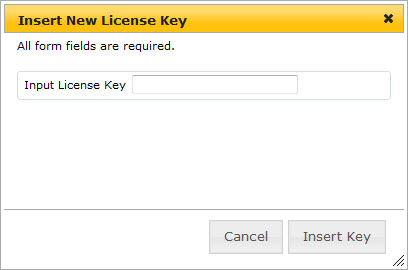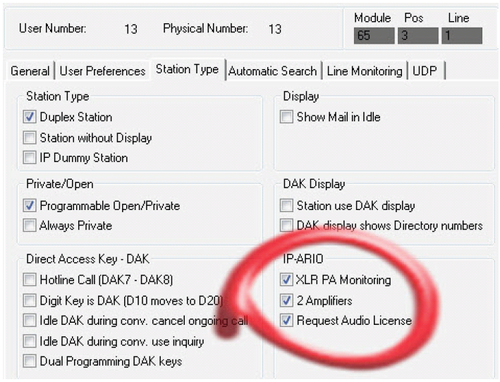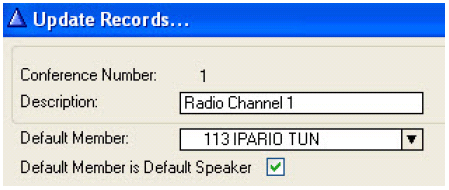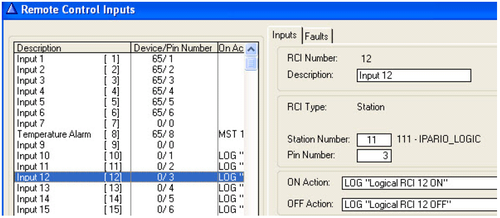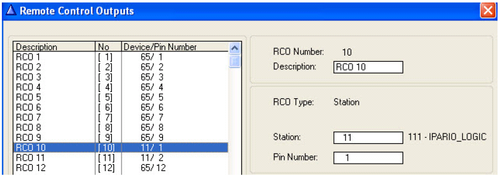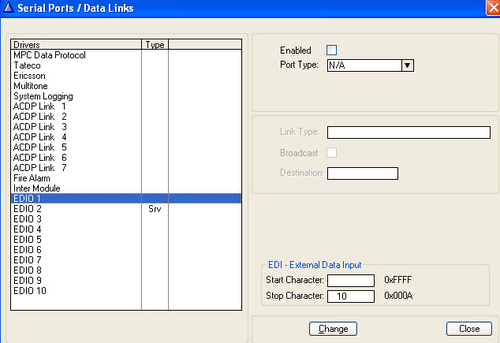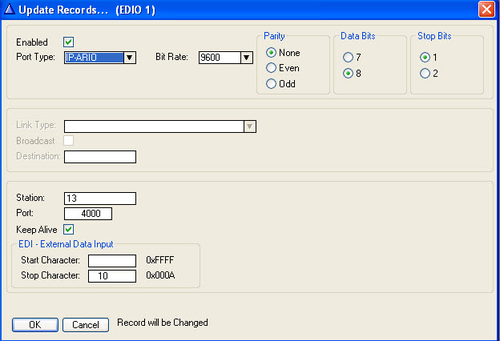IP-ARIO
From Zenitel Wiki
The IP Audio Remote I/O (IP-ARIO) unit has a wide set of hardware functions. It can be used as:
Contents
- 1 Highlights
- 2 Software Requirements
- 3 License Requirements
- 4 InterCom connections
- 5 Configuration
- 6 Software Upgrade
- 7 LED Indications
- 8 Dimensions
- 9 Reset to factory settings
- 10 Additional Documentation on Zenitel.com
- 11 Related Articles
- 12 Mandatory Configuration
- 13 Configuring PA interface
- 14 Configuring Mobile Radio Interface
- 15 Configuring Inputs & Outputs
- 16 Configuring Remote Serial Port
- 17 Local Status Monitoring
- 18 Related Articles
Highlights
- PA Interface over IP
- Mobile Radio Interface over IP
- Remote I/O Unit over IP
- Remote AlphaCom RS232 port over IP
- Integrated 2-port Ethernet switch
- PoE and/or 24VDC powered
Software Requirements
- AMC-IP version 11.2.3.1 or newer
- AlphaPro Version 11.2.3.0 or newer
License Requirements
An IP-ARIO Audio License is required in the AlphaCom when the audio part of IP-ARIO is used, i.e. when the IP-ARIO is used as PA interface or as a Mobile Radio interface. To install the license, log on to AlphaWeb:
- Select System Configuration > Licensing
- Click Insert new License Key
- Enter the key string in the Input License Key field
- Click Insert Key to install the license.
Note: If only the I/O part of the IP-ARIO is used, no license is required. The AlphaCom will automatically recognize the unit as an IP-ARIO and allow it to register without a license.
InterCom connections
Configuration
Software Upgrade
LED Indications
Dimensions
Reset to factory settings
Additional Documentation on Zenitel.com
Related Articles
Mandatory Configuration
Configuring PA interface
In AlphaPro, Users & Stations, select the IP-ARIO from the list box, and click the Station Type tab. Under IP-ARIO, set the following flags:
- Check the XLR PA Monitoring box
- Check the 2 Amplifiers box
- Check the Request Audio License box
Configuring Mobile Radio Interface
The IP-ARIO unit should be defined as Default Speaker in the Simplex Conference used for radio listening.
- In AlphaPro, click the Simplex Conferences icon.
- Select a Conference and click Change
- Select the IP-ARIO as the Default Member
- Enable Default Member is Default Speaker
In the Users & Stations window, click the Station Type tab. Under IP-ARIO, set the following flag:
- Check the Request Audio License box
See Mobile radio interface (IPARIO) for further details.
Configuring Inputs & Outputs
Remote Control Inputs & Outputs are configured under the Exchange & System menu.
![]()
For Remote Control Inputs:
- Click RCI
- Click Change to set RCI Type to Station
- Enter the IP-ARIO Directory number in the Station Number field
- Enter a Pin Number 1 to 8. Pin 1 is input 1, pin 2 is input 2 etc.
For Remote Control Outputs:
- Click RCO
- Click Change to set RCO Type to Station
- Enter the IP-ARIO Directory number in the Station Number field
- Enter a Pin Number 1 to 8. Pin number 1 is output 1, pin number 2 is output 2 etc.
Configuring Remote Serial Port
Click the Exchange & System icon and click Serial Ports.
![]()
- Select one of the EDIO drivers and click Change
- Check the Enabled box
- Set Port Type to IP-PARIO
- Enter the physical number of the unit in the Station field
- Enter the port number in the Port field
- The port number (e.g. 4000) must be defined and opened under Filters in AlphaWeb
- Click OK
Local Status Monitoring
The Local Status Monitoring (LSM) feature can be started anytime after booting up the IP-ARIO unit. LSM will show the status on the following monitored items:
- PA 1 and PA 2 for 20 kHz speaker monitoring
- XLR 1 and XLR 2 for XLR connectors connection status
- RCI 1 to RCI 8 showing active or non-active RCI inputs
- RCO 1 to RCO 8 showing active or non-active RCO outputs
LSM is started by using a pin to press the pinhole Reset button located on the front-right of the unit. All LEDs at the front of the unit will be lit as long as the Reset button is pressed (as visual verification of the LED status). When the Reset button is released, LSM continues and the LEDs will show the following:
- CALL LED fast flashing to indicate that the LSM feature is active.
- STATUS LED indicates monitored group (3 groups)
- PA/XLR (green off, red off)
- RCI (green on, red off)
- RCO (green off, red on)
- RADIO LED indicates monitored item within group, mix of LEDs on, off, slow and fast flashing.
- ERROR LED indicates status of monitored item, on if fail or active, off if OK or non-active.
PA/XLR needs approximately 10 seconds to be updated if the status changes, i.e. if the XLR connector is disconnected and then reconnected.
RCI and RCO will show instant updating if the status changes, i.e. if RCI 1 changes status, this will be immediately indicated on the ERROR LED if RCI 1 is monitored.
Each time the Reset button is toggled, the status of the next LSM item is indicated on the ERROR LED.
The LSM can be terminated at any time by pressing and holding the Reset button for at least 2 seconds. LSM will auto-terminate 2 minutes after the last Reset button
activity.
The table below shows the relation between the current status of the monitored item and the different LED indicators.
| Local Status Monitoring | ||||||||
|---|---|---|---|---|---|---|---|---|
| Front LEDs | ||||||||
| CALL | STATUS | RADIO | ERROR | |||||
| Toggle # | Monitored Item | Green | Color | Indication | Color | Indication | Red:ON | Red:OFF |
| 0 | PA 1 | FAST | NONE | OFF | GREEN | ON | Fail | OK |
| 1 | PA 2 | FAST | NONE | OFF | GREEN | SLOW | Fail | OK |
| 2 | XLR 1 | FAST | NONE | OFF | RED | ON | Fail | OK |
| 3 | XLR 2 | FAST | NONE | OFF | RED | SLOW | Fail | OK |
| 4 | RCI 1 | FAST | GREEN | ON | GREEN | ON | Active | Non-ACTIVE |
| 5 | RCI 2 | FAST | GREEN | ON | GREEN | SLOW | Active | Non-ACTIVE |
| 6 | RCI 3 | FAST | GREEN | ON | GREEN | FAST | Active | Non-ACTIVE |
| 7 | RCI 4 | FAST | GREEN | ON | RED | ON | Active | Non-ACTIVE |
| 8 | RCI 5 | FAST | GREEN | ON | RED | SLOW | Active | Non-ACTIVE |
| 9 | RCI 6 | FAST | GREEN | ON | RED | FAST | Active | Non-ACTIVE |
| 10 | RCI 7 | FAST | GREEN | ON | YELLOW | ON | Active | Non-ACTIVE |
| 11 | RCI 8 | FAST | GREEN | ON | YELLOW | SLOW | Active | Non-ACTIVE |
| 12 | RCO 1 | FAST | RED | ON | GREEN | ON | Active | Non-ACTIVE |
| 13 | RCO 2 | FAST | RED | ON | GREEN | SLOW | Active | Non-ACTIVE |
| 14 | RCO 3 | FAST | RED | ON | GREEN | FAST | Active | Non-ACTIVE |
| 15 | RCO 4 | FAST | RED | ON | RED | ON | Active | Non-ACTIVE |
| 16 | RCO 5 | FAST | RED | ON | RED | SLOW | Active | Non-ACTIVE |
| 17 | RCO 6 | FAST | RED | ON | RED | FAST | Active | Non-ACTIVE |
| 18 | RCO 7 | FAST | RED | ON | YELLOW | ON | Active | Non-ACTIVE |
| 19 | RCO 8 | FAST | RED | ON | YELLOW | SLOW | Active | Non-ACTIVE |
SLOW means slow flashing at 500 ms on and 500 ms off.
FAST means fast flashing at 250 ms on and 250 ms off.