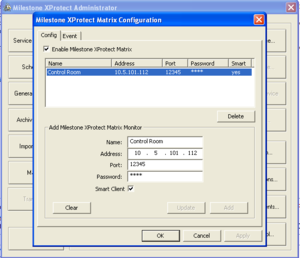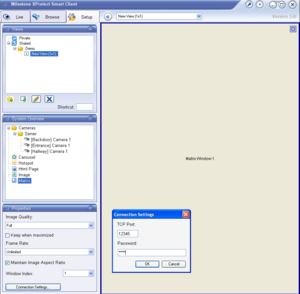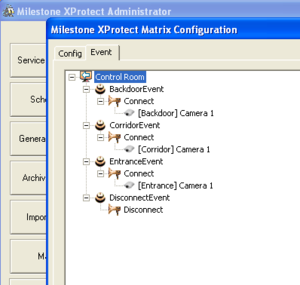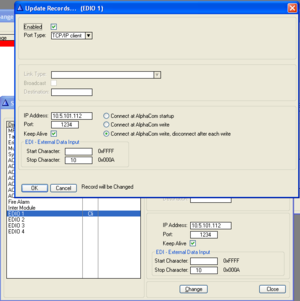Difference between revisions of "Integration with Milestone XProtect (IP CCTV)"
From Zenitel Wiki
(→Communication setup) |
(→Enent Handler configuration) |
||
| Line 80: | Line 80: | ||
<br style="clear:both;" /> | <br style="clear:both;" /> | ||
| − | === | + | === Event Handler configuration === |
| − | Include all substations with cameras in [[UDP group]] 2. | + | ====UDP Groups ==== |
| + | * Include all substations with cameras in [[UDP group]] 2. | ||
| + | * If there are several master stations with monitors, include the master stations in [[UDP group]] 1. | ||
| + | ==== Event Handler configuration ==== | ||
The [[Event Handler]] is used to transmit commands through the EDO port to the Milestone IP Video system. | The [[Event Handler]] is used to transmit commands through the EDO port to the Milestone IP Video system. | ||
Revision as of 22:16, 18 August 2009
Situation
When a master station is receiving Call Requests from a substation, an event can be activated to control the Milestone IP Video surveillance system. Using the AlphaCom's EDO port the system allows for a few simple events to control cameras located in association with a station. When scrolling the queue, the event handler transmits commands related to the selected station. In this way the picture on the monitor will follow the queue navigation on the master station.
If any new call requests are received while in conversation, this will not influence on the active image. When the conversation is cancelled, and there are still calls in the queue, the image assosiated to the first station in queue will be displayed.
Configuration of Milestone XProtect
Matrix function
It is assumed that a Milestone XProtect system is already installed and up and running, with some cameras defined and a Smart Client set up for picture viewing.
The Matrix function is required in order to have live images automatically presented on the required monitor when defined events occur. The Matrix function allows distributed viewing of live video from any camera on any monitor on a network operating with XProtect Professional. A computer on which Matrix-triggered video can be displayed is known as a Matrix recipient. Being able to view Matrix-triggered video requires that either a Smart Client or the dedicated Matrix Monitor software is installed on the user’s computer.
In the Administrator window select the Matrix button. The Config tab lets you define individual computers on which it should be possible to view Matrix-triggered content. Enable 'Milestone XProtect Matrix', and enter name, IP address of the matrix recepient, the port number (default 12345) and a password. You might have to open for this port in your Windows firewall.
To make the Smart Client work as a matrix recepient, start the Smart Client application and select the tab Setup. In the System Overview selection drag and drop the Matrix icon to the main window. While the main window is in focus, click the button Connection Settings in the Properties selection, and enter port numer 12345 and the same password as you entered in the Matrix setup in the Administrator program.
Events
Create Generic Events
EDO strings from the AlphaCom is used to control the pictures in the monitor. When a string sent from the AlphaCom is recognized by the Milestone server, the correct camera should show up in the monitor. We need to decide what string to use for each camera. Here is an example, which are used in this article:
| EDO string/Event message | Camera | Event name | Station dir.no |
|---|---|---|---|
| Cam101 | Entrance | EntranceEvent | 101 |
| Cam102 | Backdoor | BackdoorEvent | 102 |
| Cam103 | Corridor | CorridorEvent | 103 |
| CamOff | All | DisconnectEvent | All stations |
Note that the EDO string is using the directory number of the station related to the camera, i.e. the camera of station 102 is triggered by the string "Cam102". This is convenient, as it simplifies the event handler programming in AlphaCom.
The "CamOff" event is used to disconnect cameras from the monitor when there is no conversations and the call queue is empty.
Create generic events in Milestone by selecting Administrator -> Generic Events, and 'Add new event'. Enter an 'Event name' and an 'Event message' according to the table above (or your own table). Add a new event for each camera.
Automatic Matrix Display on Events
In the Administrator -> Matrix window, the Event tab is used for configuring the automatic sending of live video based on predefined events; it lets you define exactly which events and cameras to use. You define this on a per-Matrix recipient basis.
- In the Matrix window highlight the Matrix recipient, and select Event tab
- Right-click the Matrix recipient and select 'Generic', then select one of the predefined Generic events
- Now right-click the event to select which action should take place when the event occurs. Here, select 'Connect'.
- Right-click the action to select which camera to apply the action on
- Repeat 1 to 5 as required
AlphaCom configuration
Configure the Master station for Call Queueing
A number of different station types can be used for call queuing. The station should use the 763x codes for queue navigation. These directory numbers should be assigned to DAK keys. The station should be prepared for call queue operation, how to do this depends on the station type used:
TCP/IP Communication setup
EDO setup
In AlphaPro, Exchange & System -> Serial Ports, the EDO port must be configured to communiate with the computer running the Milestone XProtect server. The Milestone XProtect is by default using TCP port 1234 for generic events. If required this port number can be modified from Milestone XProtect Administrator, I/O Setup -> Advanced -> Alert port. It might be that the port needs to be opened in the Windows firewall of the computer running the Milestone server.
TCP/IP disconnection after data is sent
The Milestone XProtect server requires that the TCP/IP connection is disconnected after every transmission. The AlphaCom has an option to tear down the TCP connection after data is sent. Currently this setting is not available from AlphaPro, so to set this option an event must be used which writes to the relevant parameter into the AMC-IP memory at exchange startup. Create an event 27, subevent 65, When Change To: ON, Action: $SNV Q48 W5 W3 W6 W1 W0 W6 W4.
The parameter W1 specifies the EDO port 1. If you want to use another EDO port, change this parameter accordingly.
Event Handler configuration
UDP Groups
- Include all substations with cameras in UDP group 2.
- If there are several master stations with monitors, include the master stations in UDP group 1.
Event Handler configuration
The Event Handler is used to transmit commands through the EDO port to the Milestone IP Video system.
A UDD is used to store the conversation status of the master station. 0 = no conversation, 1 = conversation. The index of the UDD is equal to the physical nymber of the master station. The UDD is checked when call requests are received or deleted. If there is a conversation active no commands should be transmitted. In addition UDD 600 is set if there is any priority mails in the queue at all.
In AlphaPro, go to Exchange and System -> Events, press Insert and create the following events:
Event 1 - When a conversation is made from the master station to the substation, set the conversation status in the UDD, and transmit camera commands to the IP Video system.
| Event Owner: | The Master Station (or a UDP group of master stations) |
| Event type: | 08 - Conversation Outgoing |
| Subevent: | 0 |
| When change to: | ON |
| When related to: | Stations w. UDP, Id: 2 |
| Action: | EDO 1 "Cam%2.dir" |
| WUDD %1.phy 1 |
Event 2 - When the conversation between the master and substation cancels, switch off the camera, activate the MAILQ_NAVIG command and reset the conversation status (UDD). The MAILQ_NAVIG command will step to the first in the queue, and re-trigger the '23 - New Current Mail' event.
| Event Owner: | The Master Station (or a UDP group of master stations) |
| Event type: | 08 - Conversation Outgoing |
| Subevent: | 0 |
| When change to: | OFF |
| When related to: | Stations w. UDP: Id 2 |
| Action: | EDO 1 "CamOff" |
| $MAILQ_NAVIG L%1.dir 2 | |
| WUDD %1.phy 0 |
Event 3 - When receiving a Call Request or scrolling the queue, and the master station is not in conversation, activate the camera assosiated with the selected substation.
| Event Owner: | The Master Station (or a UDP group of master stations) |
| Event type: | 23 - New Current Mail |
| Subevent: | 0 |
| When change to: | ON |
| When related to: | Stations w. UDP, Id: 2 |
| Action: | IF %udd(%1.phy) |
| STOP | |
| ENDIF | |
| EDO 1 "Cam%2.dir" |
Event 4 - When a queue entry is deleted or scrolled away from, and the master station is not in conversation, switch off the camera:
| Event Owner: | The Master Station (or a UDP group of master stations) |
| Event type: | 23 - New Current Mail |
| Subevent: | 0 |
| When change to: | OFF |
| When related to: | Stations w. UDP, Id: 2 |
| Action: | IF %udd(%1.phy) |
| STOP | |
| ENDIF | |
| EDO 1 "CamOff" |