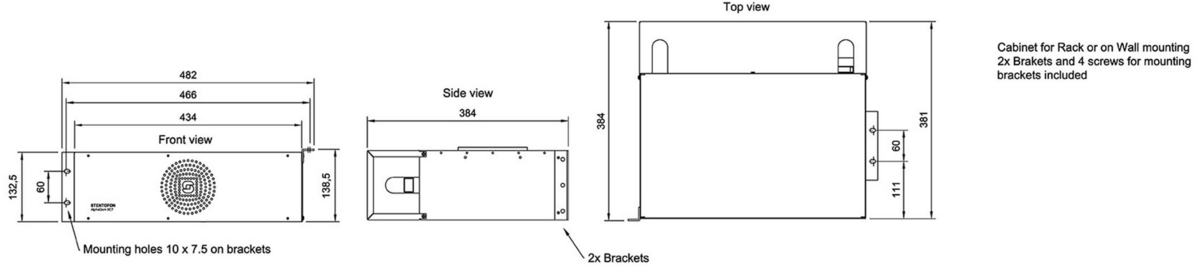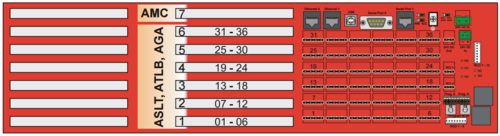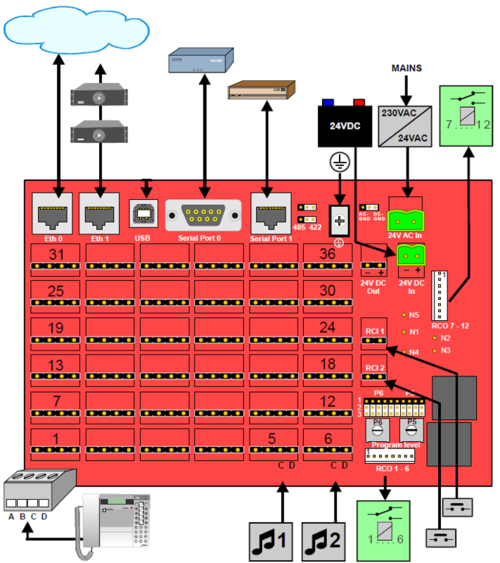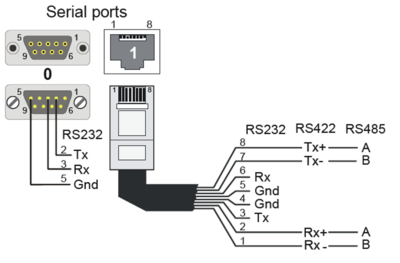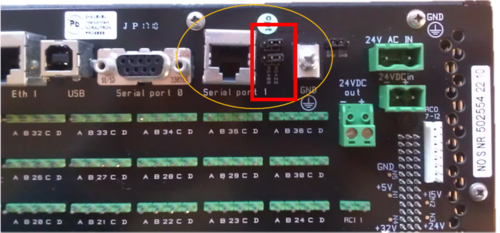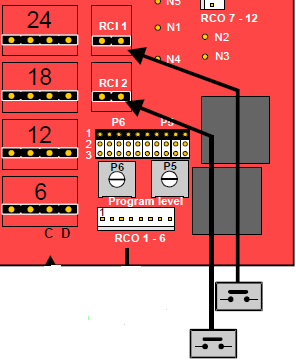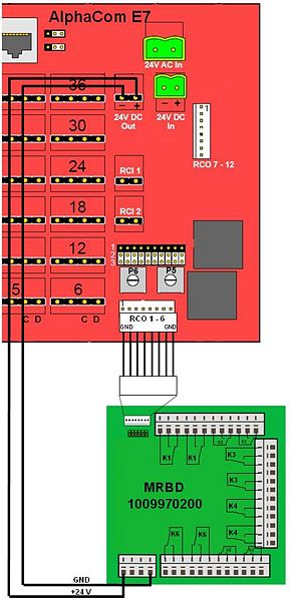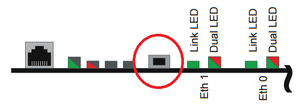Difference between revisions of "AlphaCom XE7"
From Zenitel Wiki
(→Analogue Intercom Stations) |
(→Analogue Intercom Stations) |
||
| (43 intermediate revisions by the same user not shown) | |||
| Line 34: | Line 34: | ||
<br> <br> | <br> <br> | ||
| + | |||
| + | == Configuration== | ||
| + | * [[AlphaPro]] is the Windows application used for configuring the AlphaCom XE system. Configuration of user data, such as Directory Numbers, Direct Access Keys, Group Calls etc. is done from AlphaPro. | ||
| + | * [[AlphaWeb]] is the embedded web server running on AlphaCom XE. The AlphaWeb server provides functions for system monitoring, system configuration, and system upgrade. Initial connection is done by connecting a laptop to Eth 0 port, open a web broswer (e.g. Firefox or Chrome), and log on to the web server using IP address 169.254.1.5. (Default Username/Password = admin/alphaadmin). | ||
| + | |||
| + | <br><br> | ||
==Connection details== | ==Connection details== | ||
| Line 50: | Line 56: | ||
===Analogue Intercom Stations=== | ===Analogue Intercom Stations=== | ||
| − | There are [[Physical_number#AlphaCom_E7|36 physical ports]] on the XE7. | + | There are [[Physical_number#AlphaCom_E7|36 physical ports]] for analog stations on the XE7 server. Station cables are terminated to these physical ports by means of [[Connection Kit ASLT/AGA/AE1/ATLB|plugable screw connectors]] on the backplane. |
===Audio Program Inputs === | ===Audio Program Inputs === | ||
| Line 58: | Line 64: | ||
===Serial Ports=== | ===Serial Ports=== | ||
| − | + | [[File:Serial ports XE1.PNG|thumb|right|400px|XE7 Serial ports pinout]] | |
| − | + | Serial ports can be used for communication with external equipment. There are two serial ports: | |
| − | [[File:Serial ports XE1 | + | * '''Serial Port 0''': R232 on an 9-Pin D-sub connector |
| − | + | * '''Serial Port 1''': RS232, RS422 or RS485 on an RJ45 connector: | |
| + | ** '''RS232:''': [[AMC-IP_-_AlphaCom_Processor_Board_(Black)#Switches_and_Jumpers|Switch 8 on S601]] on the AMC-IP board must be set to OFF (default). | ||
| + | ** '''RS422''': [[AMC-IP_-_AlphaCom_Processor_Board_(Black)#Switches_and_Jumpers|Switch 8 on S601]] on the AMC-IP board must be set to ON. Jumpers on backplane in '''RS422''' position. | ||
| + | ** '''RS485''': [[AMC-IP_-_AlphaCom_Processor_Board_(Black)#Switches_and_Jumpers|Switch 8 on S601]] on the AMC-IP board must be set to ON. Jumpers on backplane in '''RS485''' position. | ||
| − | |||
| − | |||
| − | |||
| − | |||
| − | |||
| − | |||
| − | |||
| − | |||
| − | + | [[File:422 485 XE7.png|thumb|left|500px|Jumpers for RS422/485 selection for Serial Port 1 on the XE7 backplane]] | |
| − | |||
| − | |||
| − | [[File: | ||
<br style="clear:both;" /> | <br style="clear:both;" /> | ||
| + | |||
| + | <br><br> | ||
===Remote Control Inputs (RCI)=== | ===Remote Control Inputs (RCI)=== | ||
| − | + | There are two remote control inputs available at the backplane of the XE7 server, called RCI 1 and RCI 2. The inputs are triggered by dry contacts. What actions to trigger when an input is activated is configured from AlphaPro in the [[Exchange_%26_System_(AlphaPro)#RCI|RCI table]]. For more information on usage and configuration, see [[RCI - Remote Contol Input]]. | |
| − | |||
[[File:RCI XE7.png|left|thumb|500px|RCI inputs in an AlphaCom XE7]] | [[File:RCI XE7.png|left|thumb|500px|RCI inputs in an AlphaCom XE7]] | ||
<br style="clear:both;" /> | <br style="clear:both;" /> | ||
| − | + | <br><br> | |
| − | |||
| − | + | ===Remote Control Outputs (RCO)=== | |
| − | + | There are 12 Remote Control Outputs (RCO) available from the XE7 server. | |
| − | * | + | * RCO 1 to 6 are operated by the [[ASLT]] or [[ATLB-12]] board in board postion 1 |
| − | + | * RCO 7 to 12 are operated by the ASLT or ATLB-12 board in board postion 2 | |
| − | + | The outputs are designed to drive the relays on a [[MRBD]] relay board. | |
| − | |||
| − | |||
| − | |||
| − | |||
| − | |||
| − | |||
| − | |||
| − | |||
| − | + | {{note|When the [[ATLB-12]] board is used, there will be [[ATLB in AlphaCom E7 - RCO's|only four RCOs]] available (not six) }} | |
| − | |||
| − | [[ | ||
| − | |||
| − | [[File: | + | Connection of MRBD Relay Board: |
| + | [[File:RCOinXE7.png|thumb|left|300px|MRBD board connected to RCO 1-6]] | ||
<br style="clear:both;" /> | <br style="clear:both;" /> | ||
| − | + | The operation of the outputs are configured in the [[Event Handler]]. By default the outputs from the XE7 server are mapped to logical RCO number 1 - 12, and are controlled by the [[RCO - Set Remote Control Output|RCO command]]. | |
| − | |||
| − | |||
| − | |||
| − | |||
| − | |||
| − | |||
| − | |||
| − | |||
| − | |||
| − | + | Here are some examples: | |
| − | + | * [[1-4h. Door Opening, Code Lock (practice)|Door opening and Code lock]] | |
| − | + | * [[2-2a. Call indication - Event Handler (practice)|Call indication]] | |
| − | |||
| − | |||
| − | |||
| − | |||
| − | |||
| − | |||
| − | |||
| − | |||
| − | |||
| − | |||
| − | |||
| − | |||
| − | |||
| − | |||
| − | |||
| − | |||
| − | |||
| − | |||
| − | |||
| − | |||
| − | |||
| − | |||
| − | |||
| − | |||
| − | |||
==Factory Reset (coldstart)== | ==Factory Reset (coldstart)== | ||
| − | + | [[File:AMC-IP ColdStartButton.png|thumb|left|300px|Cold start button on AMC-IP board]] | |
| − | |||
| − | [[File:AMC-IP ColdStartButton.png|thumb|left| | ||
<br style="clear:both;" /> | <br style="clear:both;" /> | ||
===Cold start procedure=== | ===Cold start procedure=== | ||
| − | + | This procedure will delete all previous programming, load factory default settings and set the IP-address to 169.254.1.5 with mask 255.255.0.0 on Eth0. | |
| − | *Press the reset button on the power card briefly | + | * Press and hold the cold start button of the AMC-IP board |
| − | *Keep the cold start button pressed at least 2 | + | * Press the reset button on the power card briefly |
| − | + | * Keep the cold start button pressed for at least 2 seconds more. The status LED of the AMC-IP board will flash green when the system is up and running. | |
| − | === Cold-start of | + | === Cold-start of intercom application only, keep the IP settings === |
| − | + | * Press the reset button on the power card briefly. | |
| − | *Press the reset button on the power card briefly. | + | * After 10 seconds, press the "cold start" button on the AMC-IP board. |
| − | *After 10 seconds, press the cold start button on the AMC-IP board. | + | * Keep the "cold start" button pressed until the AMC-IP status LED is flashing green. |
| − | *Keep the cold start button pressed until the AMC status LED is | ||
| − | |||
| − | |||
| − | |||
| − | |||
===Other methods of factory default=== | ===Other methods of factory default=== | ||
| Line 178: | Line 125: | ||
* '''From [[AlphaPro]]:''' Upload a default AlphaPro database to the exchange | * '''From [[AlphaPro]]:''' Upload a default AlphaPro database to the exchange | ||
| − | + | ==Software upgrade== | |
| − | + | * It is highly recommended to [[AMC-IP software upgrade (Black AMC-IP board)|upgrade the software]] of the server to the latest version. Upgrade is done from the web interface of the server. This will ensure that the system has the latest features, bug fixes and security updates. | |
| − | |||
| − | |||
| − | |||
| − | |||
==Related articles== | ==Related articles== | ||
Latest revision as of 16:43, 4 March 2019
Contents
Highlights
- Made to provide critical communication in any environment
- Supports 552 stations, of which 36 stations can be analog intercom stations
- SIM card based software configuration and disaster recovery
- Fully compatible with any AlphaCom system
Mounting & Dimensions
The XE7 cabinet can be wall or shelf mounted, or mounted in a 19” rack. It has room for installation of one AMC-IP processor board and up to 6 feature boards. The server includes a power board and a cooling fan.
Installation
- Remove the front cover of the XE7 cabinet
- Prepare the AMC-IP board with the STIC according to this article, then insert the AMC-IP board into board position 7.

|
|
- Insert the remaining feature boards (ASLT, ATLB-12 or AGA boards) in position 1 to 6. Normally you would start from board position 1 and upwards.
- Power up the XE7 server by connecting the output from the 24VAC transformer to the "24VAC In" connector.
- Alternatively connect a 24VDC power source to the "24VDC In" connector.
- Watch the LEDs of the AMC-IP board. The system uses approx. 70 seconds to start up. When running the green status LED of the AMC-IP board should be flashing.
- Connect a laptop to Eth 0 port, open a web browser (e.g. Firefox or Chrome), and log on to the embedded web server using IP address 169.254.1.5. (Default Username/Password = admin/alphaadmin)
- Upgrade the software of the server to the latest version. Upgrade is done from the web interface of the server. This will ensure that the system has the latest features, bug fixes and security updates.
- Replace the front cover of the XE7 cabinet
Configuration
- AlphaPro is the Windows application used for configuring the AlphaCom XE system. Configuration of user data, such as Directory Numbers, Direct Access Keys, Group Calls etc. is done from AlphaPro.
- AlphaWeb is the embedded web server running on AlphaCom XE. The AlphaWeb server provides functions for system monitoring, system configuration, and system upgrade. Initial connection is done by connecting a laptop to Eth 0 port, open a web broswer (e.g. Firefox or Chrome), and log on to the web server using IP address 169.254.1.5. (Default Username/Password = admin/alphaadmin).
Connection details
Power
The server is normally powered from the mains via a 24VAC transformer. Battery backup power can be connected to the 24VDC input plug.
Network
The XE7 server has two RJ-45 ethernet ports for IP communication. Ethernet port 0 (Eth 0) is by default configured as a Management port, allowing connection to the embedded web server (AlphaWeb) and connection of the PC configuration tool AlphaPro. Default IP addresses:
- Eth0 has IP address 169.254.1.5
- Eth1 gets IP address from DHCP by default
Analogue Intercom Stations
There are 36 physical ports for analog stations on the XE7 server. Station cables are terminated to these physical ports by means of plugable screw connectors on the backplane.
Audio Program Inputs
Physical number 5 and 6 on the first ASLT line board are by default enabled for audio program distribution. If more program inputs are required, one can use the AGA board (6 programs per board), or use the TKIE-2 kit as Audio Program interface.
If you want to use the physical ports 5 & 6 for regular analog stations instead, see article Physical number 5 and 6 (AlphaCom E7)
Serial Ports
Serial ports can be used for communication with external equipment. There are two serial ports:
- Serial Port 0: R232 on an 9-Pin D-sub connector
- Serial Port 1: RS232, RS422 or RS485 on an RJ45 connector:
- RS232:: Switch 8 on S601 on the AMC-IP board must be set to OFF (default).
- RS422: Switch 8 on S601 on the AMC-IP board must be set to ON. Jumpers on backplane in RS422 position.
- RS485: Switch 8 on S601 on the AMC-IP board must be set to ON. Jumpers on backplane in RS485 position.
Remote Control Inputs (RCI)
There are two remote control inputs available at the backplane of the XE7 server, called RCI 1 and RCI 2. The inputs are triggered by dry contacts. What actions to trigger when an input is activated is configured from AlphaPro in the RCI table. For more information on usage and configuration, see RCI - Remote Contol Input.
Remote Control Outputs (RCO)
There are 12 Remote Control Outputs (RCO) available from the XE7 server.
- RCO 1 to 6 are operated by the ASLT or ATLB-12 board in board postion 1
- RCO 7 to 12 are operated by the ASLT or ATLB-12 board in board postion 2
The outputs are designed to drive the relays on a MRBD relay board.

|
When the ATLB-12 board is used, there will be only four RCOs available (not six) |
Connection of MRBD Relay Board:
The operation of the outputs are configured in the Event Handler. By default the outputs from the XE7 server are mapped to logical RCO number 1 - 12, and are controlled by the RCO command.
Here are some examples:
Factory Reset (coldstart)
Cold start procedure
This procedure will delete all previous programming, load factory default settings and set the IP-address to 169.254.1.5 with mask 255.255.0.0 on Eth0.
- Press and hold the cold start button of the AMC-IP board
- Press the reset button on the power card briefly
- Keep the cold start button pressed for at least 2 seconds more. The status LED of the AMC-IP board will flash green when the system is up and running.
Cold-start of intercom application only, keep the IP settings
- Press the reset button on the power card briefly.
- After 10 seconds, press the "cold start" button on the AMC-IP board.
- Keep the "cold start" button pressed until the AMC-IP status LED is flashing green.
Other methods of factory default
A factory default can also be achieved in other ways:
- From AlphaWeb: System Maintenance -> System Recovery -> Load Factory Defaults
- From AlphaPro: Upload a default AlphaPro database to the exchange
Software upgrade
- It is highly recommended to upgrade the software of the server to the latest version. Upgrade is done from the web interface of the server. This will ensure that the system has the latest features, bug fixes and security updates.