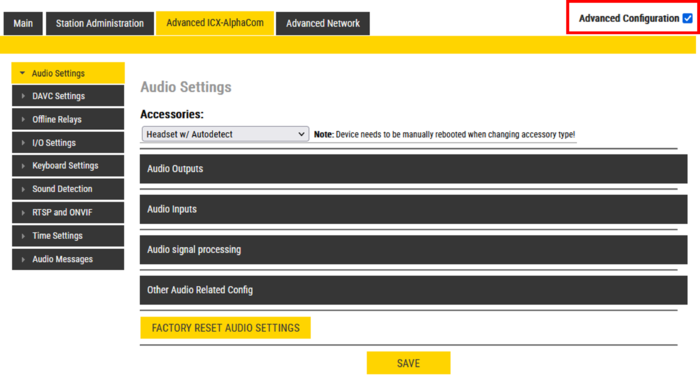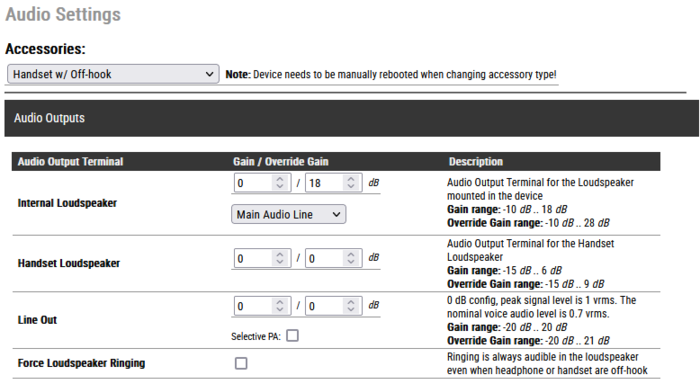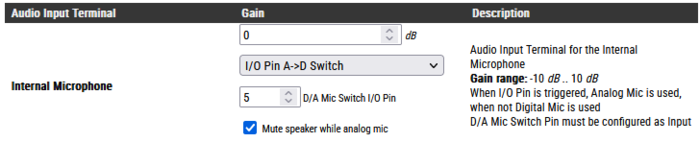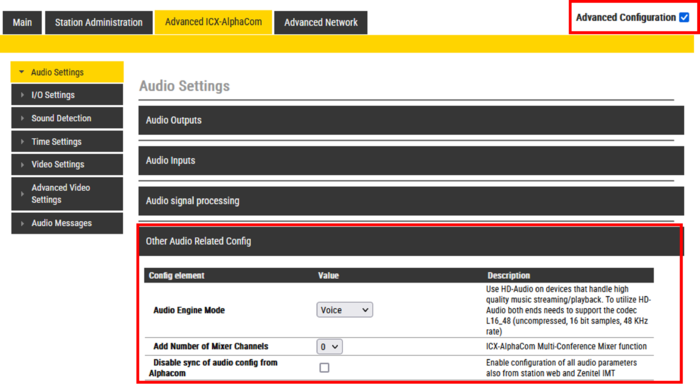Audio Settings (Devices): Difference between revisions
From Zenitel Wiki
No edit summary |
|||
| (44 intermediate revisions by the same user not shown) | |||
| Line 7: | Line 7: | ||
</tr> | </tr> | ||
</table> | </table> | ||
This article describes the '''Audio Settings''' for [[:Category:Intercoms and Devices|Zenitel IP devices]] running firmware version 7.1 or later. For | This article describes the '''Audio Settings''' for [[:Category:Intercoms and Devices|Zenitel IP devices]] running firmware version 7.1 or later. For audio settings in older versions see [[#Audio Settings in firmware 6 and older|Audio Settings in firmware 6 and older]]. | ||
From the Audio Settings page one can set loudspeaker volume, enable various audio signal processing | From the Audio Settings page one can set loudspeaker volume, enable various audio signal processing features and more. | ||
== Accessing the Audio Settings page == | == Accessing the Audio Settings page == | ||
| Line 21: | Line 21: | ||
* ''More options become available when enabling '''Advanced Configuration''' mode''.}} | * ''More options become available when enabling '''Advanced Configuration''' mode''.}} | ||
== Normal Mode == | == Normal Configuration Mode == | ||
"Normal | "Normal Configuration Mode" is the default view in the device web interface. One can set the level of the internal loudspeaker, as well as Line Out level and the output level on any accessories connected (e.g. handset, headset or external speaker). | ||
In addition one can enable [[Automatic Gain Control (AGC)]], [[Active Noise Cancellation (ANC)]] and [[Automatic Volume Control (AVC)]]. Not all these features are available for all types of devices. | In addition one can enable/disable [[Automatic Gain Control (AGC)]], [[Active Noise Cancellation (ANC)]] and [[Automatic Volume Control (AVC)]]. Not all these features are available for all types of devices. | ||
[[File:AudioSettingsBasic.PNG|thumb|left|700px|Audio Settings - Normal mode]] | [[File:AudioSettingsBasic.PNG|thumb|left|700px|Audio Settings - Normal mode]] | ||
<br style="clear:both;" /> | <br style="clear:both;" /> | ||
*The available volume range for the loudspeaker depends on the intercom/device type. See [[#Gain range for Zenitel devices|table below]] for details. | |||
*The available volume range for the loudspeaker depends on the intercom/device type. See | |||
*When the loudspeaker volume is set to 0dB (default) it will produce a nominal loudspeaker output of 65 dBA at 0.5 meter distance. | *When the loudspeaker volume is set to 0dB (default) it will produce a nominal loudspeaker output of 65 dBA at 0.5 meter distance. | ||
| Line 42: | Line 41: | ||
These settings should not be changed in the device web interface, as they will be overwritten by the settings done from AlphaPro. | These settings should not be changed in the device web interface, as they will be overwritten by the settings done from AlphaPro. | ||
[[File:Volume AlphaPro.PNG|thumb|left|700px| | [[File:Volume AlphaPro.PNG|thumb|left|700px|Audio related settings controlled from AlphaPro]] | ||
<br style="clear:both;" /> | <br style="clear:both;" /> | ||
| Line 50: | Line 49: | ||
* Audio Inputs | * Audio Inputs | ||
* Audio signal processing | * Audio signal processing | ||
* Other Audio Related Config | * Other Audio Related Config | ||
[[File:AudioSettingsAdv.PNG|thumb|left|700px|Audio Settings - Advanced Configuration mode]] | [[File:AudioSettingsAdv.PNG|thumb|left|700px|Audio Settings - Advanced Configuration mode]] | ||
| Line 68: | Line 67: | ||
** '''Pure Line IN Signal''': When the device is in idle, play audio from the Line IN input. When the device is in a call, play audio from the VoIP signal | ** '''Pure Line IN Signal''': When the device is in idle, play audio from the Line IN input. When the device is in a call, play audio from the VoIP signal | ||
** '''Pure Line In+GPIO''': When the device is in idle, play audio from the Line IN input ''if Input 6 is active''. When the device is in a call, play audio from the VoIP signal | ** '''Pure Line In+GPIO''': When the device is in idle, play audio from the Line IN input ''if Input 6 is active''. When the device is in a call, play audio from the VoIP signal | ||
* '''Handset Loudspeaker''': Sets the level for regular volume (left | * '''Handset Loudspeaker''': Sets the level for regular volume (left field) and Volume Override (right field). This setting appears only when Accessories = Handset (or '''Headset''') is selected. | ||
* '''Line Out''': The value in the left field ("Gain") sets the regular volume. The value in the right field ("Override Gain") sets the volume when the Volume Override feature is active. | * '''Line Out''': The value in the left field ("Gain") sets the regular volume. The value in the right field ("Override Gain") sets the volume when the Volume Override feature is active. | ||
* Additional options available when "No Accessory" is selected: | * Additional options available when "No Accessory" is selected: | ||
| Line 99: | Line 98: | ||
On devices with '''Analog Line In''' option (e.g. [[TKIE-2|TKIE kit]]), you can choose to use the microphone or the Line In as input source (only when "No Accessory" is selected): | On devices with '''Analog Line In''' option (e.g. [[TKIE-2|TKIE kit]]), you can choose to use the microphone or the Line In as input source (only when "No Accessory" is selected): | ||
[[File:AudioSettingsLineIn.PNG|thumb|left|700px| | [[File:AudioSettingsLineIn.PNG|thumb|left|700px|On devices with '''Analog Line In''' option (e.g. [[TKIE-2|TKIE kit]]), you can choose to use the microphone or the Line In as input source (only when "No Accessory" is selected):]] | ||
<br style="clear:both;" /> | <br style="clear:both;" /> | ||
| Line 114: | Line 113: | ||
There is also an option to switch between the internal digital mic and an external microphone by activating an input. This makes it possible to connect a handset or headset to TCIS/TCIV+, and connect the hook-switch of the handset to the input. One can choose which input to use for the hook-switch. | There is also an option to switch between the internal digital mic and an external microphone by activating an input. This makes it possible to connect a handset or headset to TCIS/TCIV+, and connect the hook-switch of the handset to the input. One can choose which input to use for the hook-switch. | ||
*'''I/O Pin A>D Switch''': When the input is active the analog mic input is enabled. When the input is deactivated, the digital mic is enabled. The input must be configured as "Input" in the IO Settings page. Use case is connection of a handset, where the hook-switch is connected to the input. | *'''I/O Pin A>D Switch''': When the input is active the analog mic input is enabled. When the input is deactivated, the digital mic is enabled. The input must be configured as "Input" in the IO Settings page. Use case is connection of a handset, where the hook-switch is connected to the input. | ||
*'''I/O Pin A>D Switch (until call-end)''': When the input is triggered e.g. by a push button, the analog mic input | *'''I/O Pin A>D Switch (until call-end)''': When the input is triggered e.g. by a push button, the analog mic input is enabled. The analog mic input will remain active until the call is ended, then the digital mic is enabled. Use case is connection of a headset, where a push-button connected to the input switches the audio to the headset during the call. | ||
[[File:AudioSettingsAudioInAD.PNG|thumb|left|700px|Switch between analog mic and digital mic by input 5 (= hook-switch). Mute the loudspeaker when the handset (= analog mic) is in use]] | [[File:AudioSettingsAudioInAD.PNG|thumb|left|700px|Switch between analog mic and digital mic by input 5 (= hook-switch). Mute the loudspeaker when the handset (= analog mic) is in use]] | ||
| Line 129: | Line 128: | ||
=== Other Audio Related Config === | === Other Audio Related Config === | ||
[[File:OtherAudio.png|thumb|left|700px|Other Audio Related Config]] | [[File:OtherAudio.png|thumb|left|700px|Other Audio Related Config]] | ||
<br style="clear:both;" /> | <br style="clear:both;" /> | ||
* '''Audio Engine Mode''': | * '''Audio Engine Mode''': Option to enable [[HD audio for background music distribution|HD-Audio for high quality music streaming/playback]]. | ||
* '''Add Number of Mixer Channels''': This parameter defines the number of mixer channels when the device is used as a [[Multiconference|Multi-Conference Mixer]]. | * '''Add Number of Mixer Channels''' (ICX-AlphaCom mode only): This parameter defines the number of mixer channels when the device is used as a [[Multiconference|Multi-Conference Mixer]]. | ||
* '''Disable sync of audio config from Alphacom''': When checked the device will ignore audio settings received from the ICX-AlphaCom. This enables configuration of all audio parameters from the station web or from Zenitel IMT tool. | * '''Disable sync of audio config from Alphacom''' (ICX-AlphaCom mode only): When checked the device will ignore audio settings received from the ICX-AlphaCom. This enables configuration of all audio parameters from the station web or from Zenitel IMT tool. Affected parameters are described here: [[Audio_Settings_(Devices)#Devices_in_ICX-AlphaCom_mode]] | ||
=== Factory Reset Audio Settings === | === Factory Reset Audio Settings === | ||
All audio settings configured from the Audio Settings page can be reset to default values by selecting [[Factory Reset Audio Settings]]. | All audio settings configured from the Audio Settings page can be reset to default values by selecting [[Factory Reset Audio Settings]]. | ||
== | ==Gain range for Zenitel devices== | ||
The | The audio input and output levels of the Zenitel IP devices are normalized based on [https://www.itu.int/en/about/Pages/default.aspx ITU recommendations]. | ||
Kit output levels are based on the same speaker arrangement as for the comparable station. | |||
*The input signal which is used for the output measurements is an ITU Voice Signal with an average RMS energy of -23 [[Abbreviations and acronyms|dBFS]]. | |||
*Output levels are measured at a distance of 0.5 meter (1.0 meters for IP speakers). | |||
* A loudspeaker volume set to 0dB (default) will produce a nominal loudspeaker output of 65 dBA at 0.5 meter distance. | |||
*Kit output levels are based on the same speaker arrangement as for the comparable intercom station. | |||
{| border="1"} | {| border="1"} | ||
| colspan="1" align="center" style="background:#ffd400;" |'''Product family''' | | colspan="1" align="center" style="background:#ffd400;" |'''Product family''' | ||
| colspan="4" align="center" style="background:#ffd400;" |'''Gain range''' | | colspan="4" align="center" style="background:#ffd400;" |'''Gain range (dB)''' | ||
|- | |- | ||
| | |'''Intercom stations'''|| '''Minimum''' || '''Default''' || '''Maximum''' || '''Override maximum''' | ||
|- | |- | ||
| | |[[:Category:Intercoms and Devices|TCIS/TICV/TCIV+/TKIV+/TKIS]] || -10 || 0 || +13 || +23 | ||
|- | |- | ||
| | | [[:Category:Intercoms and Devices|TFIE/TKIE]] || -10 || 0 || +18 || +28 | ||
|- | |- | ||
| | | [[:Category:Intercoms and Devices|TMIS/TMIV+]] || -17 || 0 || +4 || +14 | ||
|- | |- | ||
| | | [[ECPIR-3P|ECPIR]] || -17 || 0 || +4 || +14 | ||
|- | |- | ||
| | | [[TFIX-1-V2|TFIX-V2]] (internal speaker) || -10 || 0 || +3 || +4 | ||
|- | |- | ||
| IP | |[[IP Desk Master -V2-P w/handset|IP Desktop Master]] (100840xxxx) || -8 || 0 || +16 || +18 | ||
|- | |- | ||
| IP- | | [[IP Flush Master -V2|IP Flush Master]] (1008431000) || -14 || 0 || +10 || +12 | ||
|- | |- | ||
| | | [[IP-CROR|IP-CROR]] (1008415000) || -14 || 0 || +10 || +12 | ||
| | |||
| | |||
|- | |- | ||
| || Minimum || Default || Maximum || Override maximum | |'''IP Speakers'''|| '''Minimum''' || '''Default''' || '''Maximum''' || '''Override maximum''' | ||
|- | |- | ||
| ELSII-10WM || | | [[ELSII-10WM]] || 0 || 10 || +16 || +17 | ||
|- | |- | ||
| ELSIR-10CM || | | [[ELSIR-10CM]] || 0 || 10 || +16 || +17 | ||
|- | |- | ||
| ELSII-10HM || 0 || 10 || +29 || +30 | | [[ELSII-10HM]] || 0 || 10 || +29 || +30 | ||
|- | |- | ||
| ELSII-10LHM || 0 || 10 || +35 || +36 | | [[ELSII-10LHM]] || 0 || 10 || +35 || +36 | ||
|- | |- | ||
| ELSII-10PM || | | [[ELSII-10PM]] || 0 || 10 || +13 || +14 | ||
|- | |- | ||
|} | |} | ||
== Audio Settings in firmware 6 and older == | |||
* [[Audio Settings for Devices in SIP mode - version 6 and older]] | |||
* [[Audio Settings for Devices in ICX-AlphaCom mode mode - version 6 and older]] | |||
* [[Audio Settings (Pulse)]] | |||
[[Category: ICX-AlphaCom features]] | |||
[[Category: SIP intercom - Configuration]] | [[Category: SIP intercom - Configuration]] | ||
[[Category: IC-EDGE Configuration]] | |||
[[Category: AlphaCom features]] | |||
[[Category: Audio Settings and Audio Features]] | |||
Latest revision as of 17:14, 12 February 2024
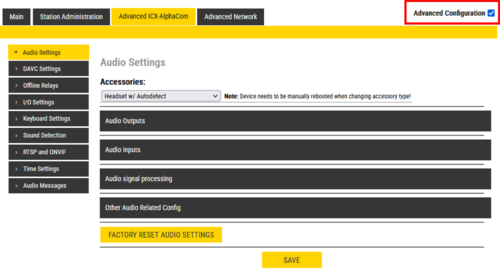 |
| The Audio Settings page - Advanced Configuration mode |
This article describes the Audio Settings for Zenitel IP devices running firmware version 7.1 or later. For audio settings in older versions see Audio Settings in firmware 6 and older.
From the Audio Settings page one can set loudspeaker volume, enable various audio signal processing features and more.
Accessing the Audio Settings page
How to access the Audio Settings page depends on the mode of operation:
- Edge mode: Edge Configuration > Audio Settings
- SIP mode: SIP Configuration > Audio Settings
- ICX-AlphaCom mode: Advanced ICX-AlphaCom > Audio Settings

|
|
Normal Configuration Mode
"Normal Configuration Mode" is the default view in the device web interface. One can set the level of the internal loudspeaker, as well as Line Out level and the output level on any accessories connected (e.g. handset, headset or external speaker).
In addition one can enable/disable Automatic Gain Control (AGC), Active Noise Cancellation (ANC) and Automatic Volume Control (AVC). Not all these features are available for all types of devices.
- The available volume range for the loudspeaker depends on the intercom/device type. See table below for details.
- When the loudspeaker volume is set to 0dB (default) it will produce a nominal loudspeaker output of 65 dBA at 0.5 meter distance.
Devices in ICX-AlphaCom mode
When a device is used in ICX-AlphaCom mode the following settings are controlled by the ICX-AlphaCom server, and configured from AlphaPro:
- Internal Loudspeaker volume
- Automatic Noise Cancellation (ANC)
- Line Out level
These settings should not be changed in the device web interface, as they will be overwritten by the settings done from AlphaPro.
Advanced Configuration Mode
When selecting Advanced Configuration mode in the top right corner of the web interface, the Audio Settings page will change, and is divided into the following sections:
- Audio Outputs
- Audio Inputs
- Audio signal processing
- Other Audio Related Config
Audio Outputs
- Internal Loudspeaker: The value in the left field ("Gain") sets the regular volume. The value in the right field ("Override Gain") sets the volume when the Volume Override feature is active. For details, see here (Edge) and here (ICX-AlphaCom).
- On Turbine devices the "audio source" for playing in the speaker can be selected:
- Main Audio Line: Play audio from VoIP signal (default)
- Pure Line IN Signal: When the device is in idle, play audio from the Line IN input. When the device is in a call, play audio from the VoIP signal
- Pure Line In+GPIO: When the device is in idle, play audio from the Line IN input if Input 6 is active. When the device is in a call, play audio from the VoIP signal
- Handset Loudspeaker: Sets the level for regular volume (left field) and Volume Override (right field). This setting appears only when Accessories = Handset (or Headset) is selected.
- Line Out: The value in the left field ("Gain") sets the regular volume. The value in the right field ("Override Gain") sets the volume when the Volume Override feature is active.
- Additional options available when "No Accessory" is selected:
- Main Audio Line: Play audio from VoIP signal
- Pure Mic Signal: Audio from microphone without any signal processing
- Processed Mic Signal: Audio from microphone with signal processing
- Selective PA: Used for special application. Leave it disabled.
- Force Loudspeaker Ringing: Enable the ringing signal from an incoming call to be heard in the internal loudspeaker if a headset, handset or external loudspeaker is used.
Stations with additional output for External Loudspeaker:
The IP Flush Master, IP-CROR and the TFIX-V2 series of stations have an additional output for external loudspeaker. This loudspeaker output needs to be enabled from the web interface, and volume can be configured separately from the internal speaker:
Audio Inputs
In this menu you select the input gain for the internal microphone, and other input sources that might be connected to the device.
If the device has headset or handset connected, the gain from this microphone can be adjusted separately:
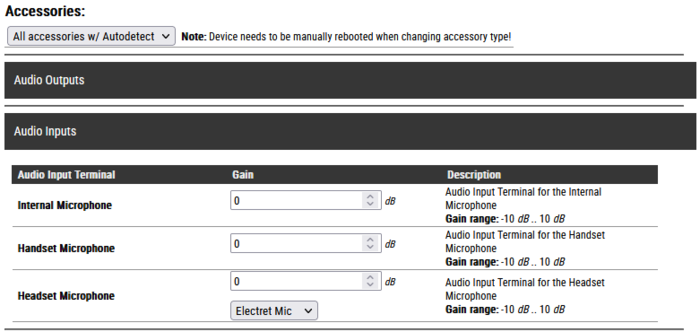
On devices with Analog Line In option (e.g. TKIE kit), you can choose to use the microphone or the Line In as input source (only when "No Accessory" is selected):

On devices with a digital MEMS microphone (e.g. TCIS and TCIV+ stations), one can choose to use an external electret mic instead.
- Electret Mic: Use an electret microphone connected to the the analog mic input instead of the digital microphone.
- Digital Mic (default): Use the built-in MEMS microphone
There is also an option to switch between the internal digital mic and an external microphone by activating an input. This makes it possible to connect a handset or headset to TCIS/TCIV+, and connect the hook-switch of the handset to the input. One can choose which input to use for the hook-switch.
- I/O Pin A>D Switch: When the input is active the analog mic input is enabled. When the input is deactivated, the digital mic is enabled. The input must be configured as "Input" in the IO Settings page. Use case is connection of a handset, where the hook-switch is connected to the input.
- I/O Pin A>D Switch (until call-end): When the input is triggered e.g. by a push button, the analog mic input is enabled. The analog mic input will remain active until the call is ended, then the digital mic is enabled. Use case is connection of a headset, where a push-button connected to the input switches the audio to the headset during the call.
Audio signal processing
From the Audio signal processing menu you can configure a number of audio related features. Below are links to articles that describe each feature, and how it is configured:
- Automatic Gain Control (AGC)
- Acoustic Echo Cancellation (AEC)
- Active Noise Cancellation (ANC)
- Far End Signal Squelch (FESS)
- Dynamic Range Compression (DRC)
- Automatic Volume Control (AVC)
Other Audio Related Config
- Audio Engine Mode: Option to enable HD-Audio for high quality music streaming/playback.
- Add Number of Mixer Channels (ICX-AlphaCom mode only): This parameter defines the number of mixer channels when the device is used as a Multi-Conference Mixer.
- Disable sync of audio config from Alphacom (ICX-AlphaCom mode only): When checked the device will ignore audio settings received from the ICX-AlphaCom. This enables configuration of all audio parameters from the station web or from Zenitel IMT tool. Affected parameters are described here: Audio_Settings_(Devices)#Devices_in_ICX-AlphaCom_mode
Factory Reset Audio Settings
All audio settings configured from the Audio Settings page can be reset to default values by selecting Factory Reset Audio Settings.
Gain range for Zenitel devices
The audio input and output levels of the Zenitel IP devices are normalized based on ITU recommendations.
- The input signal which is used for the output measurements is an ITU Voice Signal with an average RMS energy of -23 dBFS.
- Output levels are measured at a distance of 0.5 meter (1.0 meters for IP speakers).
- A loudspeaker volume set to 0dB (default) will produce a nominal loudspeaker output of 65 dBA at 0.5 meter distance.
- Kit output levels are based on the same speaker arrangement as for the comparable intercom station.
| Product family | Gain range (dB) | |||
| Intercom stations | Minimum | Default | Maximum | Override maximum |
| TCIS/TICV/TCIV+/TKIV+/TKIS | -10 | 0 | +13 | +23 |
| TFIE/TKIE | -10 | 0 | +18 | +28 |
| TMIS/TMIV+ | -17 | 0 | +4 | +14 |
| ECPIR | -17 | 0 | +4 | +14 |
| TFIX-V2 (internal speaker) | -10 | 0 | +3 | +4 |
| IP Desktop Master (100840xxxx) | -8 | 0 | +16 | +18 |
| IP Flush Master (1008431000) | -14 | 0 | +10 | +12 |
| IP-CROR (1008415000) | -14 | 0 | +10 | +12 |
| IP Speakers | Minimum | Default | Maximum | Override maximum |
| ELSII-10WM | 0 | 10 | +16 | +17 |
| ELSIR-10CM | 0 | 10 | +16 | +17 |
| ELSII-10HM | 0 | 10 | +29 | +30 |
| ELSII-10LHM | 0 | 10 | +35 | +36 |
| ELSII-10PM | 0 | 10 | +13 | +14 |