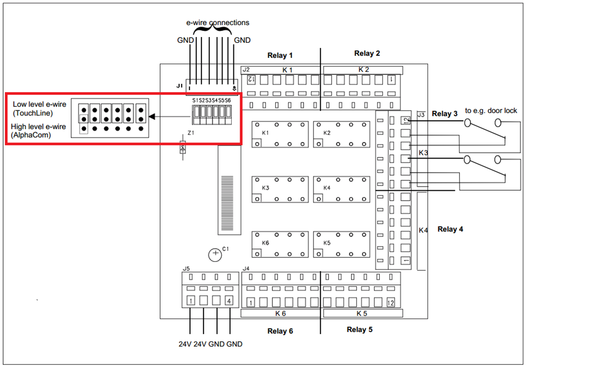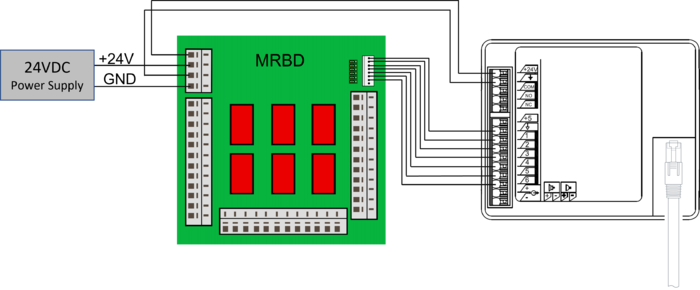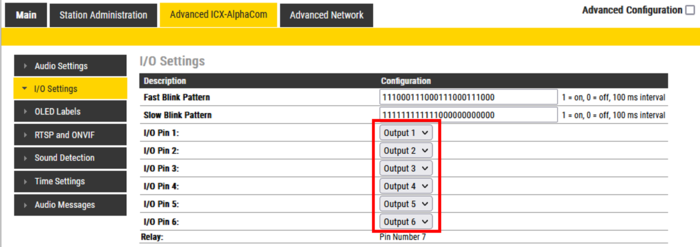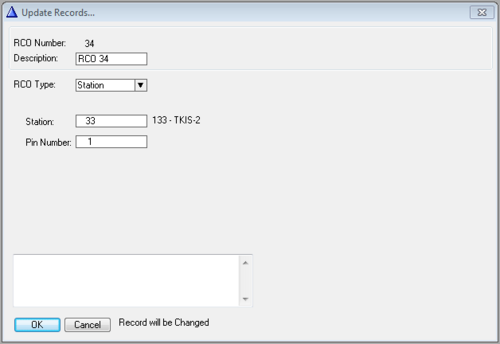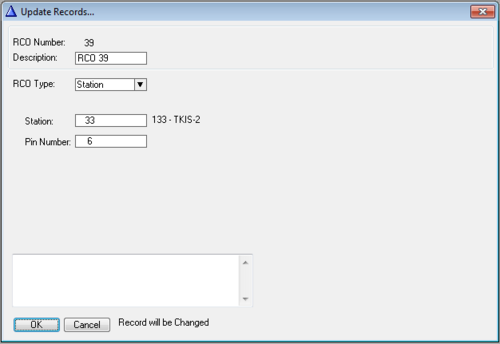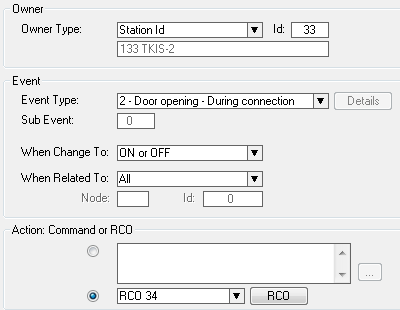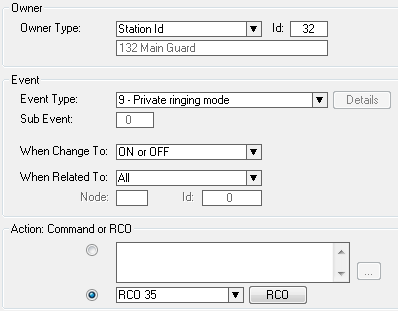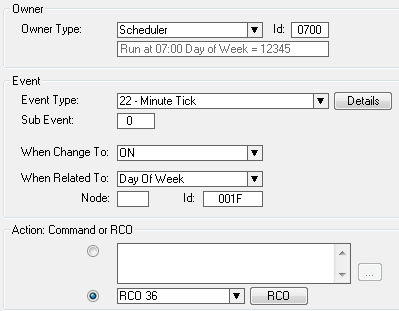Adding additional relay(s) to a Zenitel IP Device
From Zenitel Wiki
Most Zenitel IP Stations and Devices are equipped with 6 I/O's which, when set as outputs, can be used together with the conventional Multi Relay Board (MRBD) to give up to 6 additional relay contacts.
The relays on the MRBD are double pole, double throw (DPDT) contacts.
Contents
Requirements
- Hardware: The Turbine station must be produced week 37 of 2012 or later.
- Software: The Turbine Station must have sw version TCIS-3.0.3.3 or newer.
MRBD Jumper Settings
The MRBD has 6 jumpers (S1-S6) which determines if the relay should be triggered on active "high" signal or active "low" signal. When used with a Zenitel IP Device, the associated jumper must be set to "TouchLine" as indicated in the drawing below.
Connection
The MRBD must be powered by an external 24VDC power supply.
The same power supply must be connected also to the Zenitel IP device, regardless if it is powered by PoE or not.
Connect the power and I/Os according to the below drawing:
See Turbine Compact series board connectors for more details on Turbine Compact connections.
Device Web configuration
The Zenitel Device must be configured to register to the ICX-AlphaCom in the standard way. In addition the I/O's used with the MRBD must be set to Outputs.
Log on to the Device and navigate to Advanced AlphaCom -> I/O Settings.
Set the I/O('s) that are connected to the MRBD as Output.
AlphaPro configuration
RCO mapping
The outputs of the Zenitel Device must be mapped to logical RCO's in the ICX-AlphaCom. In Exchange & System -> RCO select a free RCO.
- RCO Type: Change to Station.
- Station: Enter the physical number of the Turbine Compact
- Pin Number: Enter the output (1-6) to be controlled by that logical RCO
Events
The RCO's are controlled from the Event Handler. Here are three practical examples:
Controlling the door lock
RCO 34 controls output 1 on the Turbine Compact. When this event is triggered relay 1 on the MRBD is activated for 3.5 seconds.
Activating a rotating lamp on incoming call
This event triggers when someone is calling the Main Guard which is in Private Mode. It will activate RCO 35, which is physically output 2 on the TKIS-2 with physical number 33. This output controls relay 2 on the MRBD which when activated turns on a rotating lamp to alert the Main Guard that there is an incoming call.
Opening a barrier at a predefined time
This event will trigger at 7am from Monday to Friday. It will activate RCO 36 which is output number 3 on the TKIS. This in turn operates relay 3 on the MRBD, and the barrier is raised.
Upload Data
When AlphaPro configuration is finished, upload the data by pressing Send All or Send Change from the top menu. After the upload is complete reset the exchange to make the changes take effect.