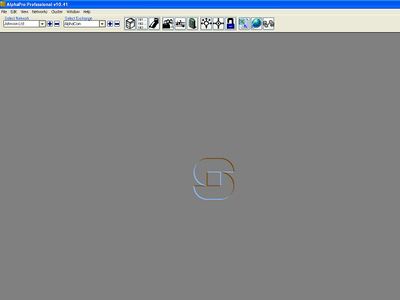Difference between revisions of "AlphaPro - Main Menu"
From Zenitel Wiki
| Line 19: | Line 19: | ||
|- | |- | ||
! align=left valign=top|Networks: | ! align=left valign=top|Networks: | ||
| − | | | + | | ''Browse Networks'': Create, delete or edit networks or exchanges |
|- | |- | ||
! align=left valign=top|Cluster: | ! align=left valign=top|Cluster: | ||
Revision as of 14:23, 6 August 2008
AlphaPro may be run without being connected to the system (offline), all changes can be saved to the PC and sent to the system later on.
| Select Network: | Select a Network/Costumer from the dropdown list. Press [+] to create a database for a new Network/Costumer. Press [-] to delete a Network/Costumer. |
|---|---|
| Select Exchange: | Select an exchange from the dropdown list. Press [+] to create a new exchange in the currently selected network. Press [-] to delete an exchange. |
| File: | Not in use |
| Edit: | Not in use |
| View: | Show/hide each of the Move, Paste and Swap buttons in the Users & Stations window. By default all buttons are visible. |
| Networks: | Browse Networks: Create, delete or edit networks or exchanges |
| Cluster: | Shows the database version for the FoxPro database used by the AlphaPro program. The information is automatically entered. |
| Window: | Reflects the choice you made when you created the exchange. It is possible to change node type in the System window. |
| Help: | Reflects the language choosen when the exchange database was created. This choice influences the display texts in the stations. |
Exchange & System |
Directory & Features |
Users & Stations |
Groups |
Audio Programs |
Pocket Pagers |
Simplex Conferences |
Open Duplex Conferences |
Class Of Service |
Reports |
AlphaWeb |
Communicate |
Make a new Network and Exchange(s)
A new AlphaPro database is created by selecting the [+] next to Select network

Fill in the neccessary information:
- Enter Network name (customer / network name)
- - maximum 100 characters
- - don’t use national characters like æ, ø, å, ä, é, etc.
- Enter node (exchange) name
- - maximum 16 characters
- Enter exchange node number
- - applies to AlphaNet nodes, otherwise enter 1
- Select the desired type of node (exchange)
- Select the language for the exchange
- - display text language
- Tick for AlphaNet: Adm. Here
- - Checked: Create an exchange with full database, which can be configured from this PC.
- - Unchecked: Create an exchange without database which can be pointed to in AlphaNet routing.
Select exchange
Add exchanges to an exising network:
- Select [+] in the main window
- Enter node (exchange) name
- - maximum 16 characters
- Enter exchange node number
- - applies to AlphaNet nodes, otherwise enter 1
- Select the desired type of node (exchange)
- Select the language for the exchange
- - display text language
- Tick for AlphaNet: Adm. Here
- - Checked: Create an exchange with full database, which can be configured from this PC.
- - Unchecked: Create an exchange without database which can be pointed to in AlphaNet routing.