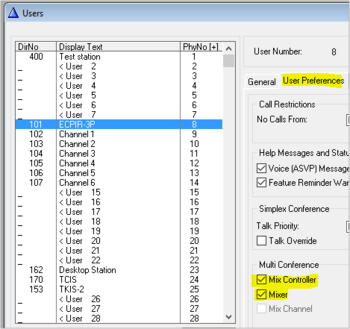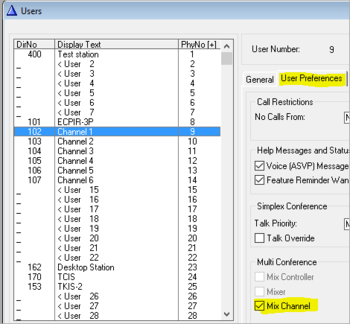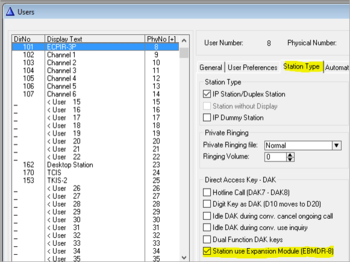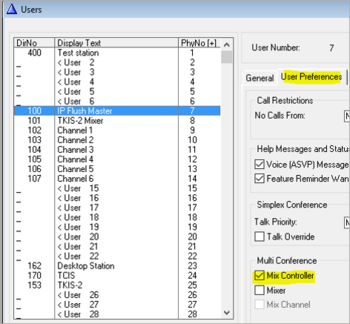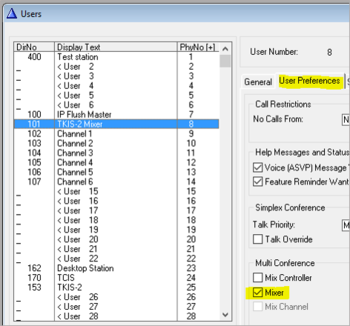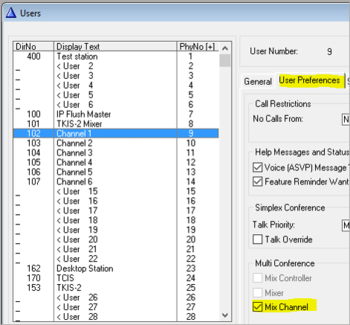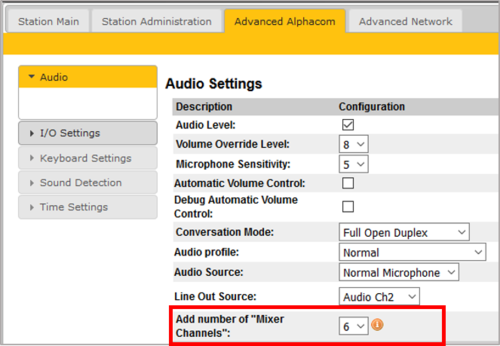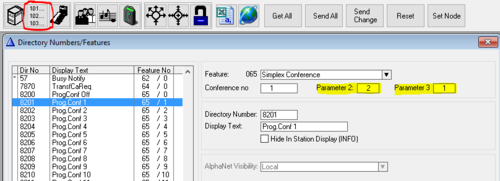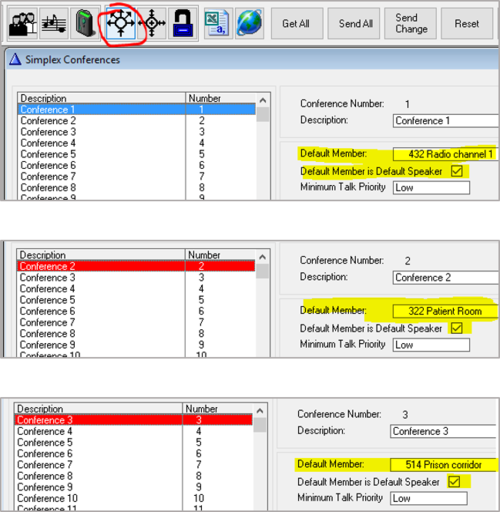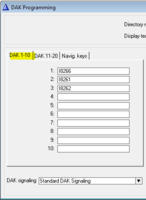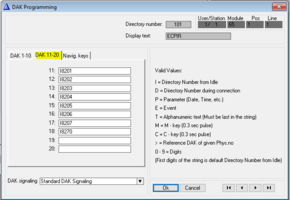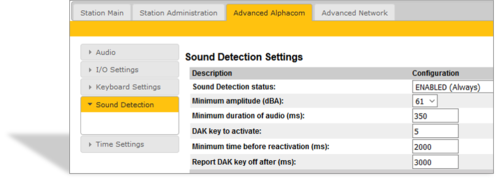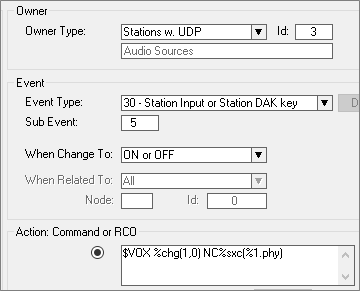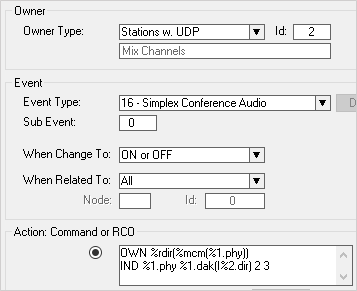Difference between revisions of "Multiconference"
From Zenitel Wiki
(→Multiconference) |
|||
| Line 1: | Line 1: | ||
{{A}} | {{A}} | ||
| − | == | + | {{A}} |
| − | + | [[File:MiltiConf Overview.png|right|thumb|500px|MultiConference system]] | |
| + | The '''MultiConference''' feature makes it possible for operators to listen to multiple Audio Sources in a mix. The operator can talk back to individual sources, or to all sources in one go. | ||
| + | |||
| + | Typical Audio Sources are: | ||
| + | *Mobile Radio systems at: | ||
| + | **Industry plants | ||
| + | **Oil rigs | ||
| + | **Harbours | ||
| + | **Shopping malls | ||
| + | **Mobile Control Rooms | ||
| + | |||
| + | *Intercom stations in: | ||
| + | **Hospital - surveillance of patients | ||
| + | **Kindergarden | ||
| + | **Mental hospital | ||
| + | **Prisons | ||
| + | |||
| + | == Principle of operation == | ||
| + | '''Monitoring''': An operator can listen to up to 6 different audio sources at the same time, from a pool of up to 50 audio sources. | ||
| + | |||
| + | '''LED indications''': LEDs in the buttons on the operator panel shows what conferences are currently active. When there is voice activity on a conference channel, this can be indicated by a flashing LED. | ||
| + | |||
| + | '''Talkback''': Talkback to an individual conference channel is done by pressing the corresponding DAK key. Talkback to all active conferences at the same time is made by pressing the PTT/M-key, or by pressing a preconfigured "Multitalk" DAK key. | ||
| + | |||
| + | '''Volume control''': Each operator station have individual volume controls for: | ||
| + | * Each individual conference he is listening to | ||
| + | * The mixed output on the loudspeaker | ||
| + | * The mixed output on "Line Out" output (e.g. to external amplifier/speaker) | ||
| + | |||
| + | '''How the mixing works''': The MultiConference is based on the [[Simplex Conference]] feature in AlphaCom. A Turbine device can receive audio from multiple Simplex Conferences, mix them and send the mixed signal out on the loudspeaker output. This is achieved by creating "Virtual stations" on the Turbine device. Each virtual station will register to the AlphaCom server as a regular station. Up to 6 virtual stations can be defined per Turbine device. From the operator station one can control which conference channels to listen to, and the conference will dynamically be assigned to a free virtual station. | ||
| + | |||
| + | === Operator station === | ||
| + | [[File:OperatorStation.png|right|thumb|300px|Operator Stations]] | ||
| + | The operator station must have DAK keys with built-in LEDs to show current status. Suitable operator stations are: | ||
| + | * [[ECPIR-3P|ECPIR panel]] with one or more [[EBMDR-8|EMBDR-8 expansion modules]], or | ||
| + | * [[CRMV|CRMV station]] in combination with a [[:Category:Turbine|Turbine intercom device]] (mixer) | ||
| + | |||
| + | As an alternative it is possible to use [[AlphaView]] in combination with [[SoftClient]] and a Turbine device as an operator control unit. | ||
| + | |||
| + | The mixing capabilities are available in Turbine devices only. The ECPIR panel is a Turbine device, so no additional hardware is required. As for the CRMV, it is based on the INCA platform, which doesn't have any mixing capablilties. When using CRMV as a operator station, on have to add a Turbine device (e.g. [[TKIS-2]] or [[ELSIR-10C|IP Speaker]]) for the mixing. | ||
| + | |||
| + | === Audio Sources === | ||
| + | There can be up to 50 different audio sources defined. Audio Sources are defined as ''Default Speaker'' in individual Simplex Conferences. Any IP Station device or analog (ASLT) station can be an Audio Source. | ||
| + | |||
| + | === Requirements === | ||
| + | * AlphaCom: Software 12.2.3.2 or later | ||
| + | * AlphaPro: Version 11.6.3.11 or later | ||
| + | * Turbine: Version 4.7.2.4 or later | ||
| + | * Licenses: Each "virtual station" requires an [[Licenses#IP_station_license|IP Station license]]. | ||
| + | |||
| + | License examples: | ||
| + | * An ECPIR unit used for 6 channel mix requires 7 x IP Stations licenses. One for the ECPIR it self, and 6 for the virtual stations. | ||
| + | * A CRMV in combination with the TKIS-2 (mixer) will require 8 x IP Station licenses, and 1 x [[Licenses#CRM-V_DAK_expansion|CRM-V DAK expansion license]] | ||
| + | |||
| + | == Configuration == | ||
| + | The Operator Station consists of 3 different elements which needs to be configured: | ||
| + | :1: The Mix Controller | ||
| + | :2: The Mixer | ||
| + | :3: 1-6 Mixer Channels | ||
| + | |||
| + | The association between the elements is done by simply making certain that Mix controller, Mixer and Mixer Channels are assigned to subsequent physical numbers. | ||
| + | |||
| + | In '''AlphaPro''' the Mix Controller, Mixer and Mixer Channels must be defined on ''successive Physical Numbers'' and ''successive Directory Numbers''. | ||
| + | |||
| + | === ECPIR as operator station === | ||
| + | |||
| + | <gallery caption="ECPIR configuration" widths="350px" heights="350px" perrow="3"> | ||
| + | File:ECPIR Controller.png|Enter a directory number for the ECPIR panel (e.g. 101), and set the station as a “Mix Controller” and “Mixer” | ||
| + | File:MixChannels.png|On the succeding physical numbers, enter succeding directory numbers for the virtual stations (102 - 107), and enable the “Mix Channel” flag for each one | ||
| + | File:ECPIR ExpModule.png|Remember to enable “Expansion Module” EBMDB-8 for the ECPIR Panel | ||
| + | </gallery> | ||
| + | |||
| + | === CRMV as operator station === | ||
| + | |||
| + | <gallery caption="CRMV configuration" widths="350px" heights="350px" perrow="3"> | ||
| + | File:Flush Controller.png|Enter a directory number for the CRMV panel (e.g. 100), and set the station as a “Mix Controller” | ||
| + | File:FlushMixer.png|On the next physical number, enter the directory number for the Turbine mixer (101), and set the station as a “Mixer” | ||
| + | File:FlushMixCh.png|On the next physical numbers, enter succeding directory numbers for the virtual stations (102 - 107), and enable the “Mix Channel” flag for each one | ||
| + | </gallery> | ||
| + | |||
| + | === Configure the Mixer and the Mixer Channels === | ||
| + | The number of mixer channels to use is defined in the web interface of the Turbine device. | ||
| + | |||
| + | # [[Logging into an IP Station|Log in to the ECPIR panel]] (or to the Turbine device used in combination with the CRMV panel). | ||
| + | # The Directory number defined in '''Station Main''' > '''Main Settings''' function as the base number for the virtual stations. The "virtual stations" (Mixer channels) will use successive numbers. | ||
| + | # Select '''Advanced AlphaCom''' > '''Audio''', and choose the number of "Mixer Channels". Each “Mixer channel” will register as a “station” in the AlphaCom, and consume one IP Station license. | ||
| + | |||
| + | E.g. if the station directory number is 101, and you define 6 mixer channels, the mixer channels will use directory numbers 102-107. | ||
| + | |||
| + | [[File:MixerChannels.png|thumb|left|500px|Define the number of Mixer Channels required]] | ||
| + | <br style="clear:both;" /> | ||
| + | |||
| + | === Set Simplex Conference properties=== | ||
| + | Simplex Conferences that are used for MultiConference, require some parameters to be modified. | ||
| + | |||
| + | In AlphaPro, select '''Directory & Features''' and scroll down to Simplex Conference (feature 65). | ||
| + | |||
| + | For each conference in use by the MultiConference feature, set: | ||
| + | * Parameter 2 = 2 (Talkback from DAK key) | ||
| + | * Parameter 3 = 1 (Indicate active channel by Red LED) | ||
| + | |||
| + | [[File:ConfParameters.PNG|thumb|left|500px|Modify the properties of the Simplex Conferences in use]] | ||
| + | <br style="clear:both;" /> | ||
| + | |||
| + | For parameters options, se xxx. | ||
| + | |||
| + | === Define Audio Sources === | ||
| + | Define a Default Speaker (= Audio Source) for each Simplex Conference in use. | ||
| + | |||
| + | In AlphaPro, select '''Simplex Conference''' button, and set the audio source as ''Default Member'', and enable the ''Default Speaker'' flag: | ||
| + | |||
| + | [[File:AudioSources.png|thumb|left|500px|Define Audio Sources]] | ||
| + | <br style="clear:both;" /> | ||
| + | |||
| + | |||
| + | === Configuration of DAK keys === | ||
| + | Directory numbers used by the MultiConference feature are included by default, you simply need to assign directory numbers to the DAK keys as wanted. The LEDs in the DAK buttons have a default operation, which can be altered. | ||
| + | |||
| + | The DAK keys are configured from AlphaPro, in '''Users & Stations''' > '''DAK''' window. Below is an example of DAK configuration on an ECPIR Panel: | ||
| + | |||
| + | <gallery caption="DAK configuration" widths="350px" heights="200px" perrow="3"> | ||
| + | File:ECPIR DAK.PNG|Example of DAK configuration of ECPIR Panel | ||
| + | File:ECPIR DAK 1-3.PNG|Configuration of DAK keys 1-3 | ||
| + | File:ECPIR DAK 11-18.PNG|Configuration of DAK keys 11-18 | ||
| + | </gallery> | ||
| + | |||
| + | To activate monitoring: | ||
| + | * Press '''Select Ch'''. | ||
| + | * Press '''Conf. #X''' to toggle monitoring On/Off | ||
| + | * Multiple conferences can be toggled On/Off | ||
| + | * Active conference indicated by red LED (programmable) | ||
| + | * 3 second dial timeout (programmable) | ||
| + | |||
| + | Talkback: | ||
| + | * To individual conference: Press the '''Conf. #X''' button | ||
| + | * To all active conferences: Press PTT button (M-key) | ||
| + | ** Option: Press a '''MultiTalk''' DAK key | ||
| + | |||
| + | Volume: | ||
| + | * Volume can be adjusted on individual conferences channels. | ||
| + | * Press '''Volume +''', then '''Conf. #X''' to adjust the volume up on this conference channel | ||
| + | * Press '''Volume -''', then '''Conf. #X''' to adjust the volume down on this conference channel | ||
| + | * When both Red and Green LED are lit, you have reached maximum (or minimum) level | ||
| + | |||
| + | Note: Directory numbers are included by default as from AMC 12.3.3.2/AlphaPro 11.6.3.11. If you are using a database created in an earlier version, you need to define directory numbers manually. See xxxx. | ||
| + | |||
| + | === Audio Activity Indication === | ||
| + | When listening to multiple audio sources, it can be hard to hear which channel the audio is coming from. One can use LED indication in the DAK keys to show audio activity on a conference channel. | ||
| + | |||
| + | The audio indication can be tiggered by: | ||
| + | *The [[Sound Detection|Sound Detection]] feature in Turbine, or | ||
| + | *An input (e.g. Squelch signal from a mobile radio) | ||
| + | |||
| + | ==== Enable Sound Detection feature ==== | ||
| + | To configure the Sound Detection, log on to the web interface of the Turbine station acting as Audio Source, and select '''Advanced Alphacom''' > '''Sound Detection'''. | ||
| + | |||
| + | Suggested parameters as follows: | ||
| + | |||
| + | [[File:SoundDetect MC.png|thumb|left|500px|Enable the Sound Detection feature on the Audio Source]] | ||
| + | <br style="clear:both;" /> | ||
| + | |||
| + | This will trigger "DAK 5" whenever sound is detected on the line in. | ||
| + | |||
| + | For a detailed description of each parameter, see [[Sound Detection]]. | ||
| + | |||
| + | Note that the sound detection feature during conference is supported in Turbine devices with software 4.7 (or later) only. This feature is not supported in INCA devices. | ||
| + | |||
| + | ==== Configure Audio Detection event ==== | ||
| + | |||
| + | * In AlphaPro, '''Users & Stations''', include all Audio Sources in a [[UDP group]], say UDP 3 | ||
| + | * In AlphaPro, '''Exchange & System''' > '''Events''', '''Insert''' a new event with this UDP group as Owner, Event Type=30, SubEvent=5 (= DAK Key from Sound Detection) | ||
| + | |||
| + | [[File:VOX event.png|thumb|left|500px|Create an event]] | ||
| + | <br style="clear:both;" /> | ||
| + | |||
| + | Action command: | ||
| + | $VOX %chg(1,0) NC%sxc(%1.phy) | ||
| + | |||
| + | The [[$VOX|$VOX command]] triggers the event "16 - Simplex Conference Audio" on all stations which are ''active'' members of the specified simplex conference. | ||
| + | |||
| + | In the configuration above, the event is triggered by DAK 5 (= SubEvent 5). If a squelsh signal is hardwired to an input of the Turbine device, change the Sub Event accordingly. (Sub Event 11-16 is used for input 1-6). | ||
| + | |||
| + | ==== Configure LED indication event ==== | ||
| + | |||
| + | * In AlphaPro, '''Users & Stations''', include all Mix Channels in a [[UDP group]], say UDP 2 | ||
| + | * In AlphaPro, '''Exchange & System''' > '''Events''', '''Insert''' a new event with this UDP group as Owner, Event Type=16 | ||
| + | |||
| + | [[File:VOX event2.png|thumb|left|500px|Create an event]] | ||
| + | <br style="clear:both;" /> | ||
| + | |||
| + | Action command: | ||
| + | OWN %rdir(%mcm(%1.phy)) | ||
| + | IND %1.phy %1.dak(I%2.dir) 2 3 | ||
| + | |||
| + | The above commands will cause the green LED in the corresponding DAK key to flash when audio is detected. | ||
| + | |||
| + | === Prevent Acoustic feedback between operators === | ||
| + | When operators are sitting close to each other, there is a risk for feedback when listening to same channel. The operators may also experience annoying echo due to delay of VoIP audio. | ||
| + | |||
| + | Option not to send audio to neighboring operators | ||
| + | |||
| + | New: Simplex Conference can use Group Exclusion | ||
| + | |||
| + | === Directory Numbers and their parameters === | ||
| + | |||
| + | === Resources === | ||
| + | |||
[[Category: AlphaCom features]] | [[Category: AlphaCom features]] | ||
Revision as of 10:44, 28 September 2017
The MultiConference feature makes it possible for operators to listen to multiple Audio Sources in a mix. The operator can talk back to individual sources, or to all sources in one go.
Typical Audio Sources are:
- Mobile Radio systems at:
- Industry plants
- Oil rigs
- Harbours
- Shopping malls
- Mobile Control Rooms
- Intercom stations in:
- Hospital - surveillance of patients
- Kindergarden
- Mental hospital
- Prisons
Contents
- 1 Principle of operation
- 2 Configuration
- 2.1 ECPIR as operator station
- 2.2 CRMV as operator station
- 2.3 Configure the Mixer and the Mixer Channels
- 2.4 Set Simplex Conference properties
- 2.5 Define Audio Sources
- 2.6 Configuration of DAK keys
- 2.7 Audio Activity Indication
- 2.8 Prevent Acoustic feedback between operators
- 2.9 Directory Numbers and their parameters
- 2.10 Resources
Principle of operation
Monitoring: An operator can listen to up to 6 different audio sources at the same time, from a pool of up to 50 audio sources.
LED indications: LEDs in the buttons on the operator panel shows what conferences are currently active. When there is voice activity on a conference channel, this can be indicated by a flashing LED.
Talkback: Talkback to an individual conference channel is done by pressing the corresponding DAK key. Talkback to all active conferences at the same time is made by pressing the PTT/M-key, or by pressing a preconfigured "Multitalk" DAK key.
Volume control: Each operator station have individual volume controls for:
- Each individual conference he is listening to
- The mixed output on the loudspeaker
- The mixed output on "Line Out" output (e.g. to external amplifier/speaker)
How the mixing works: The MultiConference is based on the Simplex Conference feature in AlphaCom. A Turbine device can receive audio from multiple Simplex Conferences, mix them and send the mixed signal out on the loudspeaker output. This is achieved by creating "Virtual stations" on the Turbine device. Each virtual station will register to the AlphaCom server as a regular station. Up to 6 virtual stations can be defined per Turbine device. From the operator station one can control which conference channels to listen to, and the conference will dynamically be assigned to a free virtual station.
Operator station
The operator station must have DAK keys with built-in LEDs to show current status. Suitable operator stations are:
- ECPIR panel with one or more EMBDR-8 expansion modules, or
- CRMV station in combination with a Turbine intercom device (mixer)
As an alternative it is possible to use AlphaView in combination with SoftClient and a Turbine device as an operator control unit.
The mixing capabilities are available in Turbine devices only. The ECPIR panel is a Turbine device, so no additional hardware is required. As for the CRMV, it is based on the INCA platform, which doesn't have any mixing capablilties. When using CRMV as a operator station, on have to add a Turbine device (e.g. TKIS-2 or IP Speaker) for the mixing.
Audio Sources
There can be up to 50 different audio sources defined. Audio Sources are defined as Default Speaker in individual Simplex Conferences. Any IP Station device or analog (ASLT) station can be an Audio Source.
Requirements
- AlphaCom: Software 12.2.3.2 or later
- AlphaPro: Version 11.6.3.11 or later
- Turbine: Version 4.7.2.4 or later
- Licenses: Each "virtual station" requires an IP Station license.
License examples:
- An ECPIR unit used for 6 channel mix requires 7 x IP Stations licenses. One for the ECPIR it self, and 6 for the virtual stations.
- A CRMV in combination with the TKIS-2 (mixer) will require 8 x IP Station licenses, and 1 x CRM-V DAK expansion license
Configuration
The Operator Station consists of 3 different elements which needs to be configured:
- 1: The Mix Controller
- 2: The Mixer
- 3: 1-6 Mixer Channels
The association between the elements is done by simply making certain that Mix controller, Mixer and Mixer Channels are assigned to subsequent physical numbers.
In AlphaPro the Mix Controller, Mixer and Mixer Channels must be defined on successive Physical Numbers and successive Directory Numbers.
ECPIR as operator station
- ECPIR configuration
CRMV as operator station
- CRMV configuration
Configure the Mixer and the Mixer Channels
The number of mixer channels to use is defined in the web interface of the Turbine device.
- Log in to the ECPIR panel (or to the Turbine device used in combination with the CRMV panel).
- The Directory number defined in Station Main > Main Settings function as the base number for the virtual stations. The "virtual stations" (Mixer channels) will use successive numbers.
- Select Advanced AlphaCom > Audio, and choose the number of "Mixer Channels". Each “Mixer channel” will register as a “station” in the AlphaCom, and consume one IP Station license.
E.g. if the station directory number is 101, and you define 6 mixer channels, the mixer channels will use directory numbers 102-107.
Set Simplex Conference properties
Simplex Conferences that are used for MultiConference, require some parameters to be modified.
In AlphaPro, select Directory & Features and scroll down to Simplex Conference (feature 65).
For each conference in use by the MultiConference feature, set:
- Parameter 2 = 2 (Talkback from DAK key)
- Parameter 3 = 1 (Indicate active channel by Red LED)
For parameters options, se xxx.
Define Audio Sources
Define a Default Speaker (= Audio Source) for each Simplex Conference in use.
In AlphaPro, select Simplex Conference button, and set the audio source as Default Member, and enable the Default Speaker flag:
Configuration of DAK keys
Directory numbers used by the MultiConference feature are included by default, you simply need to assign directory numbers to the DAK keys as wanted. The LEDs in the DAK buttons have a default operation, which can be altered.
The DAK keys are configured from AlphaPro, in Users & Stations > DAK window. Below is an example of DAK configuration on an ECPIR Panel:
- DAK configuration
To activate monitoring:
- Press Select Ch.
- Press Conf. #X to toggle monitoring On/Off
- Multiple conferences can be toggled On/Off
- Active conference indicated by red LED (programmable)
- 3 second dial timeout (programmable)
Talkback:
- To individual conference: Press the Conf. #X button
- To all active conferences: Press PTT button (M-key)
- Option: Press a MultiTalk DAK key
Volume:
- Volume can be adjusted on individual conferences channels.
- Press Volume +, then Conf. #X to adjust the volume up on this conference channel
- Press Volume -, then Conf. #X to adjust the volume down on this conference channel
- When both Red and Green LED are lit, you have reached maximum (or minimum) level
Note: Directory numbers are included by default as from AMC 12.3.3.2/AlphaPro 11.6.3.11. If you are using a database created in an earlier version, you need to define directory numbers manually. See xxxx.
Audio Activity Indication
When listening to multiple audio sources, it can be hard to hear which channel the audio is coming from. One can use LED indication in the DAK keys to show audio activity on a conference channel.
The audio indication can be tiggered by:
- The Sound Detection feature in Turbine, or
- An input (e.g. Squelch signal from a mobile radio)
Enable Sound Detection feature
To configure the Sound Detection, log on to the web interface of the Turbine station acting as Audio Source, and select Advanced Alphacom > Sound Detection.
Suggested parameters as follows:
This will trigger "DAK 5" whenever sound is detected on the line in.
For a detailed description of each parameter, see Sound Detection.
Note that the sound detection feature during conference is supported in Turbine devices with software 4.7 (or later) only. This feature is not supported in INCA devices.
Configure Audio Detection event
- In AlphaPro, Users & Stations, include all Audio Sources in a UDP group, say UDP 3
- In AlphaPro, Exchange & System > Events, Insert a new event with this UDP group as Owner, Event Type=30, SubEvent=5 (= DAK Key from Sound Detection)
Action command:
$VOX %chg(1,0) NC%sxc(%1.phy)
The $VOX command triggers the event "16 - Simplex Conference Audio" on all stations which are active members of the specified simplex conference.
In the configuration above, the event is triggered by DAK 5 (= SubEvent 5). If a squelsh signal is hardwired to an input of the Turbine device, change the Sub Event accordingly. (Sub Event 11-16 is used for input 1-6).
Configure LED indication event
- In AlphaPro, Users & Stations, include all Mix Channels in a UDP group, say UDP 2
- In AlphaPro, Exchange & System > Events, Insert a new event with this UDP group as Owner, Event Type=16
Action command:
OWN %rdir(%mcm(%1.phy)) IND %1.phy %1.dak(I%2.dir) 2 3
The above commands will cause the green LED in the corresponding DAK key to flash when audio is detected.
Prevent Acoustic feedback between operators
When operators are sitting close to each other, there is a risk for feedback when listening to same channel. The operators may also experience annoying echo due to delay of VoIP audio.
Option not to send audio to neighboring operators
New: Simplex Conference can use Group Exclusion