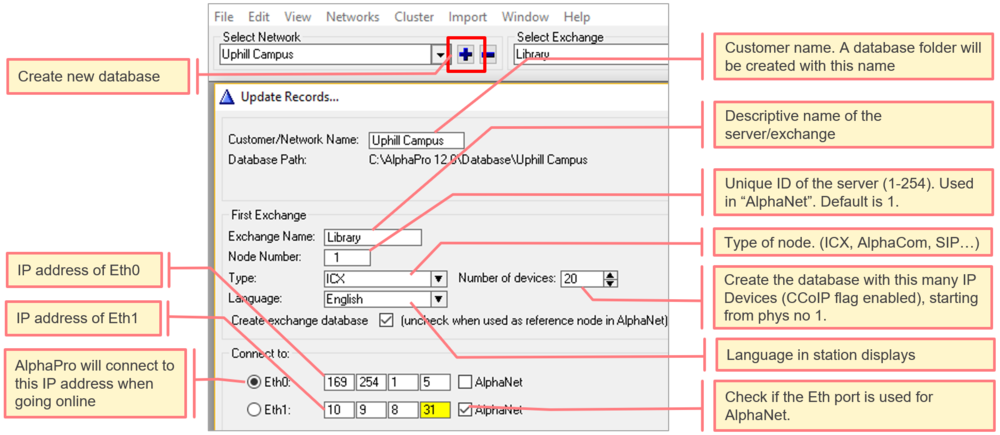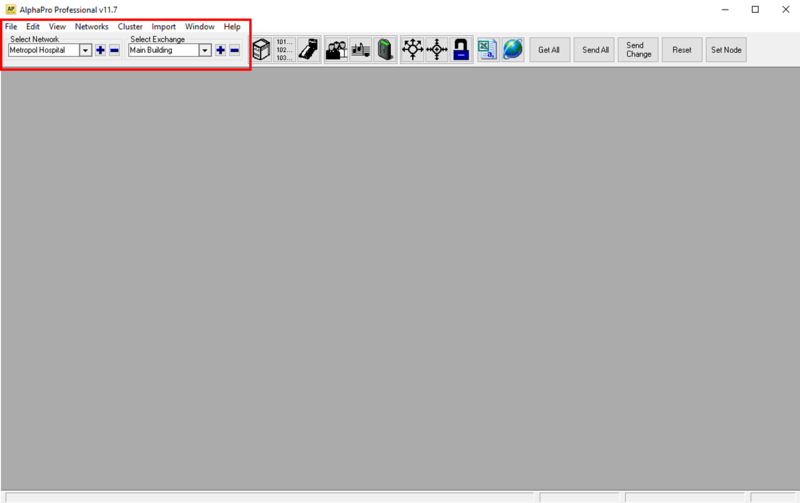AlphaPro - Main Menu: Difference between revisions
From Zenitel Wiki
No edit summary |
|||
| (2 intermediate revisions by the same user not shown) | |||
| Line 24: | Line 24: | ||
<br><br> | <br><br> | ||
=Creating a new database= | ==Creating a new database== | ||
A new AlphaPro database is created by selecting the "+" button next to "Select Network": | |||
[[File:AP NewDataBase.PNG|thumb|1000px|left|Creating a new database]] | [[File:AP NewDataBase.PNG|thumb|1000px|left|Creating a new database]] | ||
<br style="clear:both;" /> | <br style="clear:both;" /> | ||
<br> | |||
== The Menu bar == | == The Menu bar == | ||
Latest revision as of 10:04, 4 November 2019
Different configuration windows are selected by pressing the menu buttons in the top of the AlphaPro user interface.
AlphaPro menu buttons (click on one of the buttons below to get help for that particular menu):
Creating a new database
A new AlphaPro database is created by selecting the "+" button next to "Select Network":
The Menu bar
Select Network
- Select an existing Network/Customer from the dropdown list
- Press [+] to create a database for a new Network/Costumer
- Press [-] to delete a Network/Costumer database
Select Exchange
- Select an existing exchange from the dropdown list
- Press [+] to create a new exchange (or SIP node) in the currently selected network
- Press [-] to delete an exchange
File
- Print Setup...: Printer settings
- Cleanup Directory Number Table: Scans the Directory Number table for identical Feature 9 entries. If any are found, they are presented in a window and can be permanently deleted
- Defragment Action Strings Table: See Defragment Action Strings Table
Edit
- (not in use)
View
- Users & Stations: Paste/Move/Swap: Show/hide each of the Move, Paste and Swap buttons in the Users & Stations window. By default all buttons are visible.
- Users & Stations: Allow editing of physical numbers: By default it is not possible to modify the physical number of a user. When enabled this is allowed.
- Don't Transfer Display Text: When enabled, a SendAll operation will not transfer the MDF file. The MDF file contains the default display texts and MDF data. Instead the display texts and MDF data must be uploaded using AlphaWeb. This option is used to be able to support some character sets that are not supported using the MDF file (e.g. Chinese).
- Settings: Modify the Virtual Com port used by AlphaPro
Networks
- Browse Networks: Create, delete or edit networks or exchanges
- Set Database Path: Select the directory were the databases are located, and new databases will be stored.
Cluster
- Cluster programming is a option to simplify programming and updating of numbers in AlphaNet when operating with integrated number series. Nodes with the same Cluster Node Number (1-255) are members of the same cluster.
- AlphaNet Cluster Commands: This function will analyse and report mis-matches for:
- Problems with directory numbers in analysis master exchange
- Problems with feature numbers in analysis master exchange
- Problems with directory numbers in cluster member exchanges
- Problems with feature numbers in cluster member exchanges
- The analysis master exchange is the currently selected node. The file is automatically saved with file name _ANLZ<node no>.TXT
- Single Exchange Commands: This will analyse and report:
- Mis-match between User number and Station number
- Mis-match between Station number and User number
- The analysis is done on the currently selected exchange. The file is automatically saved with file name _ANLZ<node no>.TXT
Import
- Import user data to AlphaPro from a .csv file, created e.g. in Excel. See Import Users and Stations from a .csv file
Window
- Arrange windows and select active window when multiple windows are open simultanously
Help
- Online Help: Opens this web page in your default internet browser
- About AlphaPro...: Shows AlphaPro software version